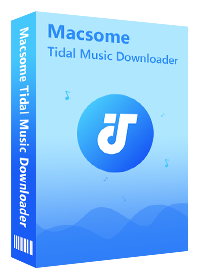Best Tidal to MP3 Converters: A Comprehensive Guide
When it comes to converting Tidal music to MP3, there are numerous software and online tools available on the market. However, choosing the best one can be a daunting task. In this article, we will look at the best Tidal to MP3 Converters. We will compare their features, how easy they are to use, and how well they work. This will help you choose the one that works best for you. Before we dive into the list of converters, let's first understand why you may need to convert Tidal to MP3.
Tidal is a music streaming service that provides high-quality audio files with lossless compression. Tidal provides an offline mode to its subscribers, but the downloaded tracks are only accessible within the Tidal app. These files are not compatible with all devices and media players. Converting Tidal to MP3 lets you listen to your favorite Tidal tunes on devices that don't support the streaming service. Now, let's take a look at the best Tidal to MP3 Converters.
- Top 7 Best Tidal to MP3 Converters is 2026
- No.1 Macsome Tidal Music Downloader (Windows & Mac) Recommended
- No.2 Kigo Music One (Windows & Mac)
- No.3 AudiCable Audio Recorder (Windows & Mac)
- No.4 Audials (Windows Only)
- No.5 Audacity (Windows/macOS/Linux)
- No.6 Steamrip (Windows & terminal on macOS)
- No.7 Apowersoft (Online)
- FAQs about Converting Tidal Music to MP3

#1. Macsome Tidal Music Downloader
- Pricing: Free trial, $14.95/month, $59.95/year, $129.90/lifetime
- Supported platforms: Windows 11/10/8 & macOS 11 or above
- Recommendation index: ★★★★★
There are countless Tidal to MP3 converters, downloaders, or even recorders on the market. But among all these applications, Macsome Tidal Music Downloader acts as the best one. As an all-in-one Tidal to MP3 Converter, we highly recommend you opt for this excellent software.
Macsome Tidal Music Downloader is a powerful tool that can convert Tidal music to MP3 and other various audio formats, such as FLAC, WAV, AAC, AIFF, and ALAC with original quality preserved. What's more, it lets you download Tidal tracks, albums, and playlists for offline listening.
The software is easy to use and comes with a user-friendly interface. It provides two different download modes that let you convert Tidal songs from the Tidal app or web player. Whether you install the Tidal app or not, you can easily convert Tidal music to MP3. If you choose to record music from the Tidal app, you can download Tidal Master songs as local files on your computer. If you choose the Tidal web player, you can convert Tidal music at up to 10x faster speed.
It supports batch conversion and maintains the original metadata information. By using Macsome, it is possible to enjoy Tidal music on devices that not compatible with the Tidal app. Additionally, Macsome also offers a free toolbox, allowing you to edit ID3 tags, or convert music songs to various file types.
How to Convert Tidal Music to MP3 Using Macsome Tidal Music Downloader:
Step 1. Download, install, and launch Macsome Tidal Music Downloader on your Windows and Mac. Choose a download mode according to your own needs. Here we choose the Tidal web player.
Step 2. Click on the "Settings" in the lower-left corner of the main interface to choose MP3 as the output format. You can set the output quality up to 320Kbps, and change the output folder to save the downloaded Tidal songs as you need. Check the "Save lyrics (if provided)" option, you could download Tidal songs with lyrics as local files to sing along.
Step 3. Browse the playlist in the Tidal web player, and choose a playlist you want to convert to MP3. Then hit the "Click to add" button, all the songs in the playlist will be loaded and checked by default.
Step 4. Click the "Convert" button, and the Tidal music to MP3 conversion will start. When the downloading is finished, you can find the downloaded Tidal Music files on the "History".
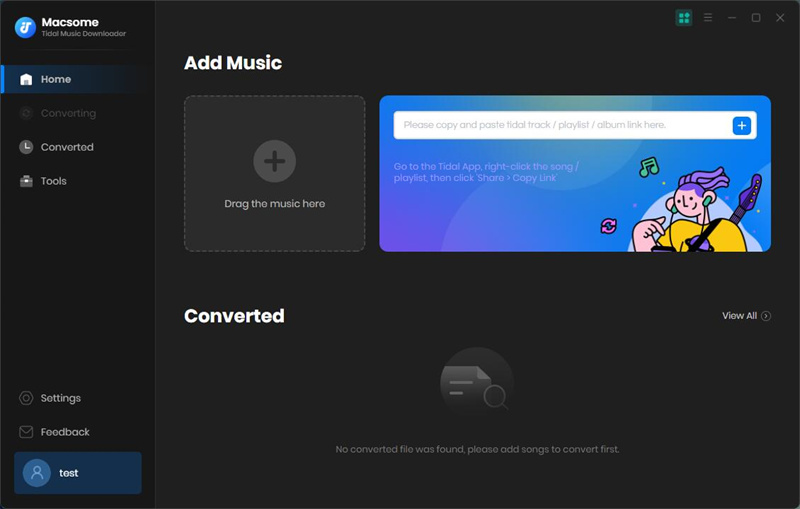
Pros:
- Convert Tidal to MP3, AAC, WAV, FLAC, AIFF, ALAC.
- Easily download Tidal tracks, albums, and playlists on computer.
- Download Tidal songs with MQA/HiFi output quality kept.
- Retain original ID3 tags, including Title, Track Number, Artist, Artwork, Album, etc.
- Customize the output quality up to 320 Kbps.
- One-click to burn Tidal music songs to a CD.
- One-click to import Tidal songs to iTunes.
- Customize the output quality up to 320 Kbps.
- Batch download at 10X conversion speed.
- Put the system to sleep after conversion.
- Free updates and technical support.
- Simple, concise, and user-friendly.
- Compatible with Mac and Windows.
- Support 46 languages.
Cons:
- Offers a free trial with limitations.
- Pricing: Free trial, $29.95/month, $199.9/lifetime
- Supported platforms: Windows 11/10/8 & macOS 11 or above
- Recommendation index: ★★★★☆
Kigo Music One is a great choice if you are looking for Tidal to MP3 converter software. It can not only download Tidal tracks, albums, and playlists but also convert Tidal music to MP3 without any quality loss. It also allows you to download any Tidal song without a paid subscription to this music streaming service. If you are a heavy music fan, you will find Kigo Music One to be your one-stop destination. It is a comprehensive tool that is used to convert songs from popular music streaming platforms, including Tidal, Spotify, Apple Music, Amazon Music, Deezer, Line Music, Pandora Music, and YouTube Music.
How Kigo Music One Works:
Step 1. Run Kigo Music One on your computer, and select Tidal App or Tidal Web player from the startup page.
Step 2. Click the "Settings" tab in the bottom left to choose the MP3 from the output settings.
Step 3. Open a playlist or album and click the blue add button on the bottom right, the program will parse the list automatically.
Step 4. Choose the songs you want to convert, and then click the "Add" button. Click the "Convert" button to convert Tidal music to MP3 on your computer.
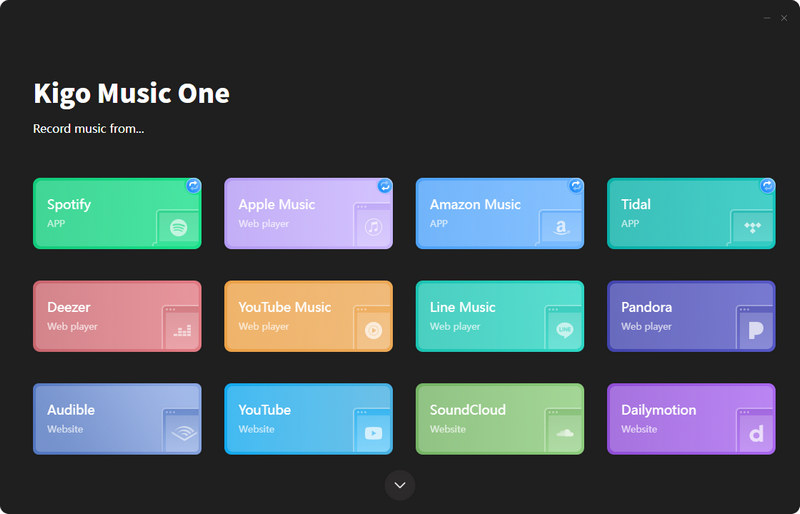
Pros:
- Convert Tidal Music to MP3, AAC, WAV, FLAC, AIFF, and ALAC in HiFi or Master quality.
- Record music from Tidal, Spotify, Apple Music, Amazon Music, Deezer, YouTube Music, Line Music, and Pandora.
- Effortlessly download music with lossless audio quality.
- Record music from the web player or the music streaming apps.
- Record music at 10X faster speed.
- Extract lyrics and save them as .lrc or .txt files.
- Convert playlists, albums, and audiobooks in bulk.
- Support 25 languages.
Cons:
- Offers a free trial with limitations.
- The price is a little high.
- Pricing: Free trial, $14.95/month, $59.95/year, $129.90/lifetime
- Supported platforms: Windows 11/10/8 & macOS 11 or above
- Recommendation index: ★★★☆☆
AudiCable Audio Recorder is another excellent option for converting Tidal music to MP3. It offers a user-friendly interface and supports converting Tidal music to MP3 or other various output formats, including AAC, WAV, FLAC, AIFF, and ALAC. It is a music streaming recorder, which lets you record music from popular music streaming platforms, like Tidal, Amazon Music, Spotify, Apple Music, Tidal, Line Music, Deezer, YouTube, Pandora and more. Besides, AudiCable offers Audio Edit and Edit Tag free tools, which help to clip audio files and save them to MP3, M4A, M4B, WAV, FLAC, AIFF, and M4R. You can also edit the track cover, title, artist, album, genre, year, and number according to your needs.
How to Use AudiCable Audio Recorder:
Step 1. Start AudiCable on your computer, go to the upper right, and click "Settings" in the lower-left corner to set the output formats, quality and path.
Step 2. Among all music sources, find Tidal Music, and start it from AudiCable directly. Then log in to with Tidal account and navigate to any playlist or artist, Tidal Free is available, too.
Step 4. Start playing Tidal songs, and AudiCable records songs automatically and simultaneously. After all downloads, stop recording. Open the "Recorded" panel. All the downloaded Tidal music files will be listed here.

Pros:
- Convert Tidal Music to MP3, AAC, WAV, FLAC, AIFF, and ALAC.
- Support Spotify, Amazon, Line Music, and more streaming services.
- Record music, podcasts, and audiobooks from streams.
- Keep up to 320kbps Hi-Fi audio quality.
- Customize audio files easily via the Audio editor.
- No need to install the Tidal Music app.
- Free updates and technical support.
- Support 25 languages.
Cons:
- Record at 1X speed.
- Need to start and stop the conversion manually.
#4. Audials
- Limitations on the demo version, $39.90 once
- Supported platforms: Windows 10 / 11 only
- Recommendation index: ★★★☆☆
Audials is a good Tidal to MP3 Converter that will let you record Tidal music to MP3 files. It enables you to record Tidal music from a web player or a PC software and saves them as MP3s, AACs, or any other format. Audials is the ultimate software that supports recording from most major streaming services, such as Spotify, Amazon Music, Soundcloud, video sharing websites, other music services, and internet radio stations to provide you with your favorite music. But you can only use it to record Tidal on a Windows 11 or 10 PC.
How to Use Audials:
Step 1. Download, install, and open the Audials Tidal recorder.
Step 2. Now click on the tile with the title "Tidal" in the Tidal recorder Audials Music. Audials Music will guide you through all options. Then go to the Tidal streaming service and playback the music that you would like to capture.
Step 3. The Tidal audio streaming is automatically recorded and the music is saved as a single MP3 file.
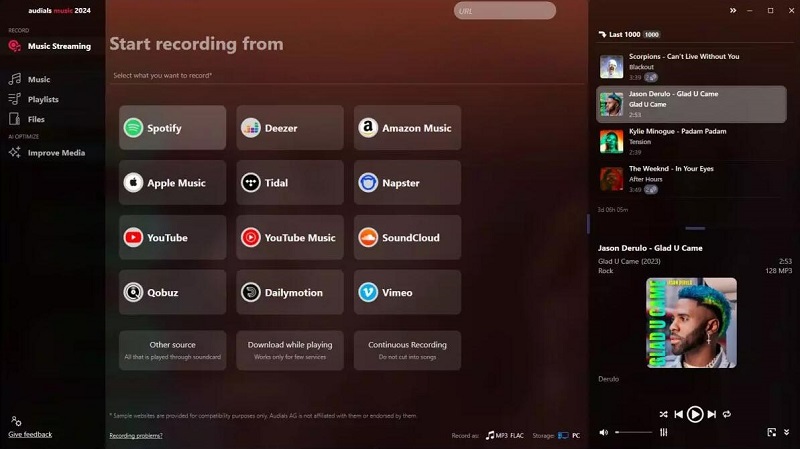
Pros:
- Record Tidal music to MP3 even in HiFi or Master quality.
- Record music from major streaming services, including Spotify, YouTube Music, etc.
- Export audio to MP3, WMA, AAC, or others and tagged with ID3 tags.
- The music is automatically cut, and tagged and the lyrics are added.
- Record from the Tidal app or Tidal.com in Chrome, Firefox, or Edge.
Cons:
- Need to upgrade its version to unlock limitations.
- Only works on Windows 10 and 11.
- Confusing to start with.
- Installation and startup slowly.
- Lack of detailed tutorials.
- Free
- Supported platforms: Windows, Mac, Linux
- Recommendation index: ★★★☆☆
Audacity is a free and open-source Tidal audio editor and recorder for Windows, Mac OS X, GNU/Linux, and other operating systems. It also supports third-party plugins, which expands its capabilities and enables users to add additional features and effects to their audio projects. Audacity provides advanced audio effects such as noise reduction, normalization, and equalization, making it a versatile tool for a wide range of audio editing tasks. Audacity is easy to use and can be used to record audio from Tidal and multiple sources.
How to Use Audacity:
Step 1. Download, install, and open both Audacity and Tidal applications on your computer.
Step 2. Please sign in using your Tidal account. Start to play a track you want to download, and click the "record icon" on Audacity manually to start recording music. Click the "stop icon" to finish the recording.
Step 3. To export the recording, go to File - Export Audio, then select Export as MP3. In the Export Audacity window, select the output folder and click Save to save the recorded Tidal MP3 file.
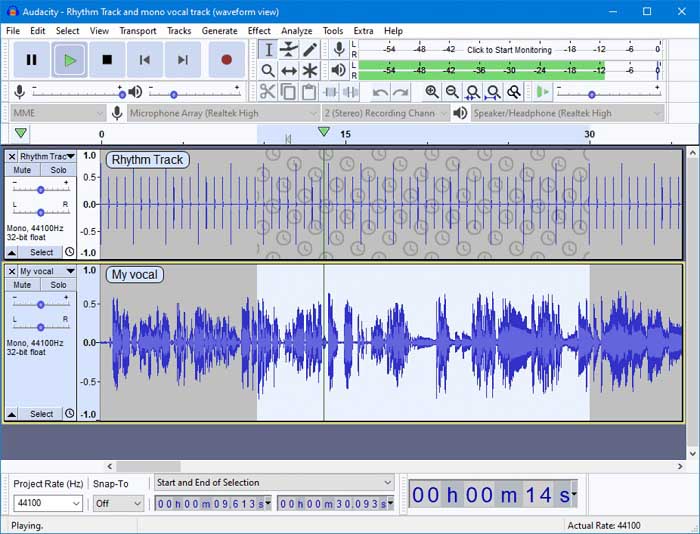
Pros:
- Record Tidal music to MP3/AU/FLAC/OGG/WAV/AIFF/.
- Record all kinds of audio from system sound, headphones, or speakers.
- Totally free and open-source digital audio editor.
- Available for Windows, macOS, Linux, and other Unix-like operating systems.
- Audacity is translated into 40 languages.
Cons:
- Up to 128 Kbps output quality.
- It has limited multitrack capabilities.
- Download a single track each time manually.
- Record songs without ID3 tags kept.
- The user interface looks outdated.
- The interface is too complicated for beginners.
- Free
- Supported platforms: Windows, terminal on macOS
- Recommendation index: ★★☆☆☆
Steamrip is a free open-source Tidal to MP3 converter that can be found and installed on GitHub. It is available for Windows and terminal on macOS. It allows you to record music from online music streaming services, including Tidal, Deezer, SoundCloud, and Qobuz. What's more, it can capture and download music in MP3, AAC, OGG, and NSV audio formats. Please note that in order to download Tidal, you NEED a paid subscription.
How to Use Steamrip to Convert Tidal to MP3:
Step 1. First, ensure Python (version 3.8 or greater) and pip are installed. If you are on Windows, install Microsoft Visual C++ Tools.
Step 2. Open a command prompt to run the following command: pip install streamrip -upgrade or pip3 install streamrip -upgrade.
Step 3. Once Streamrip is installed, type rip config --tidal, in turn, it will rip and download Tidal music to MP3 via URL. It always downloads 128 kbps MP3 from Tidal. If you want to set the maximum quality, use the following command: rip url --max-quality 3 https://tidal.com/browse/album/147569387.
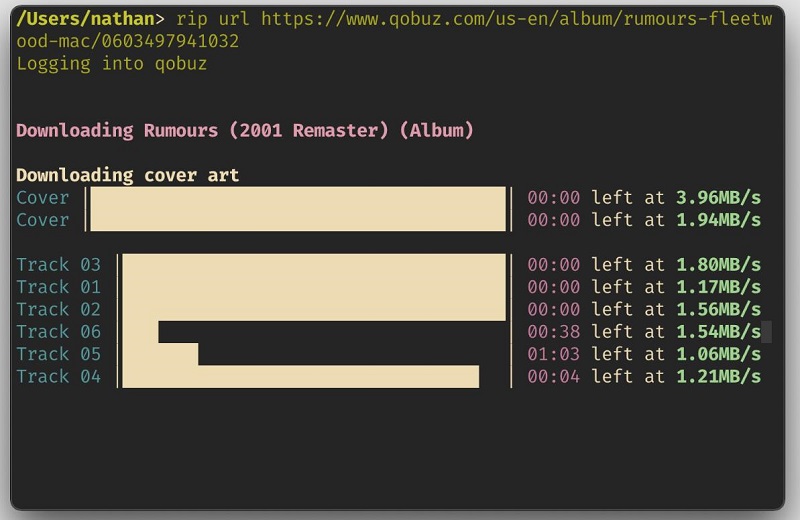
Pros:
- Downloads tracks, albums, playlists, discographies, and labels from Tidal, Qobuz, Deezer, and SoundCloud.
- Automatically converts files to a preferred format.
- Supports downloads of Spotify and Apple Music playlists through last.fm.
- Has a database that stores the downloaded tracks' IDs so that repeats are avoided.
- Easy to customize with the config file.
- Free to use and fast download speed.
Cons:
- Difficult to install and operate.
- Cannot download in batch.
- Need a Tidal paid subscription.
- Free
- Supported platforms: Online
- Recommendation index: ★★☆☆☆
Apowersoft is an online free Tidal to MP3 Audio Recorder for you. Apowersoft is also a free online audio recording tool. It allows you to record Tidal music playing on your computer online and save them as MP3 files. Besides, if your computer supports Firefox, Chrome, Opera, Safari, or other browsers, you can record any sound from your system or external sources such as the microphone. Apowersoft Free Online Screen Recorder is completely free to use, with no time limitations, paywalls, or watermarks. You'll need to download and install a small launcher application before you can use it.
How to Use Apowersoft Tidal Audio Recorder:
Step 1. Go to Apowersoft Free Audio Recorder's official website, and launch the application by clicking the "Start Recording" button. If it is your first time using this Free Online Audio Recorder, it will download and install a launcher onto your PC automatically.
Step 2. Start playing Tidal songs and click the "Start" button to start the Tidal to MP3 recording process.
Step 3. Once the recording is completed, you can hit "Open Folder" to locate the downloaded Tidal audio files on your computer.
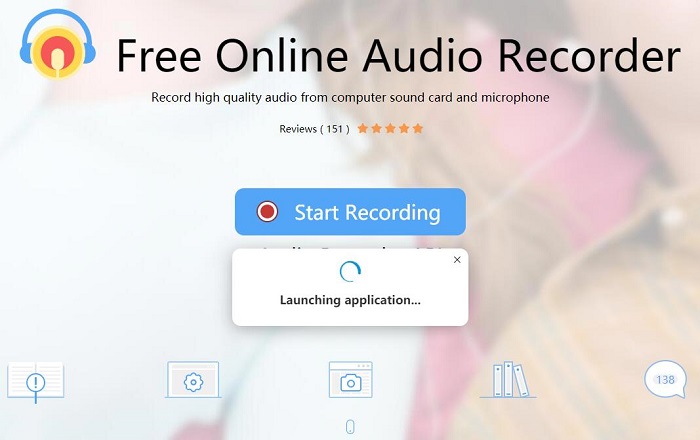
Pros:
- Record Tidal music to MP3, WMA, AAC, FLAC, WAV, M4A, OGG.
- Add ID3 tags for better organizing the recorded audio.
- No time limits. No watermarks.
- Share audio to YouTube, Twitter or other social networking sites.
Cons:
- Requires a browser plugin.
- Inferior sound quality output.
- Start to record music manually.
FAQs about Converting Tidal Music to MP3
Q1. What Are the Benefits of Using Tidal to MP3 Converters?
MP3 is more widely compatible and easier to share. Using a Tidal to MP3 Converter, you are able to convert Tidal music to MP3 so that you can save Tidal tracks on your devices and listen to them without an internet connection. Another reason for using Tidal to MP3 Converters is that some devices may not support Tidal's lossless audio format. By converting Tidal music to MP3, users can ensure that their music is playable on any device or platform that supports MP3. On the other hand, you can create a backup of their favorite songs on Tidal and ensure that they can still listen to them even if your Tidal subscription is no longer available.
Q2. Are Tidal to MP3 Converters Free?
Almost all tools like Macsome Tidal Music Downloader have free trial versions but they have the file length conversion limitation. The Audacity, Steamrip, and Apowrsoft are totally free tools.
Q3. Can I Use Tidal to MP3 Converters without a Subscription?
Except for Steamrip, other tools can let you convert Tidal music to MP3 without the Tidal paid subscription. If you haven't tried Tidal before, you'll be able to sign up for a 30 day free trial. Macsome Tidal Music Downloader can download Tidal music to MP3 files.
Q4. Can I download Tidal Music on the Computer?
Yes, the 7 Tidal to MP3 Converters above empower you to download Tidal music onto computer. Macsome Tidal Music Downloader and Kigo Music one can download Tidal Masters from the Tidal app.
Conclusion
There are 7 best Tidal to MP3 Converters that you can use in 2026. It is difficult to say which is the best. Choosing the best Tidal to MP3 Converter depends on many things, like how easy it is to use, how well the audio stays good, how you can customize it, and if it works on different computers or devices.
As for our recommendation, if you are a professional and want a tool that works with multiple music streaming services, Kigo Music One, AudiCable, and Audials may be right for you. However, if you're on a tight budget, Audacity, Steamrip, and Apowrsoft are good options. If you are looking for a professional and fast Tidal to MP3 Converter with advanced features, Macsome Tidal Music Downloader will suffice. Go ahead and choose the one that suits you best and enjoy your favorite Tidal tunes anytime, anywhere!
Macsome Tidal Music Downloader is dedicated to helping all Tidal users download Tidal music to common audio formats on your Windows and Mac. Furthermore, you can transfer Tidal Music to an iPod, iPad, Apple Watch, Xbox One, PS4, or other devices for offline listening. Free download it and have a try by yourself.




 Russell Doe
Russell Doe