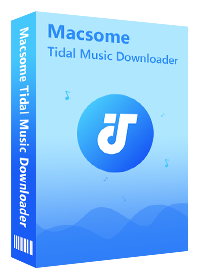Two Proven Methods to Download Tidal Music to SD Card
If you ask which makes Tidal attractive, there is no doubt that it is Hi-Fi quality and the vast majority of tracks will be available as at least a lossless CD-quality stream. That is also why we need to find solutions to download Tidal Music with Hi-Fi quality to SD card? While you download music for offline playing with high quality, it will take up much more storage than you think. Don’t worry. The following guide will tell you two different method to download Tidal Music to SD card and then play downloaded Tidal Music on your car or other cases with SD card.
- Method 1. Download Tidal Music to SD card on iOS / Android Directly.
- Method 2. Download Tidal Music on PCS and Move to SD card.
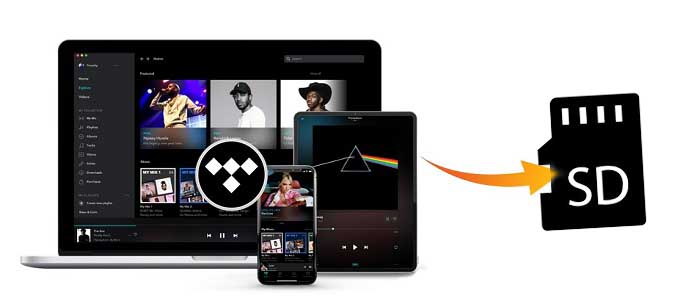
Method 1. Download Tidal Music to SD card on iOS / Android Directly
Think that if users want to expand the memory, a SD Card is necessary. If you want to free-up your phone's memory, it's worth saving your offline music to an SD card. Tidal offers users a straightforward way to do that.
Step 1. Open the Tidal app on your Android or iOS phone, and then navigate to the 'Settings' section.
Step 2. Please go to the 'Music Playback' - 'Download Destination' option to open the setting window.
Step 3. There are two options for your choice, respectively 'Internal' and 'Memory card'. Please check the mark before 'Memory card'.
Step 4. Now you can start to download Tidal music offline and all Tidal downloaded files will be saved on an SD card well.
Method 2. Download Tidal Music on PC and Move to SD card
Even you can download Tidal Music offline on your iOS / Android directly, the downloaded music files are cached in your SD card temporarily, and are available within the Tidal app only. It looks so inconvenient. If you want to play these downloaded Tidal music via SD card on your card or your music playback equipment, it is impossible. This method can solve your problem well.
Here recommend Macsome Tidal Music Downloader, which is mainly designed to help users download Tidal music, playlist or library to MP3, AAC, FLAC, WAV, AIFF and ALAC format with up to Hi-Fi quality kept. In hence you can use Tidal Music Downloader to download the music files from Tidal and then move to SD card easily.
Main Features of Macsome Tidal Music Downloader
- Support downloading music songs, playlists or albums from Tidal Music.
- Save Tidal Music to MP3, AAC, FLAC, WAV, AIFF and ALAC formats with up to 320kbps.
- Support batch conversion and Super faster conversion speed.
- Keep high output quality and all ID3 tags information.
- No need to install and download Tidal Music App.
- Transfer downloaded Tidal Music to MP3 player, iPhone, iPod, Apple Music, Google Drive, etc.
First of all, click to download and install the latest version of Tidal Music Downloader on your PC. Macsome Tidal Music Downloader offers two download options, which let you either download music from the Tidal app or through the Tidal web player. Here we'll take the web player mode as an example.
Step 1. Login with Tidal Music Account.
Click to launch Tidal Music Downloader on your PC, Tidal web player will start at the same time, and login with your Tidal music account.
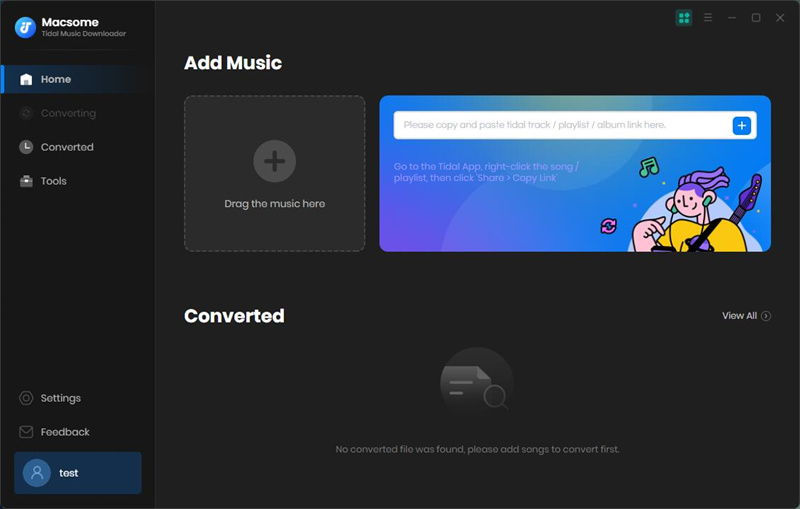
Step 2. Set Output Format and Output Quality.
Simply click on the Setting icon to choose one output format among MP3, AAC, FLAC, AIFF, WAV and ALAC and and suitable output quality among 256kbps, 192kbps, 128kbps. Besides, you can also change the "Output Folder" as you like.
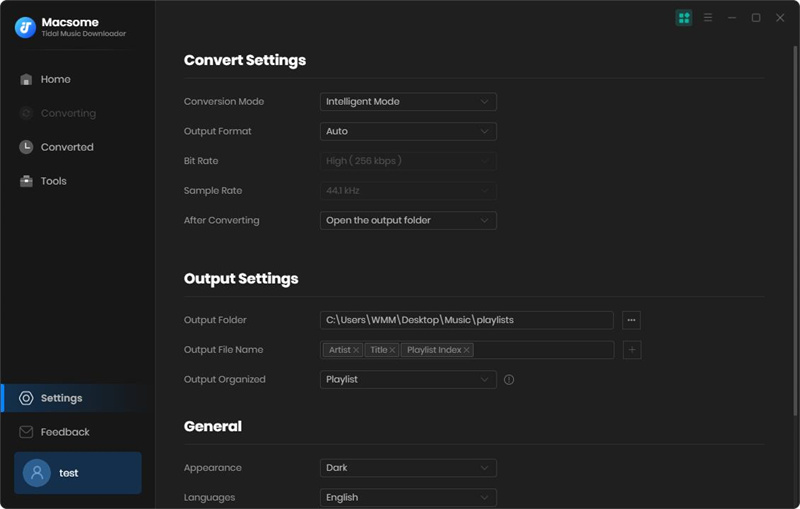
Step 3. Start Downloading Music from Tidal.
Browse your Tidal music and click "Click to add" button, the program will parse and load the whole playlist to your music downloader program. Now you can click the "Convert" button to start.
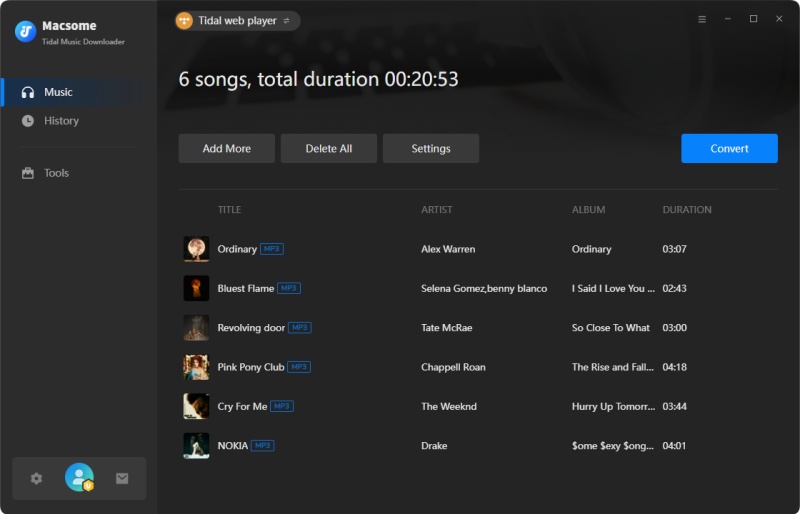
Step 4. Copy Tidal Downloads to SD Card.
Once the conversion finished, you can click the "Converted" tab to find the converted Tidal files on your local folder. And you can insert your SD card into your computer via a card reader, and drag and drop Tidal music files to the SD card folder for saving.
Conclusion
Both the above two methods can help users to download Tidal Music to SD card. If you want to have more freedom about the downloaded Tidal music on the SD card, the second method to download Tidal music offline with Tidal Music Downloader and then copy to SD card is ideal for you. Take a try and enjoy it.


 Russell Doe
Russell Doe