Tidal is a global music streaming service offering high-fidelity sound quality and exclusive content. Tidal has previously offered both free and paid plans. The free plan lets you enjoy Tidal music online with ads at no cost. However, on 10 April 2024, Tidal removed its free plan. Users who have been on the free tier will need to switch to a paid subscription costing $10.99 per month to continue enjoying Tidal's services.
Even if you've been using the free Tidal plan and don't want to pay for Premium, you can still enjoy all the Premium benefits with a free trial. This means that, if you take advantage of the many trials on offer from Tidal and its partners, you can get Tidal for free for a limited time. In this tutorial, we will show you how to get a free Tidal trial up to 6 months and how to continue enjoying Tidal music after your trial ends. Read on to find out how.
- Part 1. Official Way to Get Tidal Free Trial - 1 Month
- Part 2. How to Get Free Tidal Subscription - 3 Months
- Part 3. How to Get Tidal Free Trial with Boost Mobile - 6 Months
- Part 4. How to Enjoy Tidal HiFi/HiFi Plus Music Offline for Free Forever - Bonus Tips
- Part 5. Common Questions Related to Tidal Free Trial
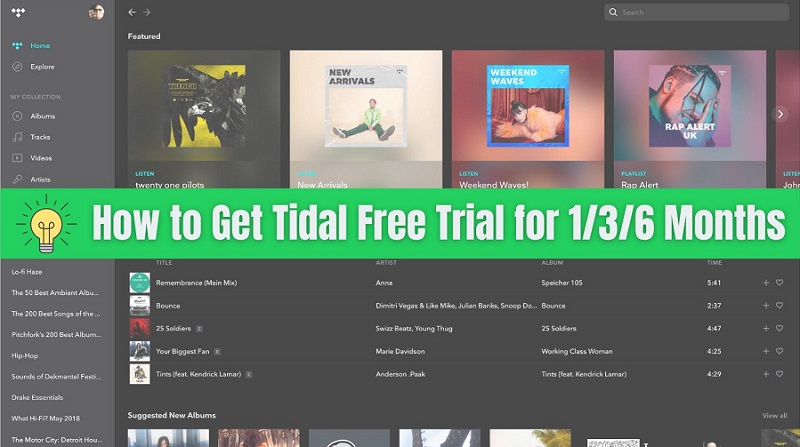
Part 1. Official Way to Get Tidal Free Trial - 1 Month
To attract new users to subscribe to Tidal subscription, Tidal offers a 30-day free trial to let users enjoy Tidal service. After that, you can unsubscribe from your Tidal subscription or pay for it. The Tidal free trial is available only for new users who have never tried Tidal or signed up on the platform before.
How to Get Tidal Free Trial 1 Month Officially
Step 1. Go to the Tidal official website. Click on the "Start Free Trial" button. Or you can open the Tidal plans detailed page to choose a plan and hit "Start Free Trial".
Step 2. Sign up for a new account or log in to the existing one you registered before with your email address, Google, Facebook, Twitter, or Apple.
Step 3. Select a subscription plan. Then enter your credit card details or a link to PayPal. You are now a Tidal subscriber and ready to use a free Tidal account with a 30-day trial.
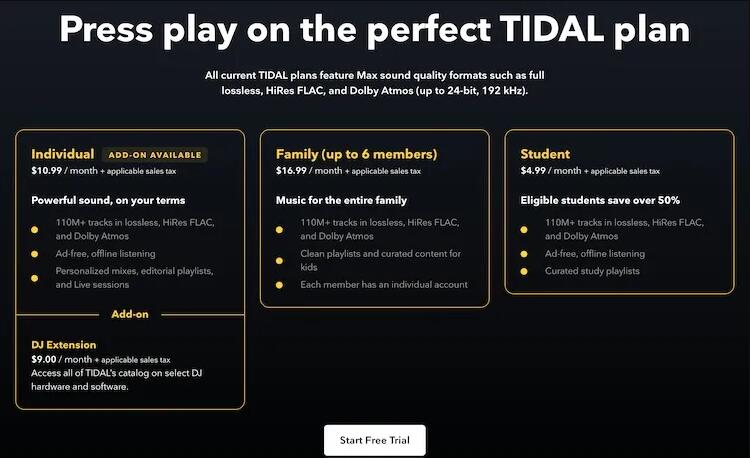
Part 2. How to Get Free Tidal Subscription - 3 Months
2.1 Get Free 3-Month Tidal HiFi Plus with Mercedes Me Account
Tidal and Mercedes-Benz are teaming up to offer customers the ultimate luxury listening experience. Owners of select Mercedes-Benz vehicles can access a 3-month complimentary Tidal HiFi Plus membership via the Mercedes me portal. Here's how to get a free 3-month Tidal HiFi Plus trial with your Mercedes me account.
Step 1. Head to the Mercedes me portal to create your new Tidal account. Log in with your Mercedes me username and password.
Step 2. Select the image of your vehicle, then head to the online music icon. To activate your new Tidal account, please scroll down and enter your preferred email address/username and password.
Step 3. "Sign Up" to confirm your account creation. Then, download the desktop and mobile apps on iOS or Android and log in.
Now you can start listening to your own playlists or the custom Mercedes-Benz playlists on the go.

2.2 Get 3 Months of Tidal HiFi with Every Purchase of JLab Headphones
JLab Audio is an award-winning designer of personal audio products, including earbuds, headphones, and Bluetooth speakers. The Epic Air True Wireless Earbuds were a PC Mag Editors' Choice and voted their favorite true wireless earbuds. The partnership between Tidal and JLab makes music more accessible to consumers. If you purchase a pair of JLab Audio headphones, you are able to get a free 3-month trial of Tidal HiFi.
Step 1. When you purchase JLab headphones, you may receive an email with a Tidal redemption code. You can copy this code.
Step 2. Head to the Tidal and JLab Audio cooperation website, then click the "Start Free Trial" button.
Step 3. Then sign in with your Tidal account and use the code to redeem your free trial. After that, you can start listening to Tidal songs for 3 months free.
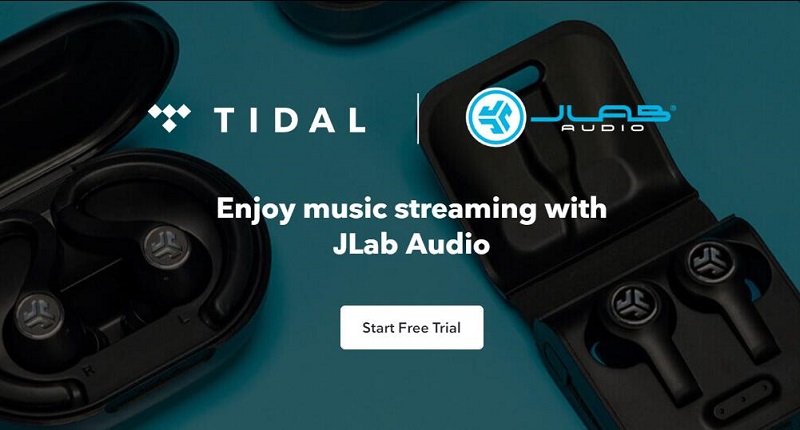
2.3 Get 3 Months of Tidal Free with Xperia
Sony, a popular smartphone company, has partnered with Tidal, offering a 3-month free trial of Tidal to new Tidal users. New Tidal subscribers are eligible to get 3 months of Tidal HiFi free with the purchase of an Xperia1, including the 360 Reality Audio experience.
Step 1. Look for the Tidal installer named "TIDAL 3 Months Free" on the home screen or in the app tray. Tap the icon to launch the installer, and you will be taken to the offer redemption process.
Step 2. Follow the instructions to create your new Tidal account and redeem your free Tidal HiFi 3-month trial offer. Once you have created your new Tidal account, tap the "Download" button.
Step 3. After installation is completed, follow the instructions to log in to Tidal using your newly created Tidal account. You will be prompted to remove the Tidal installer, please move forward.
Now you can enjoy Tidal HiFi and Sony 360 Reality Audio on your Xperia.
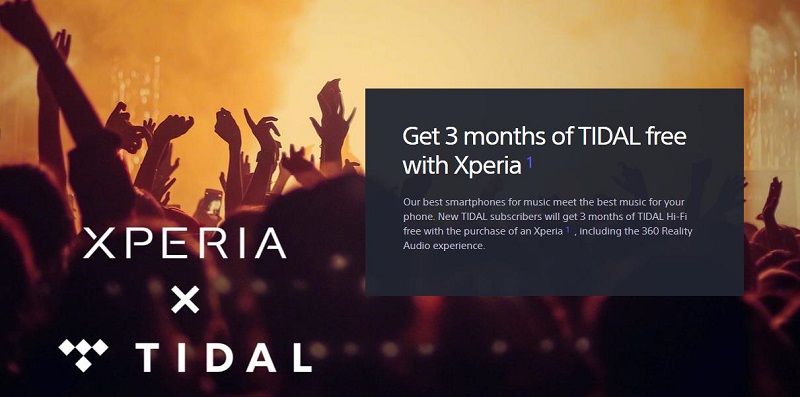
Part 3. How to Get Tidal Free Trial with Boost Mobile - 6 Months
Boost Mobile is a U.S. wireless service provider that offers prepaid and no-contract wireless services. Now, Boost Mobile is offering exclusive promotions on Tidal subscriptions for its customers. If you're a Boost Mobile customer, you can also get a free 6-month trial of Tidal HiFi on your device. Please follow the steps below to activate your Tidal subscription plan for free.
Step 1. First, log in with your Boost account. Then hit on the "Manage Add-ons" icon to access the Tidal 6-month offer.
Step 2. Browse and find the "Other" option and then press on the "NOW and GO" icon.
Step 3. Choose the "Tidal 6-month trial" option and add it to your cart to submit.
Step 4. Later, you will get a message with a link for you to download the Tidal app. Then go to download and install the Tidal app on your phone. You can now enjoy Tidal HiFi features on your device for 6 months.
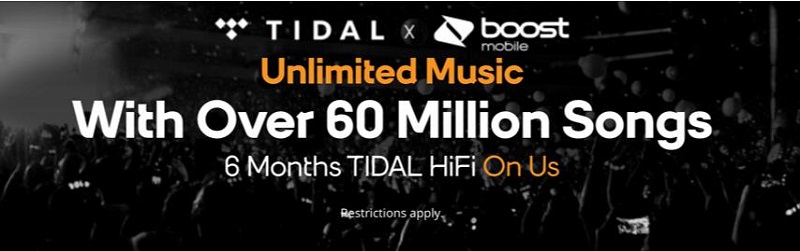
Part 4. How to Enjoy Tidal HiFi/HiFi Plus Music Offline for Free Forever
Now you know the different ways you can get a free Tidal trial. If you haven't tried Tidal yet, you can sign up for a free 30-day trial. You can also buy some of Tidal's partner products to use Tidal for free for 3 or 6 months. This gives you full, ad-free access to Tidal's lossless catalog and streaming features for a limited time. Once your free Tidal trial expires, you will lose access to all tracks you have downloaded.
To access the downloaded Tidal music after your Tidal free trial ends, we recommend Macsome Tidal Music Downloader for you. With it, you are able to permanently download Tidal songs and playlists to your local computer. What's more, it can also convert Tidal music to MP3, AAC, WAV, FLAC, AIFF, and ALAC formats at up to 10X faster speed while keeping 100% original quality, so that you can successfully play Tidal music on any device offline without any limitations.
How to Listen to Tidal Music Offline Without a Subscription
In this section, you can use Macsome Tidal Music Downloader to download Tidal music to your computer. This way, you will be able to listen to the downloaded Tidal music offline after your Tidal free trial ends. Before following and starting the tutorial, please download and install the latest version of Macsome Tidal Music Downloader on your computer.
Step 1. Set Output Parameters
Launch the Macsome Tidal Music Downloader on your computer. It offers two download modes. You can choose to download music from the Tidal app or Tidal web player. Here we choose the Tidal web player as an example, and the Tidal web player will start at the same time. Sign in to your account.
Click the "Settings" icon in the bottom left, and you can set MP3, AAC, WAV, FLAC, AIFF, or ALAC as the output format. You could also change the bit rate and sample rate to customize the output quality.
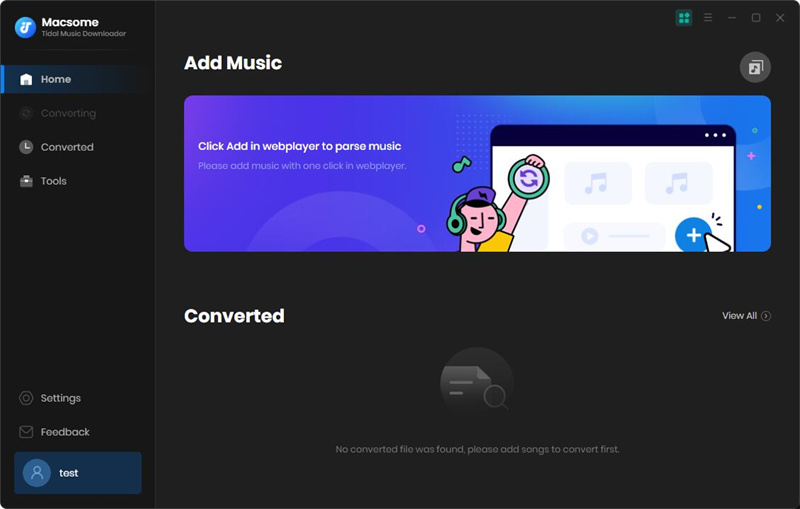
Step 2. Add Tidal Music to Macsome
Find your favorite Tidal playlists in the Tidal web player you want to download. Open the playlist, and press the "Click to add" > "Add" button to add all the songs to the conversion pane. You can also tap the "Add More" button to add another playlist you want.
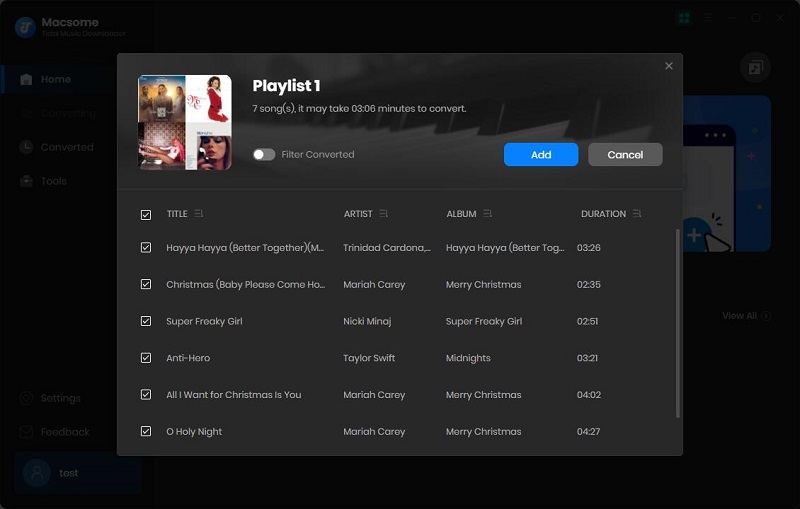
Step 3. Start to Download Tidal Music To Get Tidal Forever
Click the "Convert" button to start downloading Tidal Music. When the downloading is accomplished, you can go to the "Converted" tab to find all the downloaded Tidal music history. Tap the "folder" icon, you will be popped into the local Tidal music folder and get Tidal free forever.
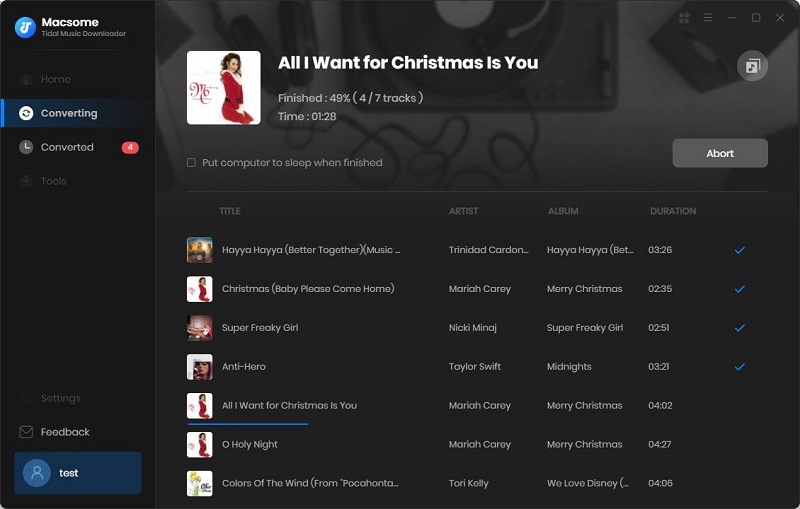
Part 5. Common Questions Related to Tidal Free Trial
Q1. How long is the Tidal free trial?
A: The length of the free trial can vary, but it is officially offered for 30 days. Through special promotions, you can get extended free trials for 3 or 6 months. During your trial, you will have access to all the features and content available to Tidal subscribers, including high-quality audio streaming and exclusive content.
Q2. Can I cancel my Tidal free trial at any time?
A: Yes, you can cancel your Tidal free trial at any time before the trial period ends to avoid being charged. Before that, you can use the Macsome Tidal Music Downloader to download Tidal songs and playlists to your computer so that you can still listen to Tidal songs offline on any device.
Q3. What happens if I don't cancel my free trial?
A: If you don't cancel your free trial before it ends, you will be automatically billed for the subscription plan you selected.
In Conclusion
Getting a Tidal free trial is a great way to explore the platform's high-fidelity sound quality, exclusive content, and ad-free listening experience at no cost. By following the methods outlined in this guide, you can easily sign up for a free trial or take advantage of special promotions and partnerships. No matter which option you choose, you should remember to cancel your subscription before it ends to avoid automatic premium subscription charges.
With the help of Macsome Tidal Music Downloader, you'll have the ability to download Tidal music to MP3 or other common audio formats without any quality loss. In this way, you can enjoy Tidal songs offline forever without a Tidal subscription.
Note: The free trial version of Macsome Tidal Music Downloader allows you to convert one minute of each song. You can buy the full version to unlock this limitation and enable all its features.




 Russell Doe
Russell Doe