Two Ways to Play Tidal Music on Tesla
Tesla placed an emphasis on the sound system inside its vehicles, so it might make a difference for discerning users to be able to stream music in high quality. Tidal is a popular music streaming platform that delivers over 110 million songs in high-fidelity audio quality to the global music community.
Is it possible to listen to Tidal music on a Tesla? The answer is positive. Tesla vehicles now support the Tidal streaming service. With a Premium Connectivity plan, Tesla drivers can listen to Tidal playlists or albums in high-quality audio by connecting to Wi-Fi and pressing Download on the selected content with a Tidal subscription plan.
Tesla's Premium Connectivity is only available for Tidal paid users. Don't worry. In this tutorial, we will provide two ways to play Tidal music on Tesla.
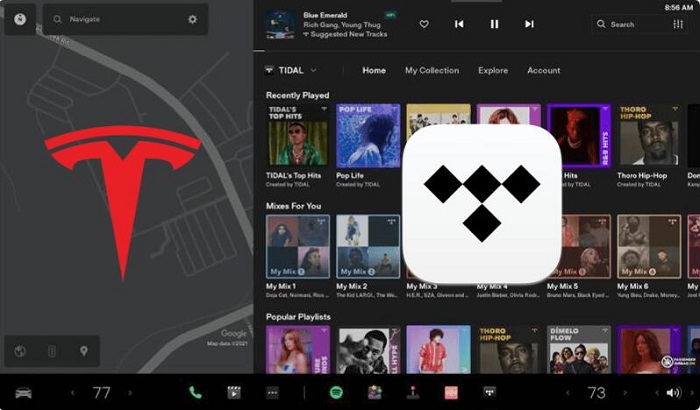
- Method 1. Official Way to Connect Tidal to Tesla
- Method 2. Alternative Way to Play Tidal on Tesla Offline
Method 1. Official Way to Connect Tidal to Tesla
With the Tidal Tesla integration, Tesla owners can easily enjoy high-quality music directly in their vehicles. But this will require a HiFi Plus or HiFi subscription. Read the following steps to learn how to listen to Tidal on Tesla.
Step 1. Navigate to the Media section on your touchscreen. Tap the Tidal icon on the touchscreen. You will get a QR code.
Step 2. Scan the OR code with your phone and log in to your Tidal account.
Step 3. After signing in with the account, you will see the Tidal interface on the touchscreen.
Step 4. Select the songs you like and start to play. You can also go to My Collection and find the music you want to download. Tap the download arrow icon to download music from Tidal. Now you are able to listen to the music offline on your vehicles.

Method 2. Alternative Way to Play Tidal on Tesla Offline
Apart from playing music from streaming services, Tesla also allows you to play audio files from a USB-connected flash drive. Macsome Tidal Music Downloader is a professional tool that can help you to download Tidal songs, playlists, and albums to MP3, AAC, WAV, FLAC, AIFF, and ALAC formats with HiFi quality. Thus, you can transfer Tidal music to a USB drive and then play Tidal music on Tesla from USB devices, even after canceling Tidal subscriptions.
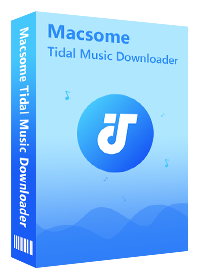
Why Choose Macsome Tidal Music Downloader
- Easily download Tidal tracks, albums, and playlists.
- Convert Tidal to MP3, AAC, WAV, FLAC, AIFF, ALAC.
- Retain original audio tracks and ID3 tags preserved.
- Convert Tidal songs with HiFi output quality kept.
- Save Tidal music to computer, iOS or Android devices.
- No need to install Tidal application separately.
- Up to 10X faster conversion speed.
2.1 How to Download Tidal Music Offline for Tesla
Now you can get offline Tidal music files with Macsome Tidal Music Downloader using the following steps. Before starting, download, install, and launch Macsome Tidal Music Downloader on your computer, log in with your Tidal account.
Step 1. Customize the Output Parameters
Click the Settings in the top right corner. Since Tesla supports FLAC, AAC, and MP3 playback, you could choose MP3, AAC, or FLAC from the output format. Besides, you can also set the output quality, output path, and output file name as it is needed.
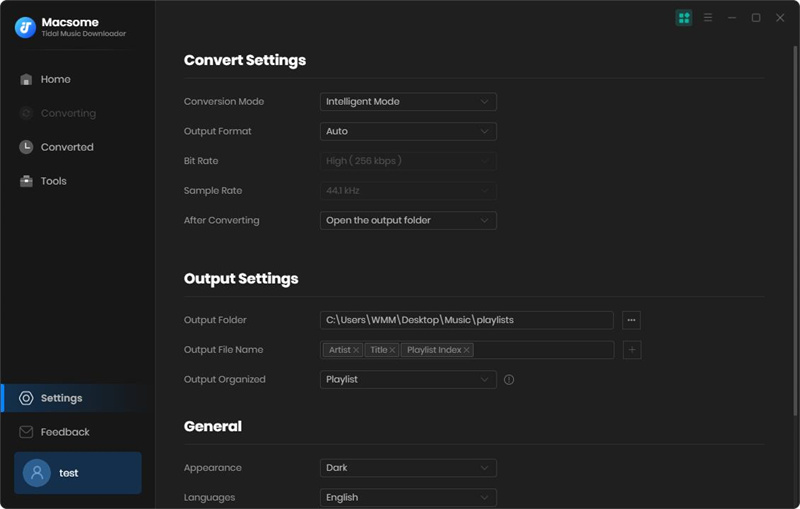
Step 2. Add Tidal Music and Playlists to Download
Browse a playlist and open it, you'll see the Click to add button. Click it, the entire playlist will be added to Macsome.
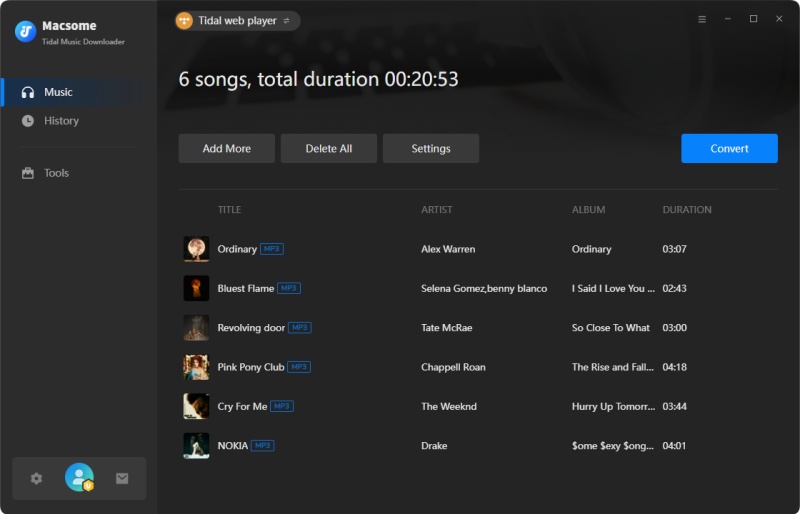
Step 3. Start to Download Tidal Playlist
Click the Convert button to start the Tidal to Tesla-supported audio format conversion process.
When the conversion is finished, go to history, and you will find all the downloading history. Hit on the folder icon to locate the downloaded Tidal playlist on your computer.
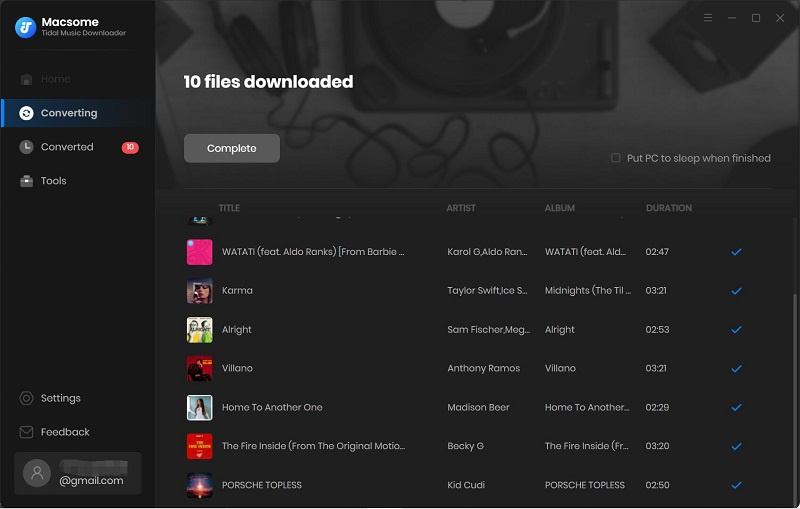
2.2 How to Play Tidal on Tesla via A USB Drive
Step 1. Plug a USB drive into your computer, select the downloaded Tidal music files you want to play, drag and drop them to the device.
Step 2. Insert the USB drive into a front USB port. Touch the USB icon on the touchscreen, and then browse songs you want to play. Select a track in the list and start to play it.
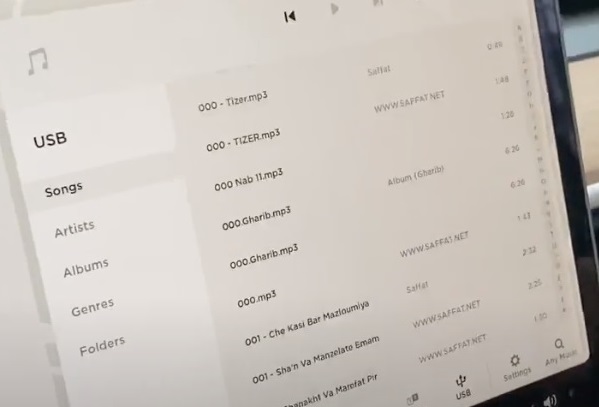
Conclusion
This article assumed two methods for Tidal users to play Tidal music on Tesla. With a Tidal subscription, Tesla owners can directly stream from Tidal using the Tesla Tidal app. Macsome Tidal Music Downloader is specially designed for all Tidal users. With it, any Tudal user can download Tidal music to common audio files in MP3 or other formats so that any user can play music on Tesla from USB at will.
Macsome Tidal Music Downloader has a free trial version, which lets you convert one minute of three tracks at a time. If you are interested in this smart tool, please do not hesitate to try it.




 Russell Doe
Russell Doe





