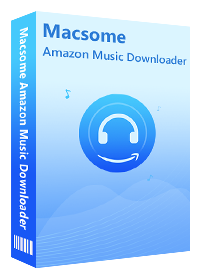Simple Method to Play Amazon Music on PlayStation 5
Q: No Amazon Music HD on the PS5? Does anyone know why Amazon Music is not supported on the PS5? Amazon Prime Video is there, but not the Amazon Music App. How can I listen to Prime Music on PS5 while gaming?
Background music is part of the game. Many gamers enjoy listening to music while playing games. This can help to improve the gaming experience by providing an extra layer of immersion. When it comes to listening to music on the PS5, Spotify and Apple Music are the only two supported streaming services you can choose from. The Amazon Music app is not included.
Amazon Music is one of the biggest streaming music services. You can get unlimited access to 100 million songs with Amazon Music Unlimited or Amazon Prime. It is a good music library choice for gaming. However, you can only listen to Amazon Music via the Android, iOS, macOS, and Windows apps. So far, the Amazon Music app is not available on PS5, therefore, you can't listen to Amazon Music on PS5 directly.

Many users still wondered if there is any other way to play Amazon Music on PS5. Don't worry, in this article, we will provide a workable method to listen to Amazon Music on PS5 while gaming.
Shortcuts Guide to Play Amazon Music on PS5
Part 1. Workable Solution to Play Amazon Music on PS5
Except for using the music streaming apps, you are also able to play music from a USB drive on PS5 consoles. Its supported file formats include FLAC, MP3, and AAC. Thus, in order to listen to Amazon Music on PS5, you can download Amazon Music to plain audio formats, like MP3, compatible with PS5. If you subscribe to Amazon Music, you can download songs for offline listening, but all the downloaded Amazon Music songs are encrypted. To convert Amazon Music to PS5-supported formats, Macsome Amazon Music Downloader comes to help you.
It is a professional Amazon Music Converter, which allows you to download Amazon Music songs, playlists, albums, and podcasts to MP3, AAC, FLAC, or other common audio formats with 100% original audio quality while retaining their ID3 tags. After the conversion, you can transfer the converted Amazon Music songs to a USB drive without any limit, so that you have the ability to listen to Amazon Music songs from a USB drive on PS5 consoles.
Key Features of Macsome Amazon Music Downloader
- Download songs from Amazon Music Unlimited and Amazon Prime Music.
- Convert Amazon Music and podcasts to MP3 / AAC / WAV / FLAC / AIFF / ALAC.
- Keep high output quality and ID3 tags information after conversion.
- Support batch conversion and up to 10x faster conversion speed.
- Don't need to install the Amazon Music app separately & clean and safe to use.
- Transfer Amazon Music to PS5, USB, iPhone, iPod, Android devices, etc.
First of all, please download and install the latest version of Macsome Amazon Music Downloader on your PC or Mac. And then refer to the detailed tutorial below to learn how to download Amazon Music files to PS5-compatible formats step by step.
Step 1. Log into Amazon Music Web Player
Launch Macsome Amazon Music Downloader on your computer, then click the "Open Amazon Music Web Player" button. You will be led to the Amazon Music web player, please sign in using your Amazon Music account.
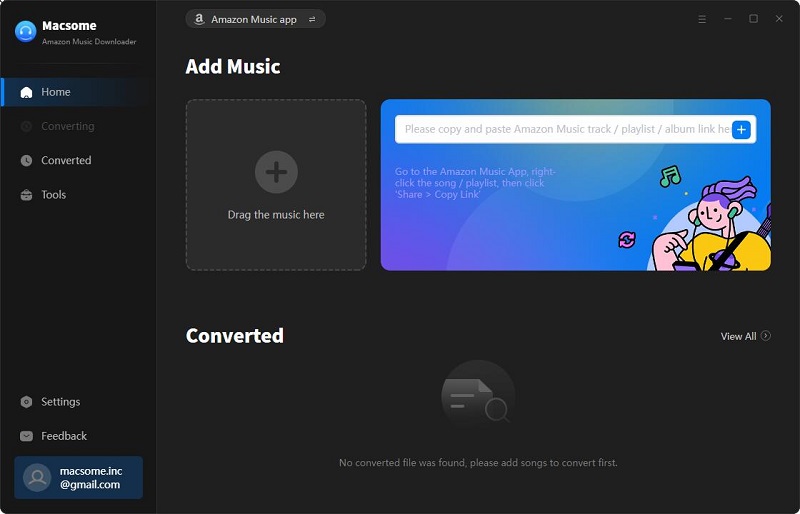
Step 2. Set Output Format and Other Output Parameters for PS5
Click on the icon in the top-right corner of the window. From the pop-up Settings window, you can choose MP3, AAC, or other plain compatible audio formats for PS5.
Besides, you can customize the Output Quality (320kbps, 256kbps, 192kbps, 128kbps), and change the Output Folder and your country/region at the bottom of the window. What's more, if you want to organize the converted Amazon Music files, you can also set the Output Organized like Artist, Album, Artist/Album, or Album/Artist.
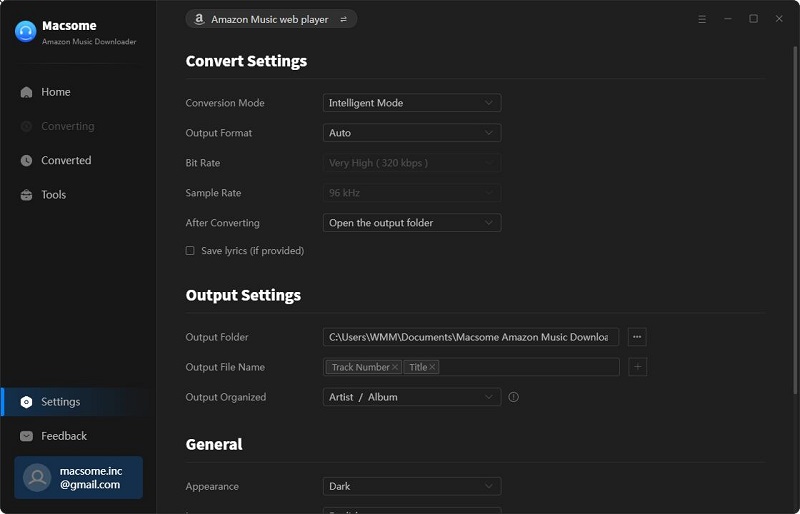
Step 3. Add Amazon Music Songs You'd Like to Play on PS5
Browse your favorite albums, songs, podcasts, or playlists, and you will see the "Add to list" button, When the button turns blue, you can hit it to import the files from the Amazon Music library to Macsome.
Note: Macsome Amazon Music Downloader allows you to download multiple playlists at the same time. It is easy to do so. After choosing the songs you want, click the "Save to list" button instead of the "Convert Now". The selected tracks will be added to the task list. Then select songs from another playlist and repeat the same step as before. Finally, click the "task list" icon in the upper right corner to check all the added songs.
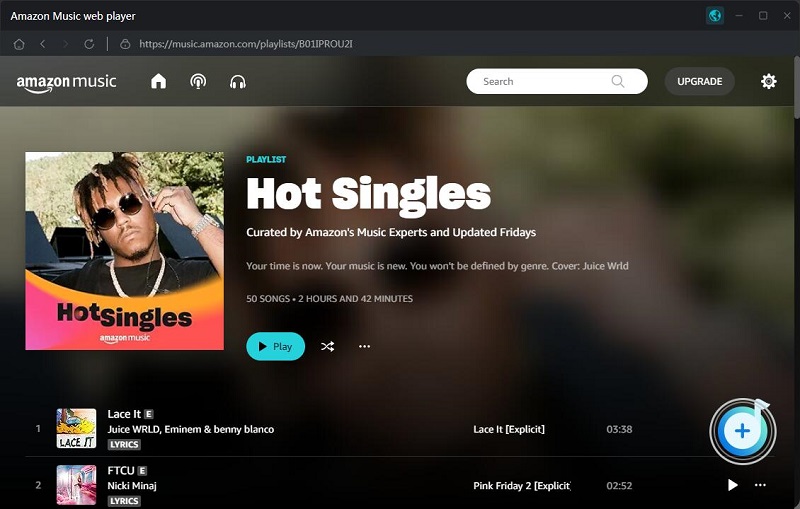
Step 4. Start Converting Amazon Music Songs
After all the settings, click the "Convert" button. Macsome will start converting Amazon Music songs at up to 10x faster speed. Waited patiently, and the conversion process will be finished soon.
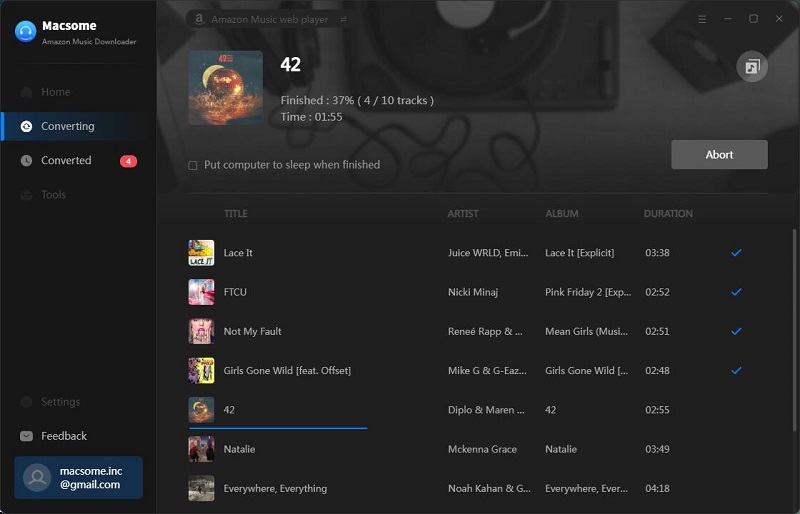
Once the conversion is finished, you can find the converted Amazon Music files listed on the history option. Click the "folder" icon, you can locate the converted Amazon Music songs in your local folder.
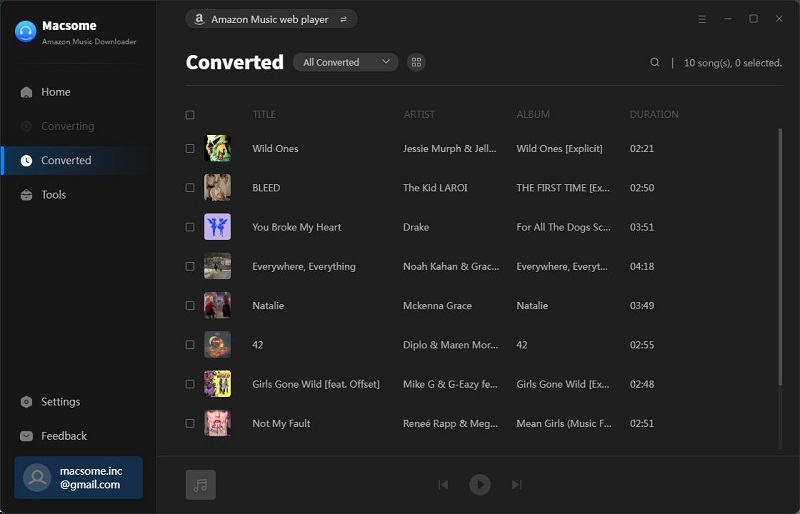
Part 2. How to Stream Amazon Music on PS5
Through the above work, we have got the Amazon Music songs in plain formats. Next, we can move the converted Amazon Music songs to your USB drive so that you can listen to the converted Amazon Music songs from the USB drive on PS5.
1. Insert a USB drive to your computer, create a "Music" folder in the root directory of the USB drive, then copy and paste your converted Amazon Music files in the "Music" folder. Then safely eject the USB from your computer.
2. Plug the USB drive into your PS5 console. Select "Music" in the control center. "USB Drive" appears in your playlist.
3. Select USB Drive, now you can select a converted Amazon Music track to play it.
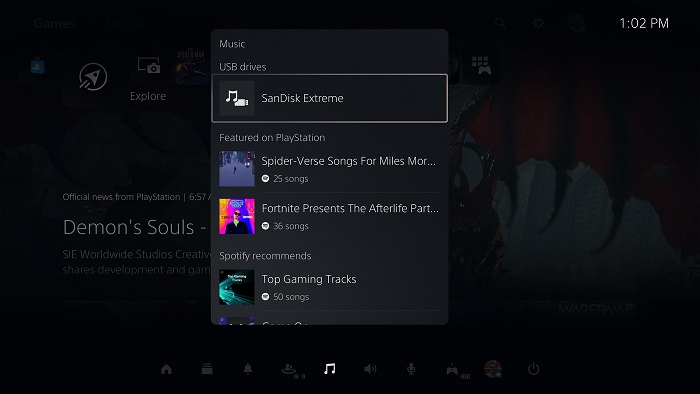
Conclusion
It is important to choose the right music for gaming. Amazon Music can be a good music source choice, but Amazon Music has not teamed with PS5. To play Amazon Music on PS5 in the background while gaming, first you should convert Amazon Music to common audio formats with Macsome Amazon Music Downloader, then transfer Amazon Music songs to a USB drive so that you can listen to Amazon Music songs from a USB drive on PS5.
Macsome Amazon Music Downloader has a free trial version, which allows you to convert three minutes of each audio file. To unlock the limitation, you can get the full version.




 Russell Doe
Russell Doe