Ultimate Guide to Transfer Amazon Playlist to Spotify
"People are fickle", it is well known. Sometimes you may want to turn to Spotify from Amazon Music, is there any method to help you transfer your Amazon playlist to Spotify in the meantime? The following will show you how to backup your Amazon playlist offline and transfer to Spotify as you like.

If you only want to download Amazon Music offline, just with Amazon Music app, select the music songs, playlists or albums and click "More Options" - "Download" for offline playback. However these downloaded music files can only be played on the Amazon Music app, or they can't be transferred or moved to other app or audio player and so on, including Spotify, Apple Music, Tidal Music and so on.
Tool to Download Amazon Music Playlist
To help users transfer Amazon Music playlist to Spotify, Macsome Amazon Music Downloader is recommended for you, which is mainly used to download Amazon Music Unlimited and Prime Music songs to MP3, AAC, FLAC, WAV, AIFF and ALAC formats with ID3 tags kept and fast speed. It also supports up to 256kbps output quality. All the downloading don't need to install Amazon Music app separately.
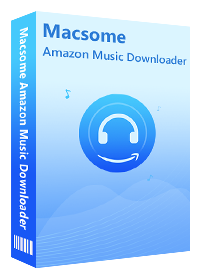
Main Features of Macsome Amazon Music Downloader
- Support downloading music songs, playlists, podcasts or albums from Amazon Unlimited or Prime Music.
- Download Amazon Music to MP3, AAC, FLAC, WAV, AIFF and ALAC audio formats with up to 320kbps.
- Support batch conversion and super fast conversion speed.
- Keep high output quality and all ID3 tags information after conversion.
- No need to install and download Amazon Music App.
- Transfer Amazon Music songs to audio player, other music app, iPhone, iPod, Android devices, etc.
Steps to Download Amazon Music Playlists and Transfer to Spotify
First of all, just click the above download button to download and install the latest version of Amazon Music Downloader on your computer.
Step 1. Login with Amazon Music Account.
While you complete the installation, double click to launch Amazon Music Downloader and then click the middle of the user interface to access the Amazon web player automatically. When you start to play the music files, it will notice to login, just go ahead.
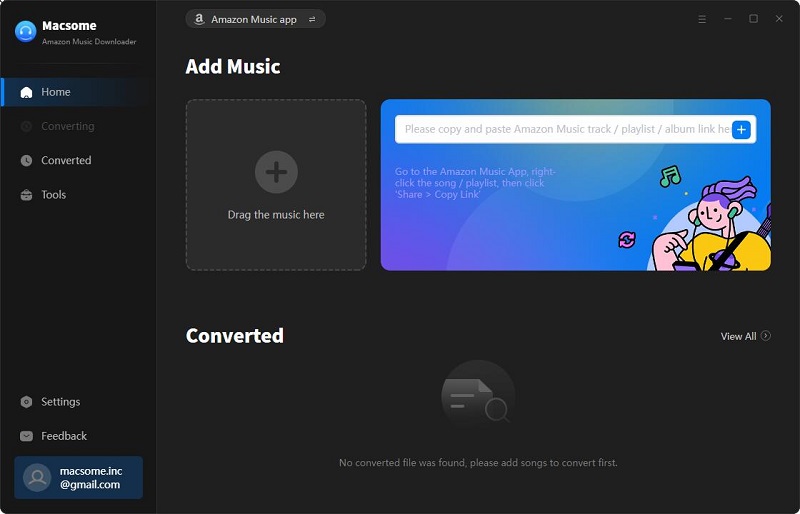
Please note that you need to play them normally so as to make sure the music files downloading successfully.
Step 2. Set the Output Format, Output Quality and Output Path.
After your login, you can click the Setting icon at the top right-hand corner to set the output format among MP3, AAC, FLAC, WAV, AIFF and ALAC. Here choose MP3 as the output format. There are 320kbps, 256kbps, 192kbps, 128kbps three options for the output quality setting. And if need, you can also set the output folder which will save the downloaded music files.
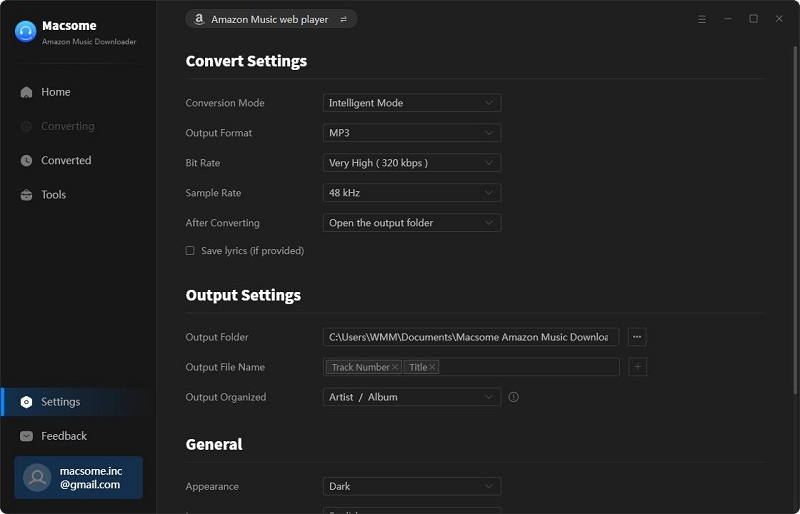
If you'd like to arrange the output downloaded music files, you can set the Output Organized modes like Artist, Album, Artist/Album, or Album/Artist. If you select the "Auto" mode, the conversion will start at faster speed.
Step 3. Add Music Songs, Playlists or Albums to Download.
Just browse the music songs or click to open one music playlist or album, and wait a second, the music downloader program will automatically recognize the song list and add the whole playlist to the file list correspondingly. You can also delete what you don’t want to download as you like.
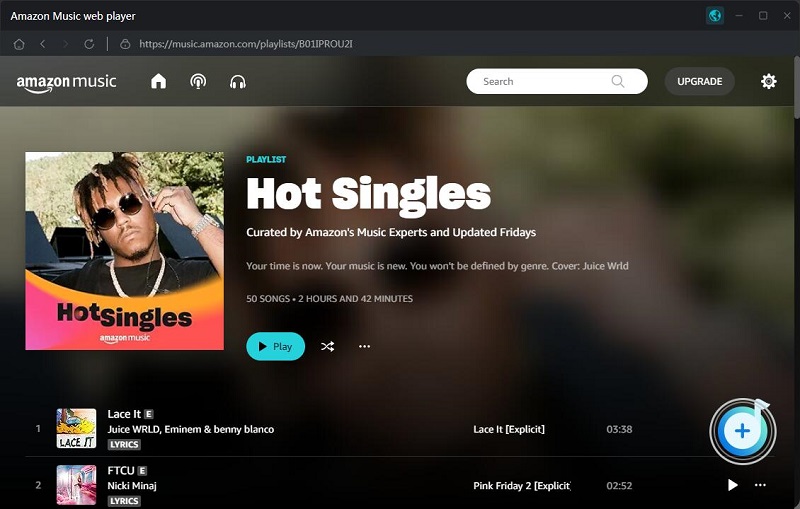
Step 4. Start Downloading Amazon Music Playlists.
Now you can click “Convert” button to start downloading Amazon Music playlist. All the music playlist will be saved to the output folder.
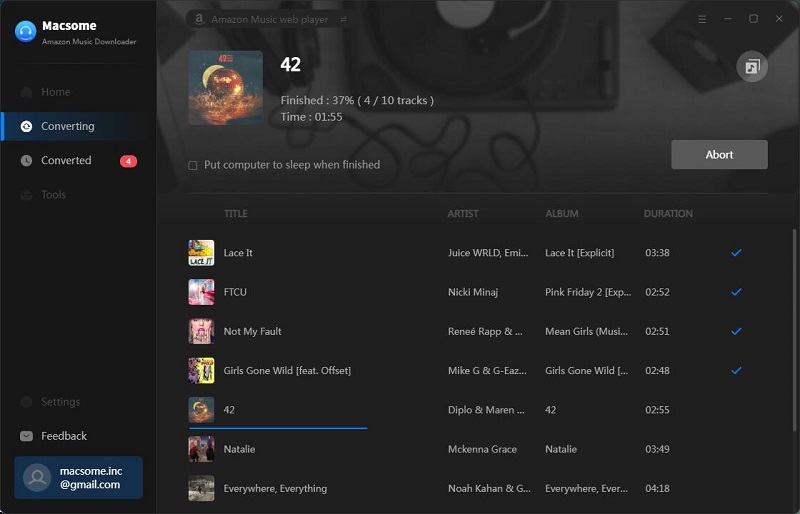
After the conversion, you can locate the downloaded Amazon Music files on the history folder of your computer. And you can also play them with the program.
Step 5. Transfer the Downloaded Playlist to Spotify.
Open your Spotify , and click Edit - Preferences - Setting from the menu, and scroll down to find the Local Files, switch the grey button to green and then click the new button "ADD A SOURCE" to load your downloaded Amazon Music and play on Spotify easily.
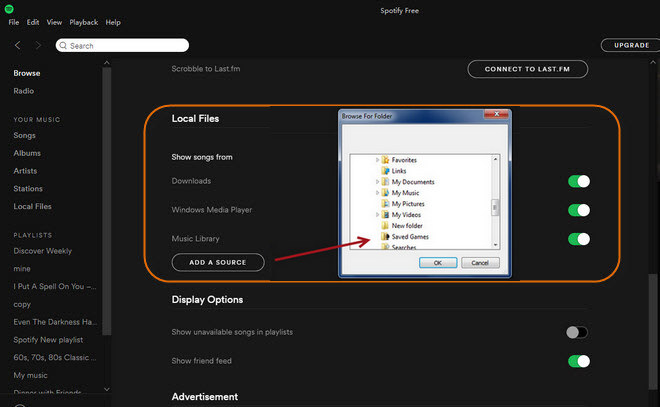
Conclusion
Sometimes we may would like to change our streaming music service from one to another one. And while you follow the above method to backup your playlist from Amazon Music even you turn to other service like Spotify, Tidal Music, Apple Music and so on, you can still easily transfer these playlists to them as well.
Disclaimer: All these methods are for personal or educational use only. You should not use this tool to pirate or distribute music.




 Russell Doe
Russell Doe





