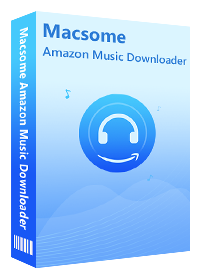Simple Solution to Transfer Amazon Music to USB
Transferring Amazon music to USB flash drive. New to downloading digital music. New vehicle - old phone. My new car accepts MP3 file input via a stand-alone USB input jack. My smartphone has limited memory left. I'd like to download music from Amazon to my computer and then transfer it to a 128GB USB memory stick for playing in the car. Is this possible through either Amazon Prime Music or Amazon Unlimited Music plans? - Biff Narzilla asked on Amazon forum.
Can I transfer Amazon Music to a usb stick and listen in the car? Hi there, I would like to make a song collection for my father for use in his car. He is of a certain age and...he prefers things to be simple. Is it possible? Thank you! - Nick Van Bast asked on Amazon forum.
If you are Amazon Music subscribers, you might experiencing similar problems. Amazon Prime Music and Amazon Music Unlimited are two common plans for Amazon Music streaming service. Either of them can let you listen to Amazon Music songs for offline on Kindle Fire and the Amazon Music Mobile apps for Android and iOS. However, Amazon Music Unlimited and Prime Music are not available for download real songs to computers via Amazon Music for PC or Mac. Let alone transfer music from Amazon Music Unlimited and Prime Music to a USB stick.
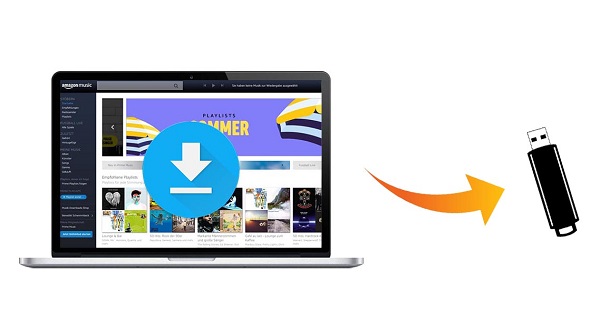
But don't worry, all the problems could be solved. The following we will introduce a smart Amazon Music conversion tool - Macsome Amazon Music Downloader for you, which can help you download Amazon Music songs to USB drive easily. Hence, you can listen to the Amazon Music songs in your car, play Amazon Music on smart TV, and enjoy Amazon Music on portable speakers via USB. Let's get started
Download Music from Amazon to USB with Macsome Amazon Music Downloader
Macsome Amazon Music Downloader is a professional Amazon to USB Converter. It can help you download songs from Amazon Music Unlimited and Prime Music and save as local files on your computer. As a powerful Amazon Music Converter, it can also let you convert Amazon Music to USB drive compatible audio formats, including MP3, FLAC, WAV, AAC, AIFF and ALAC with 100% original audio quality preserved.
Different from other similar programs, you don't have to install Amazon Music app on your computer separately. Just log into Amazon Music Web payer, and select the songs you want to download, Macsome can do the rest. Besides, it can also support batch conversion with ID3 tag info kept, such as title, an album title, the artist (author), genre, etc. It can fully compatible with the latest mac and windows platforms.
Detailed Guide on How to Download Amazon Music to USB
Now that we have a full understanding of Macsome Amazon Music Downloader. Next, we are going to provide a detailed tutorial that come with the tool. And with that, you can learn how to download songs from Amazon Music and transfer Amazon songs to USB step by step. At first, please download and install the latest version of program on your computer.
Step 1. Log into Amazon Prime Music or Amazon Music Unlimited account
Please launch the program, and you will see the Amazon Music Web Player embed. Please use your Amazon Music account to sign in.
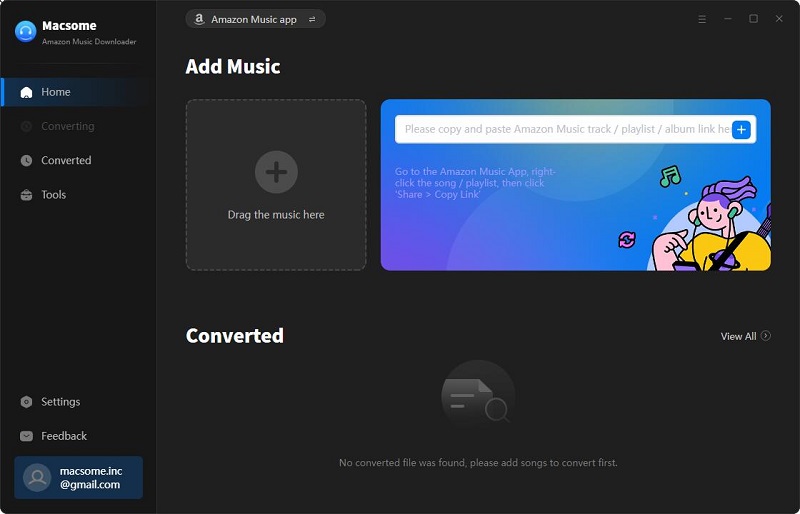
Step 2. Customize the output format and other output settings for USB
Hit the icon at the top right corner, the Settings window will pop up. Now you can choose a supported format among MP3, AAC, WAV, FLAC, AIFF and ALAC. Because MP3 is the most popular as well as most widely used audio file format. Therefore, you can set MP3 as the output format.
What's more, you can also choose the target Output folder to save the downloaded Amazon songs. If you'd like to organize the downloaded Amazon Music files, you can set the Output Organized like Artist, Album, Artist/Album, or Album/Artist. You can also choose to open the output folder or put the system to sleep after conversion.
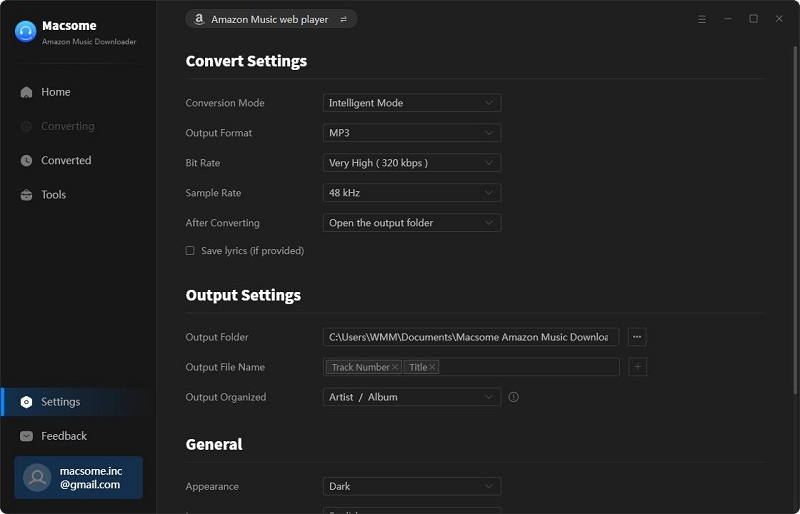
Step 3. Import Amazon Music or playlist to Macsome
Select a track, album or playlist, then you can click Add to list button to import the music you want to convert.
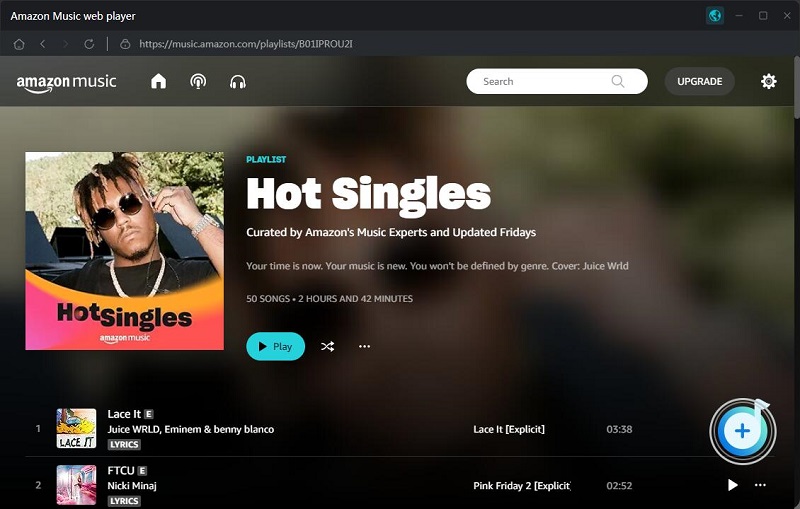
Step 4. Start to download Amazon Music to USB
When all settings ready, you can click the Convert button to start downloading Amazon music songs process.
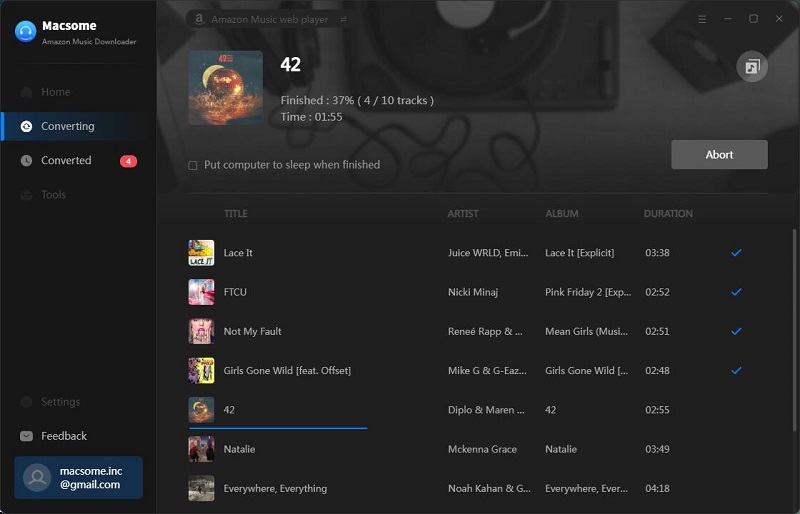
At the end of a conversion, you can find the downloaded Amazon Music files on the history folder of your computer.
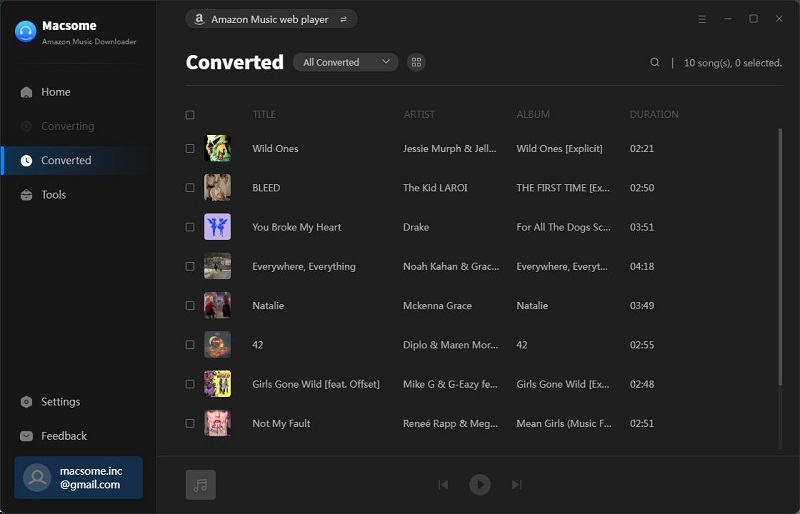
Step 5. Transfer Amazon Music to your USB stick.
At first, insert your USB stick into your computer, and please make sure that the drive has enough storage. Locate the downloaded Amazon Music songs, you are able to easily copy these songs to the USB drive.
Alternatively, you can directly drag and drop the music files to USB folder. Now you can plug the USB to the USB port of your car and listen to Amazon Music offline in your car with the built-in media player.
Sum Up
With the help of Macsome Amazon Music Downloader, you can not only transfer songs from Amazon Music to USB drive, but also transfer Amazon Music songs to other mobile tablets and devices. There is no need to download Amazon Music on your PC or Mac, just log into your Amazon Music account, you can download Amazon Music songs on your computer easily.




 Russell Doe
Russell Doe