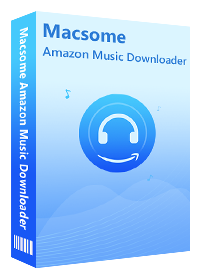Detailed Guide to Download Amazon Music Podcasts
Good news to loyal podcast fans, Amazon Music has officially launched its expected podcast listening section. Podcasts can be played on the updated Amazon Music's iOS and Android apps, on the web player, or Amazon Echo devices. Amazon Echo smart speakers will search Amazon Music podcasts by default. It allows you to continue listening from where you left off, on whatever device.
Podcasts are now available to stream on all tiers of Amazon Music at no extra cost. This article explains how to download Amazon Music podcasts for offline listening on your computer or mobile phone.
- 1. How to Stream Amazon Music Podcast via Mobile App
- 2. How to Download Amazon Music Podcast on Your Computer
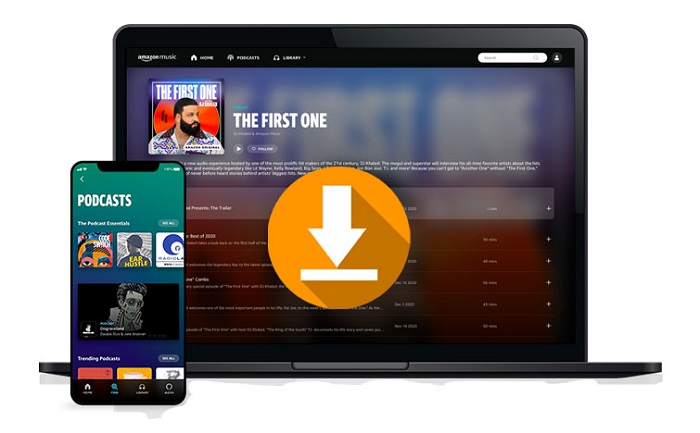
Part 1. Stream Amazon Music Podcast for Offline Playback via Mobile App
It's easy to download podcasts from Amazon Music via the Amazon Music app for iOS or Android. To do this, all you need is an Amazon Music Unlimited or Amazon Prime Music account. Instructions here are shown from the iOS app, but the process is the same for the Android app.
1. Download, install and open the Amazon Music mobile app on your iPhone, then sign in your Amazon Music account.
2. Select Amazon Music podcasts you'd like to download in the Amazon Music app.
(Optional) There are many different ways to find Amazon Music podcasts:
- A: Via the Homepage on the Amazon Music app.
- B: Tap on FIND. Type in the search bar or click on the podcast menu item to visit the podcast homepage.
- C: Tap on LIBRARY. Navigate to your podcast library.
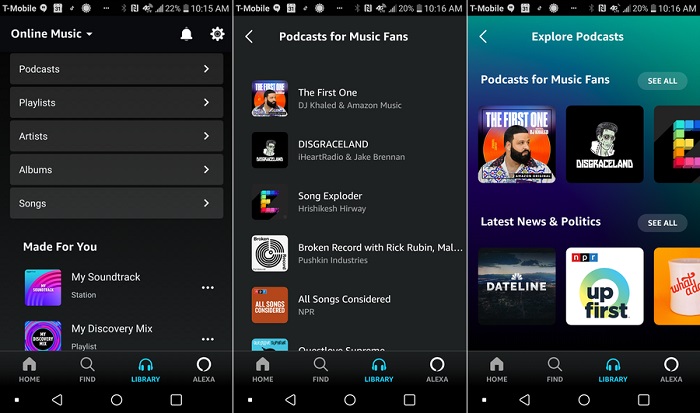
3. Click the Download to download an episode. It will be added to your download queue.
When it is finished, quickly access your downloads by opening the Download section in your podcast library. Now you can listen to the downloaded podcast offline.
Part 2. How to Download Amazon Music Podcast on Your Computer
According to Amazon's official website: 'Prime Music and Amazon Music Unlimited Podcasts are not available for download to computers. You can only download these titles to Amazon Music app for offline playback.' On the other hand, Amazon Music is a music streaming service, which allows subscribers to download Amazon Music podcasts for offline playback within the Amazon Music app. You are not allowed to transfer Amazon Music files out of the Amazon Music app, let alone save them on your computer.
In order to download podcasts from Amazon Music on the computer, we should use a third-party tool. Here Macsome Amazon Music Downloader is highly recommended. It is an all-in-one Amazon Music Podcast Converter. With it, you are able to download Amazon Music podcasts on your computer to common audio formats, including MP3, AAC, WAV, FLAC, AIFF and ALAC without losing sound quality.
Main Features of Macsome Amazon Music Downloader
- Download Amazon Music tracks, playlists, albums and podcasts.
- Convert Amazon Music Podcasts to MP3 / AAC / WAV / FLAC / AIFF / ALAC.
- Support batch conversion and super fast conversion speed.
- Keep high output quality and all ID3 tags information after conversion.
- Save Amazon Music Podcasts to computer, iPhone, iPod, Android devices, etc.
With a built-in Amazon Music Web Player, Macsome Amazon Music Downloader is capable of downloading Amazon Music podcasts with high output quality on your computer. Moreover, it can also keep all ID3 tag info like album art, artist, year, genre, etc. Now you can download the program and learn how to download podcasts from Amazon Music on your computer.
Step 1. Sign in your Amazon Music account
Install and launch Macsome Amazon Music Downloader on you computer, if you choose to record music from the Amazon Music web player, you don't need to install the Amazon Music app, just login Amazon Music Web Player using your Amazon Prime Music or Amazon Music Unlimited account.
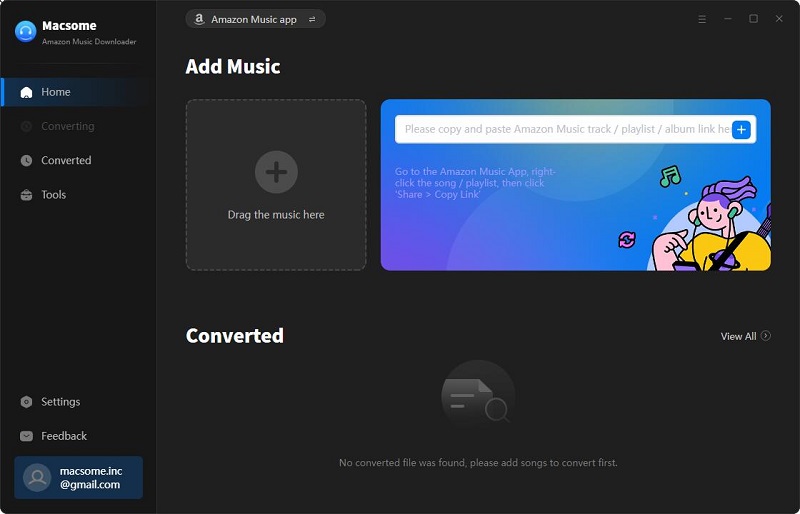
Step 2. Customize output settings
Simply click the Settings on the bottom left corner of the user interface, you will find the Settings window pop up. Here, you can set MP3, AAC, WAV, FLAC or AIFF as the output format.
Click the three dots beside the default output folder, you can change the storage path as required.
Furthermore, you can also set the Output Organized like Artist, Album, Artist/Album, or Album/Artist to organize the downloaded Amazon music files.
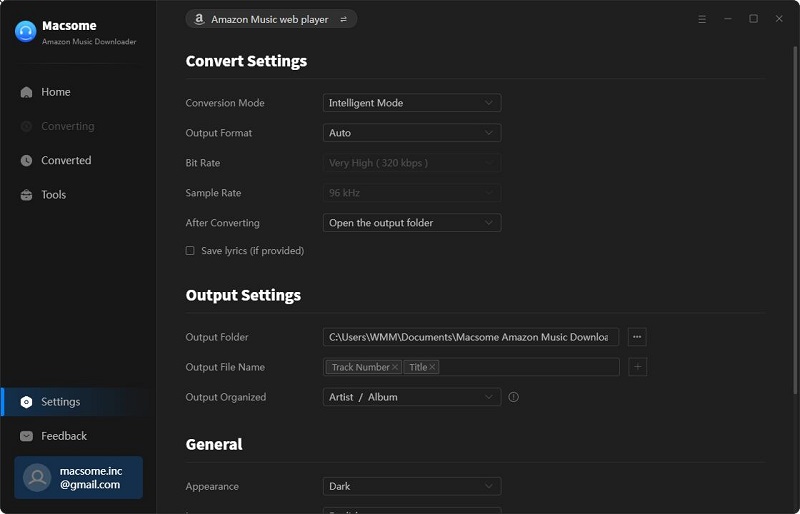
Step 3. Search and add podcasts from Amazon Music to Macsome
Navigate Amazon Music podcasts you want to download, and hit Add button to import podcasts to Macsome.
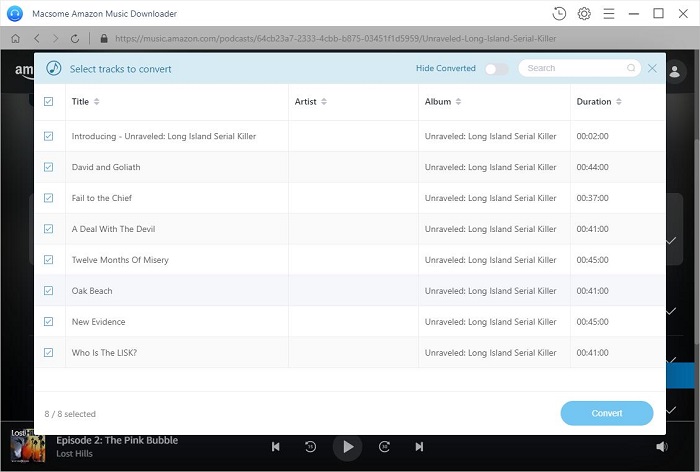
Step 4. Start to download podcasts from Amazon Music on your computer
Finally, hit the Convert button, and Macsome Amazon Music Downloader will start to download podcasts at up to 10X faster speed.
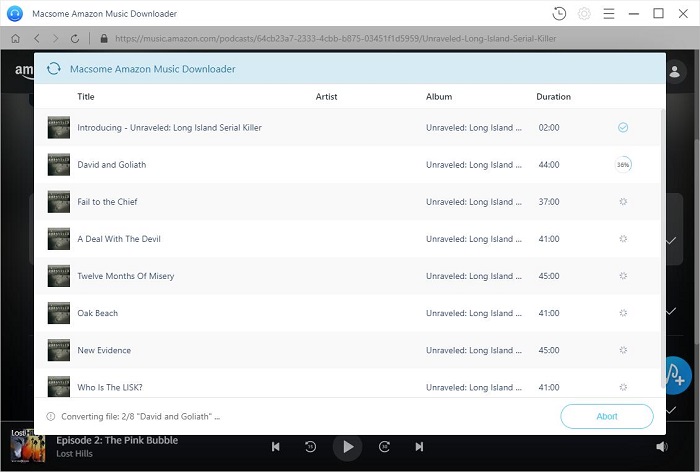
After the downloading is done, you can locate the downloaded Amazon Music podcasts on the output folder of your computer, and then you can transfer these Podcasts to any device and share them freely.
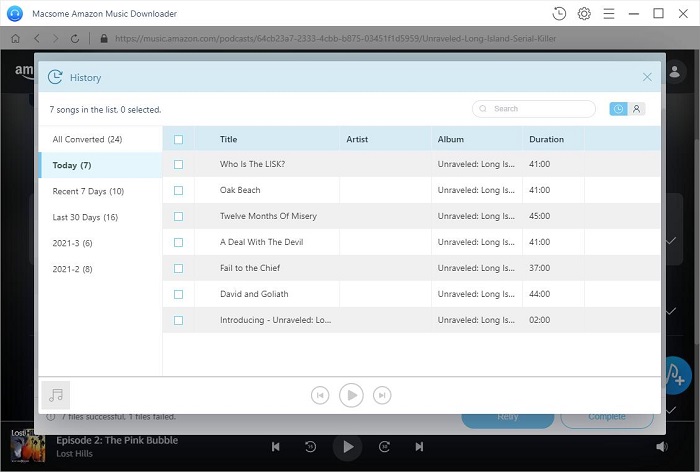
Conclusion
Now you have got the downloaded Amazon Music podcasts using the above two methods. By comparison, we found that both two methods can download podcasts from Amazon Music for offline playback. However, the second method is slightly more effective in that you can keep Amazon Music podcasts and share them freely.
Macsome Amazon Music Downloader can be adapted to Amazon Music songs so that you can keep Amazon Music forever, even you canceled Amazon subscription. It offers a free trial version. You can download it for free and have a trial now.




 Russell Doe
Russell Doe