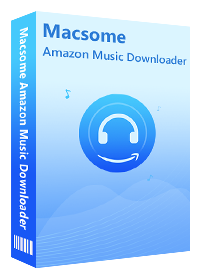How to Download and Play Amazon Music on iPod
"How do I download songs from Amazon Music onto my iPod? How to put amazon prime music list on my iPod Touch? ..."
If you are faced with the same problems, you have come to the right place! The following provides a very detailed guide on how to download music from Amazon so that you are able to play Amazon Music on your iPod with ease. Lets get started.
Why Can't Transfer Songs from Amazon Music to iPod?
The reason you can't put songs from Amazon music to iPod is that Amazon Music is a music streaming services. It only allows Amazon Music subscribers to access its content within the Amazon Music app. It is not possible to transfer music for use on other programs and devices. In other words, you cannot copy Amazon Music content onto iPod directly.
Amazon Music is available on Android and iOS, as well as Mac, Windows, and Amazon Echo devices. Download the Amazon Music App so you'll be able to enjoy Amazon Music. However, not all iPod models, such as iPod Nano, iPod Shuffle, etc., are compatible with Amazon Music. So, is there any way to play Amazon Music on all iPod models? As iPod supports MP3 and AAC audio formats, if only we could get MP3 or AAC from Amazon Music.
- Part 1. Best Tool to Convert Amazon Music to iPod Supported
- Part 2. How to Transfer Downloaded Amazon Music Songs to iPod
- Part 3. Download Amazon Music for offline listening on iPod Touch
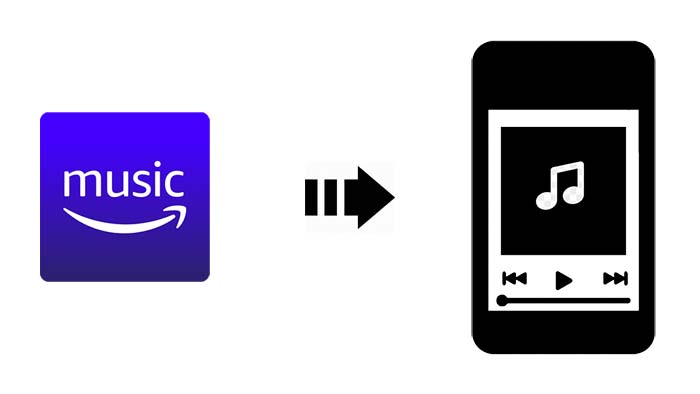
Naturally, that's not an official way to do this. But don't worry, next, we will recommend an amazing tool called Macsome Amazon Music Downloader for you. With it, you can download Amazon Music files to common MP3 or AAC format on your computer, so that you can move them to your iPod without any limitations. Here we go.
Part 1. Convert Amazon Music to iPod Using Macsome Amazon Music Downloader
Macsome Amazon Music Downloader is specially applied to download tracks, artists, albums, playlists and podcasts from Amazon Music, and convert to common audio formats, including MP3, AAC, WAV, FLAC, AIFF and ALAC with high quality. You can get the real songs from Amazon Music on your computer, in this way, you are perfectly capable of transferring the downloaded Amazon Music songs to your iPod.
Why Macsome Amazon Music Downloader Recommended
- Support downloading from Amazon Music Unlimited and Amazon Prime Music.
- Download and convert Amazon Music to MP3 / AAC / WAV / FLAC / AIFF / ALAC.
- Support batch conversion and super fast conversion speed.
- Keep high output quality and all ID3 tags information after conversion.
- Transfer Amazon Music songs to iPod, MP3 player, iPhone, Android devices, etc.
Macsome Amazon Music Downloader is designed for personal use. It supports both Mac and Windows platforms. You can download it according to your own system. The step-by-step guide below explained how to download Amazon Music to MP3 or AAC by using Macsome Amazon Music Downloader for you to refer to.
Detailed Guide to Convert Amazon Music to MP3 or AAC for iPod
Step 1. Sign in to the Amazon Music account
Make sure you have the Macsome Amazon Music Downloader installed. After launching the program, you will see the simple user interface.
With a built-in Amazon Music Web Player, you don't need to install Amazon application. Just use your Amazon Prime Music or Amazon Music Unlimited account to log in.
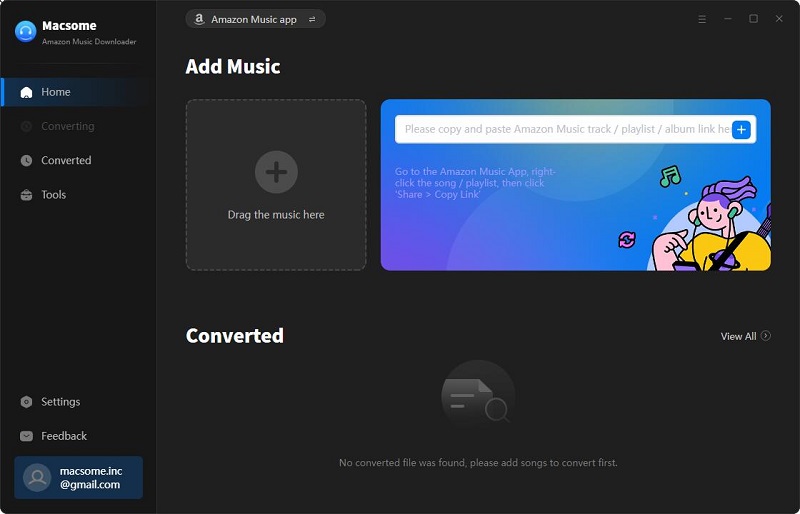
Step 2. Set the output format for iPod
Please click the icon at the top-right corner of interface, you can set MP3 or AAC as output format from the pop-up Settings window. Besides, you can also set the Output Organized like Artist, Album, Artist/Album, or Album/Artist to organize the downloaded Amazon music files.
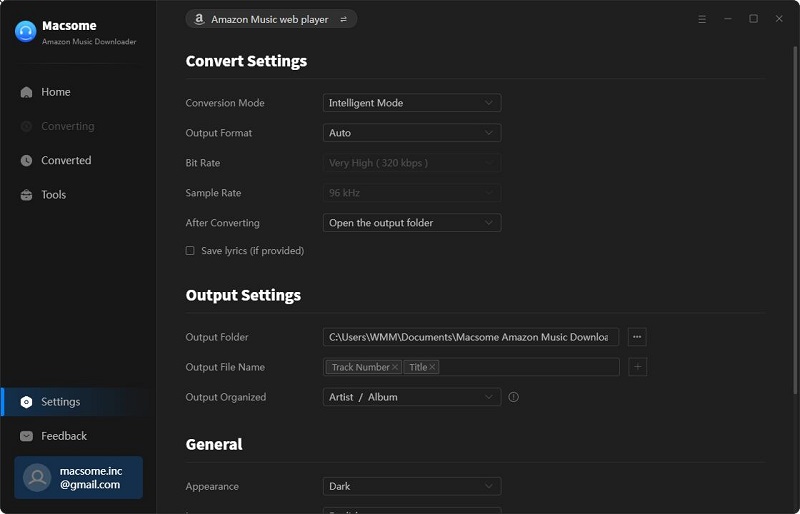
Step 3. Add Amazon Music to Macsome
Open an album or a playlist, then you can click Add to list blue button to import the music you want to convert.
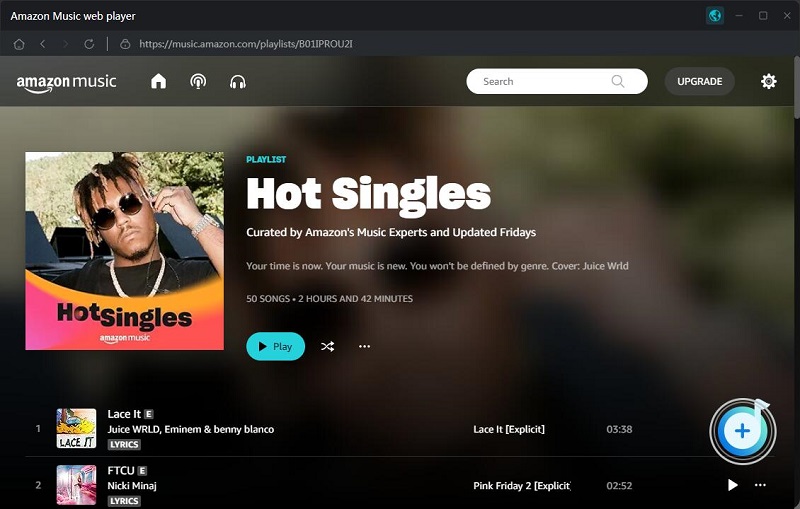
Step 4. Start downloading Amazon Music to iPod
Finnly, click Convert button to start to download download Amazon Music.
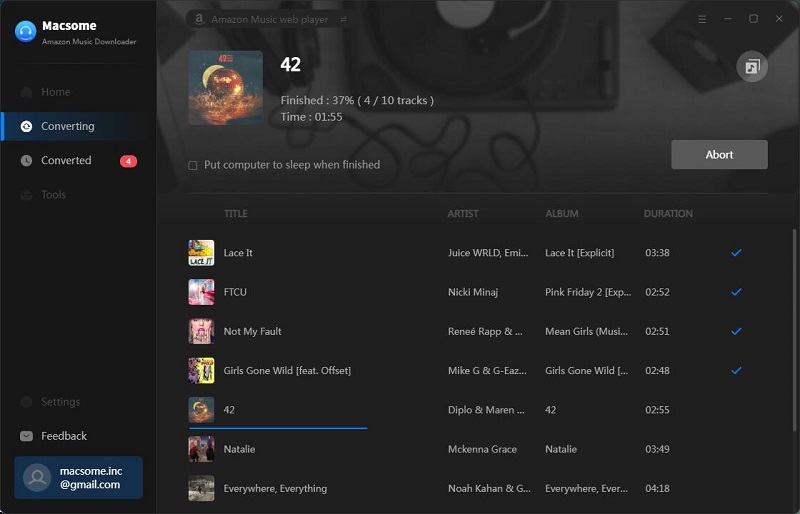
Once the conversion completed, you can find the downloaded Amazon Music files on the history folder of your computer.
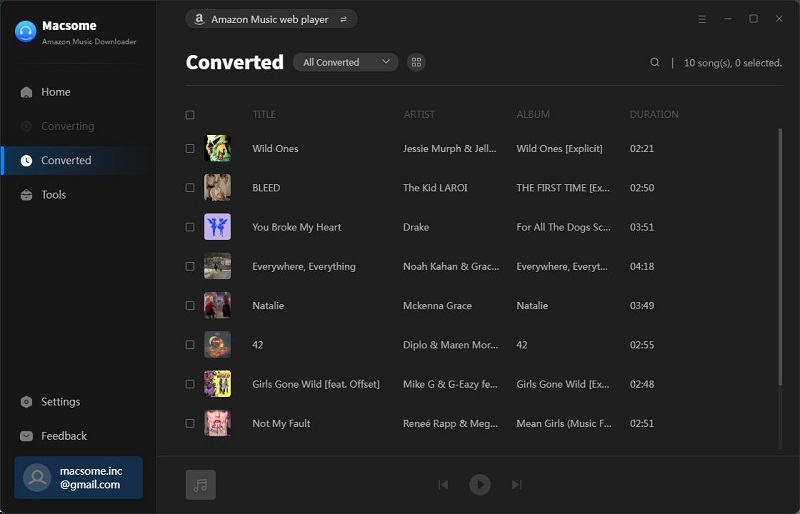
Part 2. How to Transfer Downloaded Amazon Music Songs to iPod
Now that you have downloaded the Amazon Music songs to iPod supported audio formats on your computer successfully, you'll be able to transfer downloaded Amazon Music songs to your iPod by two different methods: with iTunes and Syncios Mobile Manager.
Method 1. Transfer Amazon Music to iPod with Syncios Mobile Manager
Syncios Mobile Manager is compatible with all iPod Touch generations. At first, download it on your computer, with just a few clicks, you'll be able to sync all your music, audiobooks and more to iPod.
1. Connect your iPod to the computer via a USB cable. Once your device is successfully detected, the basic information of your iPod will be displayed on the screen. Then launch Syncios Manager.
2. Go to 'Music' Option and you will see five items 'Add', 'Export', 'Delete', 'Refresh' and 'De-duplicate' under the main window.
3. Click 'Add' button to import the downloaded Amazon Music files to your iPod easily.
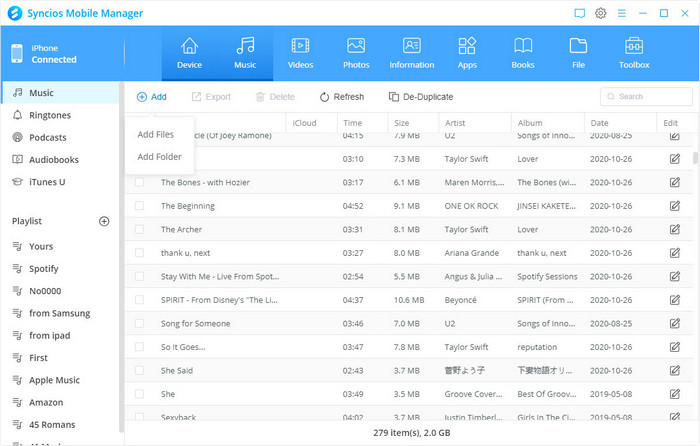
Method 2. Sync Amazon Music to iPod using iTunes
Alternatively, you can also import Amazon Music to iPod using iTunes. Before started, please make sure you have installed the latest iTunes on your computer.
1. Launch iTunes on your PC, hit the top menu File - New - Playlist to import the downloaded Amazon Music to iTunes library.
2. Plug your iPod into your computer's USB port. iTunes will automatically detect the iPod. Select the iPod from the navigation window in the Devices section, which brings up the iPod sync page.
3. Click the Music tab. Now you can select the downloaded Amazon Music files and click Apply to start moving Amazon Music to iPod.
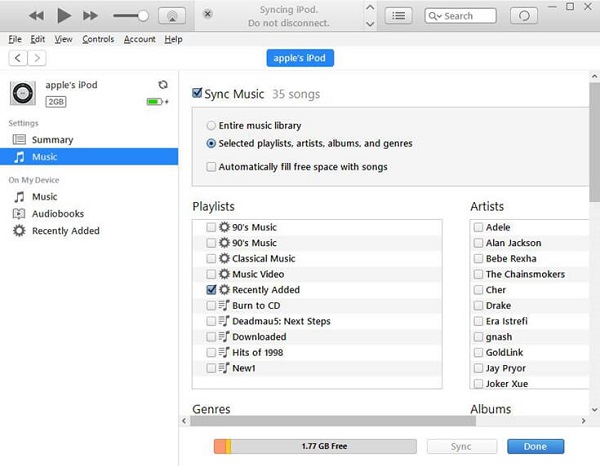
Part 3. How to Download Amazon Music for offline listening on iPod Touch
If your iPod Touch running iOS 11.0 or higher, you have another option for downloading Amazon Music songs for offline playback. Firstly, please make sure that you have downloaded the Amazon Music app from the app store and installed it on your iPod Touch.
1. Open the Amazon Music app. Enter the email address and password associated with your Amazon account, tap Sign in.
2. Select the content (song, album, playlist, etc.) you wish to download, tap the Download icon on the right side, just below the album artwork.
3. Click the Cloud Library at the top center of the screen. And then find the Offline Library on the lower portion of the transparent window that pops up.
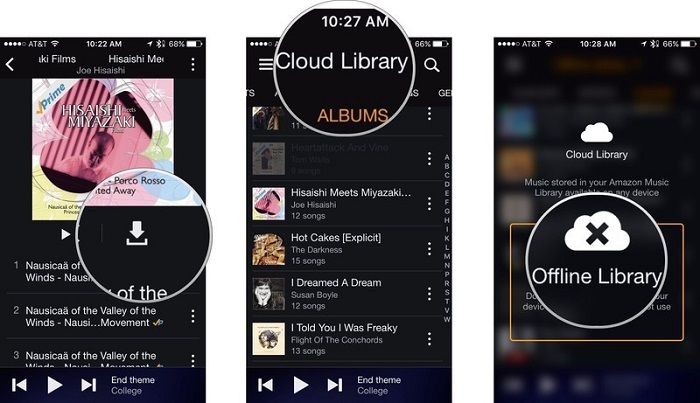
Now the offline music in available on your iPod Touch. Tap the Play icon to enjoy them no matter where you are.
Conclusion
In summary, this tutorial explains how to transfer and play Amazon Music on your iPod. Obviously, Macsome Amazon Music Downloader provides the easiest way to help you put songs from Amazon Music to iPod.
Besides iPod, Macsome has the capability to transfer Amazon Music playlist to other streaming services like Spotify, download podcast from Amazon Music, copy Amazon Music onto CDs and other external storage like SD card and USB flash. Last but not least, Macsome Amazon Music Downloader offers a free trial version. Are you curious about how it work? Don't hesitate to download and try it now.




 Russell Doe
Russell Doe