Where Does Amazon Music Download To? How To Find?
Amazon Music, a popular music streaming platform nowadays, offers a library of more than 100 million songs and a wide range of popular podcasts to stream and download for offline listening, too. When Amazon Music songs are downloaded, Amazon Music members can access them in offline mode through its mobile app or desktop application.
Some users are trying to find the Amazon Music download location, so that they can share the downloaded music files with friends or enable them for more individual uses. But it's disappointing to them because they cannot find the music files when searching on their devices. In the following article, we are going to tell you where Amazon Music songs are downloaded to your devices and also show you how to share Amazon Music songs without limitations.
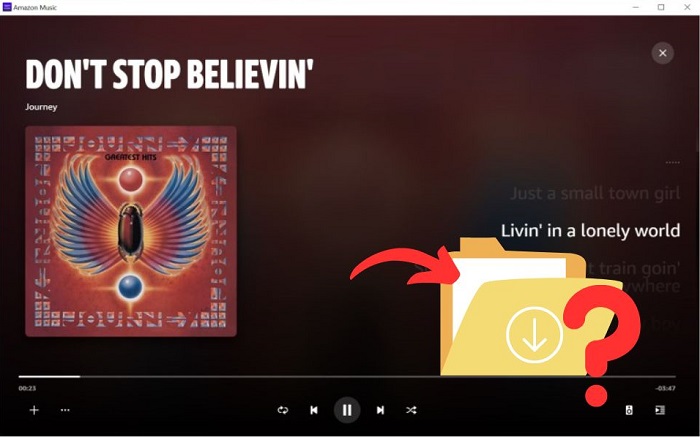
Part 1. Where Does Amazon Music Download To?
If you've bought some MP3 tunes from the Amazon Digital Store, you can download purchased music files to store them locally. The music you have downloaded is saved by default to an Amazon Music folder. For PCs, this folder is typically stored under My Music. For Mac computers, it is typically stored in the Music folder. For Android users, this folder can be found at "/Android/data/com.amazon.mp3/files/Music/Purchased".
When you try to download a song from Prime Music or Amazon Music Unlimited to listen offline, you'll find that the track is not available for download to computers. You can only download these titles to your Amazon Music app for offline playback. Here we'll show you where can you find Amazon Music offline tracks on Android.
1.1 Check the Amazon Music App
1. Open the Amazon Music app, click on the Menu, then Settings.
2. Search for and open the Storage Location option, you should find the data in the following path:
If the storage location is internal: Phone/Android/Media/com.amazon.mp3/files/media/Music.
If the storage location is external: Card/Android/Media/com.amazon.mp3.
1.2 Use the File Manager App
1. Tap the File Manager app on your Android device.
2. Click on the three dots on the screen (or the menu button). Enable the Show hidden files option from the screen that pops up.
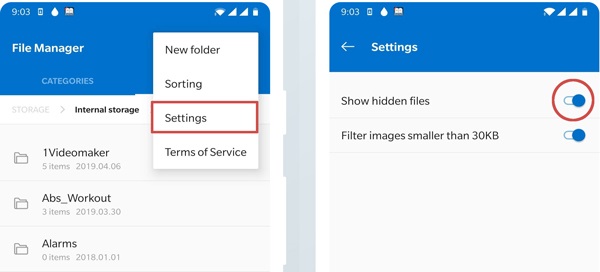
3. Go back to the File Manager home page, you could locate the folder com.amazon.mp3. Tap on it to access the downloaded music. You can also find the music through this path: /storage/emulated/0/android/data/com.amazon.mp3/files/music.
Part 2. Copy Amazon Music Unlimited & Prime Downloads to Other Devices
Downloaded Amazon Music Unlimited and All-Access Playlist songs are only accessible within the Amazon Music app. It is not possible to copy the streaming songs to other apps and devices. In other words, although you could find where Amazon Music downloads to your devices, you can't transfer and use them as real songs like the MP3s you purchased from Amazon Music Digital Store.
Alternatively, to let you find Amazon Music songs easily, Macsome Amazon Music Downloader comes to help you. It is a powerful tool specially designed for Amazon Music Unlimited & Prime users. With it, you are capable of downloading any Amazon Music songs in plain music format, such as MP3, AAC, WAV, etc. with ID3 tags and 100% original audio quality retained. After downloading, Amazon Music songs are stored on your local computer. Now you can copy Amazon Music songs to any device without any limitation.
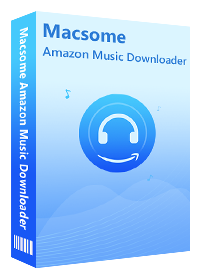
Main Features of Macsome Amazon Music Downloader
- Support downloading music songs, playlists, podcasts or albums from Amazon Unlimited or Prime Music.
- Download Amazon Music to MP3, AAC, FLAC, WAV, AIFF and ALAC audio formats with up to 320kbps.
- Support batch conversion and super fast conversion speed.
- Keep high output quality and all ID3 tags information after conversion.
- No need to install and download the Amazon Music app.
- Transfer Amazon Music songs to other music apps, Android devices, iPhone, iPod, etc.
Steps to Download Songs from Amazon Music Unlimited & Prime Music
Macsome Amazon Music Downloader provides both Windows and macOS versions for you to choose from according to the operating system you have. You can get the installation package from the above box. To get started, download and install this program first. Then do the following steps:
Step 1. Login with Amazon Music Account.
Double-click to launch Macsome Amazon Music Downloader and hit in the middle of the user interface to access the Amazon web player. Then log into your Amazon Prime Music or Music Unlimited account.
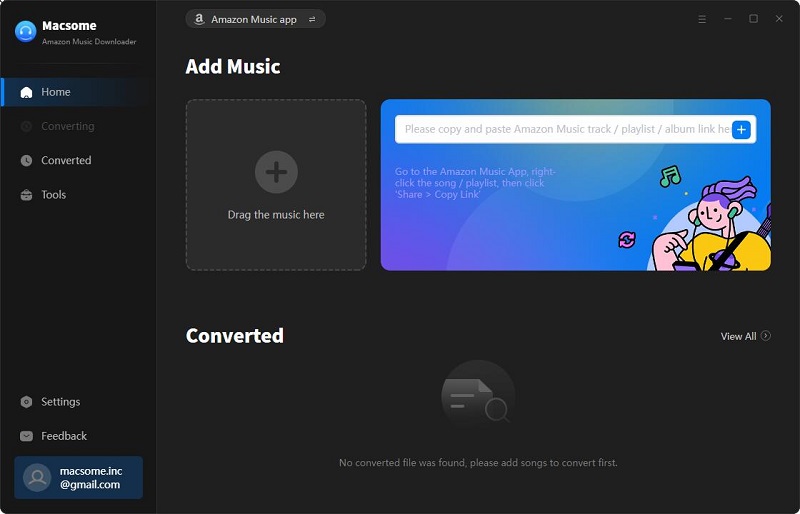
Step 2. Set the Output Format and Output Path.
Click the Setting icon at the top right-hand corner to set the output format among MP3, AAC, FLAC, WAV, AIFF, and ALAC. Here we suggest you select MP3 as the output format. If needed, you can also set the output folder which will save the downloaded music files.
If you'd like to arrange the output downloaded music files, you can set the Output Organized modes like Artist, Album, Artist/Album, or Album/Artist. If you select the "AUTO" mode, you will get the best output quality as the original files.
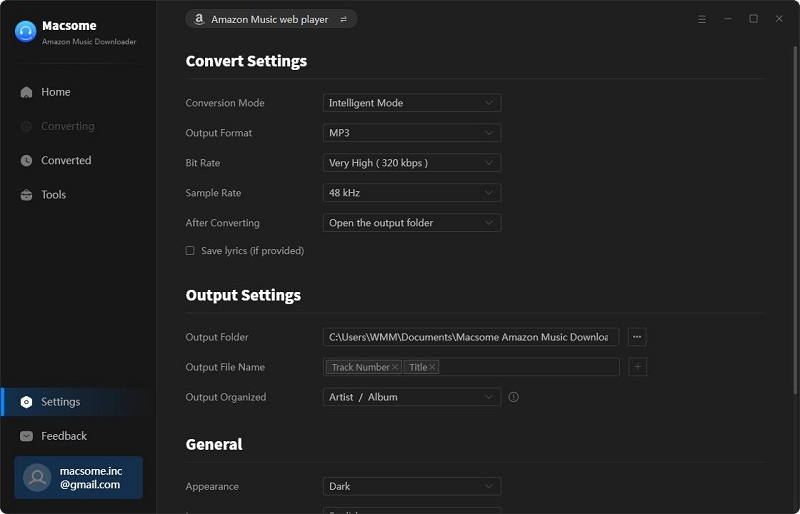
Step 3. Add Music Songs, Playlists or Albums to Download.
Just browse the songs or directly open a playlist or an album, and wait for a second, click the "Add to list" option, the program will automatically recognize the song list and add the whole playlist to the file list correspondingly. You can also uncheck what you don't want to download as you like.
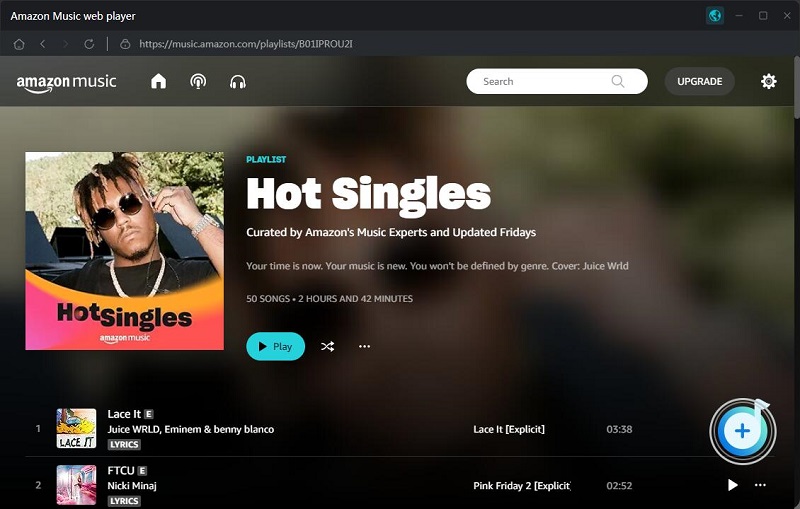
Step 4. Start to Download Amazon Music Songs.
Click the "Convert" button, and the Amazon Music downloading process will begin at up to 10x super faster speed.
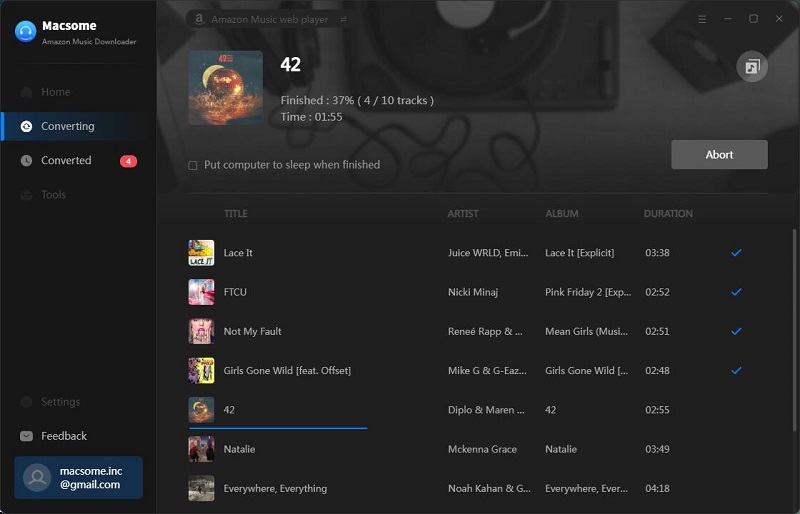
After the conversion, you can locate the downloaded Amazon Music files by hitting the "History" button or going to the output folder you set previously. Now you can copy Amazon Music songs to any device as needed.
Conclusion
If you're wondering where Amazon Music download to, hope this article can help you. We describe the location of Amazon Music downloads in detail. What's more, if you would like to export Amazon Music songs to more external devices, you'd better try an Amazon Music Converter like Macsome Amazon Music Downloader. It enables you to download Amazon Music to your local folder, and then you can move Amazon Music tracks anywhere.
Note: Macsome Amazon Music Downloader is shareware. It converts the one minute of three audio files at the same time for sample testing and needs a license to unlock the full version. You can download it for a free trial and then decide whether to get it or not.




 Russell Doe
Russell Doe





