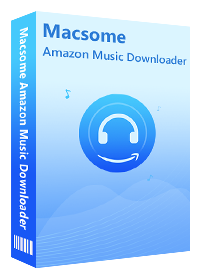Two Solutions to Save Amazon Music to SD Card
If you have Amazon Music Unlimited or Prime Music subscription, you can download your favorite tracks on your phone for offline listening. Although this is a convenient way to enjoy Amazon Music files, it will take up a lot of storage on the phones. Gradually, you will find your phone runs slowly. Less phone storage can be a real problem that seriously slow down your phone.
Fortunately, many phones allow you to use external SD cards to expand memory, which gives you more options for storing your favorite tunes. If you have a large number of Amazon Music songs, you can save these audio files to your SD card to free up space on your mobile phone.
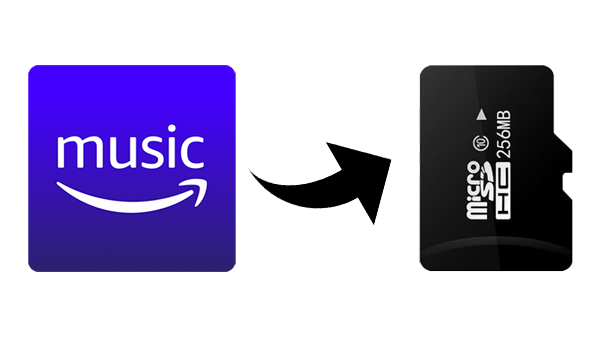
This tutorial will show you how to save Amazon Music to SD card by two different methods.
Solution 1. Download Amazon Music to SD Card on Your Phone Directly
To help you save storage space on your phone, Amazon allows you to download Prime Music tracks to an SD card. If your go-to device has a slot for extra memory, you'll be able to store music from Amazon's streaming library for offline listening. As you might expect, you can download any purchased albums and songs there, too. Here's how to download your Amazon Music to your phones SD card:
1. Open Amazon Music app, click My Music on the bottom menu.
2. Go to Settings menu - Storage.
3. Hit Save to, then you can change the storage locations to SD card.
Now you can clear all cached and offline music from your phone’s internal storage, and listen to the downloaded Amazon Music songs from external SD card successfully.
Solution 2. Transfer Amazon Music Songs to SD Card
Due to the features of Amazon Music streaming service, you cannot transfer songs from Amazon Music to SD card directly. You could, alternatively, use a third-party tool to help you. Macsome Amazon Music Downloader is such a program for you. It is capable of downloading Amazon Music files and converting them to common audio formats including MP3, WAV, AAC, FLAC, AIFF and ALAC with high output quality.In this way, you can copy the downloaded Amazon Music to the SD card or other device as you wish easily.
Why Choose Macsome Amazon Music Downloader
- Support downloading Amazon Music Unlimited and Amazon Prime Music.
- Convert Amazon Music to MP3 / AAC / WAV / FLAC / AIFF / ALAC.
- Support batch conversion and super fast conversion speed.
- Keep high output quality and all ID3 tags information after conversion.
- Transfer Amazon Music songs to SD card, iPhone, iPod, Android devices, etc.
Macsome Amazon Music Downloader is applicable to both Windows and Mac users. It has a free trial version. You can download and install it on your computer. Now you can follow the steps below to learn how to save Amazon Music songs to SD card without too much effort.
Simple Steps to Save Amazon Music to SD Card
Step 1. Please Use Your Account to Login Amazon Music Web Player
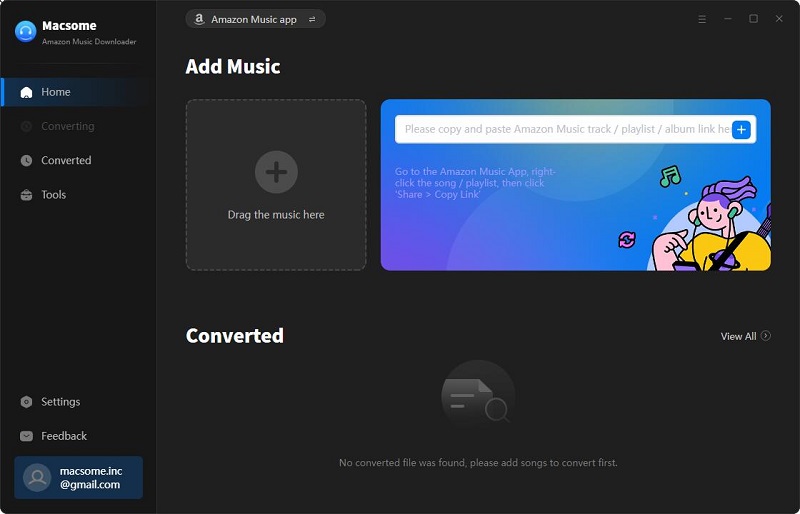
Step 2. Set Output Format
Click the icon at the top-right corner of the window, you can set MP3, AAC, FALC, WAV, AIFF and ALAC as the output format for your SD card.
Besides, you can also pick a target folder on your computer as the Output Folder for the downloaded Amazon files. You can also set the Output Organized like Artist, Album, Artist/Album, or Album/Artist to organize the downloaded Amazon music files.
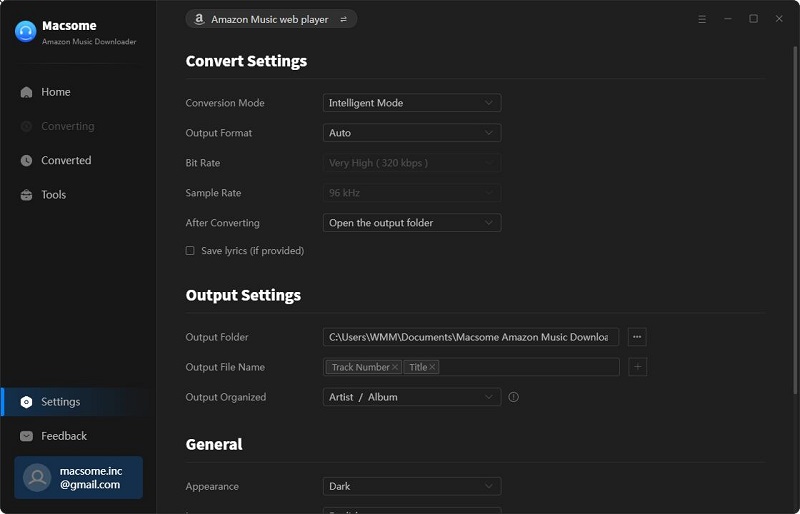
Step 3. Add Amazon Music to Macsome
Select a track, album or playlist, then you can click Add button to add the music to convert.
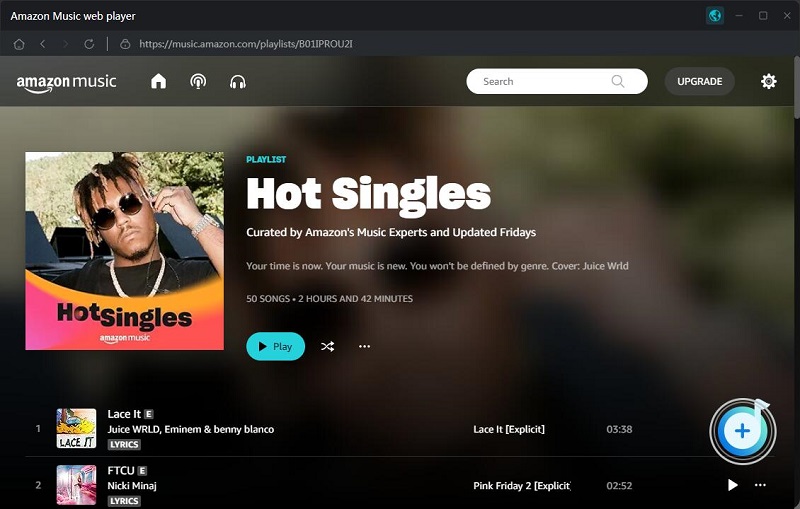
Step 4. Start Downloading Amazon Music Songs
Now just hit Convert button to start downloading Amazon Music songs to common MP3 or other formats. Once the conversion completed, you can find the downloaded Amazon Music files listed on the history option.
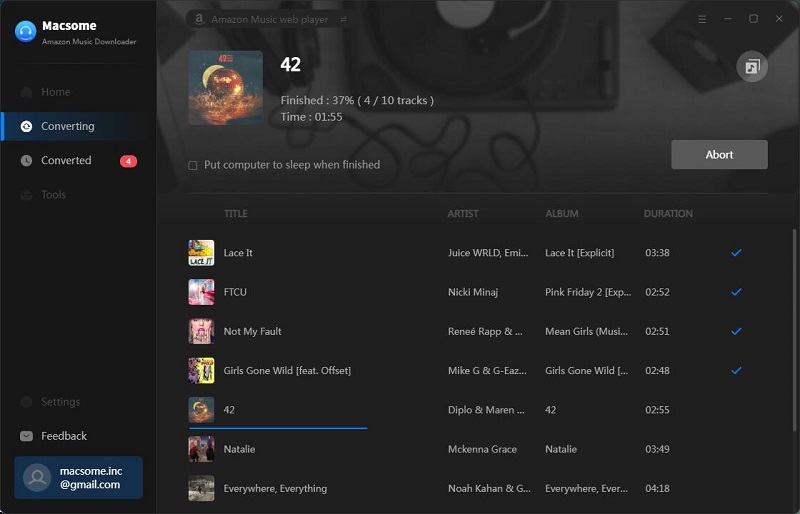
Step 5. Transfer Amazon Music to SD Card
At first, insert SD card into your computer's SD card reader. Navigate the folder you save the downloaded Amazon Music songs, then copy and paste the downloaded Amazon Music to SD card.
Once the music transferring process finished, you will find the Amazon Music songs saved on your SD card. Then unplug the SD card, now you can play Amazon Music anywhere you prefer.
Conclusion
Regardless of which solution you choose, you can download Amazon Music and move them to an SD card easily. Compared with the first method, Macsome Amazon Music Downloader could download Amazon Music songs in more radical way. It can also help you to transfer Amazon Music songs to other devices and tablets you have. Just download the free trial version and have a try now.




 Russell Doe
Russell Doe