Two Ways to Play Amazon Music on Apple TV
One study has proven that most people would like to watch TV with others to keep social interaction in the physical world and keep away from smartphones. Apple TV is one of the most popular smart TVs. It allows you to easily cast music or a movie to your TV.
Amazon Music also has an app for Apple TV. If you are an Amazon Music Unlimited or Amazon Music Prime member, you can access 100 million songs, plus albums, artists, and playlists. One can also play purchased music from your "My Music" personal library. In this article, we will provide two different ways to play Amazon Music on Apple TV.
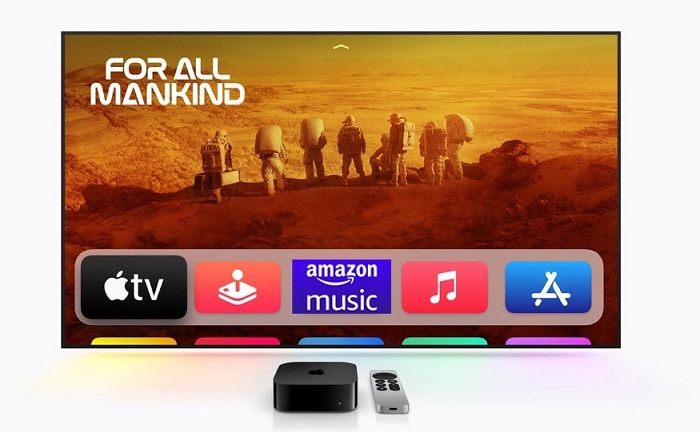
- Solution 1. Official Way to Play Amazon Music on Apple TV
- Solution 2. Alternative Way to Stream Amazon Music on Apple TV
Solution 1. Official Way to Play Amazon Music on Apple TV
Amazon launched its Music app available on the Apple TV 4K and Apple TV HD running tvOS 12.0 or later. The Amazon Music app is available in the US, UK, Australia, New Zealand, Brazil, Canada, France, Italy, Spain, Germany, Mexico, Japan, and India. The following is about how to use Amazon Music app to play music on Apple TV.
1. Turn on your Apple TV and open the App Store on the home screen.
2. In the search bar. Use the on-screen keyboard to type and search for Amazon Music. Then choose Amazon Music from the list of search results.
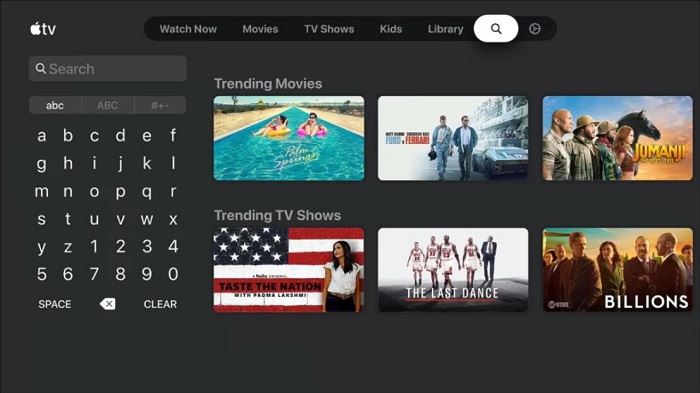
3. Tap the Get tab to install the Amazon Music app.
4. Click the Open button to launch Amazon Music. An Activation Code will display on your screen.
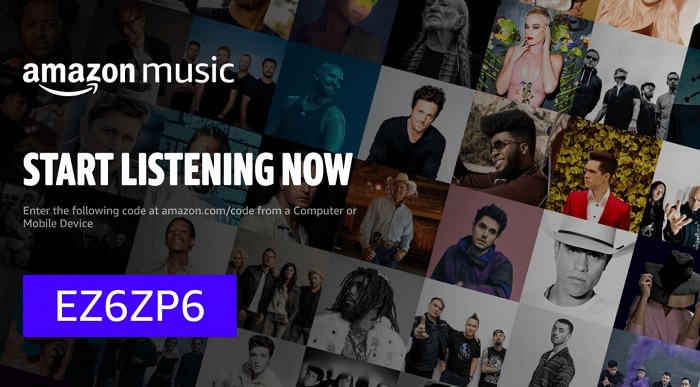
5. Go to amazon.com/code on a smartphone or PC browser. Log in to your Amazon account.
6. Enter the activation code and click on Continue. Now, wait for the Amazon Music app on Apple TV to load its music content.
Now you can select and play the music that you want to listen to. Prime members can enjoy all the music plus podcasts ad-free. Or, get unlimited access with Amazon Music Unlimited and play any song, anytime, anywhere.
Solution 2. Alternative Way to Stream Amazon Music on Apple TV
The Amazon Music for Apple TV app is only available for users in some countries. You can only find it on Apple TV 4 & higher generation models. Besides, Amazon Music HD is not available on Amazon Music for Apple TV.
For breaking these limitations, we will introduce an alternative solution for you. Try Macsome Amazon Music Downloader! It allows you to download Amazon Music songs, playlists, albums, and podcasts to MP3, AAC, or other plain audio formats with up to HD/Ultra HD audio quality. In this way, you can import the downloaded Amazon Music songs to iTunes or Spotify library, and then you can listen to Amazon Music on Apple TV smoothly.
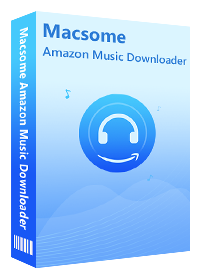
Why Macsome Amazon Music Downloader Recommend
- Download music from Amazon Music Unlimited and Amazon Prime Music.
- Convert Amazon Music and Podcast to MP3 / AAC / WAV / FLAC / AIFF /ALAC.
- Support batch conversion and super faster conversion speed.
- Keep HD/Ultra HD audio quality and all ID3 tags after conversion.
- Don't need to install Amazon Music app separately & clean and safe to use.
- Play Amazon Music on Apple TV, Android TV, iPhone, iPad, iPod, etc.
2.1 How to Download Amazon Music for Playback on Apple TV
The following steps provide details on how to download Amazon Music for playback on Apple TV by using Macsome Amazon Music Downloader. First, download, install and launch the program on your computer.
Step 1. Please Use Your Account to Log in Amazon Music Web Player
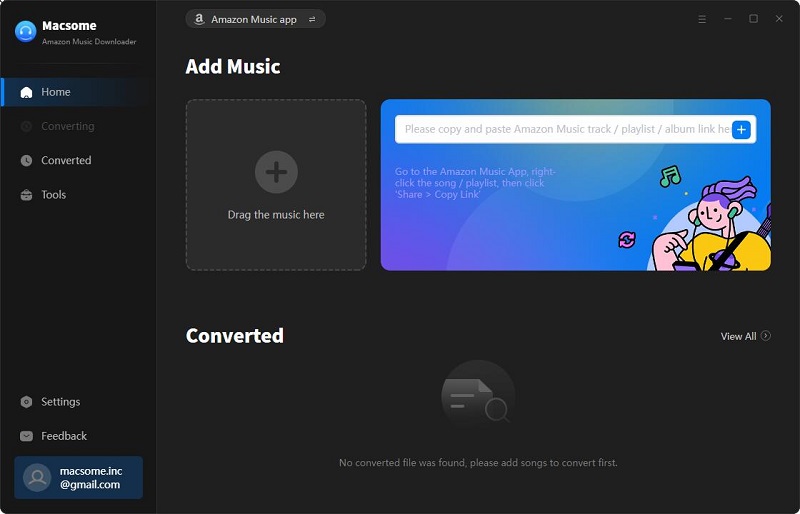
Step 2. Set Output Format for Apple TV
Click the icon in the top-right corner of the window, and choose MP3 as the output format for Apple TV.
You can also specify the output folder to save the downloaded Amazon Music songs. What's more, if you want to organize the output file, you can also customize the Output Organized like Artist, Album, Playlist, Artist/Album, or Album/Artist.
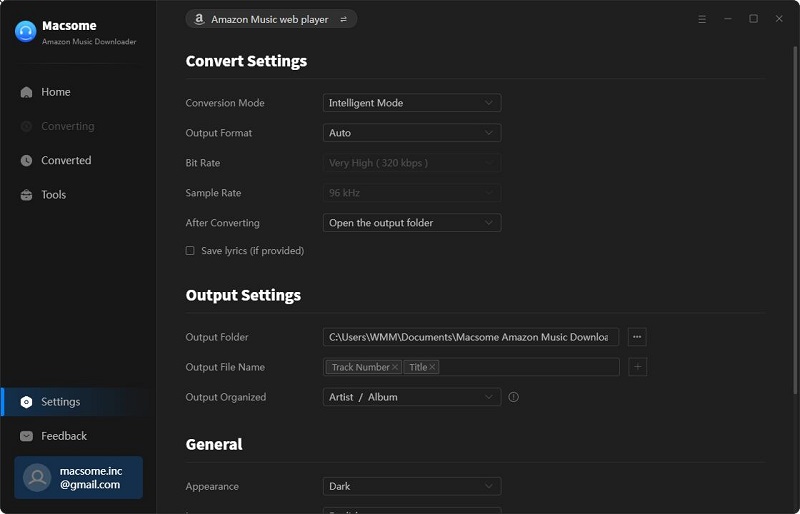
Step 3. Select Amazon Music Songs You Want to Download
Search for the full music catalog in Amazon Music, and select a playlist you want to play, you will see the blue Add to list button, hit it to import all the songs of this playlist to Macsome.
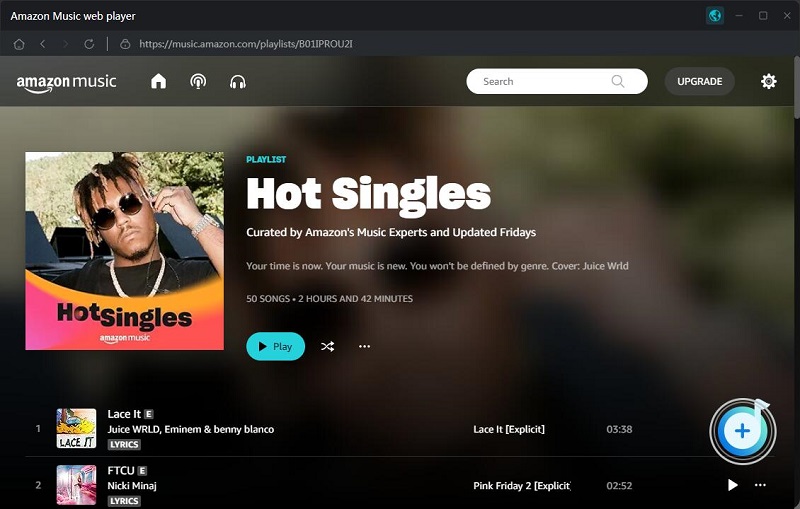
Step 4. Start Downloading Amazon Music Songs
Check the songs you want, simply click the Convert button to start downloading Amazon Music songs to your computer. After the conversion, you can find the downloaded record listed on the history option. Move your mouse over the track and a folder icon will appear beside it. Click it to open the local folder.
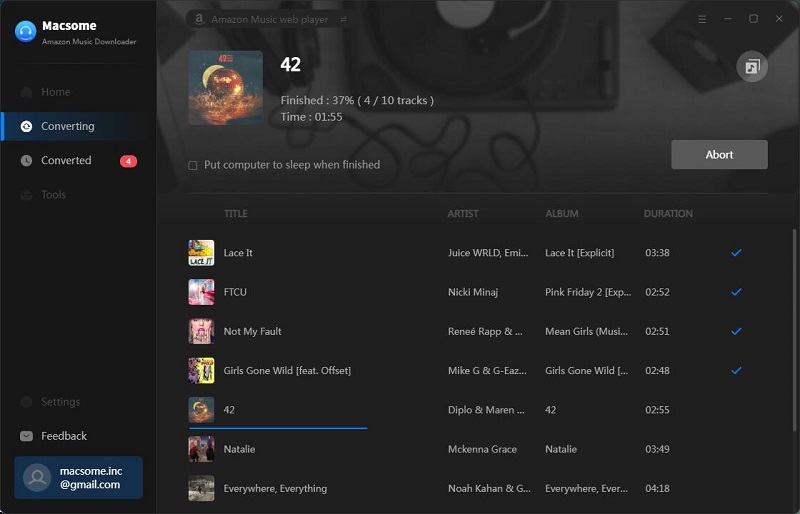
2.2 How to Stream Amazon Music on Apple TV
Since you have saved the Amazon Music in your local folder, you can import the downloaded Amazon Music tracks to iTunes. And then you can stream Amazon Music using Home Sharing on Apple TV.
1. Open iTunes, and sign in with your Apple ID. From the menu bar at the top of the iTunes window, click File - Add folder to Library to import the downloaded Amazon Music songs to iTunes. Then choose File - Home Sharing - Turn on Home Sharing.
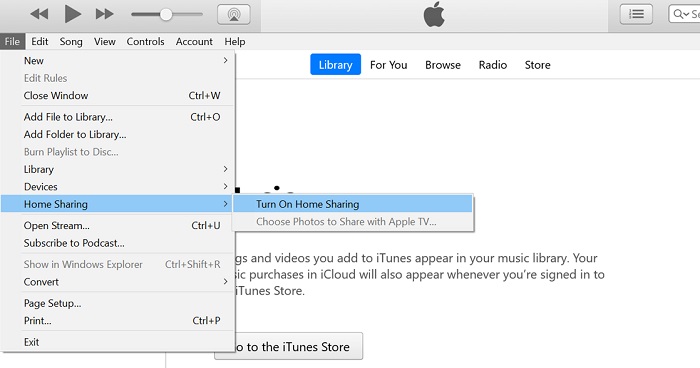
2. Open Settings on Apple TV, then go to Users and Accounts - Home Sharing. Turn on Home Sharing, then sign in with the same Apple ID. Once you've configured all your devices with the same Apple ID, you will find the shared library, and now you can play it on Apple TV.
Conclusion
After you've read this article, you could learn how to play Apple Music on Apple TV in two different ways. If you can find the Amazon Music app on your TV, you can install it and enjoy millions of songs with the Amazon Music app directly.
Macsome Amazon Music Downloader is ready to help you at all times. It helps you to download songs from Amazon Music with either Amazon Music Unlimited or Prime Music to MP3, AAC, WAV, FLAC, AIFF, and ALAC formats. Consequently, you can stream Amazon Music on your Apple TV.
Macsome Amazon Music Downloader has a free trial version, which allows you to convert three minutes of each audio file. To unlock the limitation, you can get the full version.




 Russell Doe
Russell Doe





