How to Play Amazon Music on Samsung Galaxy Watch
Nowadays, the popularity of Wear OS smart watches is getting higher and higher. There are so many smart watches of different brands on the market, like Samsung Galaxy Watch 3, Apple Watch SE, Samsung Galaxy Active 2, TicWatch Pro 3, Fitbit Versa 3 and so on. If you’re looking for the best smart watch to pair with the Android phone, or if you own an iPhone, Samsung Galaxy Watch 3 will be your wise choice.

Stream Music on Samsung Watch
As you know, the smart watches can’t not only track your activity and tell people how much activity you've had during the day, how many steps you've taken, calories burned, or your current heart rate, and so on, you can also listen to music and control your music on the smart watches while you exercise, Samsung Watch as well.
However, most of the current iterations of smart watches aren't wholly standalone devices, simply because they lack an Internet connection. If you want to stream music on your Samsung Watch, and leave your phone at home, it seems impossible. Although the Samsung Technical Support Center said that “The Samsung Galaxy Watch 4G allows users to use a 4G connection without needing a smartphone nearby. Users can leave their phone at home and still stream music, take calls or messages, or get notifications while out and about.” All the Samsung Watch 4G is higher price than the normal version. Most people prefer to the normal version not the 4G version, which can’t stream Amazon Music, Spotify Music, Tidal music alone if they don’t connect without wifi. If you are Amazon Music fans and also have a Samsung Smart Watch , is there any way to play Amazon Music on Samsung Galaxy Watch offline?
Please don’t worry. Even if your Samsung Watch is the normal version, you are still able to enjoy online music offline on your smart watch. We just think about this issue in another way. You can try to download Amazon Music offline and then transfer the downloaded Amazon Music to Samsung Galaxy Watch.
Sync Amazon Music to Samsung Galaxy Watch
If you want to sync Amazon Music to Samsung Galaxy Watch successfully, you need a tool which is called Macsome Amazon Music Downloader to help you download Amazon Music offline and save to MP3 or AAC format with ID3 tags kept and fast speed.
- Part 1. Guide to Download Amazon Music to MP3 / AAC
- Part 2. Transfer Amazon Music to Samsung Galaxy Watch
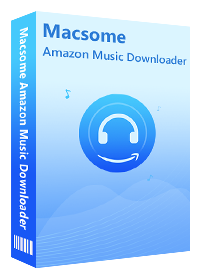
Main Features of Amazon Music Downloader
- Support downloading music songs, playlists, podcasts or albums from Amazon Unlimited or Prime Music.
- Download Amazon Music to MP3, AAC, FLAC, WAV, AIFF and ALAC formats with up to 320kbps.
- ID3 tags will be kept after the downloading.
- High audio quality kept and super fast conversion speed.
- No need to install and download Amazon Music App.
- Transfer Amazon Music songs to iPhone, iPad, Apple TV, iPod, Sony PSP, Sony Walkman, Android devices & tablets, etc.
Part 1. Download Amazon Music to MP3 / AAC
Step 1. Login with Amazon Music Account.
Firstly according to your system, you can click the above download button to install Amazon Music Downloader on your computer. The following take Windows version for example. The Mac version has the same guide.
After the installation, you can click to run the program on your PC and then click the middle of the user interface to access the Amazon web player automatically.
When you start to play the music files, it will pop up a prompt login window to let you login, just input with your Amazon Prime Music or Amazon Music Unlimited account and keep on.
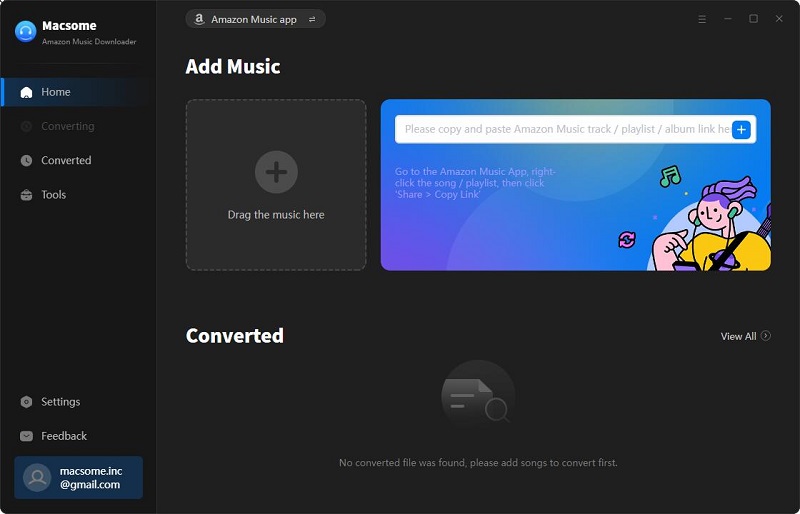
Step 2. Set MP3 / AAC as Output Format.
Now you can click the "Setting" icon on the top right corner to set the output format. There are MP3, AAC, FLAC, WAV, AIFF and ALAC formats for you to choose. According to our needs, here we choose MP3 or AAC format.
Of course, there are still some other settings, like setting the output quality among 320kbps, 256kbps, 192kbps and 128kbps, setting the output folder or set the type to arrange the output music files like Artist, Album, Artist/Album, or Album/Artist. Macsome Amazon Music Downloader supports users downloading Amazon Music tracks, playlists and albums to MP3, AAC, FLAC, WAV and AIFF formats with fast speed. Here we select MP3 as the output audio format. You also has four options including 320kbps, 256kbps, 192kbps, 128kbps to set the output quality. According to your need, you can also reset the output folder so as to save the downloaded music files.
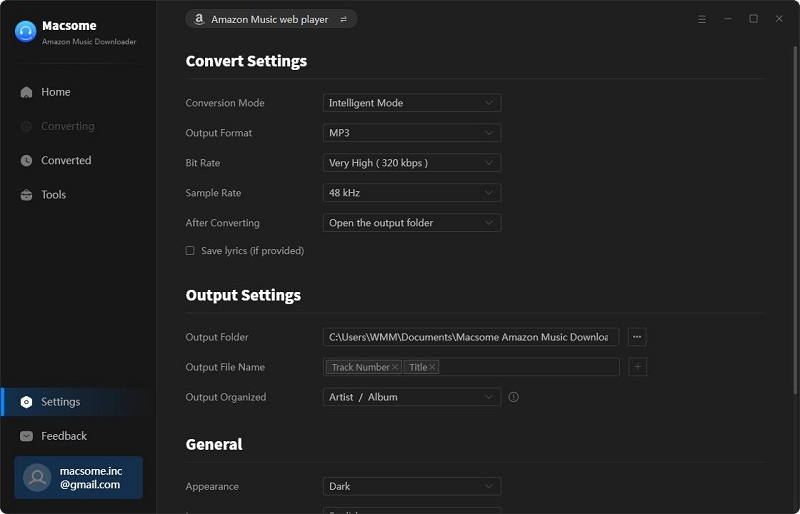
At the moment, here are up to 12 presets region (United States, Japan, United Kingdom, India, Australia, Spain, France and so on), you can also add other regions to download. To make sure the Amazon music downloading successfully, you can select your preferred country or region website.
Step 3. Add Amazon Music to Download.
Now go to the Amazon Music interface, and just browse the music songs or click to open one music playlist or album, and wait a second, the program will automatically recognize the song list or the playlist, and you can press "click to add" (after it gets blue) to add the whole playlist to the file list correspondingly.
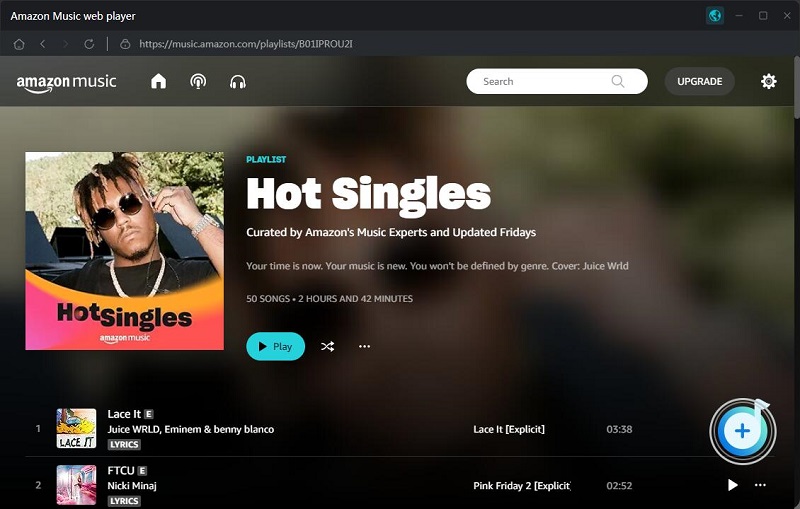
Step 4. Start to Download Amazon Music to MP3 / AAC.
Finally you can click “Convert” button to start downloading Amazon Music playlist.
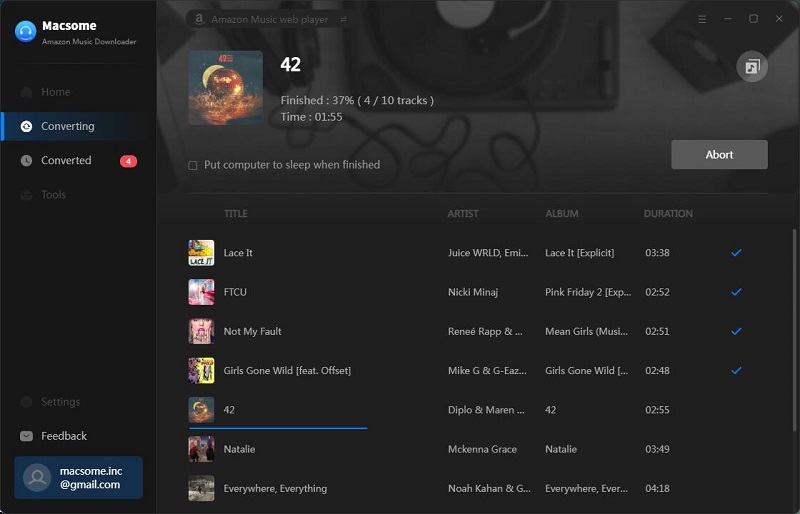
Part 2. Transfer the Downloaded Amazon Music to Samsung Galaxy Watch
Step 1. After the downloading, you can click the "History" icon to find all the downloaded Amazon music files and click the folder icon to locate the downloaded Amazon Music files directly.
Step 2. Launch the Galaxy Wearable app.
Step 3. Go to the Home section and choose “Add content to your watch,” followed by “Add tracks.”
Step 4. Select the converted Amazon Music and hit “Done” when finished.
Step 5. Now you can listen to Amazon Music offline with the Music app on the Samsung Galaxy Watch.
Conclusion
Since Galaxy Watch3 gives you the freedom to call, text, stream music and get notifications via Bluetooth connectivity, after you try to download streaming music offline with Macsome, you have more freedom to enjoy the Amazon Music offline without internet.
Disclaimer: Music from Amazon™ is copyrighted. Any redistribution of it without the consent of the copyright owners may be a violation of the law in most countries, including the USA. Macsome is not affiliated with Amazon™, nor the company that owns the trademark rights to Amazon™. This page is provided for compatibility purposes only, and in no case should be considered an endorsement of Macsome products by any associated 3rd party.




 Russell Doe
Russell Doe





