How to Transfer Amazon Music to iPhone
While you don't have an Internet connection, it is necessary and important to download Amazon Music offline on your iPhone, if you would always stream your Amazon Music.
If your iPhone supports Amazon Music app, it is very simple to download Amazon Music for offline playback. Open the app, and select the music (song, album, playlist, etc.) you want to download, and tap the More Options menu, and tap Download.
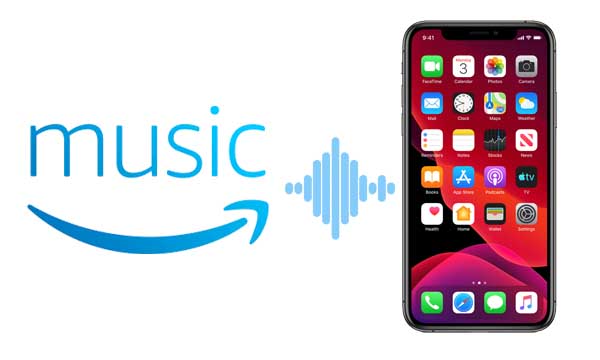
However if your iPhone don't support installing the Amazon Music app, or you only want to transfer the Amazon Music to your iPhone to play with its own player. And there are also some limitations while playing Amazon Music and Prime Music on iPhone.
Limitations of Amazon Music and Prime Music on iPhone
Amazon Music HD subscribers must re-download offline music to stream in HD or Ultra HD. High quality audio files are larger and take up more space on your device. Prime Music is only accessible within the Amazon Music app. It is not possible to export titles for use on other apps and devices. Prime Music cannot be copied onto CDs and other external storage.
Amazon Music Unlimited titles are only accessible within the Amazon Music app. It is not possible to export titles for use on other apps and devices. Amazon Music Unlimited titles cannot be copied onto CDs and other external storage.
Prime Music can be downloaded for offline playback on up to four authorized devices. If you try to download to a 5th device, a prompt to deactivate a device appears.
Download Amazon Music and Transfer to iPhone
To solve the problem better and find a once-and-for-all solution, here recommend you Macsome Amazon Music Downloader. You can use Amazon Music Downloader to download Amazon Music to MP3, AAC, FLAC, WAV, AIFF, and ALAC with up to 320kbps audio quality and up to 10x faster conversion speed on the computer, and then sync the downloaded music files to your iPhone, no matter what kinds your iPhone is. During the downloading, all the ID3 tags will also be kept.
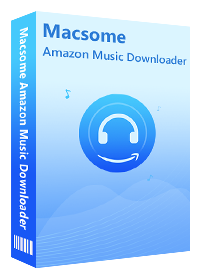
Main Features of Macsome Amazon Music Downloader
- Support downloading music songs, playlists, podcasts or albums from Amazon Unlimited or Prime Music.
- Download Amazon Music to MP3, AAC, FLAC, WAV, AIFF and ALAC audio formats with up to 320kbps.
- Support batch conversion and super fast conversion speed.
- Keep high output quality and all ID3 tags information after conversion.
- No need to install and download Amazon Music App.
- Transfer Amazon Music songs to iPhone, iPad, Apple TV, iPod, Android devices & tablets, etc.
Steps to Download Amazon Music to iPhone
First, click the above button to download the latest version of Amazon Music Downloader on your computer, install and run it.
Step 1. Login with Amazon Music Account.
Now you can click the middle of the user interface to access the Amazon web player automatically (If this is your first time to use the program). When you start to play the music files, it will notice you to login with your Amazon Prime Music or Amazon Music Unlimited account, just go ahead.
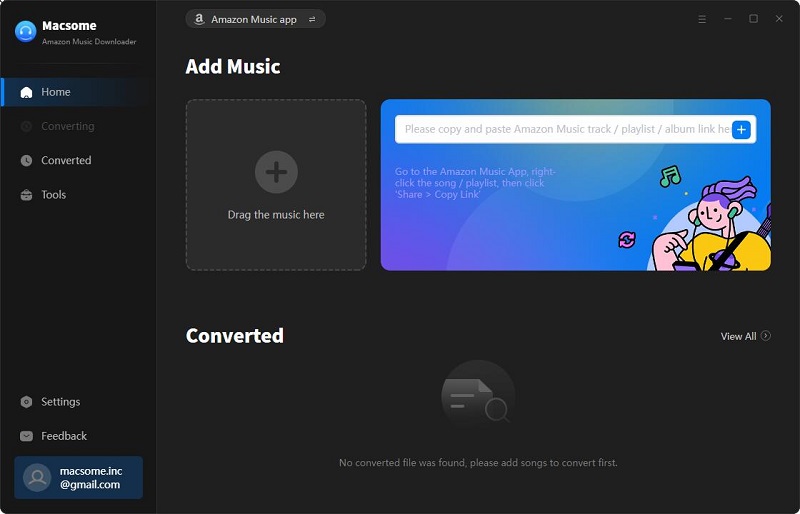
Step 2. Set the Output Format, Output Quality and Output Path.
Before you start, just click the "Setting" icon from the menu to set the output format. The program supports downloading Amazon Music to MP3, AAC, FLAC, WAV, AIFF and ALAC formats. Here we select MP3 as the output format. You also has three options including 320kbps, 256kbps, 192kbps, 128kbps to set the output quality. According to your need, you can also reset the output path.
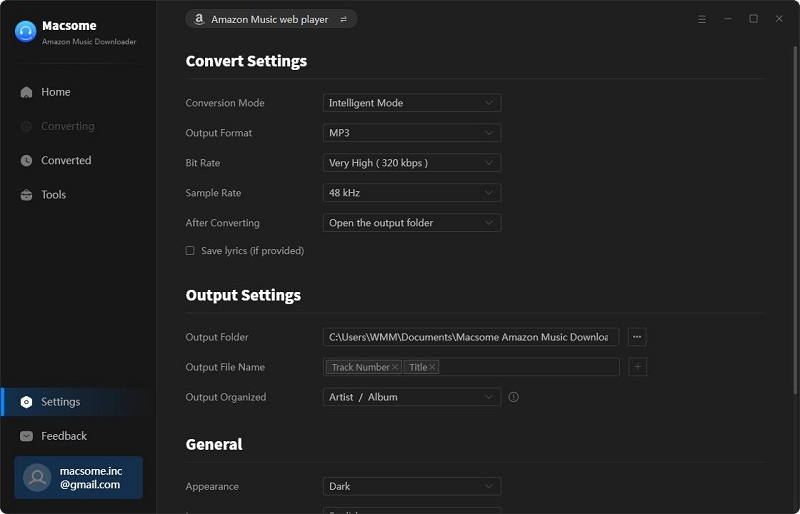
If you'd like to arrange the output downloaded music files easily, just set the Output Organized modes like Artist, Album, Artist/Album, or Album/Artist..
To download Amazon music successfully, you can select your preferred country or region website. At the moment, here are up to 12 presets region (United States, Japan, United Kingdom, India, Australia, Spain, France and so on), you can also add other regions to download.
Step 3. Add Music Songs, Playlists or Albums to Download.
Just browse the music songs or click to open one music playlist or album, and wait a second, the program will automatically recognize the song list, and you can press "click to add" to add the whole playlist to the file list correspondingly.
It will add the whole playlist or the whole album to the file list. Click "Hide Converted" to hide the converted music. And you can also uncheck the music song which you don't want to download.
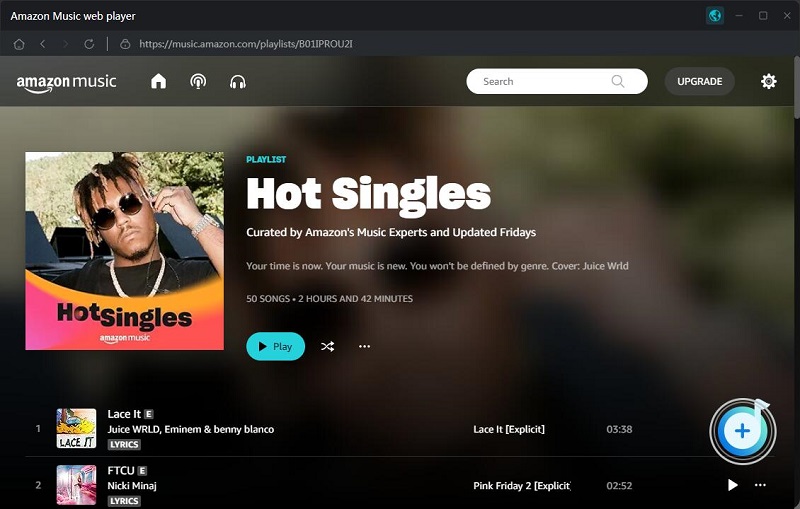
Step 4. Start Downloading Amazon Music Playlists.
Now you can click “Convert” button to start downloading Amazon Music playlist.
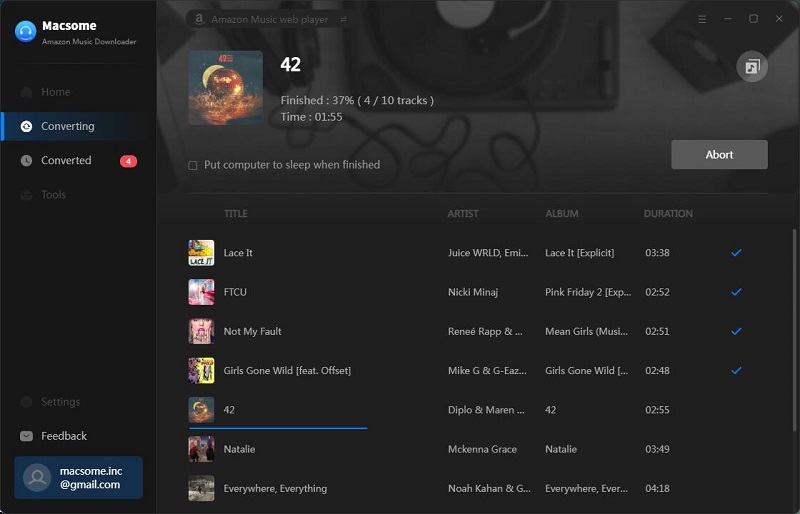
After the conversion, you can click the "History" icon to find all the converted music files. Click the folder icon to locate the downloaded Amazon Music files directly. You can also play them with the built-in audio player.
Step 5. Transfer Amazon Music to iPhone with Syncios.
Now connect your iPhone to computer, you can use iTunes to sync them or use "Syncios" (recommended) to add the downloaded Amazon music to iPhone.
Syncios will identify your iPhone automatically. As you can see, there're categories of music listed on the left hand toolbar, including Music, Ringtones, Podcasts, Audiobooks, and so on. Choose "Music" and then you can click "Add" to transfer local music to your iPhone from your computer freely and easily!
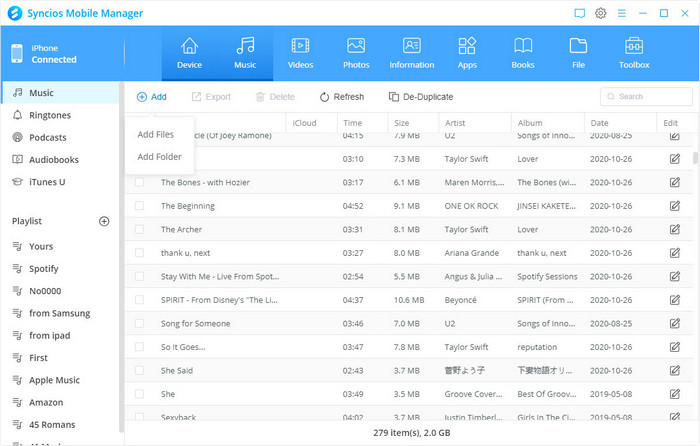
Conclusion
Since you can use the Amazon Music app to download for offline playback, if you don't like these limitations, why not download them with Macsome Amazon Music Downloader. The downloaded music files can not only be transferred to iPhone, you can also copy them to iPod, iPad, Apple TV, Microsoft XboxOne and so on.
Disclaimer: Music from Amazon™ is copyrighted. Any redistribution of it without the consent of the copyright owners may be a violation of the law in most countries, including the USA. Macsome is not affiliated with Amazon™, nor the company that owns the trademark rights to Amazon™. This page is provided for compatibility purposes only, and in no case should be considered an endorsement of Macsome products by any associated 3rd party.




 Russell Doe
Russell Doe





