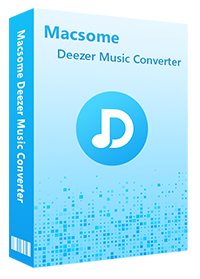The Ultimate Guide to Using Deezer with Serato DJ Pro
Is Deezer compatible with Serato DJ Pro?
Music streaming services have gained popularity in recent years. Various DJ software programs have begun to cooperate with major digital music platforms because of their music library, allowing users to authorize the use of all music on the music platforms for remixing through monthly subscriptions. Many users who use Serato DJ Pro also ask whether Serato DJ software also has such a service. Of course. Serato DJ Pro is also following closely!
Serato DJ Pro has the integration of Beatsource, Beatport, SoundCloud, and Tidal streaming music databases into the software. Users can use all the music from these platforms directly within Serato DJ Pro. Unfortunately, Serato DJ Pro isn't compatible with Deezer at the moment. If you'd like to know how to mix the titles on Deezer with Serato DJ software, then read on. This ultimate guide will give you the complete steps to use Deezer with Serato DJ software effortlessly.

Part 1. Best Tool to Get Deezer Music on Serato DJ Pro
The chances of officially integrating Deezer and Serato DJ Pro are slim. But that doesn't mean you can't get Deezer music on Serato DJ software. In addition to supporting audio streaming from four music streaming providers, Serato DJ Pro also has the ability to import music from your local computer into your library. The following file types are supported in Serato DJ Pro: MP3, AAC, M4A, ALAC(Mac & Windows 10 only), FLAC, AIFF, WAV, etc. Therefore, if you could convert Deezer music to a format supported by Serato DJ, you are able to add Deezer music to Serato DJ software for mixing.
But Deezer is a music streaming service, you can't get the common audio files from its cached streams. We suggest you use a 3rd party application to convert your Deezer audio into a suitable file type for Serato DJ Pro. Here we recommend Macsome Deezer Music Converter. It is a professional Deezer Music Converter, which enables you to convert Deezer music to MP3, AAC, WAV, or other common audio formats with HiFi quality. What's more, you can also download Deezer tracks, playlists, albums, or podcasts to your local computer at a 10x faster speed. Therefore, you can load the downloaded Deezer music from your computer into your Serato DJ Pro library for mixing with ease.
Highlighted Features of Macsome Deezer Music Converter
- Support downloading Deezer tracks, albums, playlists, and podcasts.
- Download Deezer Music to MP3 / AAC / WAV / FLAC / AIFF / ALAC with HiFi quality.
- Support batch converts multiple playlists at up to 10x faster conversion speed.
- Keep all ID3 tags information, like Track Number, Artist, Artwork, Album, Year, etc.
- Transfer Deezer Music to a USB drive, SD Card, iOS or Android device, etc.
Part 2. Download Deezer Music Locally with Macsome Deezer Music Converter
In the following part, our main focus will be to teach you how to download Deezer music to local files by using Macsome Deezer Music Converter. First, download, install, and run the latest version of Macsome Deezer Music Converter on your PC or Mac.
Step 1. Log into Deezer Music Web Player
Log in to your Deezer account to access the Deezer library.
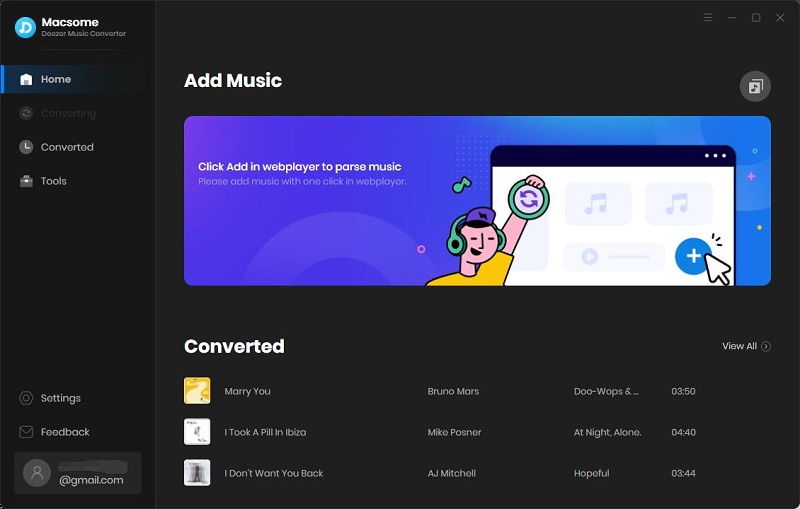
Step 2. Set Output Formats for Serato DJ Pro
Click on the "Settings" in the bottom left corner of the window, here you can set the appropriate output format and adjust the parameters of the output audio quality for Serato DJ. We suggest you choose MP3 as the output format, and change the bit rate to 320kbps for a good balance of audio quality and file size. You can also change the output folder, output file name and output organized way.
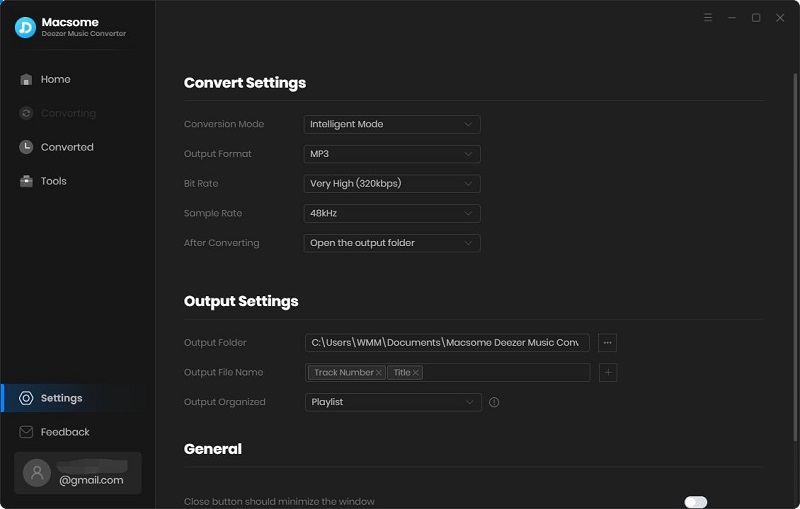
Step 3. Add Deezer Playlists to Macsome
Open a Deezer playlist, then click the "Click to add" button to load the songs to the conversion queue.
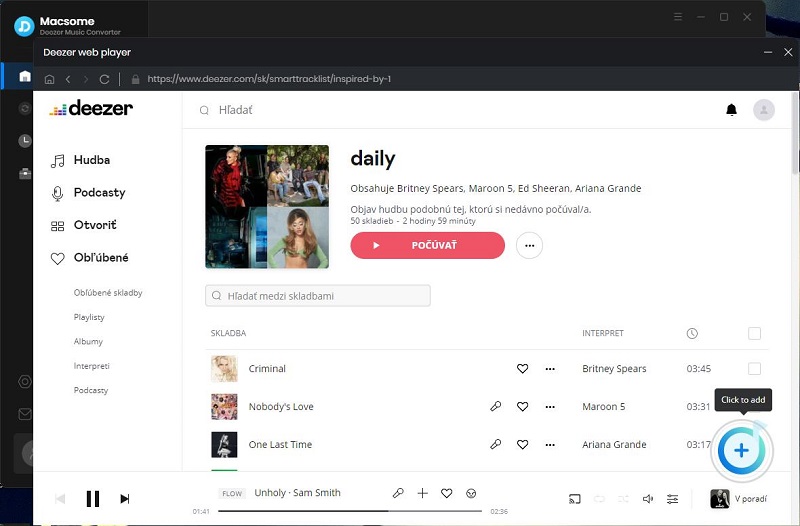
Step 4. Start to Convert Deezer Music to MP3
Finally, click the "Convert" button to start the Deezer music to MP3 conversion process. When the downloading is finished, go to the panel to locate the downloaded Deezer music files.
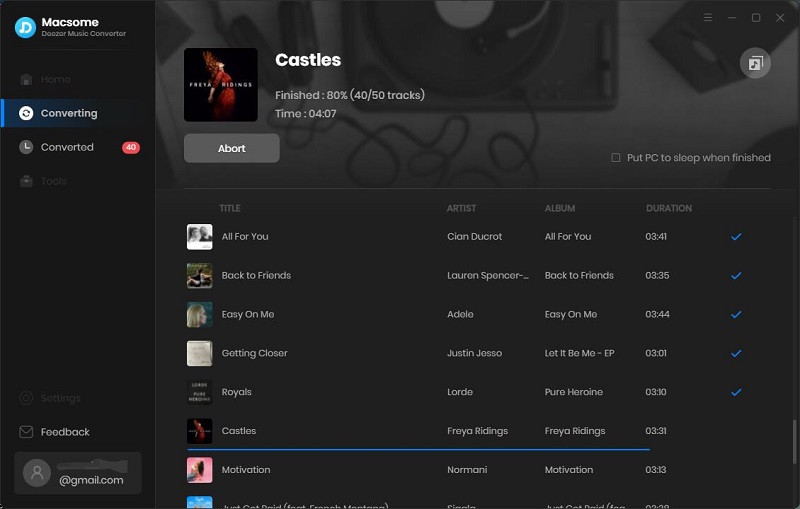
Part 3. Add Local Deezer Music Files to the Serato DJ Pro Library
Since you have downloaded Deezer music in the local folder, now we'll learn the best way to import Deezer music from your computer into the Serato DJ Pro library.
Step 1. Tap the Files tab to open the files panel. The left side of this window displays various locations on your computer hard drive. Click on these locations to navigate your computer and find the downloaded Deezer music files.
Step 2. Once you have located your music, drag the folder or files you want to import onto the purple "All..." icon. This is located to the left of your screen at the top of the crates and playlist window. Besides, you can also drag the Deezer music files directly from Windows Explorer (PC) or Finder (Mac) into the Serato DJ Pro library.

Summary
So far, Serato DJ doesn't work with Deezer, so using Deezer with Serato DJ Pro can be challenging. Thanks to Macsome Deezer Music Converter, it makes it possible to play Deezer music on your Serato DJ software. Just download Deezer songs, albums, playlists, or podcasts as local MP3 files, then you can mix Deezer tracks in Serato DJ Pro from your local folder. Sounds interesting? Try it out yourself!
Macsome Deezer Music Converter has a free trial version, which allows you to convert one minute of each song. If you want to unlock the time limitation, please purchase the full version.




 Hudson Clark
Hudson Clark