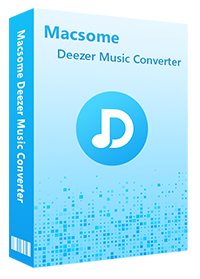Can't Transfer Deezer Music to USB? Solved!
Deezer is a music streaming service that gives you access to more than 120 million licensed tracks worldwide. It is available for Web, Android, iOS, Windows Mobile, BlackBerry OS, Windows, and macOS. With a Premium option available that provides the ability to stream the music at higher quality and download it to listen offline.
Why Can't I Transfer Deezer Music to USB?
By default, the Deezer app will only download your music when you are connected to Wi-Fi to save data, all the music you downloaded are protected by copyright protection, which only allows you to play them within Deezer application. Thus, you don't have any right to transfer music from Deezer to an unauthorized device like a USB flash drive for listening. What was worse, you will not be able to access all your downloaded tracks after canceling Deezer subscription.
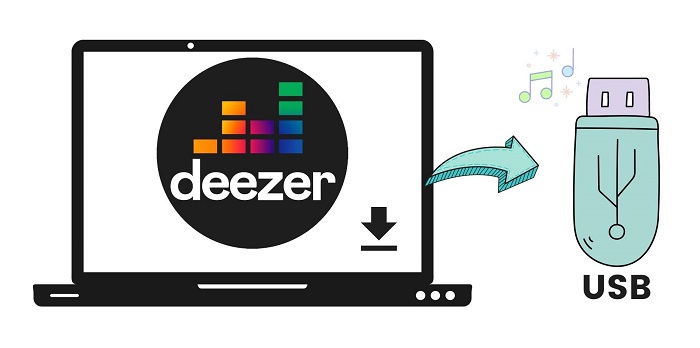
Is there any other way to transfer Deezer music to a USB drive? Definitely! Here is an application called Macsome Deezer Music Converter available for Windows and macOS to download music from Deezer which is able to transfer songs to a USB flash drive. The following tutorial will guide you how to download Deezer to USB drive with high audio quality so that you can play Deezer on any compatible device at ease.
The Detailed Tutorial: How to Transfer Deezer Music to USB?
Macsome Deezer Music Converter is a simple as well as quite efficient Deezer Music Downloader. It is for both Premium and HiFi subscribers. By using it, you can download Deezer tracks, albums, playlists and podcasts with high quality. What's more, you can also convert Deezer content to plain audio formats supported by USB and almost any other device, including MP3, AAC, WAV, FLAC, AIFF and ALAC.
It allows you to download music from Deezer with ID3 tags preserved that contain information such as artist name, song title, genre, year, etc. Besides that, you can adjust the bit rate for getting the better audio quality of Deezer music. And you can easily save and transfer music from Deezer to USB for use.
Why Deezer Music Converter is Recommended
- Support downloading Deezer tracks, albums, playlists and podcasts.
- Download Deezer Music to MP3 / AAC / WAV / FLAC / AIFF / ALAC.
- Support batch conversion and up to 10x faster conversion speed.
- Keep high output quality and all ID3 tags information after conversion.
- Transfer Deezer Music to USB, SD card, iOS & Android devices, etc.
The step-by-step guide below will show you how to use Macsome Deezer Music Converter to download music from Deezer to MP3, etc. so that you're able to transfer Deezer songs to USB. You can do it effortlessly with only a few clicks. First of all, please download and install the latest version of the program on your computer.
Step 1. Login Deezer Music Web Player
Launch Macsome on your computer, the Deezer web player will start simultaneously, there is no additional installation required. Just use your account to log in Deezer Music Web Player.
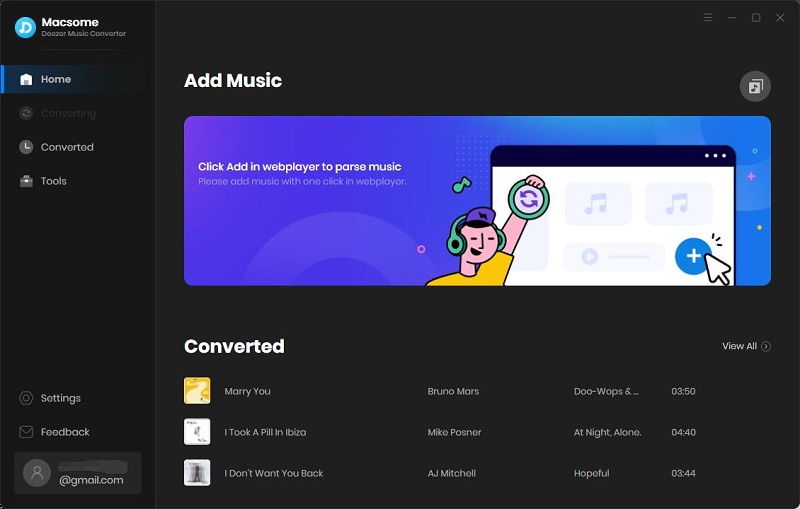
Step 2. Set the Output Format for USB
Click "Settings" in the bottom left corner of the interface to customize your output settings. In the pop-up window, you're allowed to set the output format as MP3, AAC, WAV, FLAC, AIFF and ALAC. To move Deezer music to a USB flash, we suggest setting the output format as MP3. Besides, you can adjust the bit rate to get the high audio quality up to 320kbps. You can also hit the "..." button to change the output folder if you need.
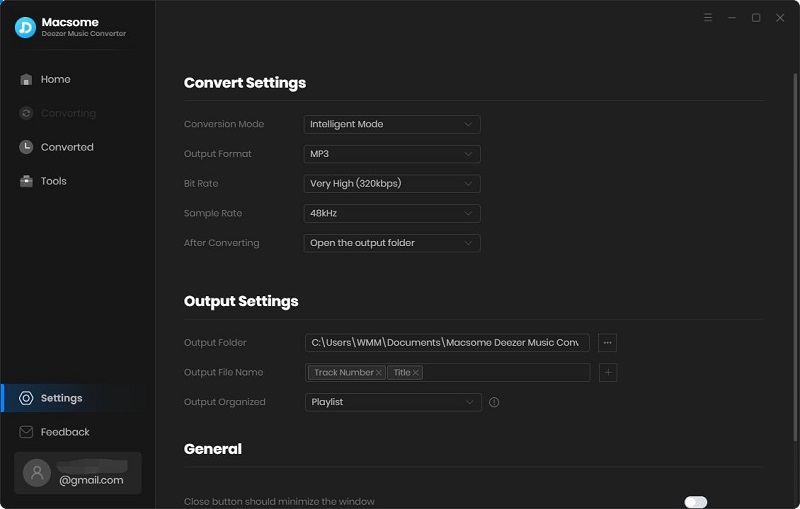
Step 3. Import Deezer Music and Playlists to Macsome
Browse a track, an album or a playlist you need to copy to your USB drive, then press the blue "Click to add" button. All the selected songs will be loaded.
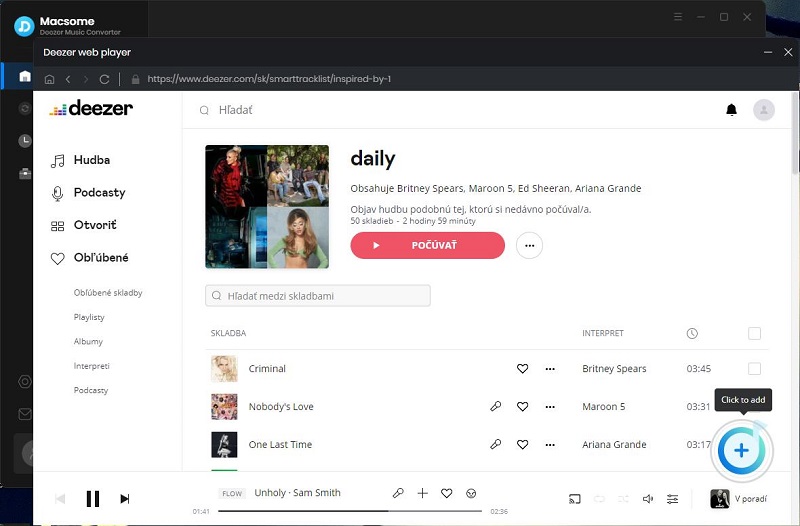
Step 4. Start to Download Deezer Music
Finally, click on the "Convert" button to start downloading Deezer music.
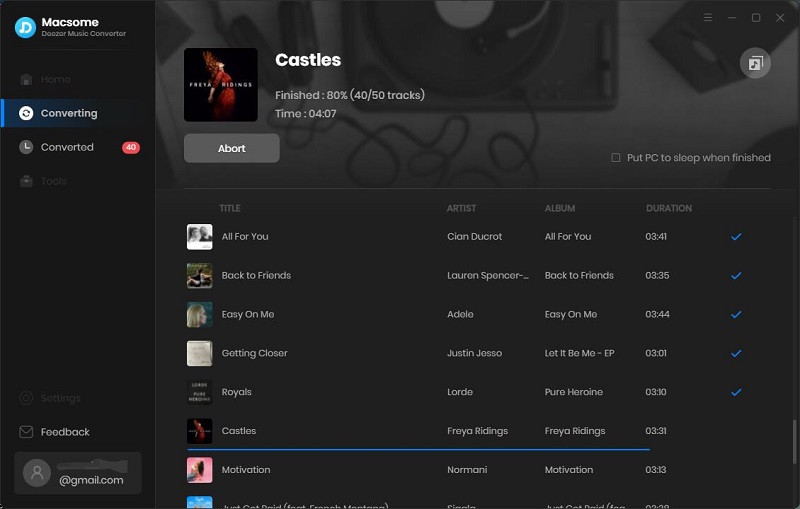
Once the conversion is completed, you can find the well-downloaded Deezer songs on your local drive from the "History" option.
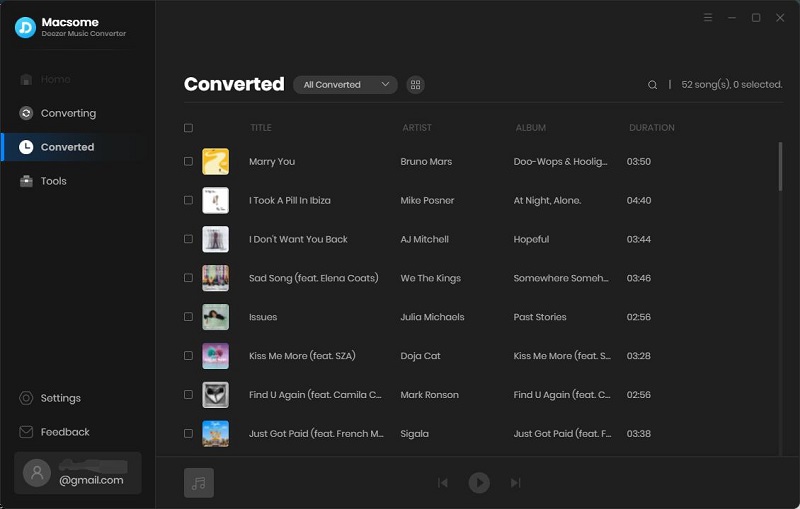
Step 5. Transfer Deezer Music to USB
Insert the USB drive into an available USB port on your computer. Then open the output folder where stored the downloaded Deezer songs, select the ones you want to copy. Click and hold these music files, drag and drop them to your USB drive. Waiting for the file transferring process finished, now all your preferred Deezer songs have been saved in USB.
Summary
When you finished reading the article, you would find that it could be much easier to download music from Deezer to USB with the help of Macsome Deezer Music Converter. The operation is simple, whether you're a novice or expert, you can easily move Deezer songs to your USB stick to enjoy Deezer music on any USB compatible device.




 Hudson Clark
Hudson Clark