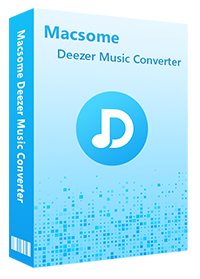How to Download Music from Deezer on Your Mac
Deezer is a music streaming platform that gives you access to over 120 million tracks worldwide, which offers two subscription plans: Deezer Premium and Deezer HiFi. Once you've got a Deezer Premium or HiFi account, you'll be able to play unlimited favorite tunes offline on almost all devices, including macOS, Windows, Android, Blackberry, iOS, Windows Phone, and other platforms. That's to say, only the paying subscribers can download Deezer music on certain compatible devices.
In this tutorial, we will mainly introduce two different methods to help you download Deezer music on Mac. Whether you download it on the macOS app or you want it straight to your computer, we have you covered.
- Part 1. Download Deezer Albums or Playlists to Listen Offline
- Part 2. Download Songs from Deezer Music on Your Mac
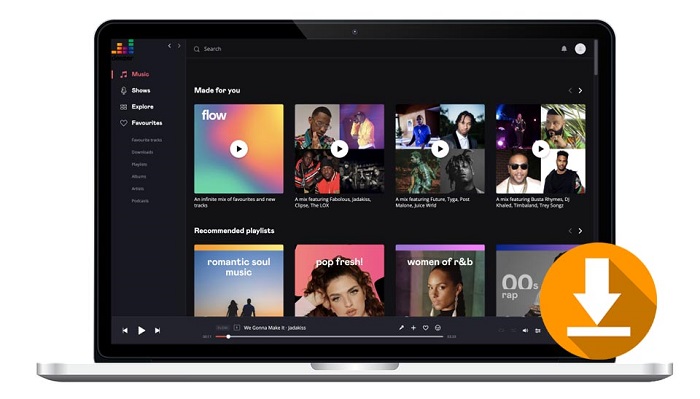
Part 1. How to Download Deezer Albums or Playlists to Listen Offline
Downloading Deezer music on your Mac for offline listening is easy. Before you begin the download, please make sure you have downloaded the newest version of the Deezer desktop app on your Mac. To download, check out the step-by-step guide below:
System requirements
- Mac OS X 10.10 or later
1. Open the Deezer app on your Mac, log into your Deezer Music account. (Make sure that your account is on a Premium or HiFi subscription. )
2. Navigate to playlists or albums you want to download.
3. Click the "Download" button to start the downloading.
4. After the downloading, a green check icon will appear next to "Downloaded".
Now you can listen to all your favorite Deezer content over again on Mac even without the internet.
Part 2. Download Deezer Music to Mac with Macsome Deezer Music Converter
It's important to note that, although you can download Deezer music for offline listening with a paid account, the Deezer songs you downloaded come with copyright protection, which only allows you to play Deezer music offline on those devices compatible with the Deezer music app, instead of any portable devices.
To break the limitation, you may need assistance with some third-party tools. Macsome Deezer Music Converter is one of the best Tidal Music Downloader tools you really should not miss. It can not only download individual songs, albums, podcasts and playlists from Deezer on your Mac but also convert Deezer Music to MP3, AAC, WAV, FLAC, AIFF and ALAC at up to 10X faster conversion speed with high output audio quality.
Therefore, you can transfer the downloaded Deezer Music to any device with ease. The built-in Deezer Music Web Player helps you download music from Deezer on your Mac directly. There is no need to install the Deezer app on your Mac separately. Read on to learn more about how to download music from Deezer on Mac freely.
Why Choose Macsome Deezer Music Converter
- Support downloading Deezer tracks, albums, playlists and podcasts.
- Download Deezer Music to MP3 / AAC / WAV / FLAC / AIFF / ALAC.
- Support batch conversion and up to 10x faster conversion speed.
- Keep high output quality and all ID3 tags information after conversion.
- Download Deezer Music to local folder, USB flash, SD card, smartphones, etc.
- No need to install the Deezer Music application separately.
- Fully compatible with the latest macOS.
Steps to Download Music from Deezer Music to Mac
Now you can refer to the full tutorial to download Deezer Music on Mac by using Macsome Deezer Music Converter. Before getting started, make sure you have got the latest version of the program.
Step 1. Login Deezer Music Web Player
Install and start the program on your Mac. Upon opening the application, the Deezer Web Player will open at the same time. Then use your account to login.
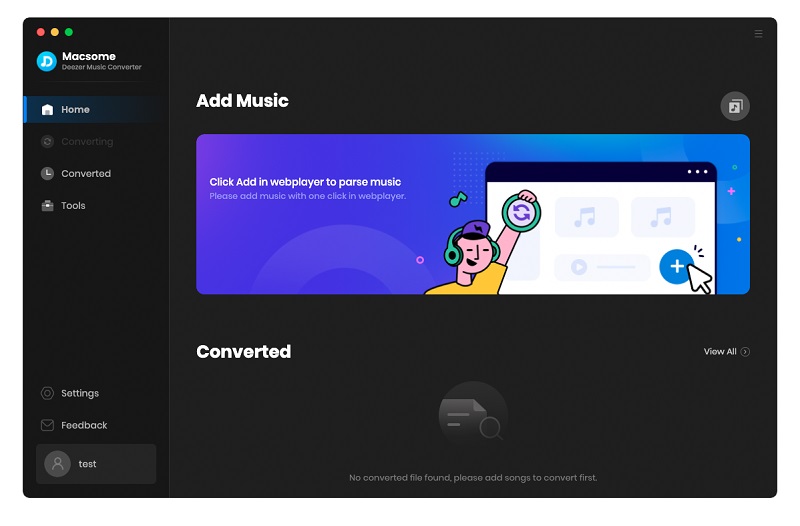
Step 2. Set the Output Formats and Output Parameters
Click on the "Settings" in the bottom left corner of the interface, the Settings window will pop up. The output format is set as AUTO by default. If you want to change it, you can set the output format as MP3, AAC, WAV, FLAC, AIFF or ALAC from the drop-down list.
In addition, you can customize the parameters including bit rate, sample rate to keep the high quality of Deezer Music songs. You can also select a folder on your local computer as the Output Folder as you need.
Output Format: MP3, AAC, FLAC, WAV, AIFF, ALAC. AUTO means that the output format is consistent with the source audio files.
Bit Rate: 128kbps, 192kbps, 256kbps, 320kbps. It is available when you set the output format as MP3 or AAC
Sample Rate: 44.1kHz, 48kHz, 96kHz, 192kHz
Output Folder: you can use the default path, or choose any local folder on your Mac
Output File Name: {Track Number}, {Title}, {Artist}, {Album}, {Playlist Index}, {Year}
Output Organized: None, Playlist, Artist, Album, Artist/Album, Album/Artist
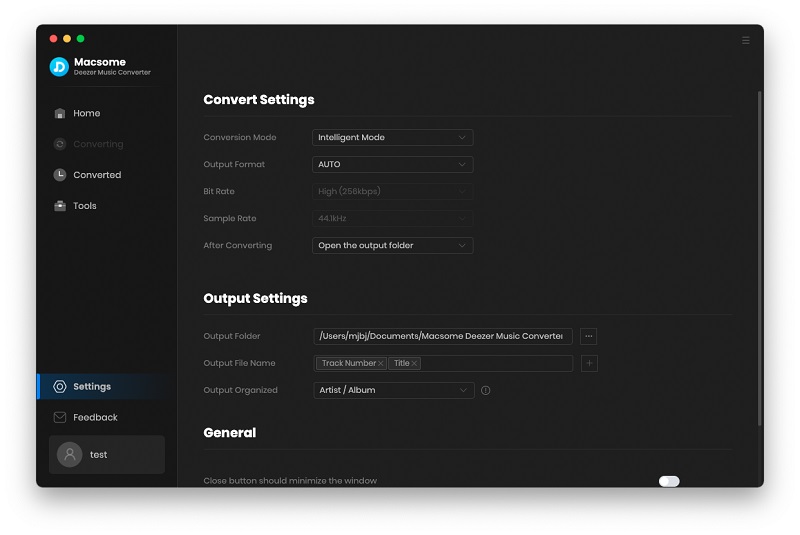
Step 3. Add Music and Playlists from Deezer Music Web Player
When all settings are done, find the playlists or albums you want to download to Mac. Macsome supports downloading playlists, albums, podcast episodes, and tracks. Search for an album or a playlist that is your favorite and want to save to your Mac, click the "Click to add" button, all the songs will be loaded.
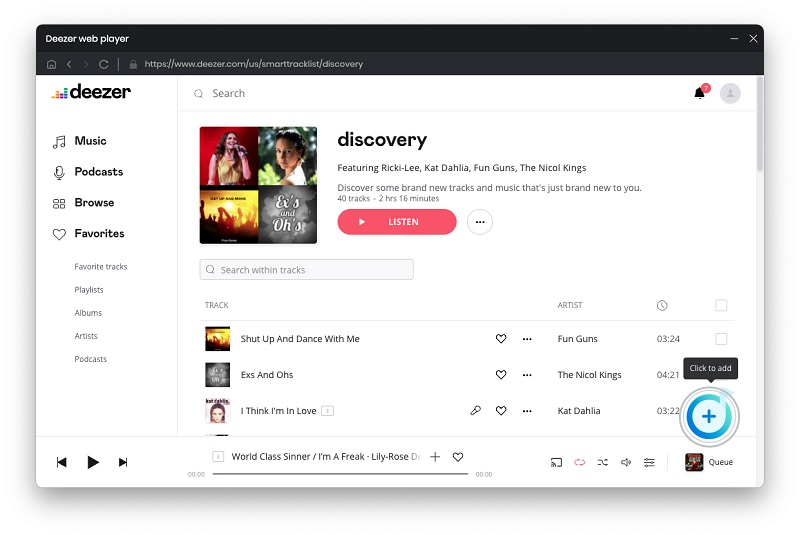
Step 4. Start to Download Deezer Music to Mac
To start the downloading, simply click the "Convert" button at the right bottom corner. It will begin to download music from Deezer to Mac at up to 10× faster speed with original ID3 tags and quality preserved.
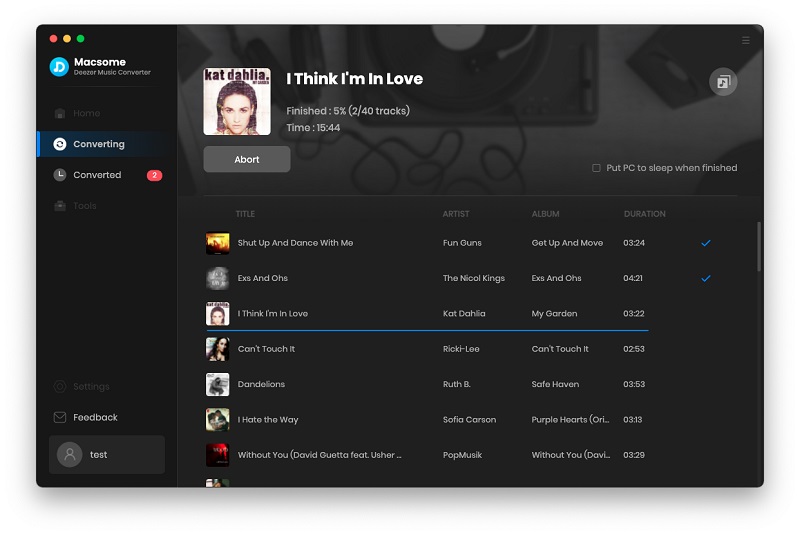
When the download is complete, you can find the downloaded Deezer songs in the output folder on Mac by clicking the "Converted".
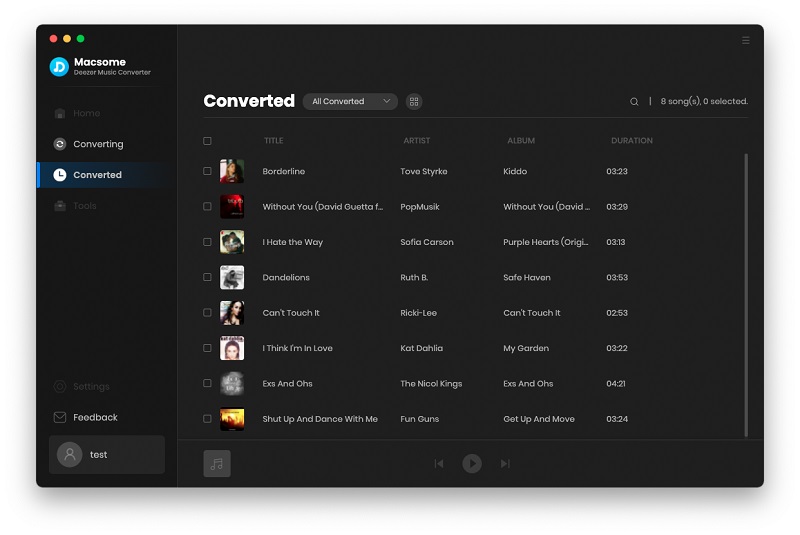
Conclusion
With a Deezer Premium or HiFi subscription, you can download Deezer songs for offline listening on your Mac. If you want to save songs from Deezer music with the original audio quality to Mac locally, Macsome Deezer Music Converter could be a better choice for you. It helps you easily download Music from Deezer on Mac. Besides, It can also let you convert Deezer Music to MP3, FLAC, or other common audio formats with HiFi output quality to transfer Deezer Music to any devices you have. It has a free trial version, please download it and have a try.




 Hudson Clark
Hudson Clark