How to Download and Convert Deezer Music to WAV
Deezer is a music streaming service that gives you access to over 120 million tracks worldwide and other audio content like podcasts. There are two paid subscriptions: Deezer Premium and Deezer HiFi. In terms of the streaming audio format, Deezer Premium serves up 320kbps, compressed MP3 streams, while Deezer HiFi offers CD-quality tracks in the 16-bit/44.1kHz FLAC format.
Whether you subscribe to Deezer HiFi or Deezer Premium, you can only play the music with the Deezer Music app. The offline Deezer Music is in an encrypted format, which prevents you from transferring them to other programs or players like Premiere or CD players. As we all know, WAV files are lossless and uncompressed, which means they lose no quality from the original recording, and this makes them the best option for sound engineers and music producers. Therefore, some Deezer Music users would like to know that is it possible to download lossless WAV from Deezer Music?
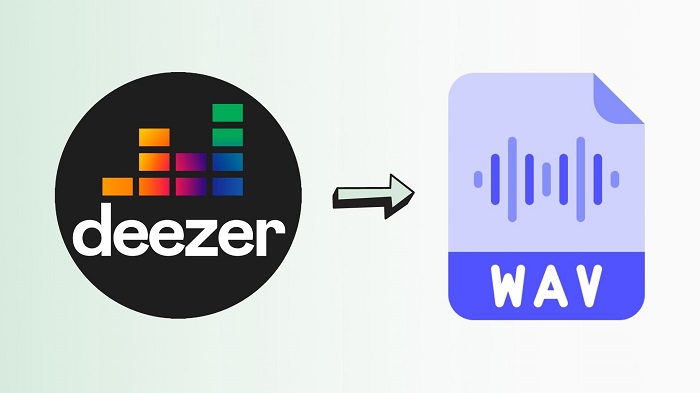
In this article, we will walk you through the steps to convert Deezer Music to WAV, so that you can play Deezer Music files on Windows Media Player, iTunes, QuickTime, or other players and devices at will.
Shortcuts to Download Deezer Music to WAV
What is A WAV File
A WAV file (also known as a WAVE file, or a Waveform Audio File) is an audio format created by Microsoft and IBM and has become the standard PC audio file format. It uses containers to store all audio data such as sample rate, and bit rate. The WAV file is based on the Resource Interchange File Format (RIFF), a file container format primarily used to save video and sound, so it is mainly used in the professional music recording industry.
The WAV file is uncompressed, meaning it contains all the audio data that was in the original recording as possible. Though this makes the file larger than compressed audio types like MP3, it also allows the file to be shared and then edited at its original quality. The WAV is still a popular file, almost all devices support it using built-in media players, including Windows Media Player, Winamp, iTunes, VLC, QuickTime, or any other music players.
Best Tool to Download Deezer Music to WAV
There are a few proven ways to convert Deezer Music songs to WAV files. Among them, due to its efficiency, security, friendly, and ease to operate, Macsome Deezer Music Converter stands out. It is a professional Deezer to WAV Converter. With it, you can download tracks, albums, playlists, and podcasts from the Deezer library and then save them as lossless WAV files to your computer. Apart from WAV, it can also support downloading Deezer Music to MP3, AAC, FLAC, AIFF, and ALAC with high quality.
The operation of this program is extremely simple, just sign into the Deezer web player and then add your favorite playlist to download. It is capable of downloading WAV files directly from Deezer Music without installing the extra Deezer app. Furthermore, it is designed for Deezer Premium and HiFi users to download Deezer Music to several popular audio formats with lossless audio quality and ID3 tags.
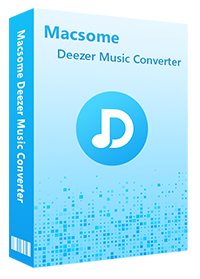
Main Features of Macsome Deezer Music Converter
- Convert Deezer Music to WAV / FLAC / MP3 / AAC / AIFF / ALAC.
- Support downloading Deezer tracks, albums, playlists, and podcasts.
- Support batch conversion and up to 10x faster conversion speed.
- Keep high output quality and main ID3 tags information after conversion.
- Download Deezer Music to local computer, USB, SD card, smartphones, etc.
- Do not need to install the Deezer Music application separately.
Detailed Steps to Convert Deezer Music to WAV
Firstly, you can download and install the latest version of Macsome Deezer Music Converter on your PC or Mac. Then simply follow detailed steps to learn how to download WAV from Deezer Music.
Step 1. Login to Deezer Music Web Player
Install and launch Macsome Deezer Music Converter on your computer, you will see the Deezer web player started at the same time. Click it and then log in to your Deezer account to have access to the Deezer Music web player.
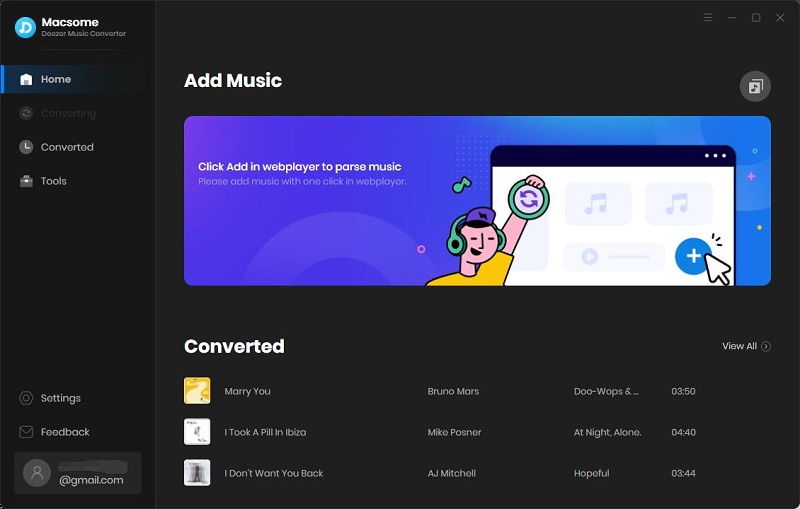
Step 2. Set WAV as the Output Formats
Click on the "Settings" in the lower left-hand corner of the interface, you can set "WAV" as the output format. What's more, you can also change the output folder you preferred to save the converted Deezer music WAV files.
Typically, Macsome Deezer Music Converter can preserve almost all ID3 tags. However, the WAV file itself has poor metadata support. If you select WAV as the output format, you can keep part of the metadata, including the title, albums, artist, track number, and year.
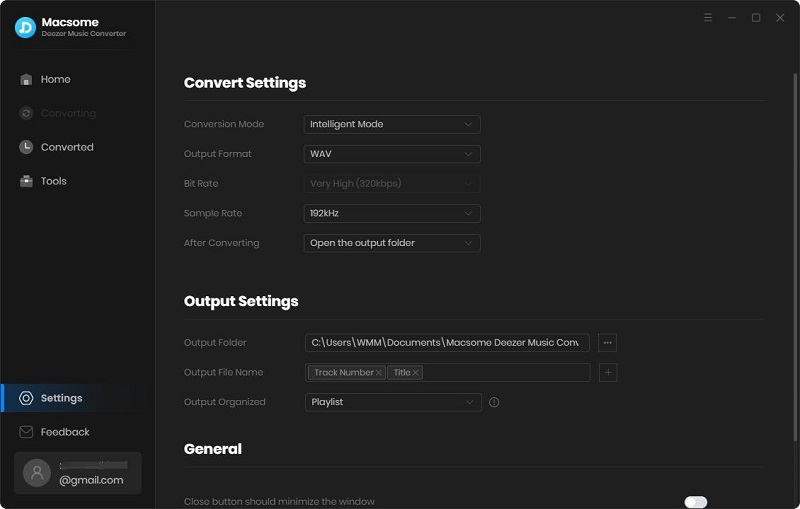
Step 3. Add Music and Playlists from Deezer to Convert
Simply navigate to a playlist you'd like to convert, open it, then click the blue "Click to add" button, then all the selected songs will be loaded. Check the tracks you wish to convert to.
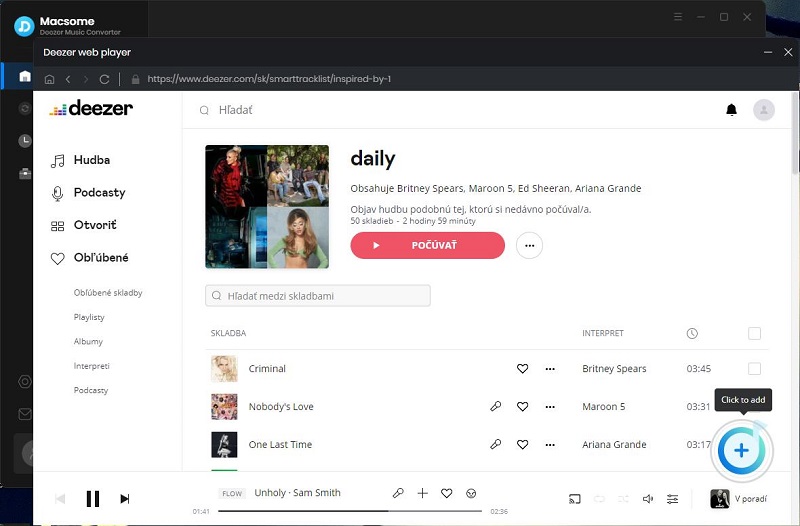
Step 4. Start to Convert Deezer Music to WAV
Finally, click the "Convert" button to start converting Deezer Music to WAV process at up to 10X faster speed.
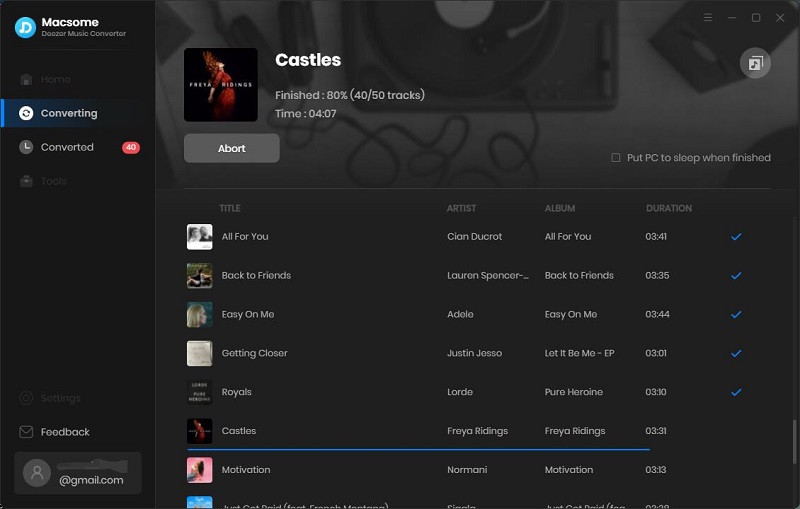
After the conversion, go to the "History" option, you can find all the converted Deezer Music songs in the history list. Click the "folder" icon, you can find the converted Deezer songs or playlists saved as WAV files locally. Now you are able to transfer WAV songs to any device or player for listening with ease.
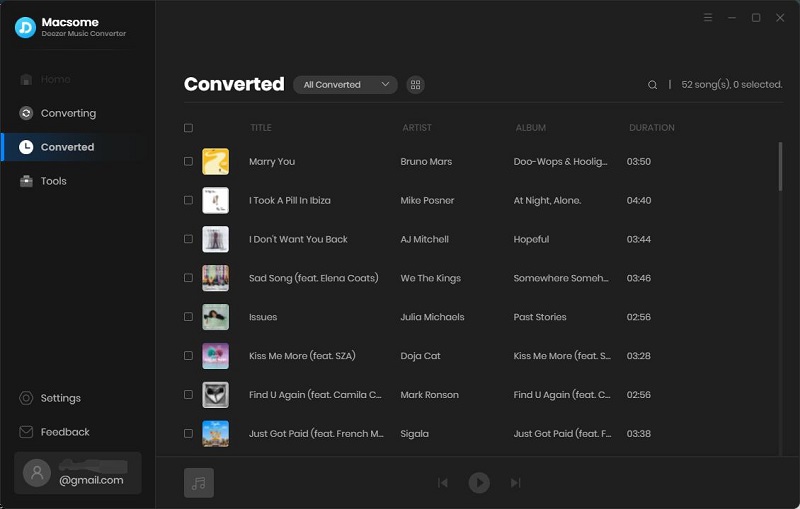
Conclusion
The WAV file is uncompressed and lossless. It is the most appropriate format for TV, DVD, or any music player to get that uncompromised audio quality. Thanks to Macsome Deezer Music Converter, you can download songs and playlists from Deezer Music and convert them to lossless WAV files. Thus, you can easily burn Deezer Music to a CD, import Deezer Music to the video editing tools, or listen to Deezer Music tracks on any media player with WAV capability, including Windows Media Player, VLC Media Player, Winamp, iTunes, and more.




 Hudson Clark
Hudson Clark





