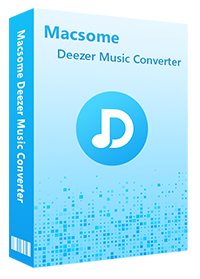Complete Guide to Play Deezer Music on Alexa
Amazon Alexa, also known simply as Alexa, is a voice-controlled virtual assistant available on a growing number of smart speakers and other Alexa-enabled devices. The artificial intelligence program can play audio, report the news, check the weather, control your smart home, and music playback from a variety of music streaming services such as Amazon Music, Spotify, and Apple Music, among others.
Also, you can Play Deezer on Alexa. If you are a paid subscriber to this service, you can easily link it to your Amazon Alexa, and listen to all of your favorite artists and playlists on Alexa-enabled devices. Here we will show you how to link Deezer on Amazon Alexa and enjoy Deezer music on Alexa-enabled devices in two methods.
- Method 1. Official Method to Link Deezer on Amazon Alexa App
- Method 2. Alternative Method to Play Deezer Music on Amazon Alexa
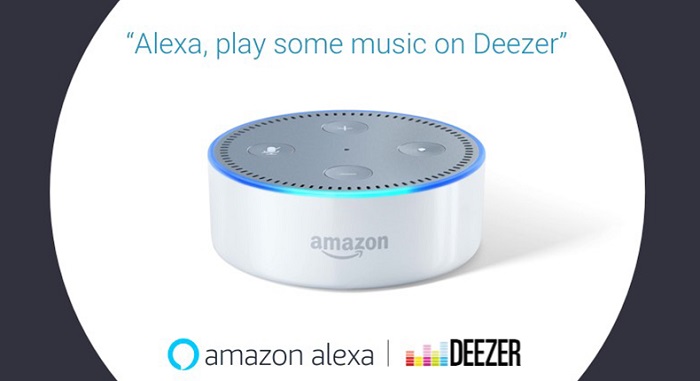
Method 1. Official Method to Link Deezer on Amazon Alexa App
Deezer has launched the Deezer app integration with Amazon Alexa. Deezer is available on all Amazon Echo devices, and it is also compatible with Alexa-enabled devices. All you need is a Deezer Premium account, then you can use Amazon Alexa to control unlimited ad-free Deezer music with your voice. And we'll show you how it comes up.
1.1 How to Link Deezer on Alexa App
Step 1. Open up the Alexa app. If you don't have the app, you can download it for iOS or Android first.
Step 2. Tap the app menu in your Alexa App. Select Skills & Games.
Step 3. Use the search tool to find Deezer, and select it.
Step 4. Select ENABLE TO USE. Sign in to your Deezer account and tap Accept to grant Alexa permission to access your Deezer account, or press Continue if you are already logged in. Your account is now linked.
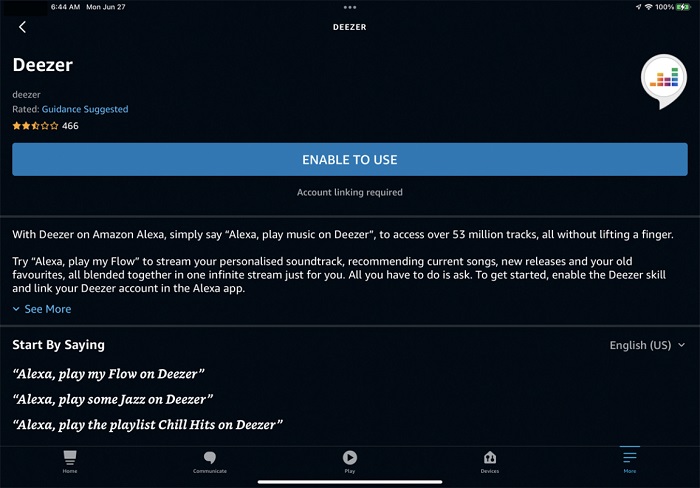
Once this process is done, to play music, you need to ask Alexa to specify its name by saying "Alexa, play my Flow on Deezer," or "Alexa, play some Jazz on Deezer." To avoid this, you can also set Deezer as the default service.
1.2 How to Make Deezer Your Default Music Service
Step 1. Open the Alexa app, and tap Settings.
Step 2. Select Music located under ALEXA PREFERENCES.
Step 3. Select Default Services located under ACCOUNT SETTINGS.
Step 4. Select Deezer located under DEFAULT MUSIC LIBRARY.
Once you finish, a checkmark will appear once the action is complete. Now, when you ask Alexa to access your Flow and million songs, albums, and Deezer editor playlists, you can simply tell Alexa what you want to play, and it will pull the music from the appropriate place.
Method 2. Alternative Method to Play Deezer Music on Amazon Alexa
Deezer is a great music service choice with the option to stream HiFi FLAC files on desktop or mobile. However, HiFi (FLAC) streaming is not available for Deezer on Amazon Alexa. And Deezer is also region-restricted on Alexa devices to Australia, Brazil, Canada, France, Germany, Italy, Mexico, Spain, the United Kingdom, and the United States.
To play Deezer more freely, you can try Macsome Deezer Music Converter. It can convert Deezer Music to MP3, AAC, WAV, AIFF, FLAC, and FLAC with up to HiFi quality. Besides, as an excellent Deezer Music Downloader, it is specially designed to download Deezer, tracks, playlists, albums, or podcasts on your local computer. In this way, you can listen to Deezer content offline without a Premium account.
Key Features of Macsome Deezer Music Converter
- Support downloading Deezer tracks, albums, playlists, and podcasts.
- Download Deezer Music to MP3 / AAC / WAV / FLAC / AIFF / ALAC with HiFi quality.
- Support batch converts multiple playlists at up to 10x faster conversion speed.
- Keep all ID3 tags information, like Track Number, Artist, Artwork, Album, Year, etc.
- Download Deezer Music to the iPhone, iPod, Apple Watch, smartphones, etc.
Step-by-step Guide to Download Deezer Music Offline
The following part is about how to use Macsome Deezer Music Converter to download Deezer HiFi songs. Before starting, please download the latest version of the program on your computer.
Step 1. Login Deezer Music Web Player
Install and run Macsome Deezer Music Converter, and the Deezer web player will start at the same time. Then you need to sign in with your Deezer Music credentials.
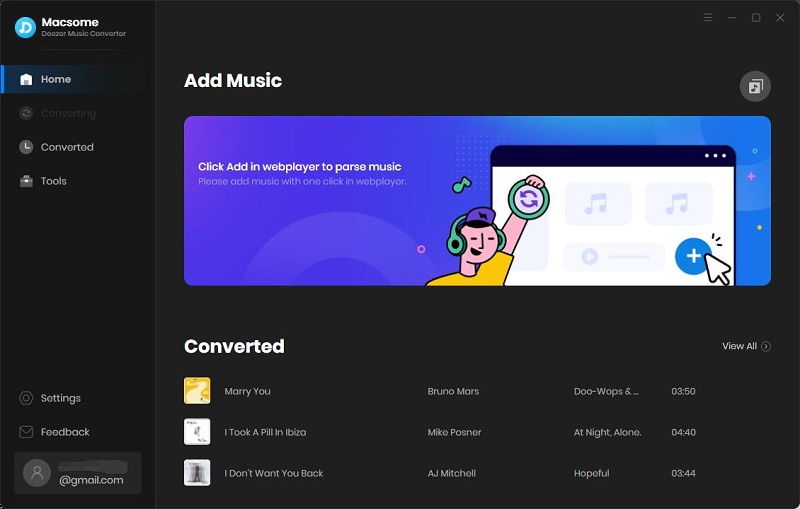
Step 2. Customize the Output Parameters
Click on the "Settings" in the bottom left-hand corner to customize your output parameters. Here you can choose MP3, AAC, WAV, AIFF, FLAC, or ALAC as the output format. Besides, you could change the output folder, output file name and output organized.
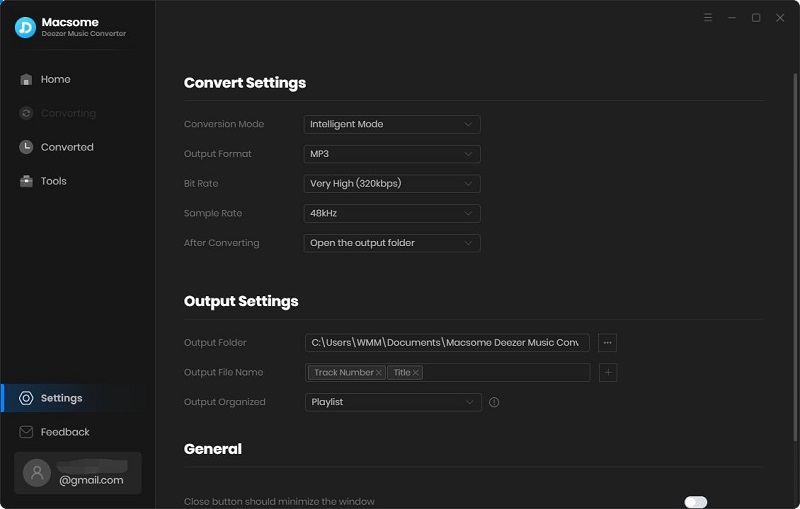
Step 3. Select Deezer Songs You'd Like to Download
Browse the library to select the songs or playlists you want to download, simply click the "Click to add" button to load the songs to convert.
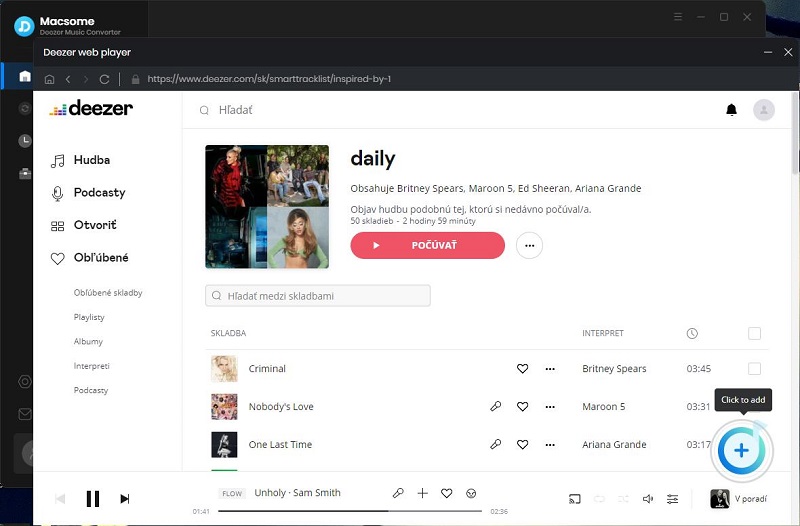
Step 4. Start Downloading Deezer Music
When you are finished selecting the songs you want, click the "Convert" button to start downloading Deezer music.
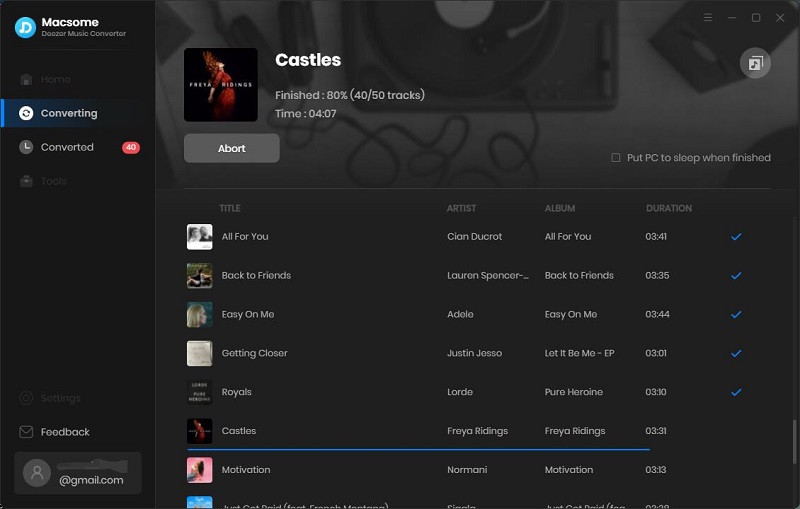
Once the download is completed, go to the "Converted" tab, and you will find the history of the downloaded Deezer songs.
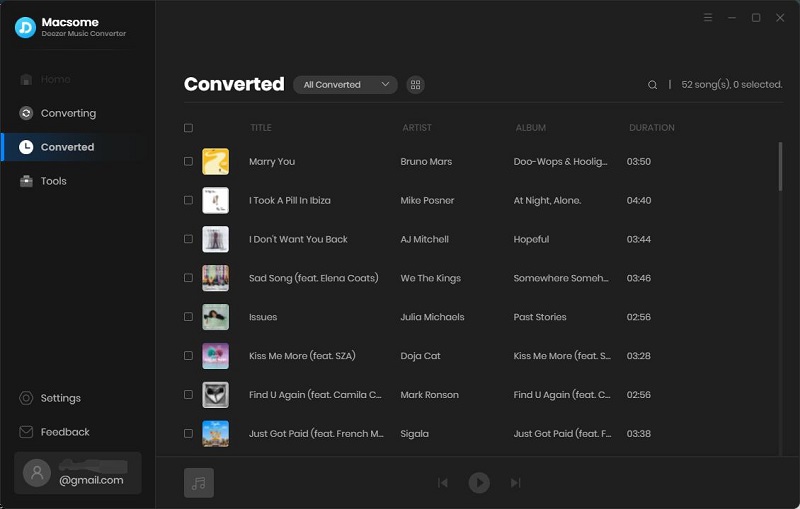
Step 5. Listen to Deezer Music on Amazon Alexa
Since you have downloaded Deezer music as the common audio formats like MP3, then you can upload Deezer music to Spotify, Apple Music, Amazon Music, etc. When you cancel your Deezer subscription, you can still listen to Deezer songs on Alexa-enabled devices at will.
Conclusion
We hope this guide was helpful, and you can now listen to Deezer music on Alexa, even if you cancel Deezer Premium later. The official method is straightforward. But it is too restrictive. If you don't want to renew your subscription, Macsome Deezer Music Converter is an ideal choice. It helps you download Deezer songs as local files so that you can enjoy Deezer music offline on any device you have.
It has a free trial version, which allows you to convert the first minute of each song. If you want to unlock the time limitation, please purchase the full version.




 Hudson Clark
Hudson Clark