Two Ways to Play Deezer Music on iPhone
Deezer is a French online music streaming service that gives you access to over 120 million tracks worldwide and other audio content like podcasts. Deezer is available on a wide range of devices and platforms. Deezer has a dedicated app for Windows and macOS and can be used in your web browser. All Deezer mobile users can also stream music from the Deezer app across iOS and Android devices.
Deezer offers a way for you to download your favorite songs for offline listening with a Premium or HiFi subscription. If you want to use the Deezer service rather than Apple Music on your iPhone, here we will uncover how to download music from Deezer to your iPhone for offline playback in different ways.
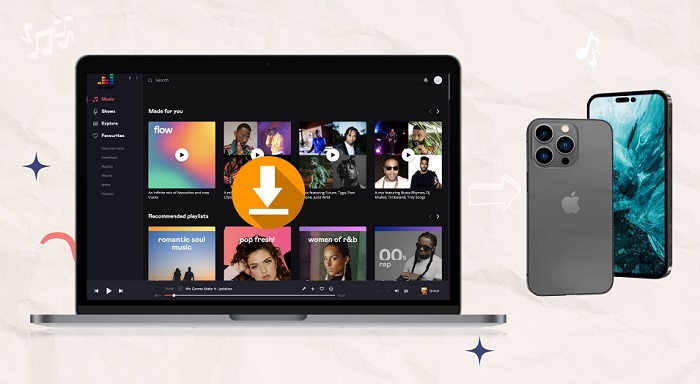
- Method 1. Official Method to Download Deezer Music to Your iPhone
- Method 2. Sync Deezer Music to iPhone with Macsome Deezer Music Converter
Method 1. Official Method to Download Deezer Music to Your iPhone
The first and official way is to download the Deezer app, which is available on the iOS App Store, and all users can enjoy its catalog of over 120 million tracks. Please note that you need to have iOS 15.0 or higher installed on your device. With a paid subscription to Deezer, you can download and listen to all your favorite content on your iPhone for offline listening. Here's a full step-by-step.
How to Download Deezer Music on Your iPhone
1. Visit the App Store to download the Deezer app on your iPhone.
2. Launch Deezer and log into your Deezer Premium or HiFi account.
3. Go to Favorites. Select the Music tab to view all of your favorite tracks, albums, and playlists. Or select the Podcasts tab to view all of your favorite podcast episodes or series.
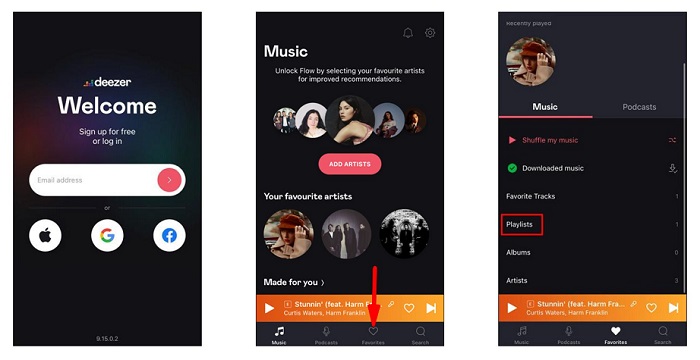
4. Open the playlist and select the song you'd like to download. Tap on the three dots in the top right corner of the screen. From the menu at the bottom, press Download album or tap on Download playlist to download the whole playlist.
5. Go to Settings and toggle the Offline Mode under PREFERENCES.
After that, you can launch the Deezer app and listen to your favorite tracks on your iPhone even if you're not connected to the internet.
Method 2. Sync Deezer Music to iPhone with Macsome Deezer Music Converter
With the above official method, you can only download Deezer music within the Deezer app on your iPhone for playback offline. In addition, all your downloaded content are cache files. You can't move the music files outside of the app and transfer them to other devices or media players. What's worse, once the subscription has expired or has been canceled, the downloaded content will be not available anymore.
Don't worry, we will provide another alternative method to resolve those problems. Macsome Deezer Music Converter is a professional Deezer Music Downloader for you. With it, you are able to download Deezer tracks, albums, playlists, and podcasts to MP3, AAC, WAV, FLAC, AIFF, and ALAC with 10x faster speed. Then you can sync the downloaded Deezer music files to your iPhone without limits, so you can listen to and keep the music from Deezer on your iPhone forever.
What's more, the Deezer Music Converter enables you to download Deezer music tracks without losing the original quality and preserves ID3 tags. You are also allowed to customize the output parameters and organize the converted music according to the album, artist, and playlist. Hence, to download Deezer music to iPhone, Macsome Deezer Music Converter is an ideal pick.
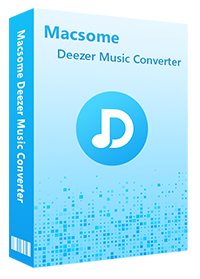
Main Features of Macsome Deezer Music Converter
- Support downloading Deezer tracks, albums, playlists, and podcasts.
- Download Deezer Music to MP3 / AAC / WAV / FLAC / AIFF / ALAC.
- Support batch conversion and up to 10x faster conversion speed.
- Keep high output quality and all ID3 tags information after conversion.
- Download Deezer Music to iPhone, iPad, iPod, Apple Watch, etc.
- No need to install the Deezer Music application separately.
5 Steps to Download Deezer Music to Your iPhone
Downloading music from Deezer to iPhone couldn't be simpler by using Macsome Deezer Music Converter. It only takes a few steps. In the next section, we will show you the detailed process of how to download Deezer music to your computer and sync them to your iPhone. Before we started, please make sure you have installed the latest version of Macsome Deezer Music Converter on your computer. It works on both Windows and macOS, here we will take the Windows version as an example.
Step 1. Login Deezer Music Web Player
Install and launch the program, you have easy access to the Deezer web player, and sign in to your account.
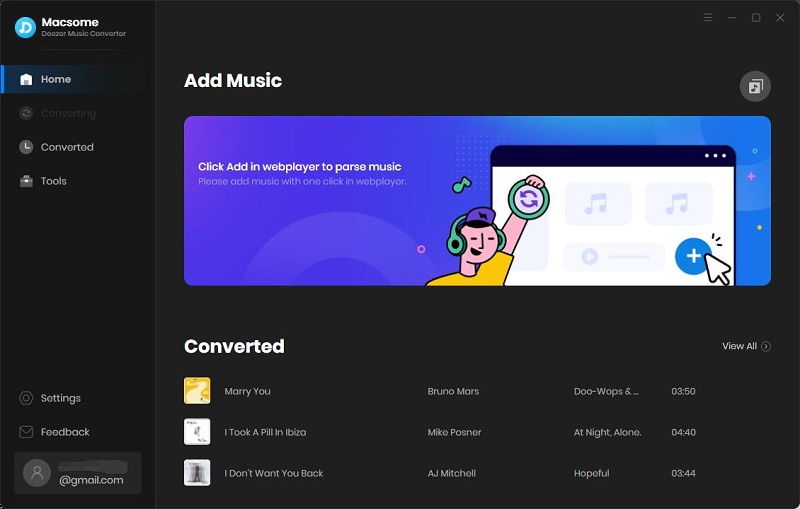
Step 2. Customize the Output Parameters for iPhone
Click on the "Settings" in the bottom left corner to customize the output parameters for iPhone. From the Settings window, you can set the output format, bit rate, and sample rate. Macsome supports multiple output formats, including MP3, AAC, WAV, FLAC, AIFF, and ALAC. iPhone accepts songs in different audio formats, including AAC, MP3, M4A, FLAC, etc. You can choose the output format, based on your needs.
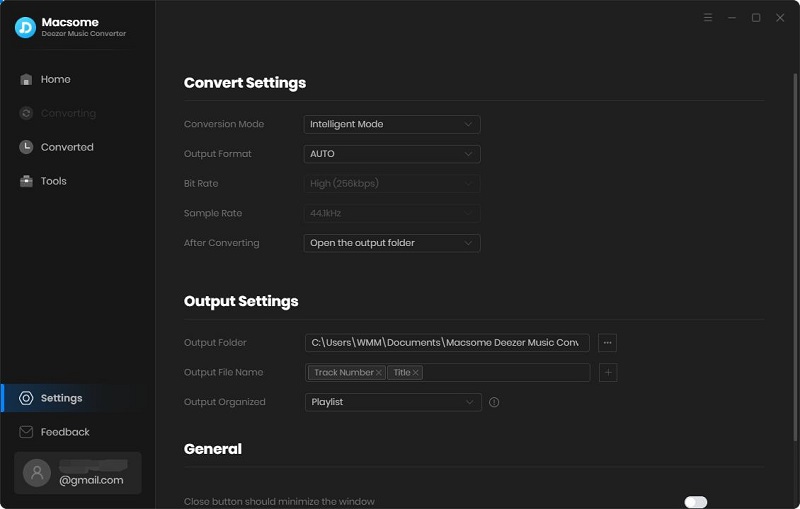
Step 3. Select Deezer Music or Playlists for iPhone
Search and open the playlists you'd like to play on your iPhone, and you will find the "Click to add" button. Click it, and all the songs will be loaded.
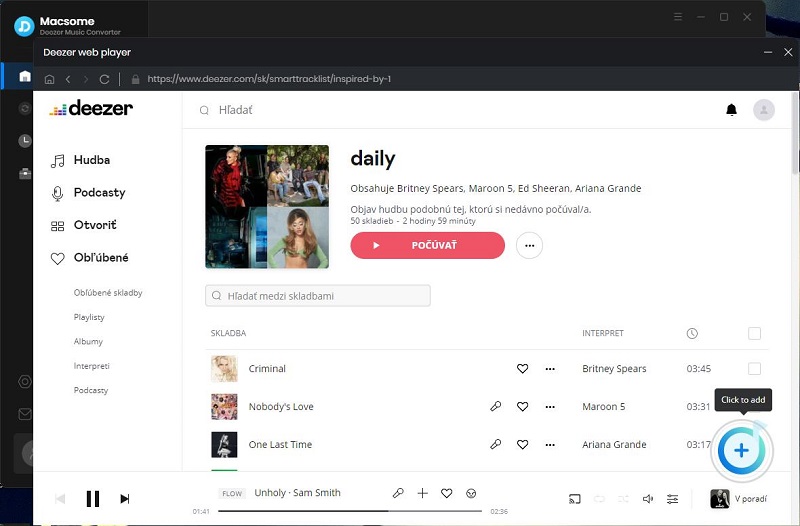
Step 4. Start to Download Deezer Music
Click the "Convert" button to start downloading Deezer Music process.
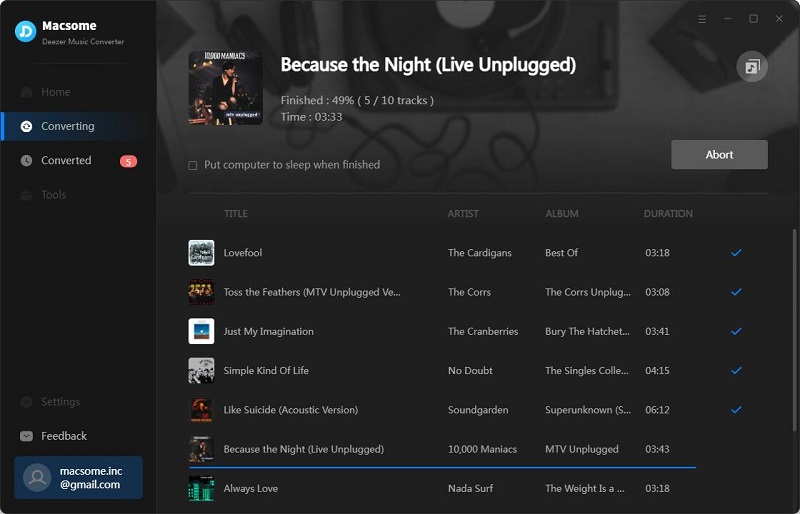
When the conversion is done, you can click the "History" tab to locate the downloaded Deezer music files in the output folder.
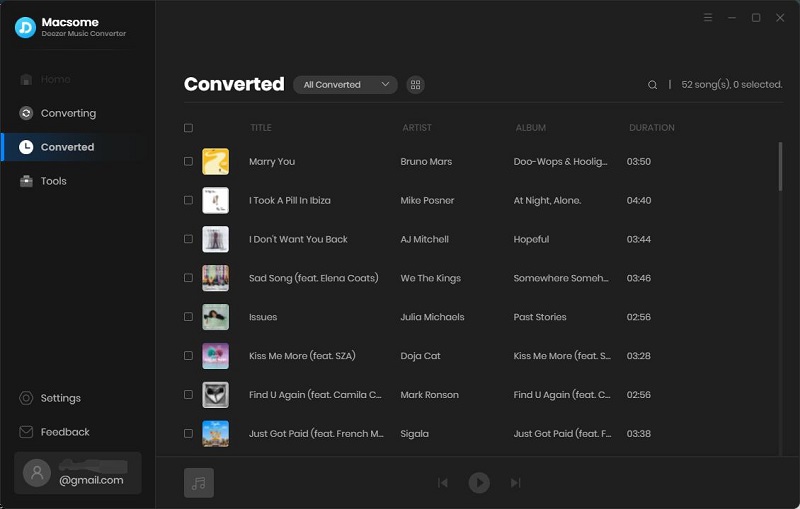
Step 5. Sync Deezer Music to iPhone
Now you can sync the downloaded Deezer music files to your iPhone with ease.
Import the Deezer music files to iTunes: Open iTunes, then click the "File" tab and choose "Add File to Library" or "Add Folder to Library" on iTunes. Browse the downloaded Deezer music files and hit "Open" to load them to iTunes.
Sync Deezer music files to iPhone: Connect the iPhone to the computer using a USB cable. In the upper-left corner of the iTunes window, select the iPhone icon, located to the right of the media menu. Select the "Music" section in the sidebar. Check Sync Music to select the added Deezer music from the iTunes library, and click "Apply".
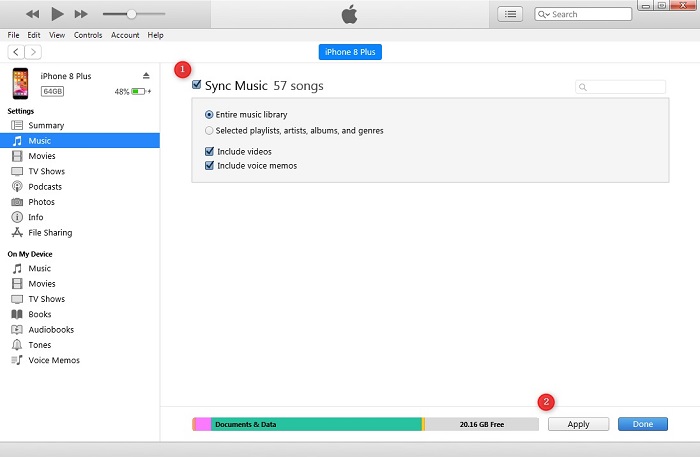
Conclusion
After reading the article, you have learned how to download Deezer music to your iPhone in two different methods. If you still don't know how to choose between these two ways, we highly recommend using Macsome Deezer Music Converter. This method is suitable for any model of iPhone. It could be a good option to download music from Deezer on your local computer. And then you can transfer Deezer music to your iPhone for offline listening. Furthermore, even if you cancel your subscription, you are still able to play the downloaded Deezer songs on any device in the future.
Macsome Deezer Music Converter has a free trial version, which allows you to convert the first minute of each song. If you want to unlock the time limitation, please purchase the full version.




 Hudson Clark
Hudson Clark





