Quick Guide to Download Music from Deezer Web Player
Deezer is a French online music streaming app that gives you access to over 120 million tracks as well as thousands of podcasts. Deezer offers different subscription plans such as Deezer Premium and Deezer HiFi plans to the users. If you have a Deezer subscription, you can download your favorite content to listen to offline. There is a desktop app you can use on Windows or macOS. You can also install the Deezer app on your iOS or Android device. If you don't want either of those, you can also use the Deezer web player in your browser to get access to your music library.
The offline mode option is only available with the Deezer mobile or desktop app. That's to say, you can't download tracks on the Deezer web player. This article will provide a feasible workaround to download music from Deezer web player. Let's dive right in.
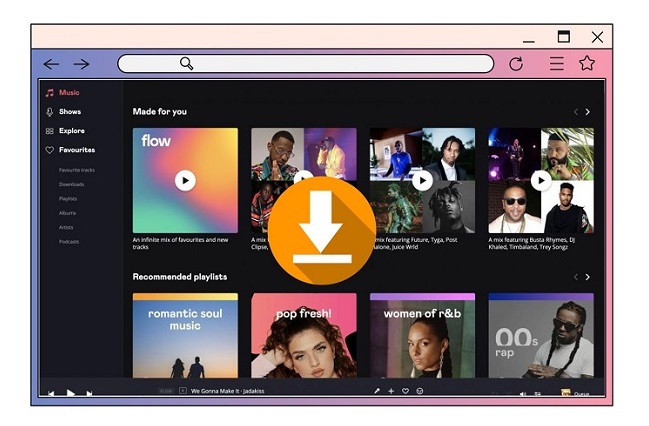
- Part 1. How to Play Music from Deezer Web Player
- Part 2. How to Download Songs from Deezer Web Player
Part 1. How to Play Music from Deezer Web Player
If you don't want to download the extra Deezer desktop app, it's a good way by using Deezer on the web. Now follow the below steps to play music from the Deezer web player.
1. Open your browser, and go to the web player of Deezer. Currently, Deezer is compatible with several web browsers including Google Chrome, Microsoft Edge, Safari, and Firefox.
2. Select Log in. Enter the email address and password associated with your account or log in with Apple ID, Facebook, or Google.
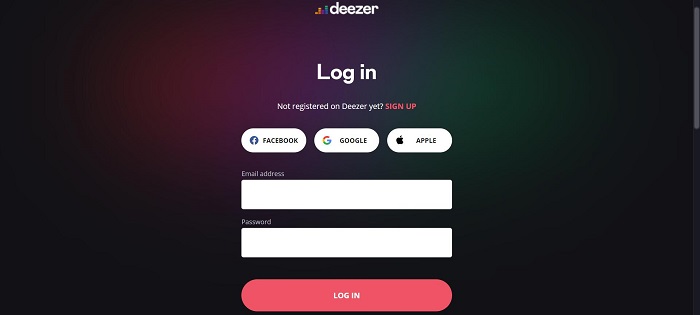
3. Browse songs, playlists, podcasts, or click the personalized recommendations just for you. Select a track you like and click the Play button to start playing.
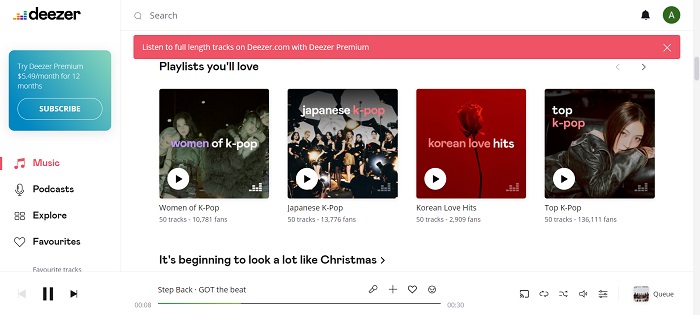
Part 2. How to Download Songs from Deezer Web Player
As mentioned, the Deezer web player doesn't support downloading music for offline listening. So, is there any way to download songs from Deezer website? Luckily, a few apps do an excellent job. To save you time, Macsome Deezer Music Converter is highly recommended for you.
It is a professional Deezer Web Downloader. With it, you don't have to install the Deezer app on your computer. It can download Deezer tracks, albums, playlists plus podcasts from a built-in Deezer player. As an extraordinarily powerful Deezer Music Converter, it can also convert Deezer music to MP3, AAC, FLAC, WAV, and other common audio formats with lossless audio quality and ID3 tags.
On a side note, Deezer paid subscribers can download Deezer content and offline listening. However, if you cancel your Deezer subscription, all downloaded content will become gray and unplayable, but that's not the case for Macsome. You can download Deezer content from its web player and save them on your local computer permanently. Therefore, you can enjoy Deezer songs anytime.
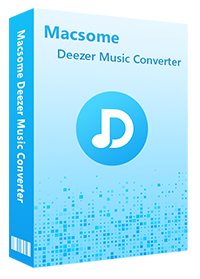
Main Features of Macsome Deezer Music Converter
- Support downloading Deezer tracks, albums, playlists, and podcasts.
- Download Deezer Music to MP3 / AAC / WAV / FLAC / AIFF / ALAC.
- Support batch conversion and up to 10x faster conversion speed.
- Keep high output quality and all ID3 tags information after conversion.
- Download Deezer Music to Android phone and tablet, iPhone, iPad, iPod, etc.
- No need to install the Deezer Music application separately.
Detailed Steps: How to Download Music from Deezer Web Player
In this part, we will show you how to download Deezer songs from the Deezer web player with the help of Macsome Deezer Music Converter. It is compatible with Windows and Mac. Here we will use the Windows version. Before starting, please make sure you have installed the latest version of Macsome Deezer Music Converter on your computer.
Step 1. Login Deezer Music Web Player
Launch the program, click on "LOG IN" in the top right-hand corner, then you are directed to the login screen. Log in with your Deezer details.
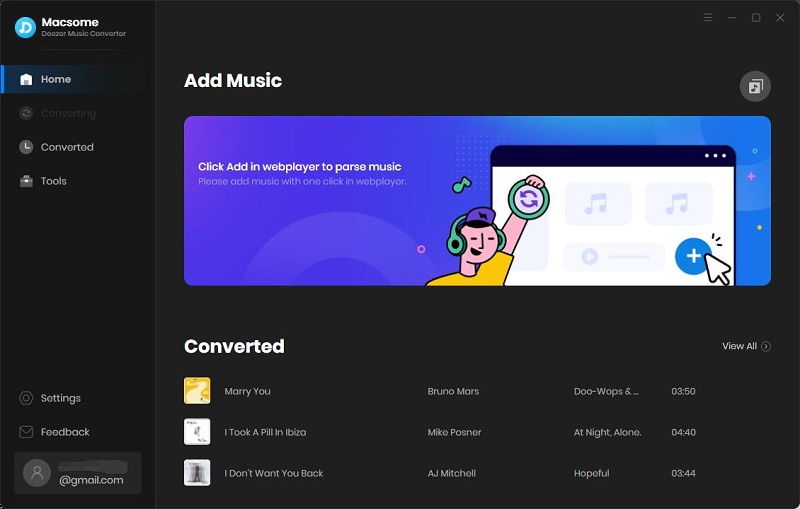
Step 2. Customize the Output Parameters
Click on the "Settings" in the bottom left corner of the interface, and the Settings window will pop up. The output format is set as AUTO by default. Macsome supports multiple output formats, including MP3, AAC, WAV, FLAC, AIFF, and ALAC.
Moreover, you can customize the parameters such as bit rate and sample rate to keep the high quality of Deezer Music songs. You can also change the output directory as you need.
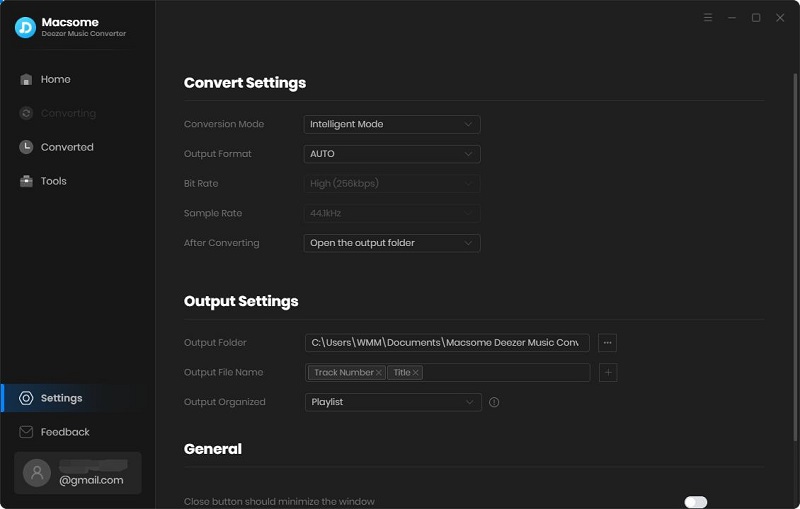
Step 3. Import Songs or Playlists from Deezer Web Player to Macsome
Head to the Deezer library, and open the playlists you want to download. Click the "Click to add" button, all the songs will be loaded.
With a Deezer subscription, you can not download individual tracks within the Deezer app. Macsome Deezer Music Converter supports downloading tracks, multiple playlists, albums, or podcasts in a batch simultaneously.
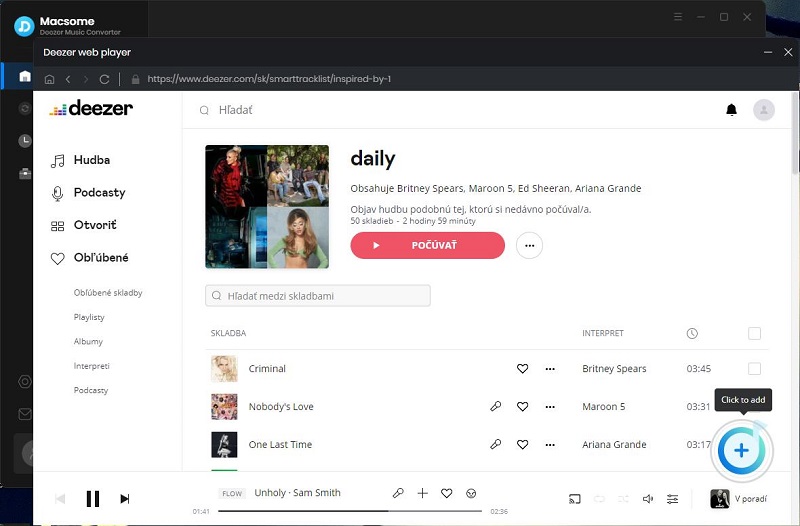
Step 4. Start to Download Deezer Music to MP3
Once all the settings are set well, click the "Convert" button to start downloading process. Macsome supports downloading Deezer songs at up to 10x faster speed with original ID3 tags and quality preserved.
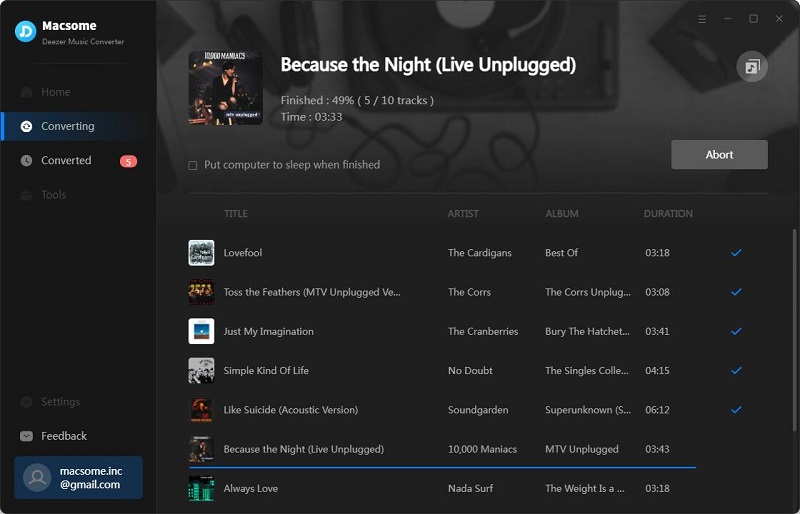
After the downloading is finished, you will find the downloaded Deezer songs saved in the local folder by clicking the "Converted" icon.
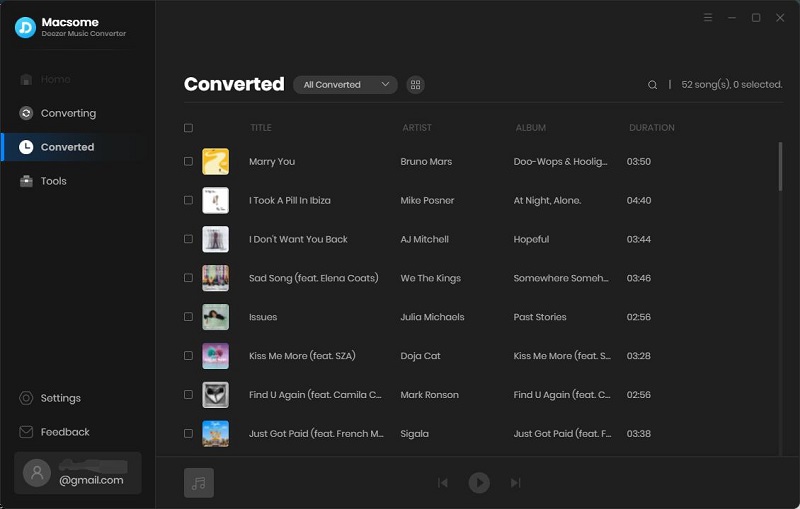
Conclusion
If you are looking for a way to download songs from the Deezer web player, Macsome Deezer Music Converter can complete the job perfectly. With it, you don't have to install the Deezer client on your computer. Just log in to the Deezer web player, and you can download Deezer songs, playlists, albums, and podcasts to your computer locally. And then you can now enjoy Deezer music offline without a subscription.
Macsome Deezer Music Converter has a free trial version, which allows you to convert the first minute of each song. If you want to unlock the time limitation, please purchase the full version.




 Hudson Clark
Hudson Clark





