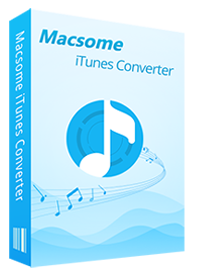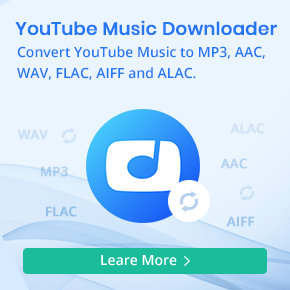Guide to Set Apple Music as iPhone Custom Ringtone
'How do I turn my Apple Music into Ringtones on iPhone? I've downloaded music from my Apple Music and have tried the cutting a song and it won't allow me to use as a ringtone. I have an 6s Plus.'
Ringtone is a fun way to customize your phone. And it can show off your personality while being notified of incoming calls. Making the favorite song as your ringtone is a wonderful and cool thing for you.
If you got a shiny new iPhone. Apple Music is the default music app on it, which offers you more than 100 million songs to listen to. However, you can't use an Apple Music track, even you have downloaded it for offline playback. If you'd like to make Apple Music songs as your iPhone ringtone, how to do?
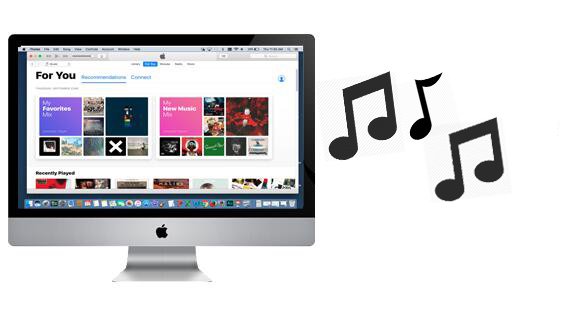
Why Can't Set Apple Music as iPhone Ringtone Directly
Apple Music is one of the most popular music streaming services. Once subscribed it, you can free download songs from Apple Music and play them offline. However, it's worth noting that the have-streaming music can't be edited for the limitation of Apple Music.
Furthermore, you can't transfer Apple Music songs to your computer, or move the out of Music app to other programs, let alone make them to your iPhone ringtones. Therefore, if you want to set Apple Music songs as iPhone ringtone, you must convert them to the plain formats like MP3 firstly.
Part 1. Record and save Apple Music to iPhone Ringtone format
There is no need to worry about the conversion problem. Macsome iTunes Music Converter is an amazing Apple Music Converter for you. With it, users can easily convert Apple Music files, audiobooks, or other downloaded music files from iTunes or Apple Music to MP3, FLAC, AAC, WAV, AIFF or ALAC format.
Meanwhile, you can keep the converted Apple Music song even after you cancel the Apple Music service. At first, please follow the below steps to finish the conversion process. Before started, download and install the iTunes Converter on your PC, run it. If you are a Mac user, please download the iTunes Converter for Mac version.
Step 1. Add Apple Music songs to Macsome.
Click the button "+ ", you can choose the different iTunes library to add the audio files to convert.

Step 2. Set MP3 or AAC as output format.
Click Setting button to set the output format and output path before the conversion as your need.

Step 3. Start converting Apple Music to MP3.

Now after finishing the conversion, you can play the unprotected MP3 / AAC music songs wherever as you like.
Part 2. Set the Converted Apple Music Songs as iPhone Ringtone
Now you can create an iPhone ringtone from the converted Apple Music files. Here are kinds of freeware ringtone makers to get it, like Macsome Audio Editor or other tools.
Step 1. Install and run Macsome Audio Editor, and click Open to add an audio in main window.
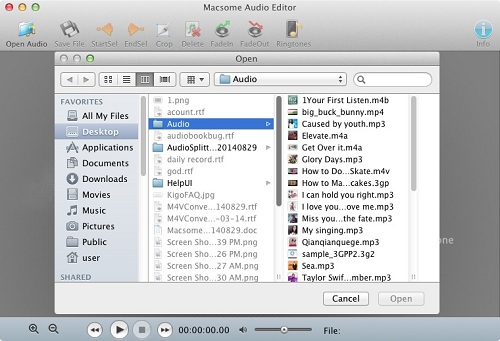
Step 2. Click Play button, and now you can press Start button to start selecting automatically.
Step 3. If you want to end selecting, press the button End. This selected audio can then be cropped around, delete, or faded etc.
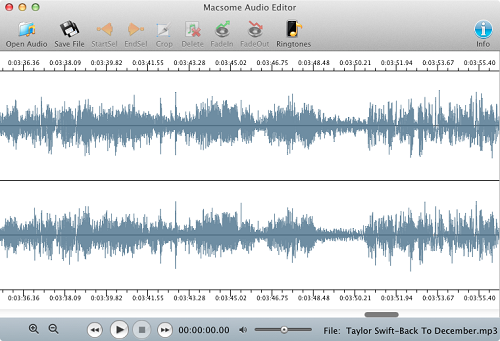
Step 4. Click Crop button, you may see the leaving only the selected audio.
Step 5. When you finish audio editing, please adjust audio settings and save it.
Step 6. Please find the ringtone file you just imported into your iPhone and set it as your special ringtone.
Conclusion
You can also import the converted MP3 or AAC Apple Music songs to iTunes, and use iTunes to set Apple Music songs as iPhone ringtone easily. Look! The process is simple. So, download Macsome iTunes Converter and have a free trial right now.


 Belinda Raman
Belinda Raman