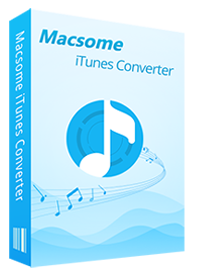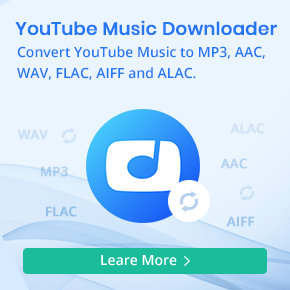Can I Load Apple Music to GarageBand to Edit?
GarageBand is Apple's digital audio workstation and music sequencer. It enables people to record and play back multiple tracks of audio. In order to use GarageBand, you will need an Apple device that is capable of running GarageBand, including Mac desktop computers, MacBook, iPads and iPhones.
GarageBand has a lot of features and tools. Even if you are a newbie, you can use GarageBand's loops to create a compelling score. Besides, you can add any compatible audio file and make your own ringtones. And if you’d like to try your hand at playing guitar or piano, GarageBand includes introductory lessons for doing just that.
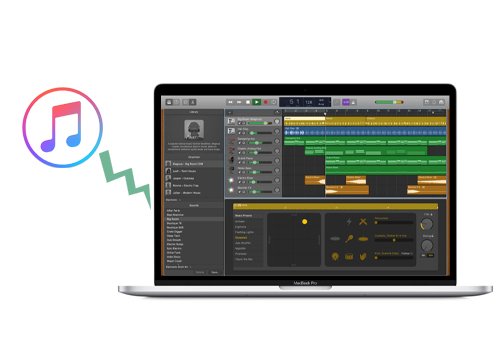
As we all know, Apple Music is a music streaming service developed by Apple Inc. You can share directly from GarageBand to Apple Music Connect, but you can't load Apple Music files including downloaded Apple Music files to GarageBand. That's because Apple Music files are protected so as to users can't freely copy or transfer Apple Music files. Unless you can record the Apple Music files, and then you can easily add Apple Music to GarageBand or other apps or devices as you like.
Part 1. Record Apple Music files with Macsome iTunes Converter
To convert Apple Music quickly, you need an Apple Music Recorder to help you. Macsome iTunes Converter is the right audio recorder that you need, which is designed to help Windows or Mac users to convert downloaded Apple Music files to MP3, AAC, FLAC, WAV, AIFF, and ALAC format with fast conversion speed and almost 100% output quality.
This guide will give you the detailed guide on how to use Macsome iTunes Converter, and help you get songs from Apple Music to GarageBand. First of all, go to download the latest version of Macsome iTunes Converter, and run it on your Mac.
Step 1. Import Songs from Apple Music to iTunes Converter.
Firstly, click "+ Add" button, and you will find all the music files in the Music library including Apple Music files and audiobooks. Select the songs you want to add to GarageBand.

Step 2. Set Output Format for GarageBand.
Click the "Setting" button in the upper right corner, you can set the output format for GarageBand. If necessary, you can also reset the related audio parameters.

Step 3. Start Converting Apple Music to GarageBand.
Hit on the "Convert" button to start the Apple Music to GarageBand conversion process.

After the conversion, you can turn to the "Converted" panel to find the converted Apple Music songs.
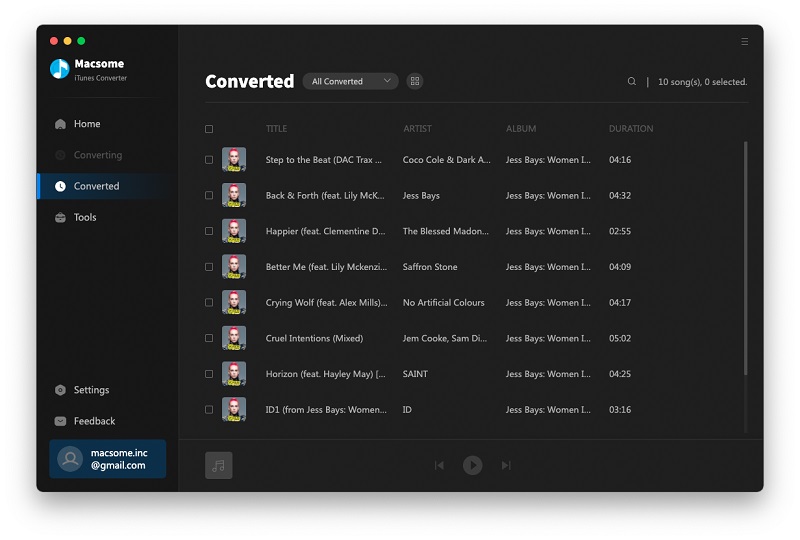
Part 2. Add Apple Music Songs into GarageBand on iPhone, iPad or Mac
Since we have downloaded Apple Music as the local files, now we'll show you how to use Apple Music in GarageBand. Before we get started, you'll need to make sure you have GarageBand on your Mac, iPhone, and iPad.
Import Apple Music to GarageBand on Mac:
Run GarageBand on Mac, then click the "Media" icon button in the top-right corner of the interface and all audio files including the converted Apple Music files will be shown on the right panel, and you can choose anyone from the panel to start composing.
Add Apple Music to GarageBand on iPhone/iPad:
At first, you need to open iTunes on your computer to add these converted Apple Music songs to the iTunes library. Open iTunes and go to the "Menu" bar - "File" - "Add to Library" to import the converted Apple Music songs from your local computer.
Note: Click "Edit" - "Preferences" - "General" to check the box of "iCloud Music Library", and on your iPhone, please tap "iCloud Music Library", so that you can access the converted Apple Music on your iPhone or iPad via iCloud Music Library.
Step 1: Launch GarageBand on iPhone or iPad, tap the Tracks View icon button to open Tracks view, tap the "Loops Browser" button in the control bar, then tap the "Music" tab to navigate to the converted Apple Music Songs.
Step 2: The converted Apple Music file would be shown on the list and you can drag & drop it to the Tracks view. The greyed ones are protected Apple Music songs without conversion, and you are not allowed to add these music files to GarageBand.
Now you have loaded Apple Music tracks you want to edit with GarageBand freely and go to make your own music and share with your friends.
Conclusion
Importing Apple Music songs into GarageBand on any of your devices is easy to do, all you need to do is using Macsome iTunes Converter. It can convert Apple Music to MP3, AAC and other standard audio formats. In this way, you can add Apple Music songs to GarageBand, iMovie and other devices and players. Macsome iTunes Converter has a free trial version, which lets you convert three minutes of each audio file only. If you want to unlock the time limitation, please purchase the full version.


 Belinda Raman
Belinda Raman