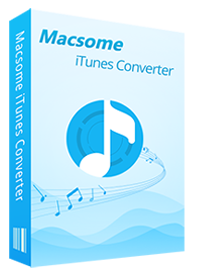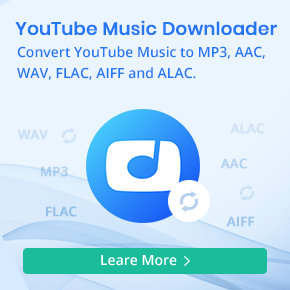How to add Apple Music files to iMovie
'Q: Can you import Apple Music into iMovie? I Have a subscription of Apple Music and I want to create a movie using the soundtrack I've got in Apple Music using iMovie, is it possible to import Apple Music to iMovie?' - Apple Communities
iMovie is a video editing software application sold by Apple Inc. for the Mac and iOS (iPhone, iPad, iPad Mini and iPod Touch), and it imports video footage to the Mac using either the FireWire interface on most MiniDV format digital video cameras or the computer's USB port. It can also import video and photo files from a hard drive. From there, the user can edit the photos and video clips and add titles, themes, music, and effects, including basic color correction and video enhancement tools and transitions such as fades and slides.
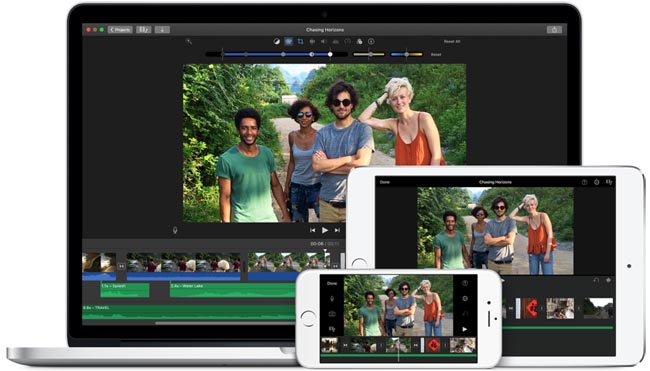
Here we talk that how to add Apple Music songs to iMovie project so as to make a unique video by yourself.
All the Apple Music songs are protected, even you have downloaded them on your computer, but you can copy them or transfer them to other projects like iMovie, Apple TV and so on. If you want to add Apple Music songs to iMovie project successfully, you have to remove these limitations from Apple Music songs and convert them to the format for iMovie and so on.
Here we recommend Macsome iTunes Music Converter, which helps users record any iTunes music to common audio format like MP3, AAC, FLAC, WAV and ALAC formats with super fast conversion speed and lossless output quality.
How to Convert Apple Music Songs to Add to iMovie
In the following, we will show you how to use Macsome iTunes Converter to record Apple Music and then add Apple Music to iMovie project.
Furthermore, you can't transfer Apple Music songs to your computer, or move the out of Music app to other programs, let alone make them to your iPhone ringtones. Therefore, if you want to set Apple Music songs as iPhone ringtone, you must convert them to the plain formats like MP3 firstly.
First of all, free download the latest version of iTunes Converter for Mac, install and run it.
Step 1. Click "+" to import the audio track files you want.
And you will find all the music files are in the Music library including Apple Music files and iTunes Match music files.

Step 2. Set MP3 or AAC as output format.
Set the output format and output folder by clicking the set icon. If necessary, you can also reset the related audio parameters.

Step 3. Now click the "CONVERT" button to start converting.
This iTunes Converter supported formats including MP3, AAC, FLAC, WAV, AIFF and ALAC, you can just to choose a suitable one and set the other parameters according to your need.

Step 4. Import the Converted Apple Music files to iMovie.
Now, click history to find the converted iTunes Music files under the destination folder on your Mac computer. Then you can easily add the music to iMovie project like other common audio files.
Conclusion
If you have an Apple Music subscription, and want to import an Apple Music clip into iMovie, you can use Macsome iTunes Converter. It has a free trial version, which lets you convert three minute of a file. Now, you can download it and have a trial by yourself.


 Belinda Raman
Belinda Raman