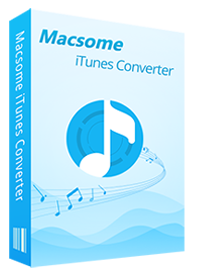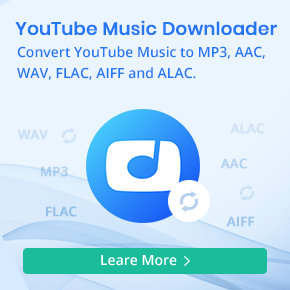How to Save Apple Music to PC
Apple Music is a streaming Music service. With Apple Music subscription, users can listen to all of Apple Music files online or download them so as to play them offline through iTunes.
However, if you cancel your Apple Music subsctiption, all the files including the downloaded Music from Apple Music can't be played any more. If you want to use these Apple Music files on computer without iTunes, what should you do?
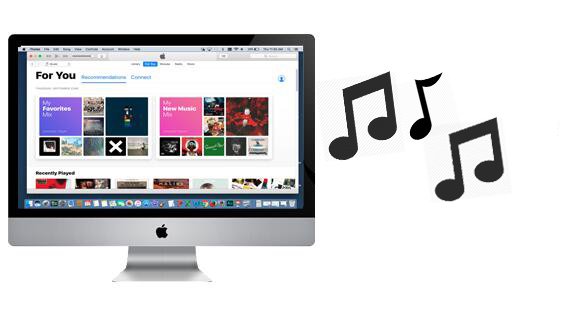
Macsome iTunes Converter is such a program for you. With it, you can record Apple Music and convert them to MP3, AAC, FLAC and WAV, so that you can play the converted music files on whatever audio player you like and transfer to whatever devices you like.
Steps to Convert Apple Music Songs to Your Computer
If you follow the guide exactly, you'll have all your Apple Music songs on your computer. Before started, click the Download link below to get the latest version of iTunes Music Converter, install and run it.
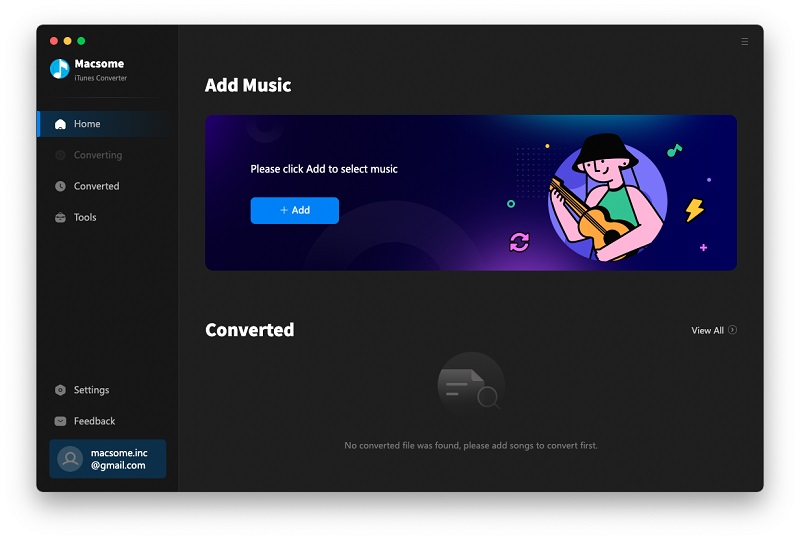
Step 1. Click "+" to import the downloaded Apple Music files.

Step 2. Choose the Output Format and Output Folder.
Click the setting icon to set the output format and output folder. There are four output formats including MP3, AAC, FLAC and WAV for you to choose. If necessary, you can also reset the related audio parameters.

Step 3. Click the Convert button to start your iTunes music converting.

Conclusion
After the conversion, you can open the history folder and find the converted Apple Music files on the local drive of your computer. Now you can transfer the converted Apple Music songs anywhere you like.
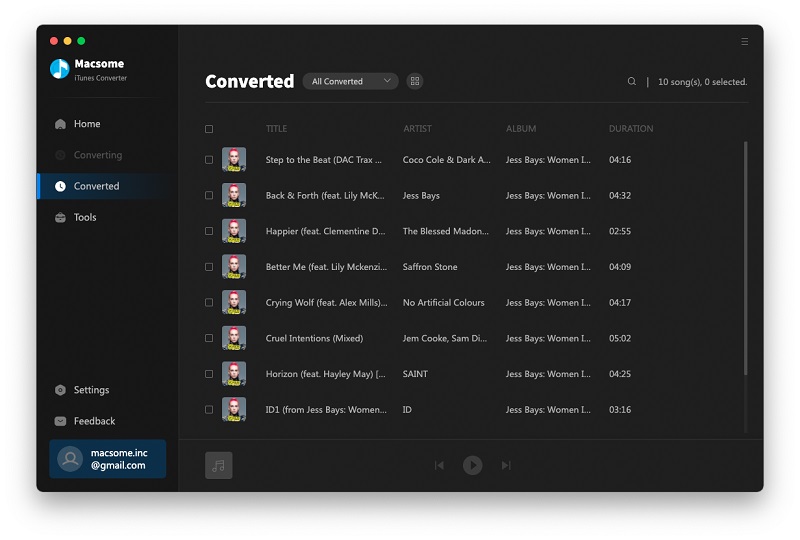


 Belinda Raman
Belinda Raman