Step-by-step Guide to Play Apple Music on Kodi
Is there any add-on support for Apple Music through Kodi? I don't want to play Apple Music on Kodi via Airplay.
Kodi is a powerful, open-source media player that lets you organize and enjoy music, movies, and more on various devices. However, Kodi does not support the add-on for Apple Music contents playback. This guide will walk you through the process step-by-step, ensuring you can enjoy your Apple Music library on Kodi hassle-free.
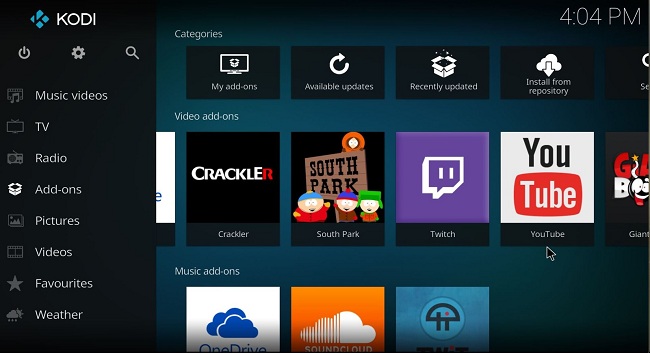
Why Can't I Play Apple Music on Kodi?
Kodi runs on a wide variety of devices and operating systems, including OS X, Linux, Windows, Android, and the Raspberry Pi microcomputer. If you are an Apple Music user, you may be wondering how to play Apple Music on Kodi. Is there an add-on or plug-in that would allow you to play Apple Music files on Kodi?
Unfortunately, the answer is no. Apple Music and Kodi are very different. Kodi is free, but you need an Apple Music subscription to play these songs. There are a variety of add-ons that you can download and install to access different file formats and multimedia resources. There is no plug-in available to support Apple Music playback. Fortunately, this post will show you the best alternative way to play Apple Music on Kodi.
There are limitations. You can't directly move or transfer Apple Music. But kodi allows users to play music and other digital media files from local storage media and the internet. With the help of Macsome iTunes Converter, you are able to download Apple Music songs, albums, and playlists to MP3, AAC, WAV, FLAC, AIFF, and ALAC while maintaining lossless quality. After that, you can listen to Apple Music on Kodi from your local folder.
Steps to Convert Apple Music Songs to MP3 and Upload to Kodi
Step 1. Launch Macsome iTunes Converter.
Download the latest version of Macsome iTunes Music Converter, install and run it. Choose to download Apple Music from the Apple Music app or Apple Music web player. Sign into your Apple Music account.
Step 2. Add Apple Music to Macsome iTunes Converter.
In Macsome, browse your Apple Music library, playlists, or albums directly within the built-in web player. Select the songs, albums, or playlists you want to convert for Kodi playback. Click "Click to add" to queue the tracks for conversion.

Step 3. Set Output Format for Kodi.
Click the gear icon (Settings) in Macsome to customize output settings. Select a format compatible with Kodi, such as MP3, FLAC, AAC, or WAV. Choose an output folder on your computer to save the converted files. Optionally, adjust the bitrate (e.g., 320kbps for MP3) or conversion speed.

Step 4. Convert Apple Music Tracks.
Click the "Convert" button to start your iTunes music converting.

Step 5. Add Downloaded Apple Music Songs to Kodi.
After conversion, now you can just launch Kodi on your computer to add the converted Apple Music contents from local file folder.
First, Click Music section on the left panel, and then click "Enter files section".
Second, Click "Add Music", and a window will pop up to let you choose the music files from local file folder.
Finally, Click Music section on the left panel, and then click "Enter files section".
Now the output formats include MP3, AAC, WAV, FLAC, AIFF, and ALAC, you can choose a suitable one and set the other parameters according to your need.
Conclusion
Although Kodi does not support Apple Music add-ons, you can still play Apple Music on Kodi with Macsome iTunes Converter. With this program, you can download Apple Music tracks and convert them to MP3, FLAC, or other Kodi-compatible formats. Then, you can build a seamless music library in Kodi. Follow the steps above, and you'll be enjoying your favorite Apple Music tracks on any Kodi device in no time! For the best experience, download the free trial of Macsome today and unlock your music's full potential!




 Russell Doe
Russell Doe