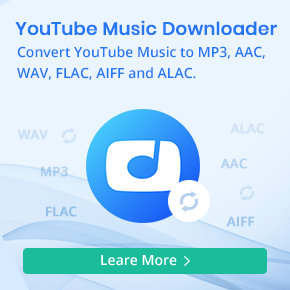Ultimate Guide to Import Apple Music to VLC Media Player
VLC Media Player (commonly known as VLC) is a free and open-source, portable and cross-platform media player and streaming media server developed by the VideoLAN project. VLC is available for desktop operating systems and mobile platforms, such as Windows 10 Mobile, Windows Phone, Android, Tizen, iOS. VLC is also available on digital distribution platforms such as Apple's App Store, Google Play and Windows Store.

VLC can transcode or stream audio and video into several formats depending on the operating system, including:
- Container formats: ASF, AVI, FLAC, FLV, Fraps, Matroska, MP4, MPJPEG, MPEG-2 (ES, MP3), Ogg, PS, PVA, QuickTime File Format, TS, WAV, WebM
- Audio coding formats: AAC, AC-3, DV Audio, FLAC, MP3, Speex, Vorbis
- Streaming protocols: HTTP, MMS, RTSP, RTP, UDP
- Video coding formats: Dirac, DV, H.263, H.264 / MPEG-4 AVC, H.265 / MPEG-H HEVC, MJPEG, MPEG-1, MPEG-2, MPEG-4 Part 2, Theora, VP5, VP6, VP8, VP9.
Yes, you can not use VLC to play videos, you can also listen to music including streaming Music services on it. Apple Music files are streaming with FairPlay DRM limited. In other words, users can't play and listen to the music they subscribed to on any other media players except for iTunes and any devices on which Apple Music is unavailable.
If we want to import Apple Music files to VLC media player, you can ask Macsome iTunes Converter for help, which is used to delete limitations from the downloaded Apple Music songs and convert them to common audio formats for VLC Media Player.
Detailed Tutorial of Converting Apple Music to VLC
Macsome iTunes Converter is a professional Apple Music Converter, which can record Apple Music songs and save them to various common audio formats. It allows you to download Apple Music to MP3, AAC, FLAC, WAV, AIFF and ALAC with high quality. In this way, you can import Apple Music songs to VLC Media Player or other players easily. In addition, you can also get Apple Music audio files with ID3 tags preserved, including album, genre, title, artist, year, track number, and so on.
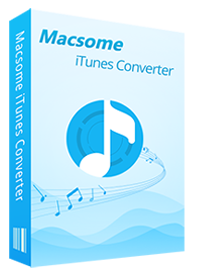
Main Functions of Macsome iTunes Music Converter
- Record Apple Music, iTunes M4P music, podcasts, and audiobooks.
- Convert iTunes M4P music, audiobooks, Apple Music files to MP3 / AAC / WAV / FLAC / AIFF / ALAC.
- Support batch conversion and up to 10x faster conversion speed.
- Keep high output quality and ID3 tag information after conversion.
- Transfer iTunes music files to VLC, MP3 player, iPod, iPad, etc.
Now you can follow the tutorial below to learn how to play Apple Music on VLC Media Player effortlessly. First of all, free download the latest version of iTunes Converter for Mac, install and run it.
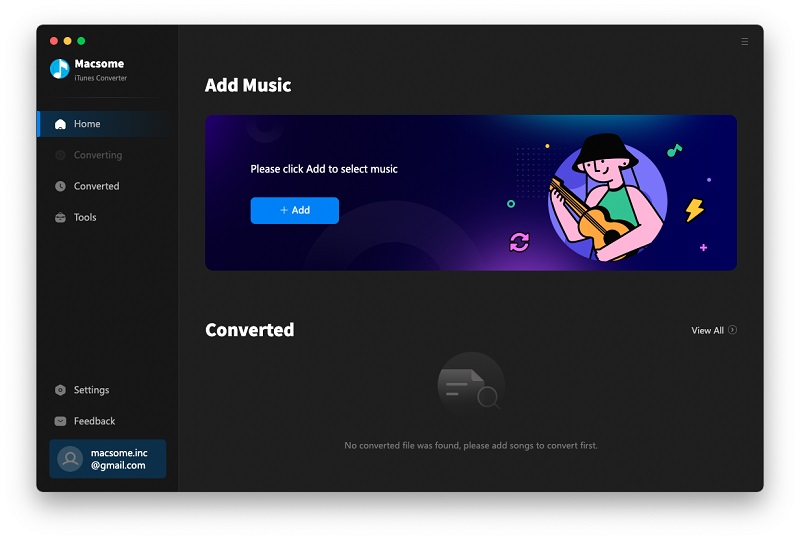
Step 1. Import Apple Music Songs
There are two ways to import Apple Music songs to Macsome. You can drag and drop the songs from the music library directly, more commonly, you can click the + Add button to select the songs you want to convert.
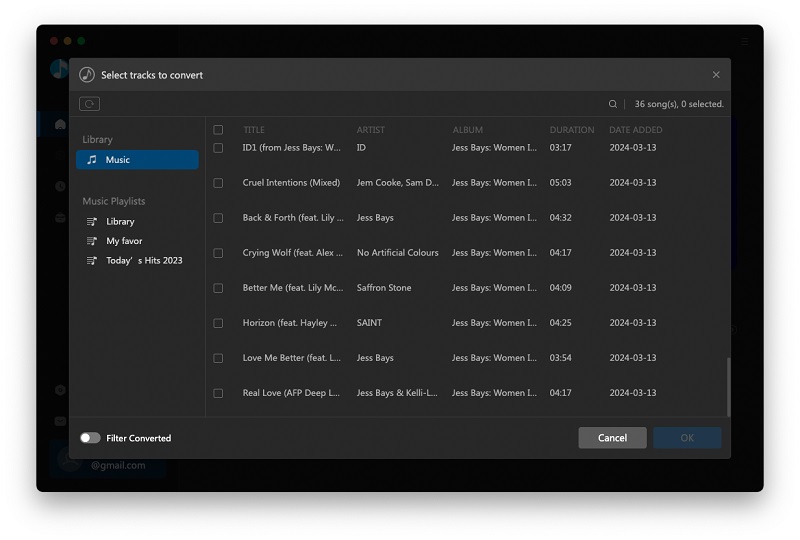
Step 2. Choose Output Format
Click the setting icon in the top right corner, you can select MP3, AAC, WAV, FLAC, AIFF, or ALAC as the output format for the VLC. And you can also adjust the other options according to your demands.

Step 3. Start Apple Music Conversion
Finally, click the Convert button to start the Apple Music to VLC conversion process. Once the conversion is finished, you can find the converted Apple Music songs from the history folder.

Step 4. Import the Converted Apple Music to VLC for Playback
Launch VLC Media Player on your computer if you have installed it, click the Media section, then click Open File or Open Folder to add the converted Apple Music songs to VLC for offline listening or when iTunes is unavailable.
Conclusion
Macsome iTunes Music Converter can help you to download Apple Music to VLC Media Player. Besides, it can also convert iTunes music songs and audiobooks to MP3 or other audio formats. Therefore, you can play any content from iTunes on any device by using Macsome iTunes Music Converter.
The free trial version of Macsome iTunes Music Converter converts three minutes of each audio file only. If you want to unlock the time limitation, please purchase the full version.


 Belinda Raman
Belinda Raman