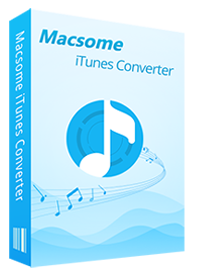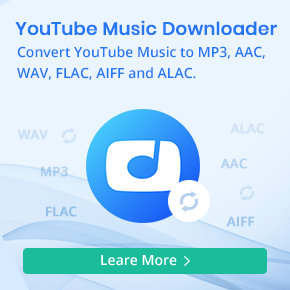How to Play Apple Music on Apple Watch without iPhone
As a mobile workout accessory, Apple Watch is a wrist computer, a health and fitness tracker, a notification system, a remote control, a communicator, and this makes users' life more intelligent and more convenient.
With Apple Watch OS 4, activity and workout tracking has also been improved, while the Apple Music app will automatically sync music to your watch. You can also now pay your friends via Apple Pay on your watch and there have been various other small tweaks and improvements made.
Sometimes, your internet of Apple Watch is not ideal, you may not carry your iPhone when you are running, cycling, or climbing, this article that how to play Apple Music on Apple Watch without iPhone may be helpful.

Part 1: How to Play Apple Music on Apple Watch without iPhone
If you are an Apple Music subscriber and own an Apple Watch, you can sync albums or playlists from Apple Music to your Apple Watch for offline listening. After that, you can listen to Apple Music songs on Apple Watch without iPhone freely. Here's how to sync content to Apple Watch from iPhone.
Step 1. Open your Apple Music app on iPhone to create a new playlists which you want to sync to Apple Watch.
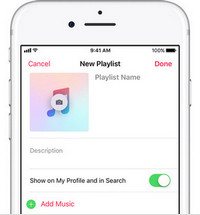
Step 2. Turn on Bluetooth on your iPhone, and make sure that your Apple Watch is on charging. Then open the Apple Watch app on iPhone, tap My Watch tab and tap Music - Add Music to choose the Apple Music albums and playlists to sync.
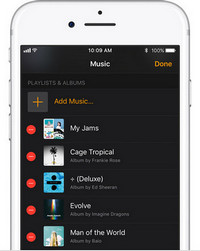
Step 3. Put Bluetooth headphones or speakers and your Apple Watch into pairing mode and then grab your Watch and go to Settings - Bluetooth. When your headphones are shown under Devices, you can tap on your headphones to pair them.
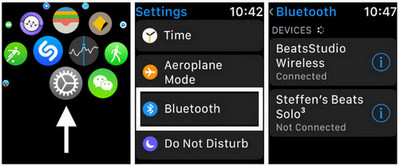
Step 4. After the Apple Music playlist synced and your headphones paired, you can open the Music app on Apple Watch and swipe down to show the menu which lets you choose a music source and tap the icon for the Apple Watch. Next, scroll down and tap playlists and you'll see one playlist listed under the header On My Apple Watch, just tap it to let the music play.
Part 2: Transfer Apple Music Songs to Apple Watch
If you have Apple Music service, you can use the above method to sync them to your Apple Watch, if you are an Apple Music trial user, and you don't want the service, is there any way to transfer some music songs from Apple Music to your Apple Watch?
Macsome Apple Music Converter is the right choice what you are looking for, which help users to convert Apple Music to MP3, AAC, WAV, FLAC, AIFF or ALAC, and then users can transfer these converted music songs to your iPhone Apple Music app and sync them to Apple Watch for offline listening.
Step 1. Free download the latest version of iTunes Music Converter, install and run it.
Please make sure that you have downloaded the Apple Music files you want to convert and they can work normally on your iTunes.
Step 2. Click "+" to import the downloaded Apple Music files.

Step 3. Click the setting icon to set the output format and output folder. If it is necessary, you can also reset the related audio parameters.

Now the output formats include MP3, AAC, FLAC, WAV, AIFF and ALAC, you can just to choose a suitable one and set the other parameters according to your need.
Step 4. Click the "CONVERT" button to start your iTunes music converting.

Step 5. Sync the converted Apple Music songs to Apple Watch.
The converted Apple Music songs will be stored on your computer file folder, so you can add the converted music to iTunes and sync them to iPhone with the same Apple ID or USB cable. And then you can sync these Apple Music songs to Apple Watch from your iPhone.
Conclusion
Now you can enjoy Apple Music songs on your twist. What's more, by using iTunes Converter, you can also transfer Apple Music songs to Android tablets, PS5, Xbox One, common MP3 players and so on. You can download the free trial version firstly. To unlock the limitation, you can also purchase the license.


 Belinda Raman
Belinda Raman