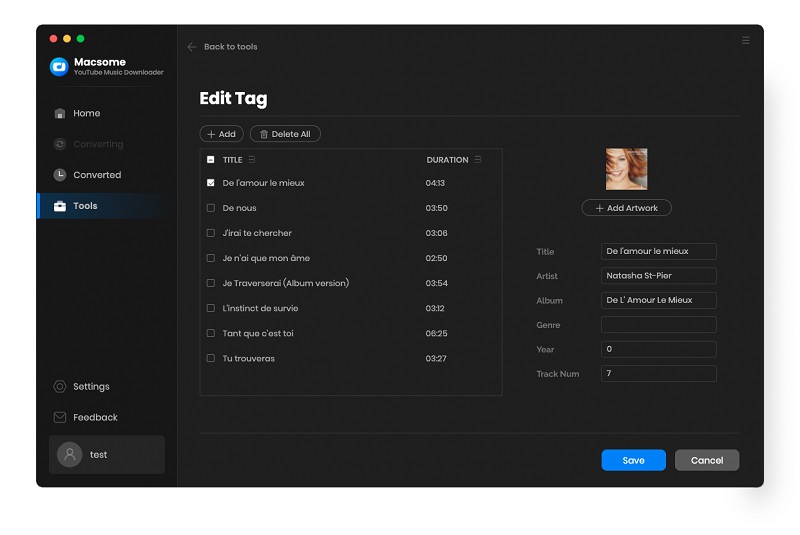Part 1: How to Register Macsome YouTube Music Downloader for Mac?
Firstly, please make sure you have downloaded the latest version of Macsome YouTube Music Downloader on your Mac. Install and open it.
Step 1: Click the "Sign In" panel in the lower-left corner of the interface. Besides, you can also click the icon and choose the "Register" option in the drop-down list, you will get the following registration window.
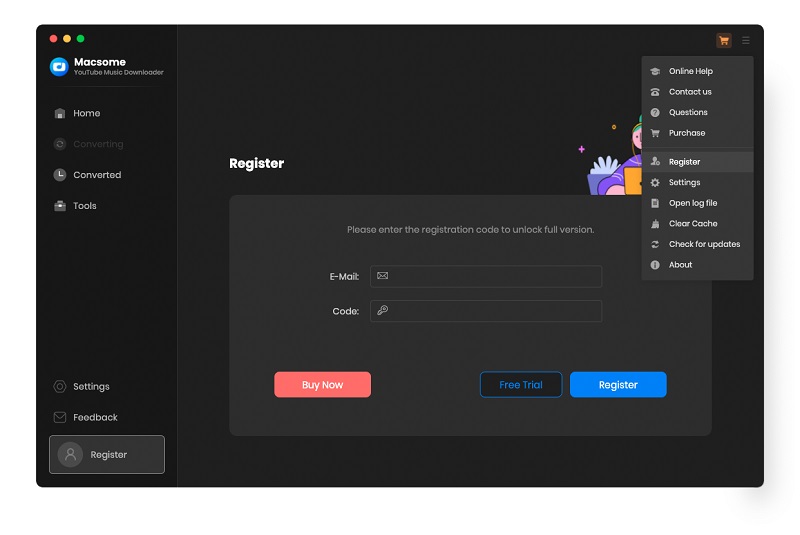
Step 2: Copy and paste the registration email and code into the registration popup dialog, then click "Register".
Part 2: How to Download YouTube Music to MP3/AAC/WAV/FLAC/AIFF/ALAC?
Step 1. Please Use Your Account to Login YouTube Web Player
When you open Macsome YouTube Music Downloader on your Mac, the YouTube Music web player will start simultaneously. Then use your account to login.
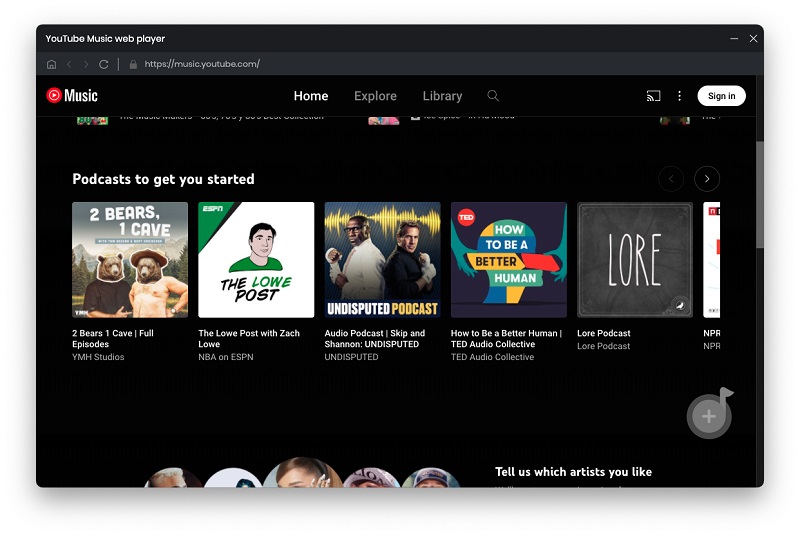
Step 2. Set the Output Parameters
In the main window, click the "More settings", you can set the output format, adjust the bit rate or sample rate, and change the output folder as you need.
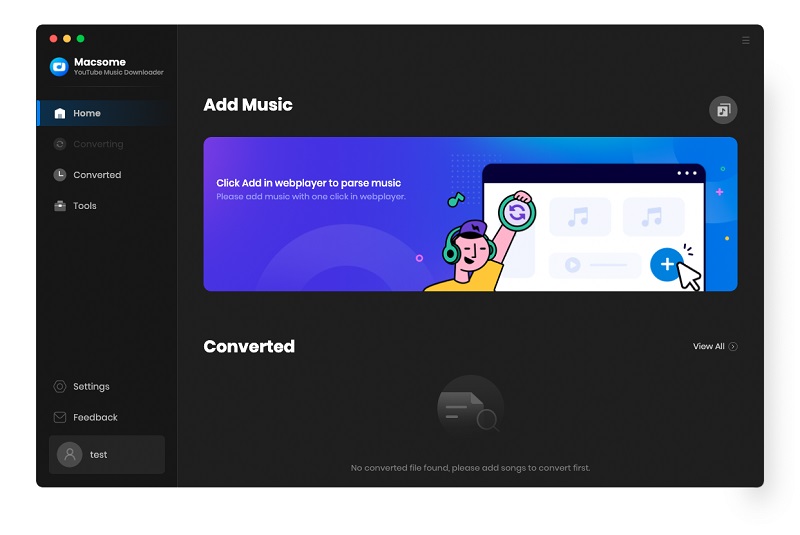
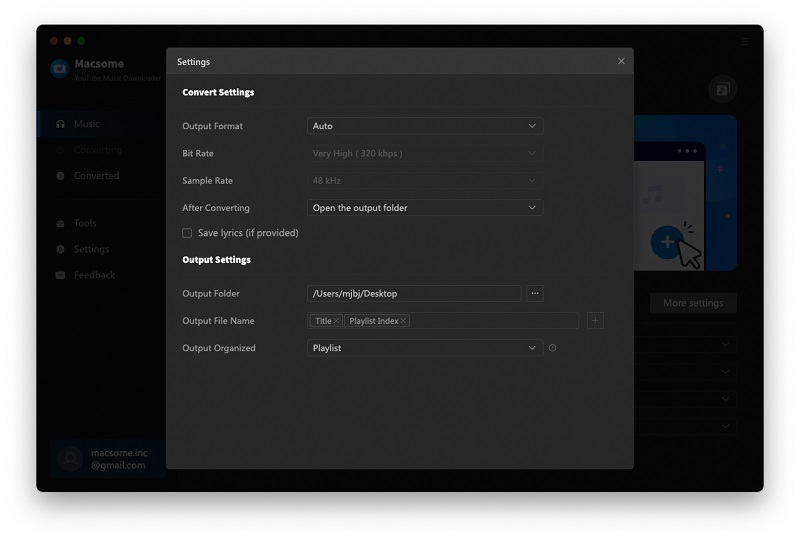
Step 3. Add Music, Playlists or Albums to Macsome
Go to the YouTube Music web player, browse a track, album or playlist, or directly open a playlist, then you can hit the "Click to add" button to load the music you want to convert.
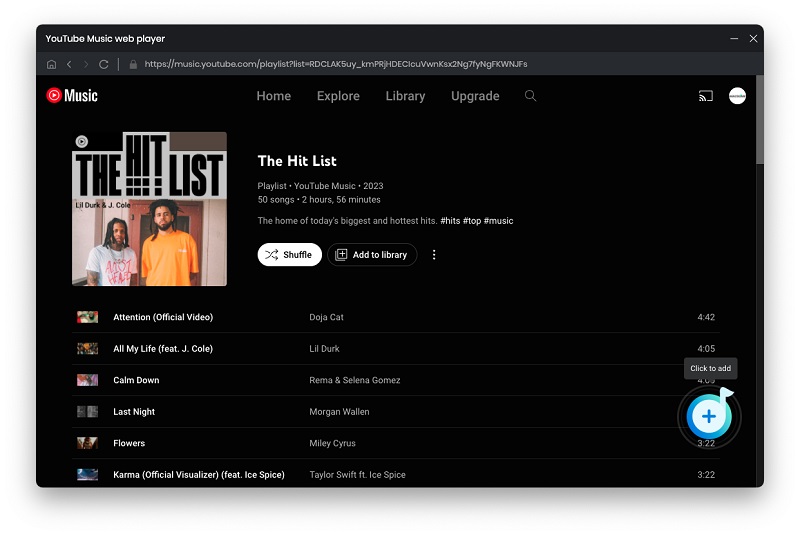
Then all the songs of this playlist will be added to Macsome. Then check tracks you want.
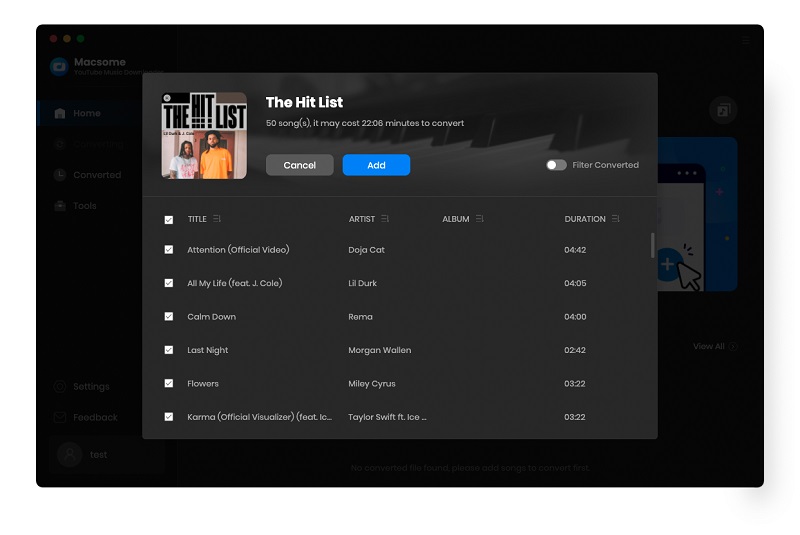
Then hit on the "Add" button. All the selected tracks will be added to the main window. You can click on the "Add" button to import more tracks.
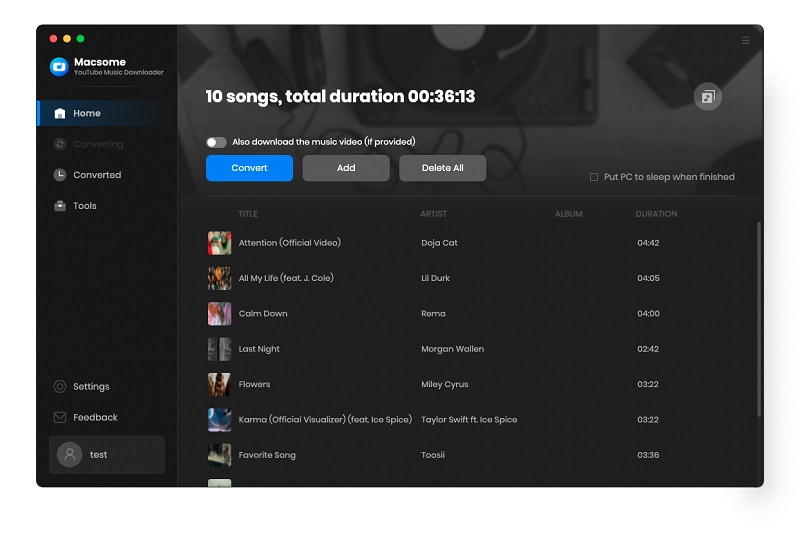
Step 4. Start to Download YouTube Music
Click the "Convert" button, the YouTube Music downloading process will begin.
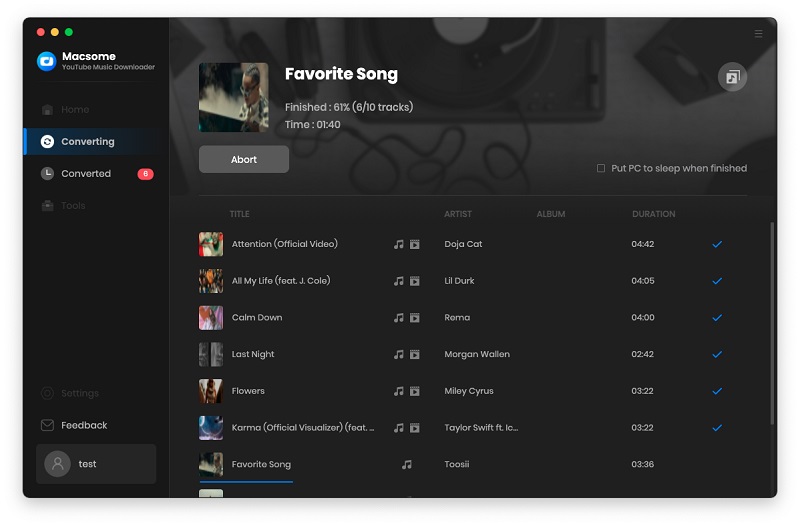
Once the conversion is completed, you'll see the "video" symbol, it means that you have successfully downloaded the audio as well as the music video for this song. You can go to the "Converted" tab to check the downloading history.

Click the "folder" icon to locate the YouTube Music tracks on your local drive. If the YouTube Music song includes the music video, you'll find the track and video in the same folder.
From the "Converted" tab, you can also select songs and export them directly to Apple Music or edit tags.

Part 3: How to Use Macsome YouTube Music Downloader Built-in Tools?
Macsome YouTube Music Downloader for Mac provides three useful tools, including AA/AAX Converter, Format Converter, and Tag Editor, that you can use to convert local audiobooks, audio files and edit tag information.
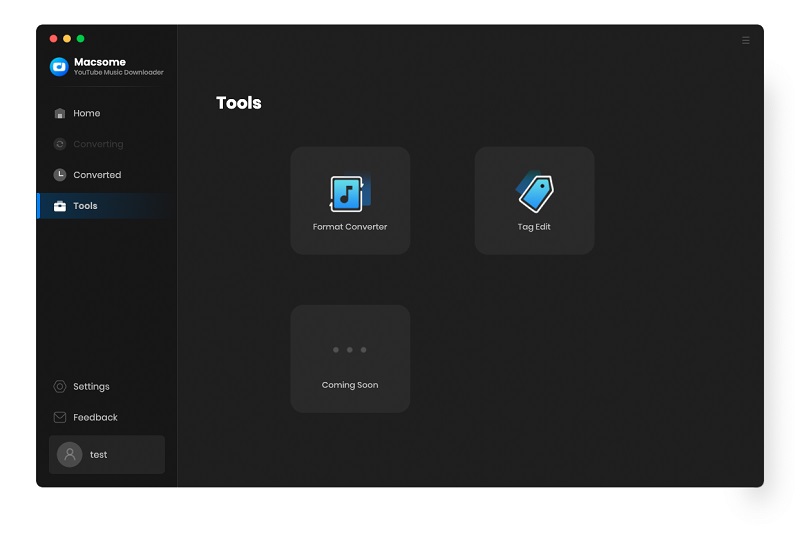
AA/AAX Converter:
The AA/AAX Converter enables you to convert local Audible audiobooks to MP3, M4A, and M4B at up to 100x faster speed. You can also click the gear icon to split the audiobook files by chapters, segments, or time set. Please note that this tool is only available for the registered users.
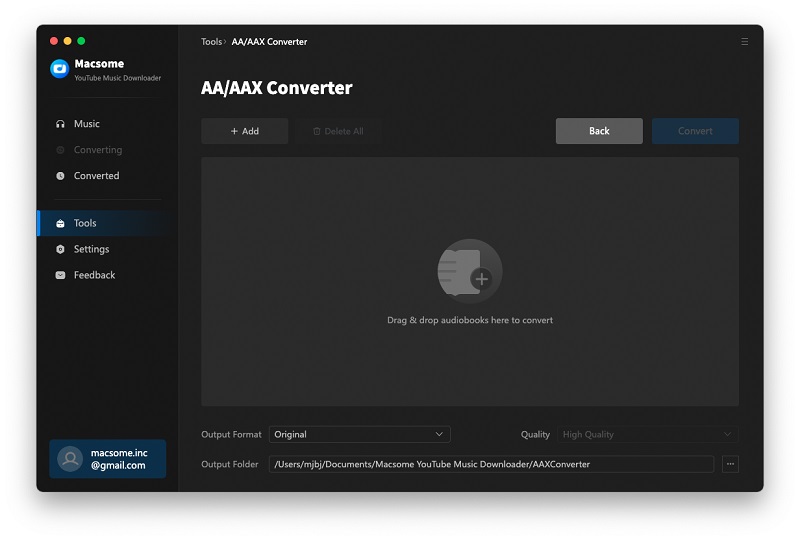
Format Converter:
The Format Converter tool allows you to convert audio formats to MP3, M4A, FLAC, WAV, OGG, and AIFF. In the Format Converter tab, click the "+ Add" button to select a local audio file from your computer, choose an output format you want. Then, click "Convert" to output it in your desired format.
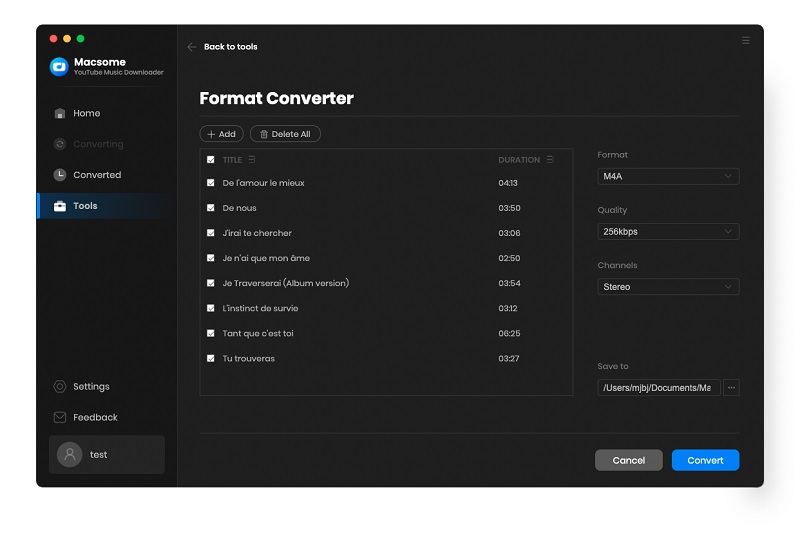
Tag Editor:
The Tag Editor is an easy-to-use tool to edit the metadata of audio files. With it, you can edit the cover art of YouTube Music or other local tracks, and also change ID3 tags.