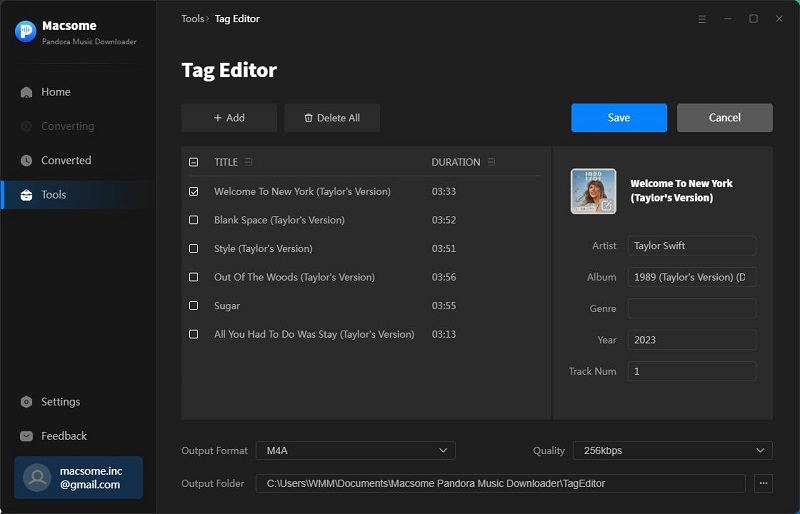Part 1: How to Register Macsome Pandora Music Downloader for Windows?
Please make sure that you have installed the latest version of Macsome Pandora Music Downloader on your computer. Pandora web player will start at the same time.
Macsome Pandora Music Downloader offers a free trial version, which enables you to convert the first minute of each song. You can use the free trial version to test and register the program to unlock the time limitation after purchasing the full version.
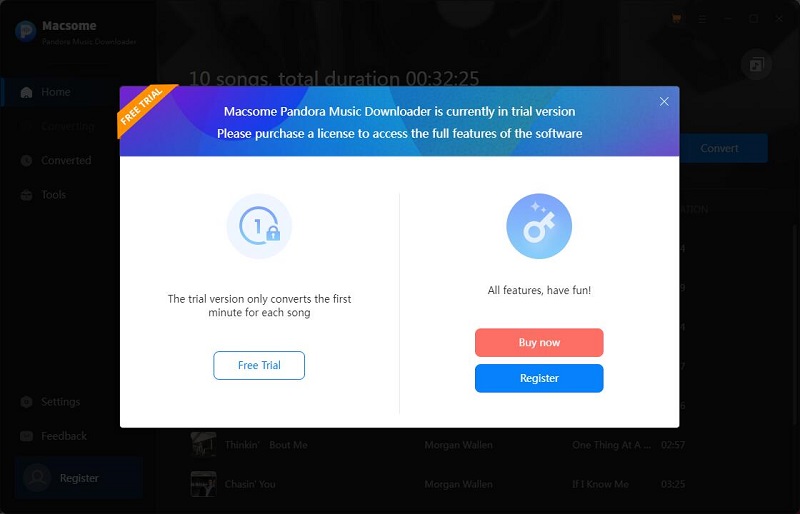
Step 1: You can directly click the Register section at the bottom left corner of the interface, or click the on the top-right user interface, and hit on the "Register" option in the drop-down list.

Step 2: Copy and paste the registration Email and Code into the registration popup dialog, then click "Register".
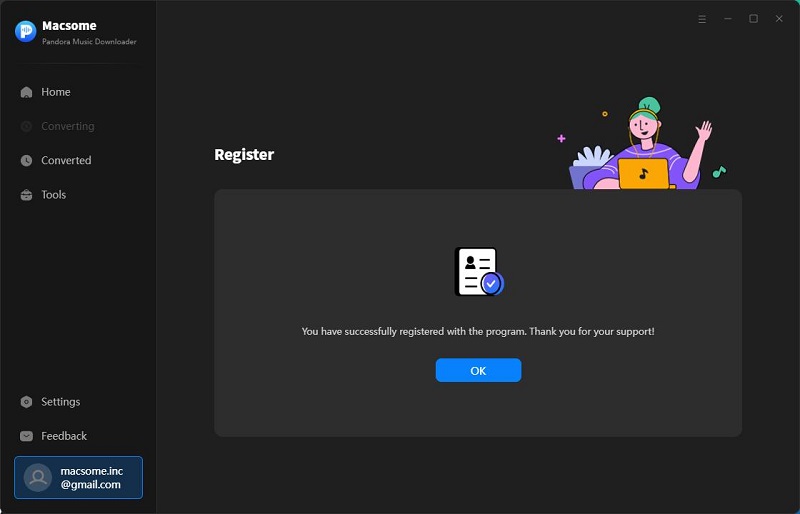
After the renewal, you will receive a new license. Please launch Macsome, from the menu list, click "Register - Change Account" and activate it again using the new code.
Part 2: How to Download Pandora Music to MP3/AAC/WAV/FLAC/AIFF/ALAC?
Step 1. Login Pandora Music Web Player
Log in to the Pandora web player with music account. A Free Pandora account is available.
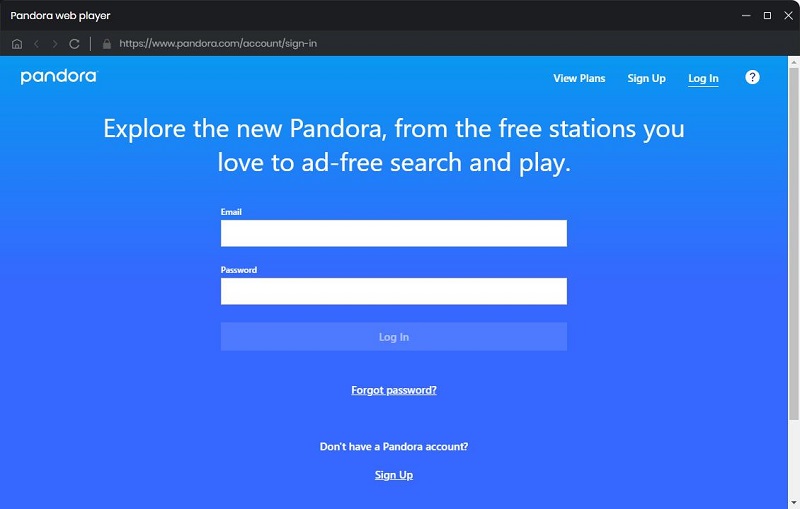
Step 2. Customize the Output Parameters
Click on the "Settings" option in the lower left of the window, and you will see the Settings pop-up window. Here you can set the output format, bit rate, output folder, etc.
- Output Format: Auto, MP3, AAC, WAV, FLAC, AIFF, ALAC
- Bit Rate: 128kbps, 192kbps, 256kbps, 320kbps
- Sample Rate: 44.1KHz, 48KHz
- Output File Name: Track Number, Title, Artist, Album, Playlist Index, Year
- Output Organized (way): None, Playlist, Artist, Album, Artist/Album, Album/Artist, Playlist/Artist, Playlist/Album
Check the "Save Lyric" option and if the lyrics available for the Pandora songs, you'll save Pandora lyrics as text files.
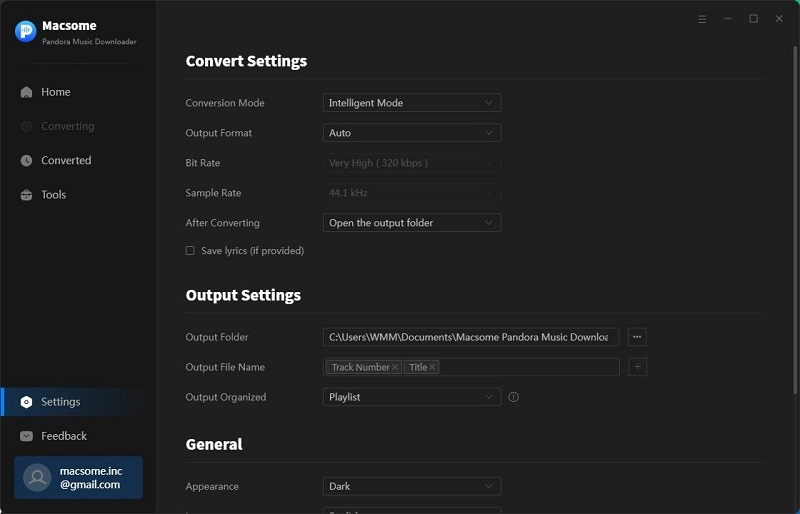
Step 3. Import Pandora Music Albums, Playlists, and Podcasts
Open a playlist you want to download, then you can click the "Click to add" button. The Pandora Music will be loaded to Macsome adding window. Select the songs you want to download, the click the "Add" button.
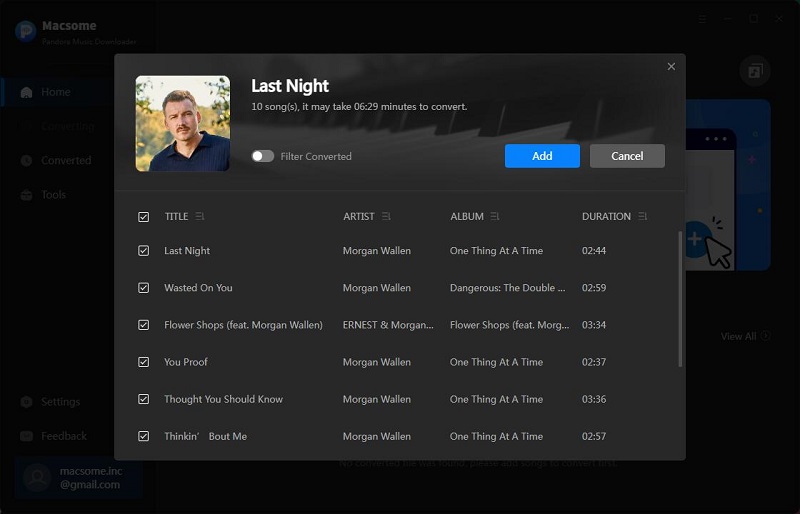
Step 4. Start to Download Pandora Music
Click the "Convert" button to start downloading Pandora music.
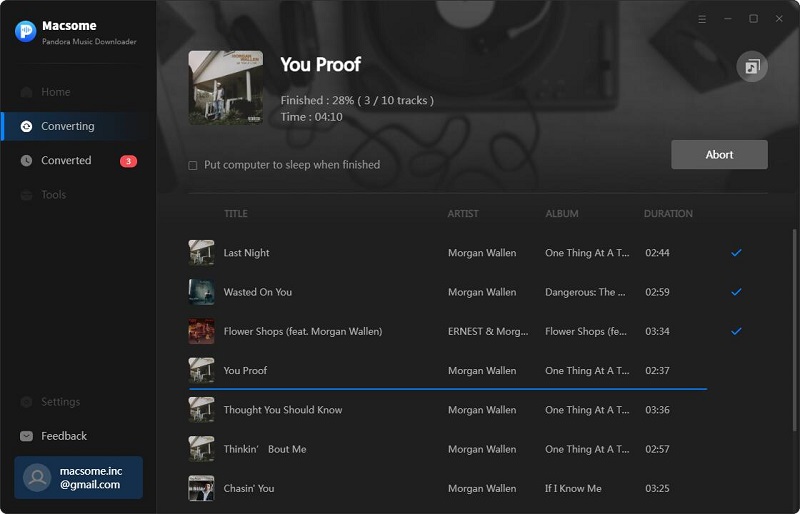
Step 5. Locate the Converted Pandora Music
When the conversion is finished, you will find the converted Pandora Music files from the "Converted" tab. Click the "folder" icon, you can locate the converted Pandora Music songs on your local folder.
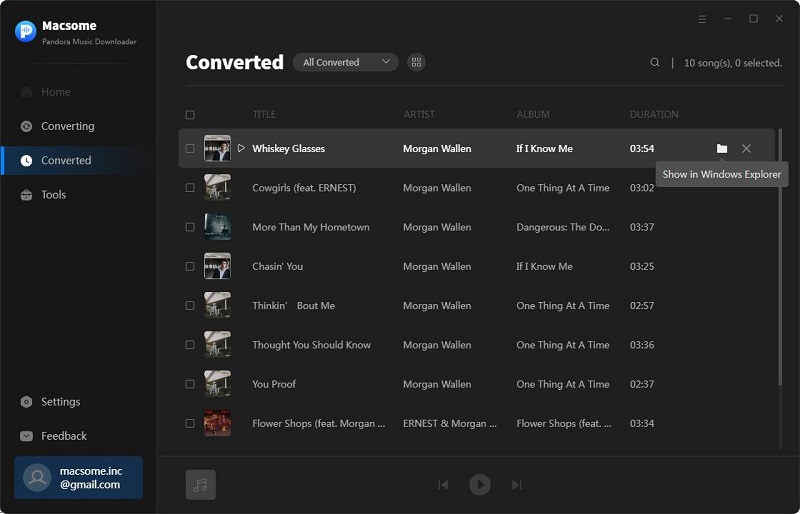
Part 3: Free Tools You Can Choose to Use
Macsome Pandora Music Downloader also provides a built-in toolbox, including AA/AAX Converter, Format Converter, CD Burner, and Tag Editor. Here we will introduce how to use them.
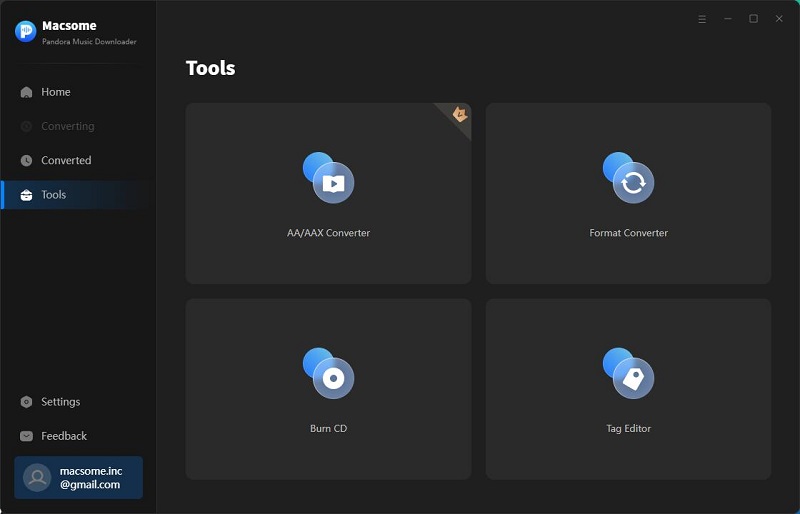
AA/AAX Converter
The AA/AAX Converter allows registered users to convert local Audible audiobooks to MP3, M4A, and M4B at up to 100x faster speed. Besides, it also lets you to split audiobooks by chapters, clips, or time segments.
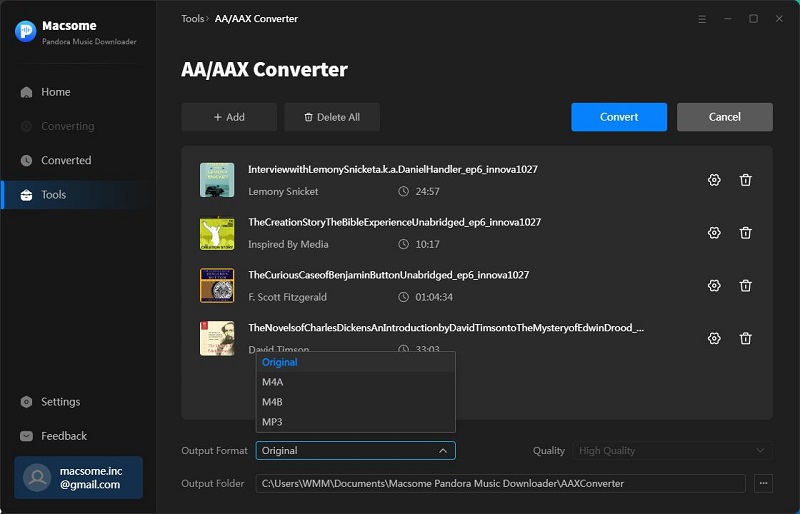
Format Converter
The built-in Format Converter supports to convert the downloaded Pandora music and local music files to plain audio formats, including MP3, M4A, FLAC, WAV, OGG, and AIFF. Simply click "Tools" on the left, then "Format Converter", click "+ Add" button to select the music files from your computer to convert.
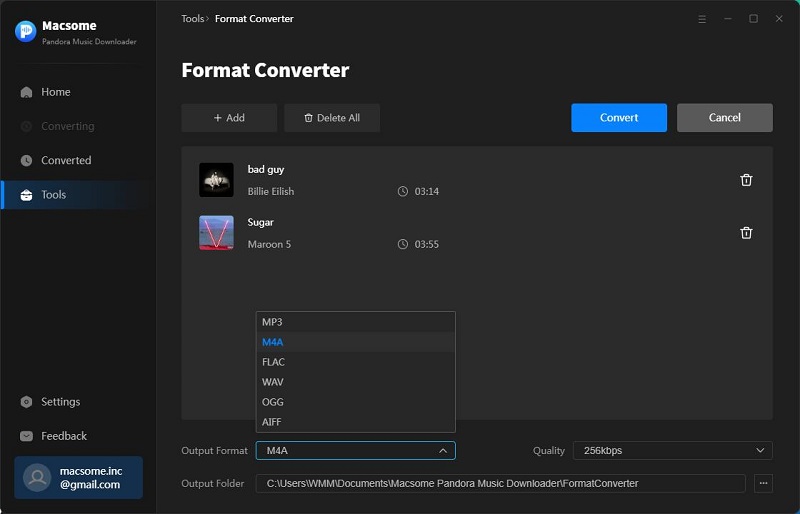
CD Burner
Go to the "Tools" tab, then "Burn CD". Now you can click the "+ Add" button to add the songs you want to burn to a CD, insert a blank CD, you can also edit the Disc name. After all the settings, click the "Burn" botton to start the burning process.
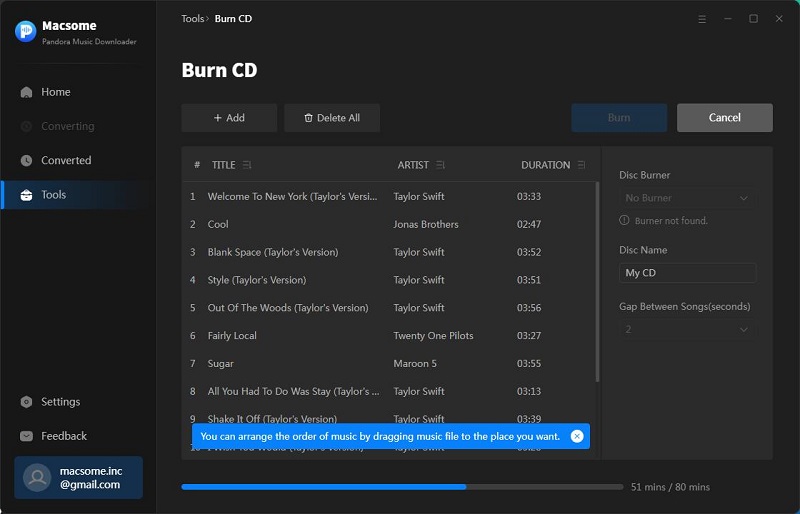
Tag Editor
Click on the "Tools" - "Tag Editor", then select the songs from the local folder by clicking the "+ Add" to edit meta information.