The Useful Tips to Play Apple Music Tracks with Siri You Might Know
"Hey Siri" Almost every Apple Fans like Siri most. Meanwhile all of us use Siri to deal with most things, like "Call someone" "The weather", "Set your Alarm", "Play some Music" and so on. Today we will collect the most helpful and useful tips to play Apple Music Tracks with Siri, just look at the following.
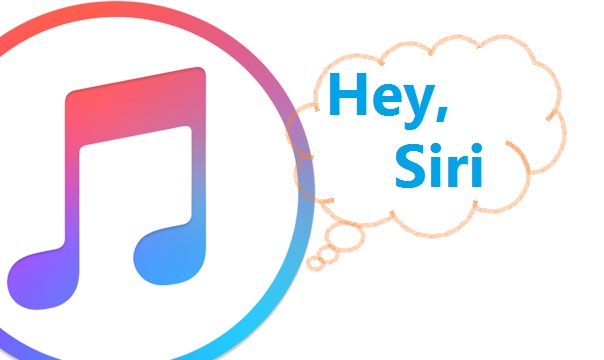
How to control Siri's Volume?
When your two hands are busy and you want to control the music volume, it is very helpful to use Siri. Following commands will change the volume by 10% increments:
- Hey Siri, (change/make/turn the) volume up/down
- Hey Siri, (make it) softer/louder
- Hey Siri, lower/raise (the) volume
- Hey Siri, increase/decrease (the) volume
If you forget to indicate whether it should be softer or louder, Siri will check back and ask you.
Here's another way to set the volume, this time to a specific percentage:
- Hey Siri, (set/turn the volume to) 50 percent.
- Hey Siri, 30 percent Note, that’s the snappy command
And, if you are brave, you can try:
- Hey Siri, set the volume to MAX! =)
How to control Siri's Playback?
You can resume and stop playback by:
- Hey Siri, play (music)
- Hey Siri, stop/pause
But you can also start your personal station by saying:
- Hey Siri, play something
To navigate within an album or playlist you can say:
- Hey Siri, next/previous (song/track/title/tune)
- Hey Siri, skip (this song)
Note, "previous" will play a song from the beginning, in case you are listening to a station.
To navigate within a song, you can try:
- Hey Siri, play (this song) from (the) beginning Note, this works but hangs on Apple Watch
- Hey Siri, restart (this song)
- Hey Siri, jump/skip back/forward (x seconds/minute(s))
For shuffling and repeating we have the following commands:
- Hey Siri, repeat (this album/playlist/track)
- Hey Siri, (turn) repeat (on/off)
- Hey Siri, (turn) shuffle (on/off)
Note, we cannot shuffle or repeat songs on radio stations!
How to navigate the Apple Music Database?
There are so many ways to navigate the 100 Million songs, that we need to structure this a bit.
How to play Music by Title/Album/Artist?
If you know what you want to hear, you can say:
- Hey Siri, play (the song/track/title/tune) (title)
- Hey Siri, play (the album/record)
- Hey Siri, play (music by)
- Hey Siri, play (the song/track/title/tune) (title) by
- Hey Siri, play (the album/record)
by
Note, that some albums on Apple Music combine songs in creative ways:
- "Hey Siri, play this year's Rock Grammy nominees"
Another note: Since Siri searches also for movies on Apple TV, make sure you add "music" or "song" to your voice command, in case she comes back with movie suggestions too frequently.
How to play Music by Genre?
The list of genres and sub-genres is huge. You can use the following:
- Hey Siri, play
music
The main genres are:
- Blues
- Comedy
- Children's Music
- Classic
- Country
- Electronic
- Holiday
- Opera
- Singer/Songwriter
- Jazz
- Latin
- New Age
- Pop
- R&B/Soul
- Soundtrack
- Dance
- Hip-Hop
- World
- Alternative
- Rock
- Christian/Gospel
- Vocal
- Reggae
- Easy Listening
How to play Music by Activity and Mood?
Apple Music has a couple of not so obvious activities and moods, which you can use to specify what to play:
- Hey Siri play (some) music for
- Hey Siri play
music
Here is a list of some moods I have tested, I've added the station they will trigger:
- Peaceful / Meditation / Meditate / Bedtime / Sleeping - station Meditation
- Happy / Cheerful / Whimsical - station Happy Music
- Wild / Party / Fun - station Partying
- Stimulating / Exciting / Motivate(d) / Waking Up / Upbeat - station Motivated Music
- Angry - station Angry music
- Calm / Sad / Blue / Somber - station sad music
- Intimate / Erotic / Baby Making - station Getting it on
- Mellow / Chill / Soothing - station chill music
- Love / Passion / Tender / Romance / Romantic - station Romantic and Love Music
Here we go with some activities I have tested (musically =):
- Seperate / Split(ing) / Break(ing) Up - station Breaking Up
- Exercise / Cardio / Work(ing) Out - station Working Out
- Dinner Party / Cooking / Entertaining - station Entertaining
- Dance / Dancing -> station Dance
- Focus(ing) / Study(ing) / Concentrate / Concentration -> station Focusing
- Family Time / Safe for Kids -> station Family Time
- Family / Kids -> station Disney
How to combine Moods, Activities and Genres in Music Commands?
Now comes the interesting part: You can combine moods, genres, and activities.
- Angry Workout -> station angry music for working out
- Romantic Dinner Party -> station romantic and love music for entertaining
- Angry Music to Focus -> station angry music for focusing
- Break-Up Funk -> station funk for breaking up
- Sad Blues -> station sad blues
- Angry Rock -> station angry rock
In case there is no dedicated station which fits your request, Siri will fall back to a station which fits to one of your keywords.
How to play New Music?
If you want to hear some fresh tracks from your favorite artist, you can say:
- Hey Siri, play the latest song(s) by
- Hey Siri, play the newest music by
How to play Popular/Regional Music?
Interested in what is trending someplace, sometime, some genre?
- Hey Siri, play the top10/best songs from the 80s
- Hey Siri, play the top/best song from April 1, 2017
- Hey Siri, play the top10/best
songs - Hey Siri, play the best songs from
Note, if you're outside of the US, Siri might come back with: "Sorry, but I don't know the historical musical charts for your country". Bummer. In this case, you can fall back to the playlists:
- Hey Siri, play the 80s
- Hey Siri, play I miss the 80s
How to play something you rarely hear?
In case you feel like you're hearing always the same songs:
- Hey Siri, play something new (Note, this mostly hangs on Apple TV)
- Hey Siri, play something I have not heard (Note, this one as well)
How to play Similar Music?
There's this one catchy song and you want to hear more like that?
Since Genius is not available everywhere, there's another great way to listen to similar music:
- Hey Siri, make/create a radio station based on this song (Note, doesn't work on Apple Watch)
Apart of that, you could try:
- Hey Siri, play something else by
- Hey Siri, play some old songs by
- Hey Siri, play the live version of this song
How to play Favorites and like/dislike Songs?
We want to hear songs we like, so we need to let Siri know what we like and what we don't like:
- ? Hey Siri, I like/love/don't like/dislike this (song)
- ? Hey Siri, don't/never play this song again (Note, this one's a bit buggy)
And of course your personal station will play the music that you like:
- Hey Siri, play music I like
How to control your Music Library and Playlists?
You can control what should go into our library by saying:
- Hey Siri, add this (album/song) to my library
And you can control what you'd like to hear from there:
- Hey Siri, play my music by
- Hey Siri, play some
/artist> from my library
There's a massive library of (curated) playlists in Apple Music. We can access them this way:
- Hey Siri, play (a/the) playlist (from/by)
(Note, just making sure that you're still aware of the snappy commands: "Hey Siri, play playlist Elvis")
Siri cannot create playlists, but of course, she can fill and play your playlists:
- Hey Siri, play/shuffle my
(playlist) - Hey Siri, add this song to my
playlist (Note, does not work on a Mac)
And, just in case you feel in the mood to tell her what should come next:
- Hey Siri, after this song, play "title"/ some "artist" (Note, does not work on an Apple Watch)
How to get Music Information?
Siri is a knowledgeable music lover. You can ask her many questions related to music:
- Hey Siri, who sings this?
- Hey Siri, what song/tune/title is this?
- Hey Siri, when was this released?
- Hey Siri, tell me more about this artist (Note, this doesn't work on Apple TV)
- Hey Siri, what was the last song called/named? (Note, doesn't work on a Mac and Apple Watch)
- Hey Siri, what's the name of the next song? (Note, doesn't work on a Mac)
- Hey Siri, what year is this song from?
- Hey Siri, what's
newest album? - Hey Siri, who plays the
on this (song)? (Note, this doesn't work on Apple TV) - Hey Siri, how many songs are on this album?
- Hey Siri, what's the station? (Note, doesn't work on a Mac)
- Hey Siri, what was the top song in year?
Watching a movie and like the song? (Note, this won't work with AirPods, Apple Watch or Apple TV)
- Hey Siri, listen to this song
- Hey Siri, Shazam this
After that, just say:
- Hey Siri, play this song
And you will find the song in your music app. Make sure to like it or add it to your library/playlist!
Summary
When you subscribe Apple Music files, you can use Siri to control or play Apple Music as you like. When you cancel Apple Music, you can't any more. Please don’t worry. You can use Macsome iTunes Converter to convert Apple Music to MP3, AAC, FLAC and WAV format, so as to backup your Apple Music playlist and keep Apple Music forever.
This Apple Music Converter is designed to record Apple Music or Audiobooks and so on, and convert these iTunes audio files to MP3, AAC, FLAC and WAV format with fast conversion speed than you think. The output quality is almost keep 100% of the primary audio quality.
This is so powerful Apple Music Converter, why not free download it and take a try.
Note: Macsome iTunes Converter offers a free trial version that allows you to convert one minute of each song. Get the full version to unlock limitations and enable all its features.


 Russell Doe
Russell Doe