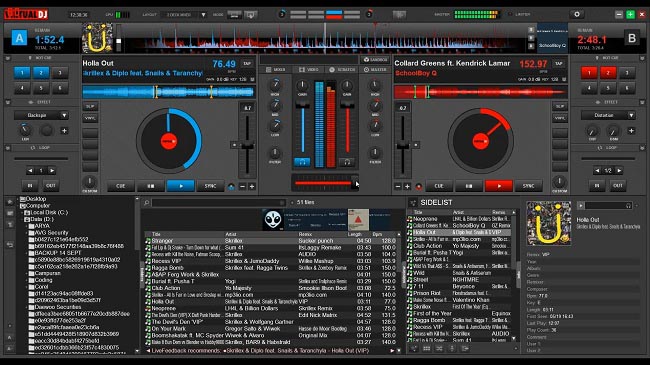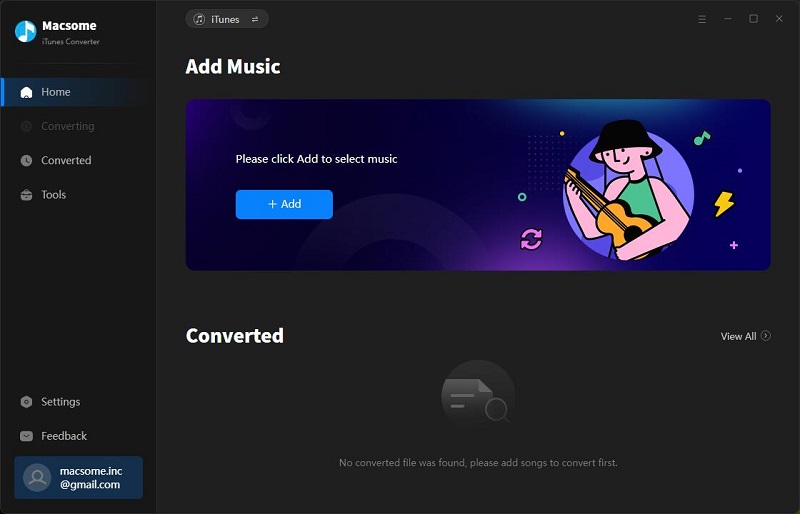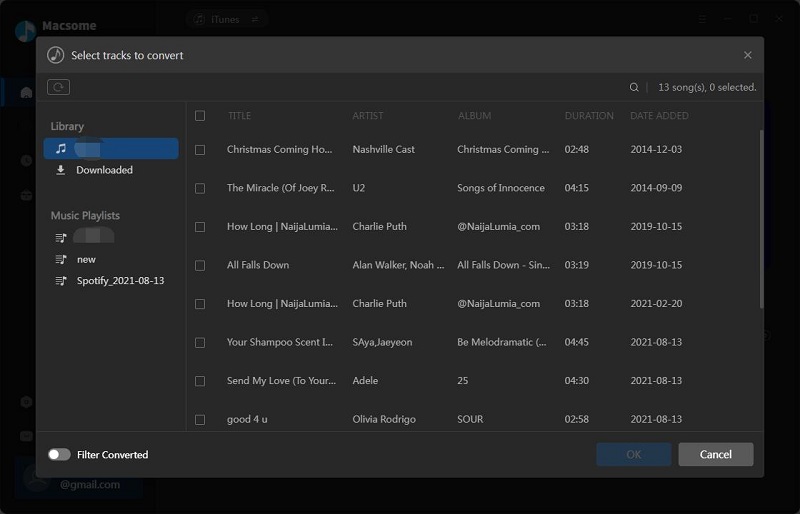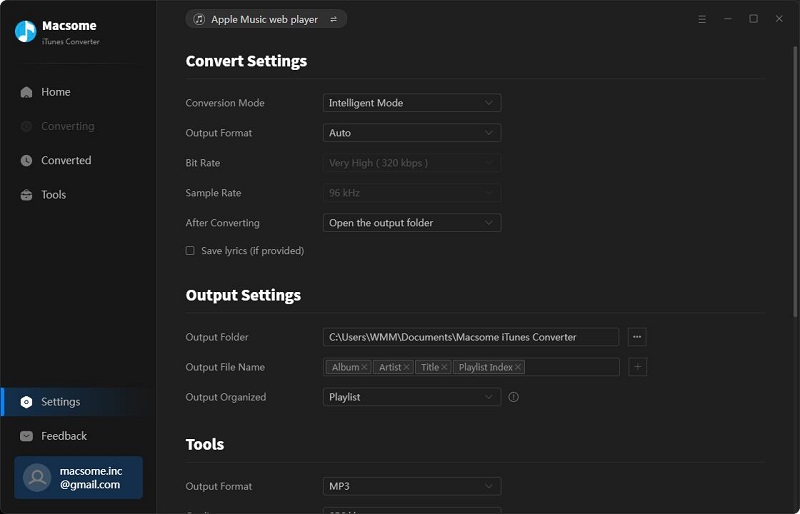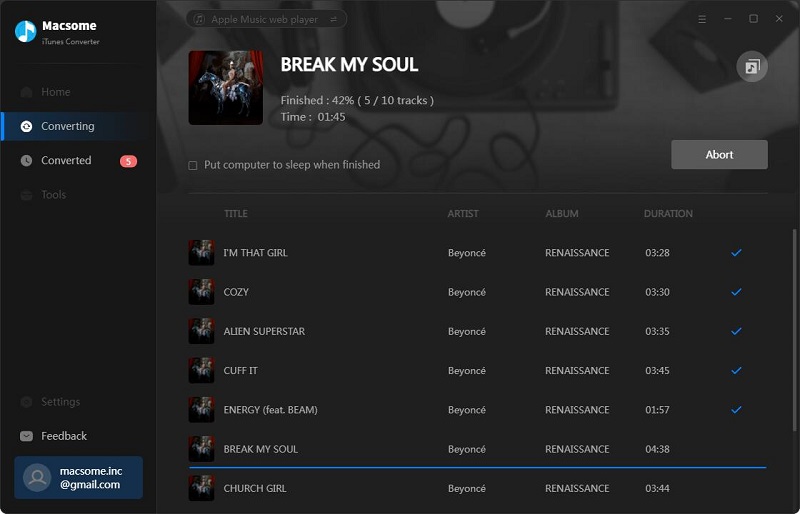How to Mix Apple Music with Virtual DJ
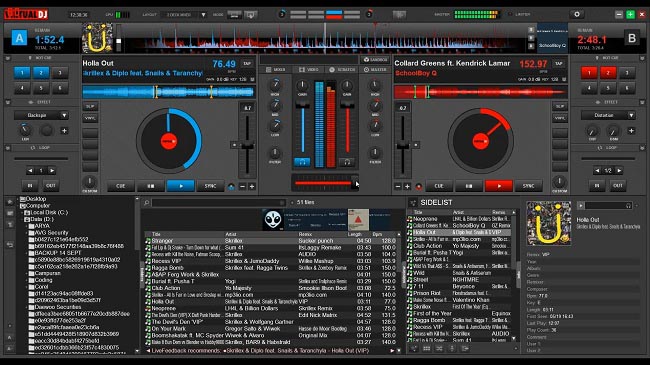
Virtual DJ is an audio-mixing software that mimics real disc jockey equipment. Use Virtual DJ to import MP3 songs and combine sounds with multi-layered tracks. Virtual DJ allows anyone to start mixing audio at a beginner level without buying expensive equipment, and it is free.
The packages run on PC or Mac to allow computer DJs to mix music or videos, with or without an external controller. DJs can control the software with a MIDI controller or using traditional DJ hardware such as CDJs and DJ mixers with vinyl emulation software and CDs.
Sometimes you don't purchase all the music files from iTunes Store, and when you subscribe Apple Music service and find some music files you want to use to mix them with Virtual DJ, you find that you can't add them to Virtual DJ, because all the Apple Music files are streaming with DRM limitation, even you have downloaded them offline.
If you still want to use these Apple Music files and then play them and mix them on Virtual DJ, you need to remove the DRM from Apple Music songs to make the protected files unprotected, and then you can deal with them as you like.
Here you can try Macsome Apple Music Converter to help you to decrypt DRM protections from Apple Music songs and convert them to MP3, AAC, ALAC, FLAC, WAV, and AIFF with fast conversion speed and high output quality.
Fast Guide to delete DRM from Apple Music to mix with Virtual DJ
To convert Apple Music songs well, users need to free download Macsome iTunes Converter at first.
Step 1. After you download the program, double-click to install the trial version of the Apple Music Converter on your PC, and then run it.
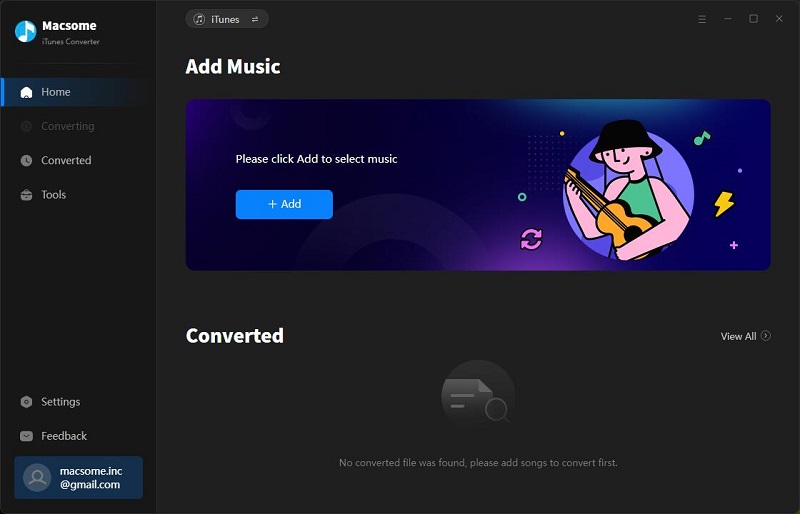
Step 2. Click the Add button and select the audio files you want to convert from the iTunes library.
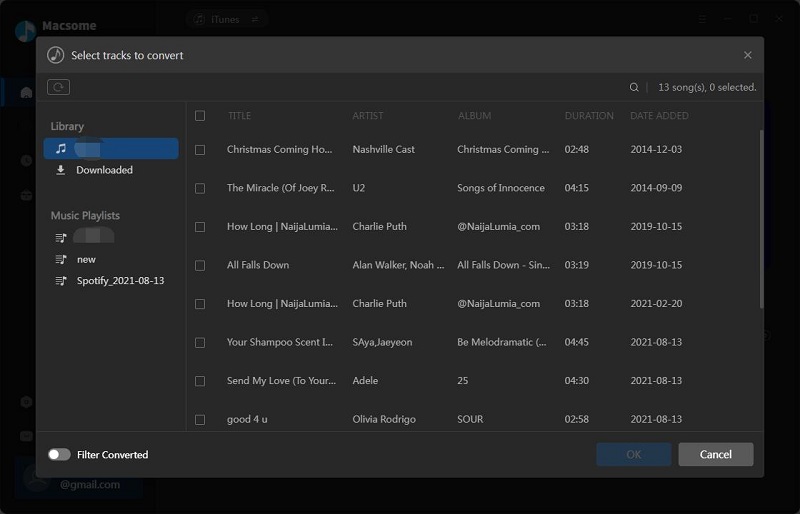
After you choose the music files you would like to convert, click "OK", and then all the audio tracks files you selected would be listed on the main window.
Step 3. Set the output format by clicking the Setting icon. Here we choose MP3 format. The iTunes Converter can help you download music at up to 10x speed.
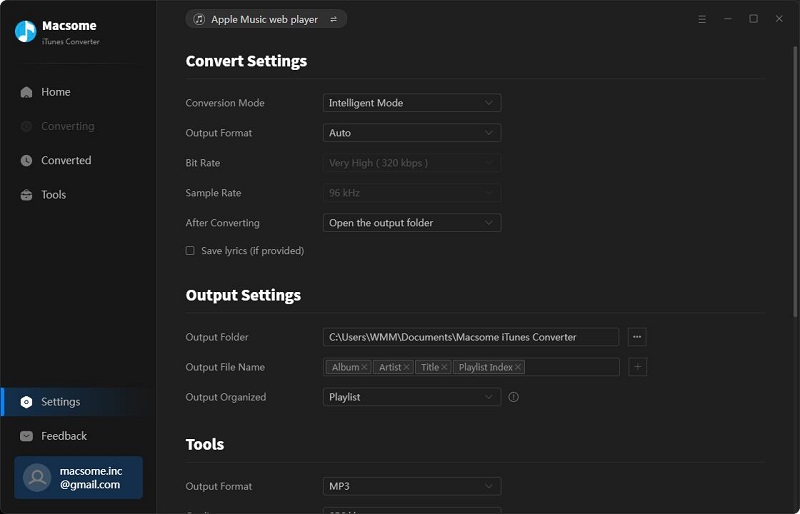
Step 4. Click the "Convert" button to start converting.
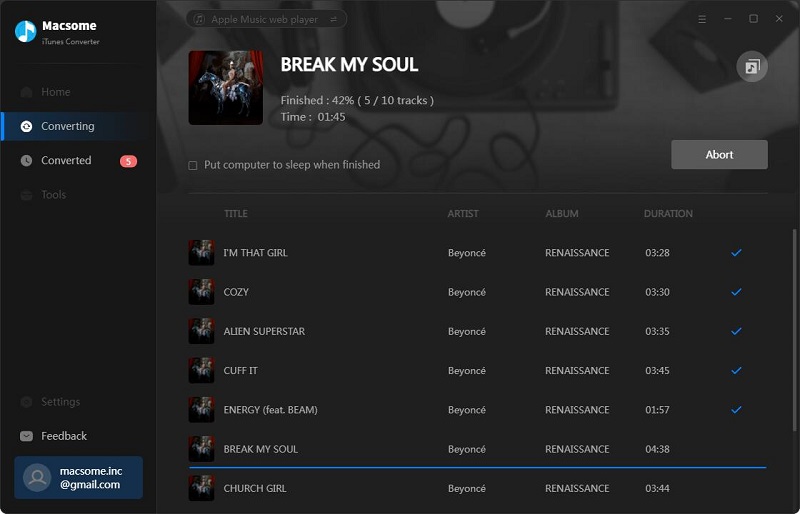
After the conversion, you get unprotected MP3 music files from protected Apple Music files. And all the DRM limitations have been removed from Apple Music files. And all the converted Apple Music files on your PC are well organized in your media folder.
Step 5. Add the converted Apple Music songs to Virtual DJ
Now you can Launch Virtual DJ on your PC or Mac, and add the converted Apple Music by clicking the Local Music icon, or you can drag & drop the local music to Virtual DJ to mix your music or video.
All the process is very simple, even if you are a new user, you can easily use the program to convert your audio files quickly. Why not free download it and take it a try?




 Russell Doe
Russell Doe