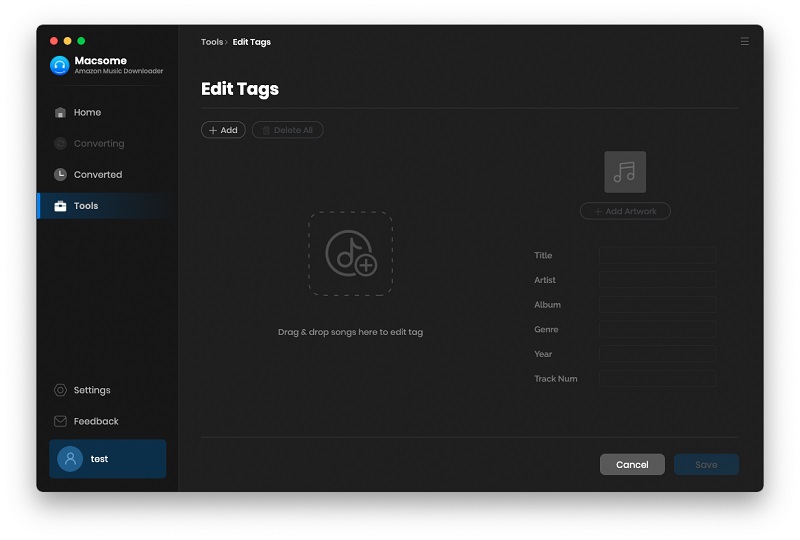Part 1: How to Register Macsome Amazon Music Downloader for Mac?
Step 1: Run Macsome Amazon Music Downloader on Mac. Click Apple Menu bar and click Macsome Amazon Music Downloader - Register, you can also click the button on the top-right user interface, and choose "Register" option in the drop-down list, then you will get the registration window.
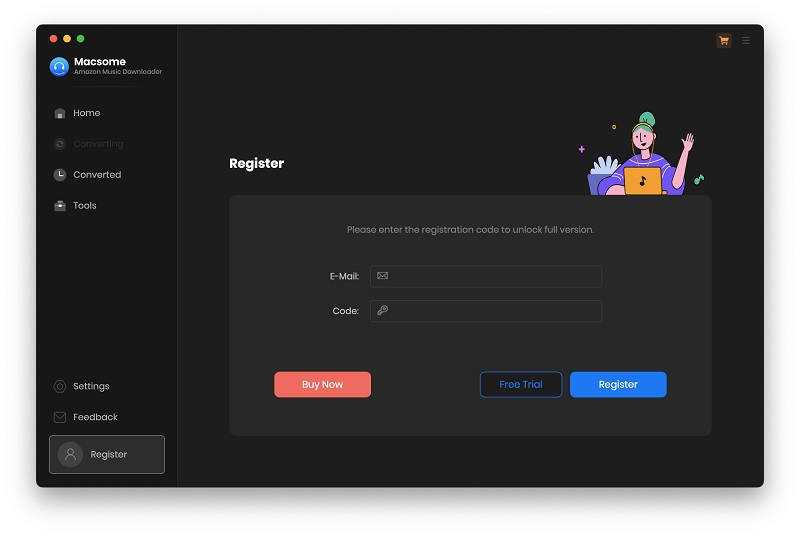
Step 2: Copy and paste the registration Email and Code into the registration popup dialog, then click "Register".
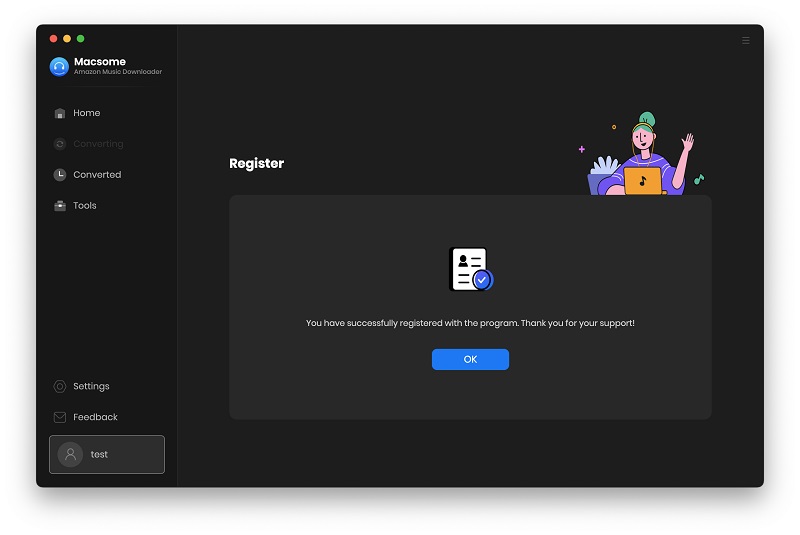
Part 2: How to Use Macsome Amazon Music Downloader for Mac
Step 1. Open Macsome Amazon Music Downloader on your Mac.
Macsome Amazon Music Downloader offers two different download modes, Amazon Music app or Amazon Music web player. You can choose to download music from either of them as you need.
Record music from Amazon Music App: Download music at 1X speed; keep Ultra HD/HD quality.
Record music from Amazon Music Web Player: Download Amazon Music at 10X speed, keep HiFi audio quality.
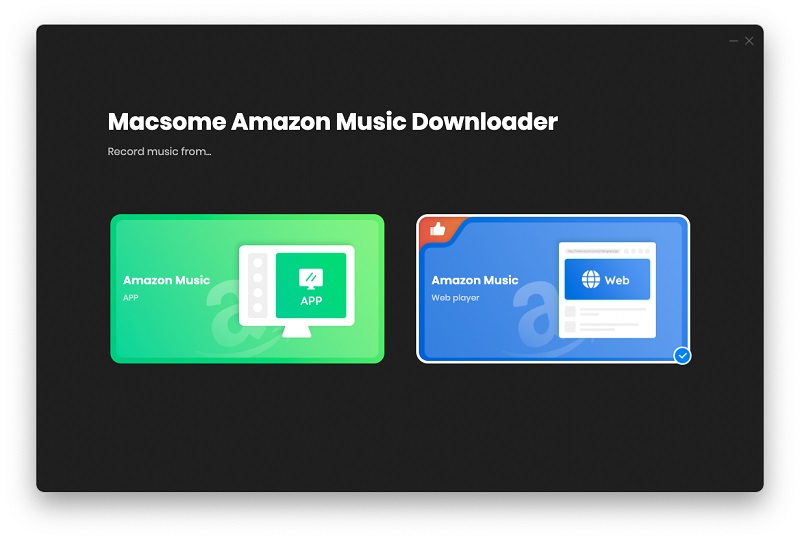
Step 2. Set the Output Formats and Other Parameters
Click on the Settings option in the lower left corner of the interface. Now you can customize the output settings include: the conversion mode (Intelligent Mode, Amazon Music Record/Web Download, YouTube Download), output format (MP3, AAC, FLAC, WAV, AIFF, ALAC), bit rate, sample rate, output path, and the option to enable automatic pop-up windows after conversion. Additionally, you can choose output files are named and organized based on your requirements.
If you wish to obtain music with the same quality as the source file, simply select "Auto"as the output format.
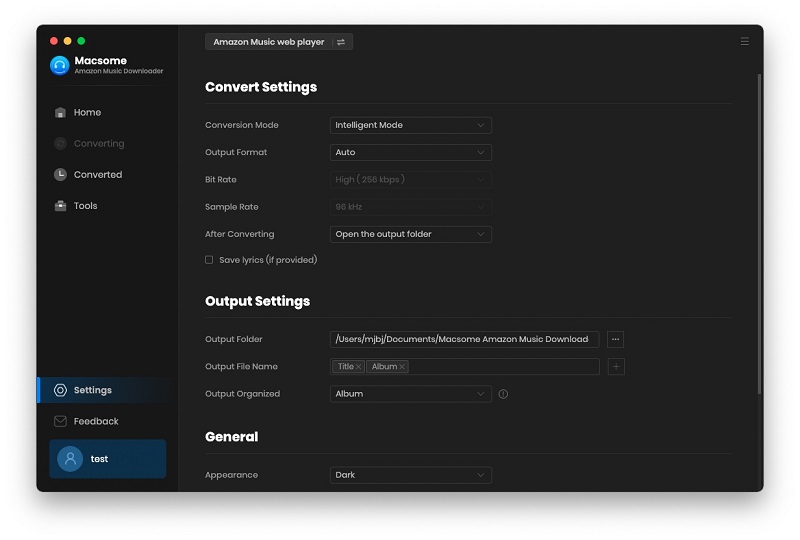
Step 3. Add Amazon Music
If you choose to download music from the Amazon Music app, you can drag and drop the tracks/playlists/alumbs from Amazon Music app to Macsome, or you can also copy and paste the playlist URL for parsing.
Or through the Amazon Music web player interface. Open a playlist, artist or album, then click "Click to add" button to select the songs that you'd like to convert.
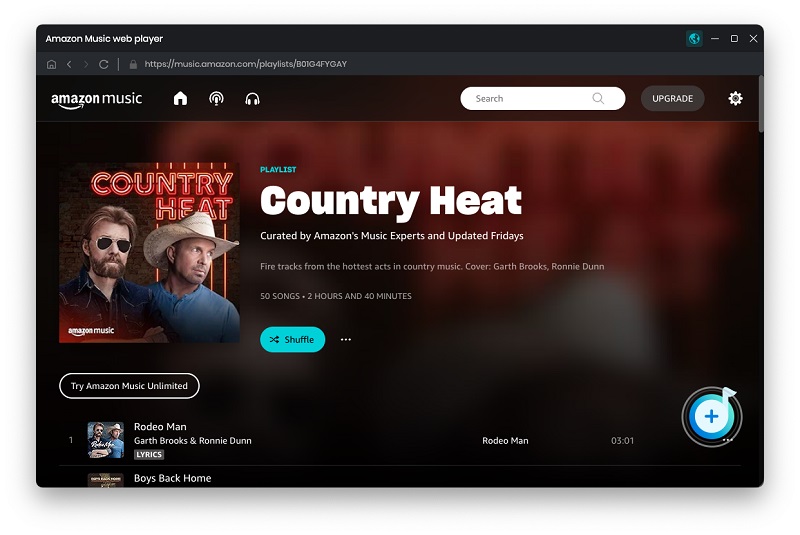
When your selected songs are listed, click "Add".
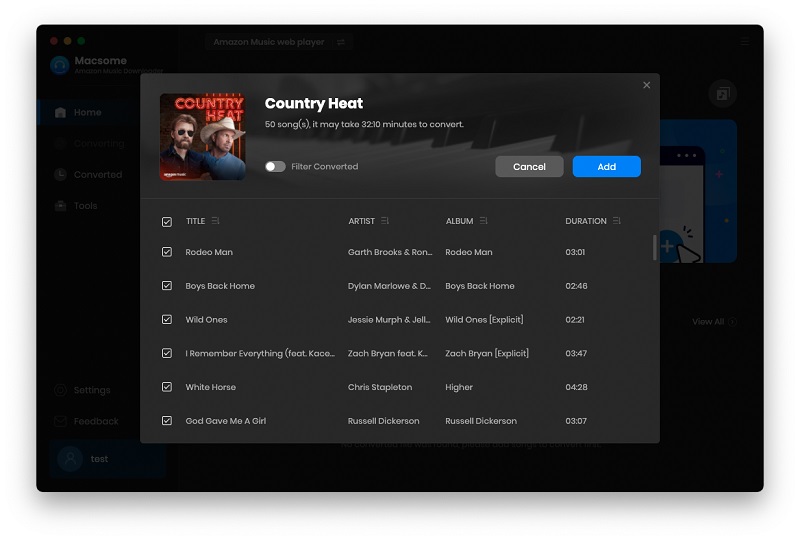
Step 4. Start to Convert Amazon Music
Click "Convert" button, and the Amazon Music to the chosen output format will begin.
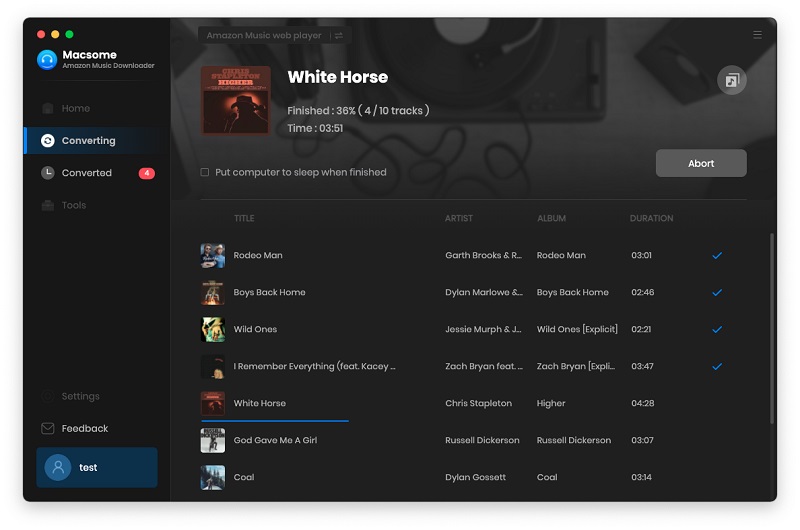
Once the conversion finishded, you can go to the "Converted" to find the well converted amazon songs from target folder you set before.
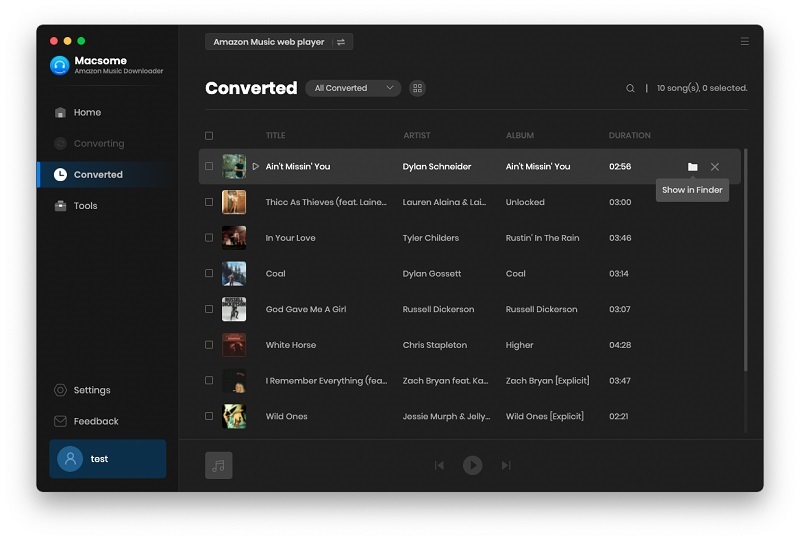
Part 3: How to Use Macsome Amazon Music Downloader Built-in Tools?
Macsome Amazon Music Downloader also offers useful tools, including AA/AAX Converter, Format Converter, and Tag Editor. You can access these tools from the left toolbar by selecting the "Tools" option.
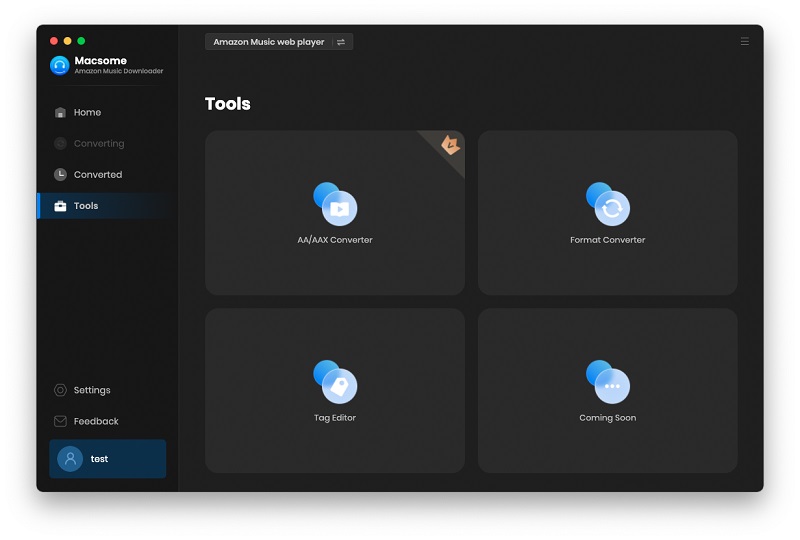
AA/AAX Converter
The AA/AAX Converter can suppor downloading Audible audiobooks to MP3, M4A, and M4B without quality loss. This tool is only available for the registed users. Click the "Add" button to add local Audible audiobooks to the program, you can also drag and drop the audiobooks to the panel directly.
If you want to organize the output files by chapters or time set, you can click the "Settings" icon to split the audiobook files by chapters, segments, or time set.
You can customize the output settings: Output Format (Original/M4A/M4B/MP3), Output Quality, and Output Path. Then click "Convert" button to start converting the audiobooks to the output format you chosen.
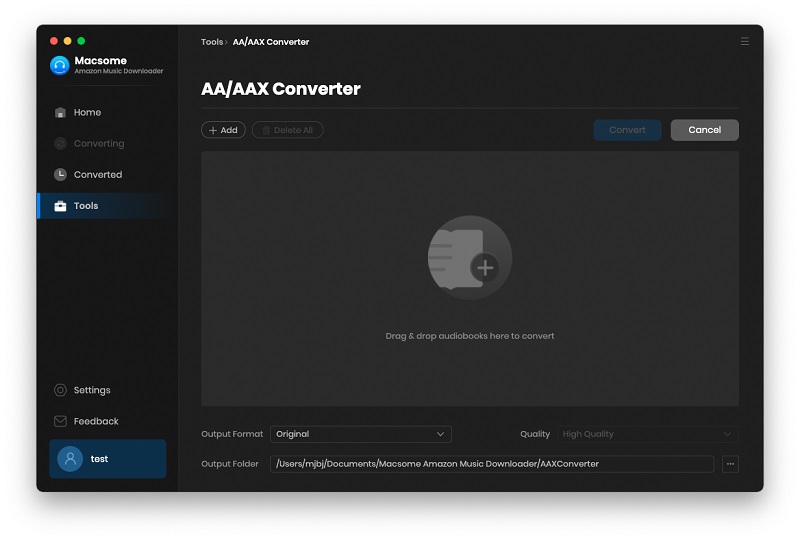
Format Converter
The Format Converter tool is designed to convert local media files. To begin, click the "+ Add" button to select local audio files from your computer. Then, click "Convert" to output it in your desired format, including MP3, M4A, FLAC, WAV, OGG, and AIFF.
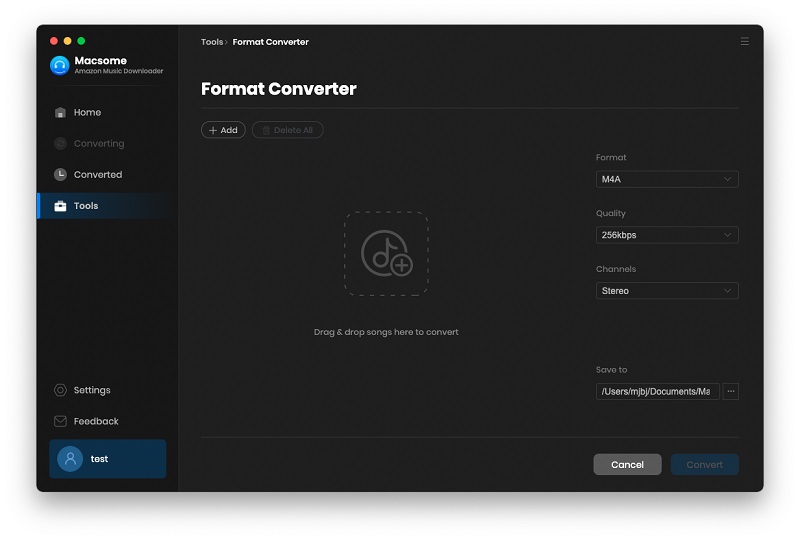
Tag Editor
In the Tag Editor section, you can modify the tag information of songs. Click the "+ Add" button to import the local audio files, then edit the parameters you want. Once you have made the desired changes, simply click "Save" to save the changes.