'Couldn't load the lyrics for this song'! I am running the latest Spotify version on my phone. No matter what song I choose that has a lyrics label next to it, I always get this message. I've tried uninstalling, clearing data, and rebooting. The issue remains. Please help.
Spotify is a prominent global leader in the music streaming industry, offering an extensive library of millions of songs and curated playlists. One of its innovative features is the ability to display lyrics in real time, enhancing the user experience with interactive and dynamically updated lyrics. However, many users have reported that they often encounter the frustrating issue of "Couldn't load lyrics for this song" which can disrupt your mood. In this guide, we'll explore why the Spotify lyrics won't load issue error occurs and provide step-by-step solutions to fix the Spotify lyrics won't load issue so you can enjoy your music uninterrupted.
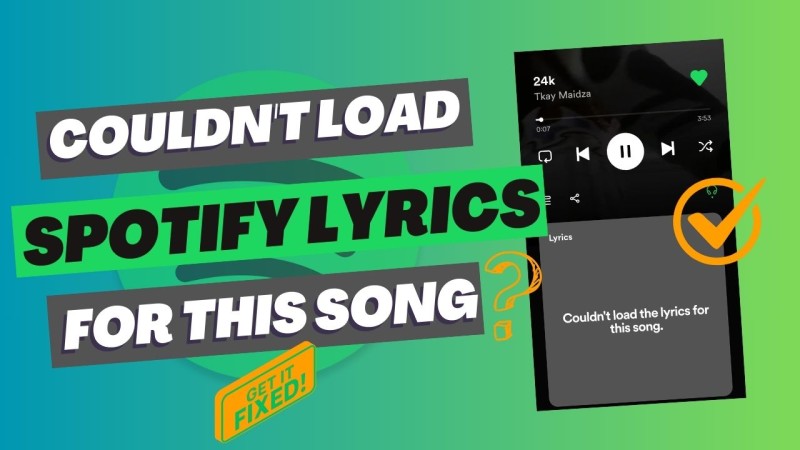
Part 1. Why "Couldn't Load the Lyrics for This Song" Error Occurs?
The lyrics feature on Spotify is powered by providers like Musixmatch, and it fetches synchronized lyrics from servers during playback. When the app displays the error message "Couldn't load the lyrics for this song," it indicates that something has disrupted this process. There are several common causes for this issue.
- Internet Connectivity Issues: Lyrics require a stable internet connection. Weak or unstable Wi-Fi/mobile data can prevent loading.s
- App Glitches: Temporary bugs in the Spotify app may disrupt the lyrics feature.
- Outdated App Version: An older Spotify version may lack compatibility with the latest lyrics functionality.
- Regional Restrictions: Lyrics availability varies by country due to licensing agreements.
- Cache Corruption: Accumulated or corrupted cache files can interfere with app performance.
- Server Outages: Spotify server issues can temporarily disable features like lyrics.
- Device/OS Incompatibility: Older devices or outdated operating systems may struggle with Spotify’s features.
Part 2. 13 Solutions to Fix the Spotify Lyrics Couldn't Load Error
1. Check Your Internet Connection
A stable Internet connection is critical for streaming lyrics. A weak signal is often the primary cause of the "Could not load lyrics" error. Load a web page or stream another song to check your connection. If you are on Wi-Fi, try using cellular data, or vice versa. Reboot your router if necessary.
Enable Data Permissions:
- Android: Go to Settings > Apps > Spotify > Data Usage and enable mobile data.
- iOS: Check Settings > Spotify > Mobile Data and allow access.
If your connection is stable but the lyrics still don't load, proceed to the next step.
2. Restart the Spotify App
A quick app restart can fix temporary glitches affecting the lyrics feature.
Mobile Devices:
- Close Spotify completely by swiping it away from your recent apps (Android/iOS).
- Reopen the Spotify app, play a song, and check if the lyrics load.
Desktop:
- Quit Spotify via the taskbar (Windows) or menu bar (Mac).
- Relaunch the Spotify app and test the lyrics feature.
If restarting the Spotify app doesn't work, try the next solution.
3. Update the Spotify App
An outdated Spotify app can cause compatibility issues, including problems with the lyrics feature. Make sure you're running the latest version of the Spotify app.
Mobile Devices:
- Android: Open Google Play Store, search for Spotify, and tap "Update" if available.
- iOS: Go to the App Store, search for Spotify, and tap "Update" if an update is available.
Desktop: Open the Spotify app on your desktop, click your profile picture, and select "About Spotify." If an update is available, follow the prompts to install it.
To avoid future issues, enable auto-updates in your app store settings (Google Play Store > Settings > Auto-update apps or App Store > Settings > App Updates). After updating, test the lyrics feature again.
4. Clear Spotify Cache (Android/iPhone/Windows/macOS)
Corrupted cache files can affect application performance, including lyrics loading. Clearing the cache is safe and won't affect your playlists or offline songs. Here's how to clear Spotify cache on Windows, macOS, Android, and iOS devices:
How to Clear Spotify Cache on Windows and macOS:
- Step 1. Open the Spotify app and click your profile photo in the top right corner.
- Step 2. Select Settings from the dropdown menu, and scroll down to the Storage section. The amount of cached data on your device will be listed in megabytes.
- Step 3. Click Clear cache to the right of the Cache. Spotify will ask you to confirm your decision.
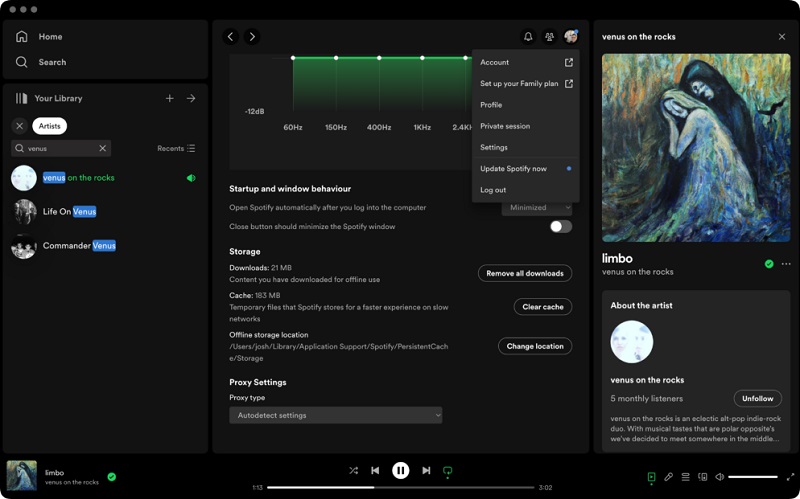
How to Clear Spotify Cache on Android and iOS Devices:
- Step 1. Open the Spotify app on your iPhone, iPad, or Android device and tap the profile photo that appears in the top-left corner of your home page.
- Step 2. Select Settings from this menu to enter your app settings.
- Step 3. On iOS, scroll down and tap on Storage. On Android, look for the Storage or Cache option.
- Step 4. You'll see the Clear cache button. Tap on it to proceed.
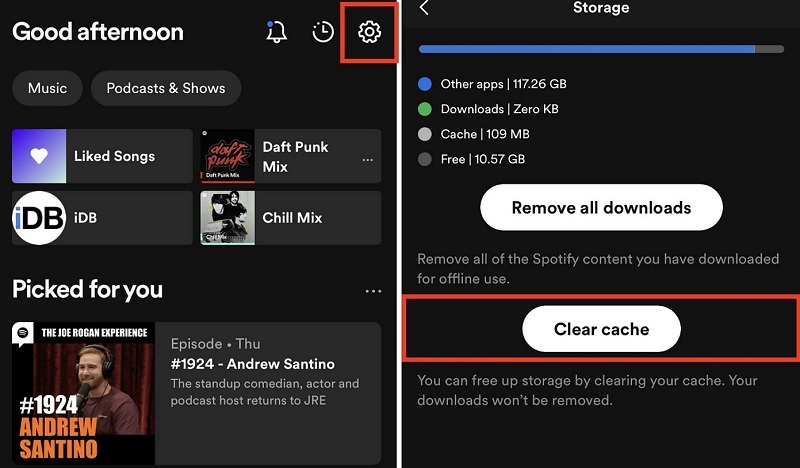
5. Check Lyrics Availability
Not all songs on Spotify have lyrics available due to licensing restrictions or lack of integration with lyrics providers. To confirm:
- Play a different song, preferably a popular track from a major artist, as these are more likely to have lyrics.
- If lyrics load for other songs but not the one you're trying, the issue may be specific to that track or your region.
- Use third-party apps like Musixmatch or Genius, which can sync with Spotify to display lyrics for songs that lack them natively.
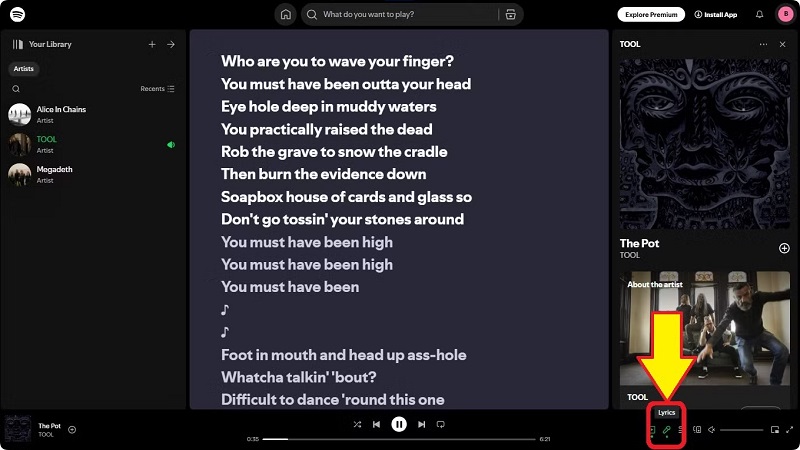
6. Log Out and Log Back In
A session glitch may prevent Spotify from fetching lyrics. Logging out and back in can refresh your account. Here's how:
Mobile Devices:
- Step 1. Open the Spotify app and go to Settings in the top right corner.
- Step 2. Scroll down and select Log Out to sign out of Spotify on your mobile or tablet.
- Step 3. Log back in using your credentials.
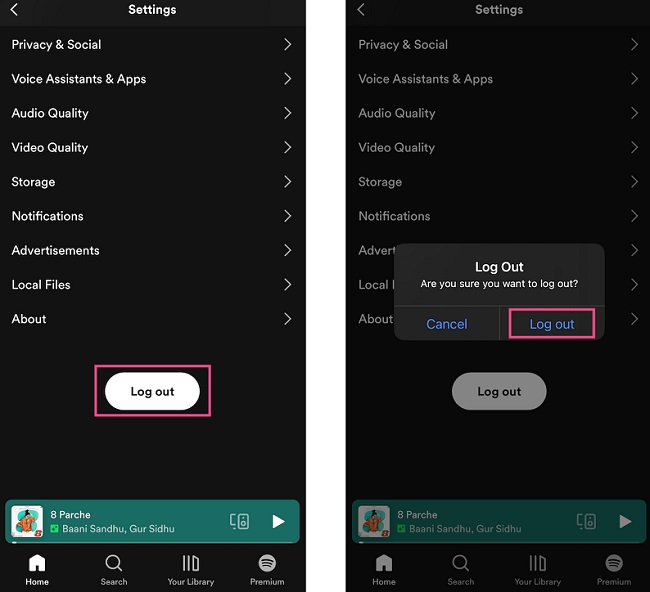
Desktop:
- Step 1. Click on your profile name in the top right corner. Select Settings from the dropdown menu.
- Step 2. Scroll down to find the Log out option, and click on it to sign out of Spotify on that device.
- Step 3. Then log back in using your credentials.
7. Reinstall the Spotify App
Reinstalling Spotify can resolve deeper issues caused by corrupted files or improper updates. Follow the steps below to uninstall and reinstall the Spotify app to fix the Spotify lyrics that couldn't load issue.
Step 1. First, uninstall it from your iPhone or Android device. Android users can long-press the app icon, and tap Uninstall. iOS users can long-press the app, and select Remove App > Delete App. Wait till the uninstallation is complete.
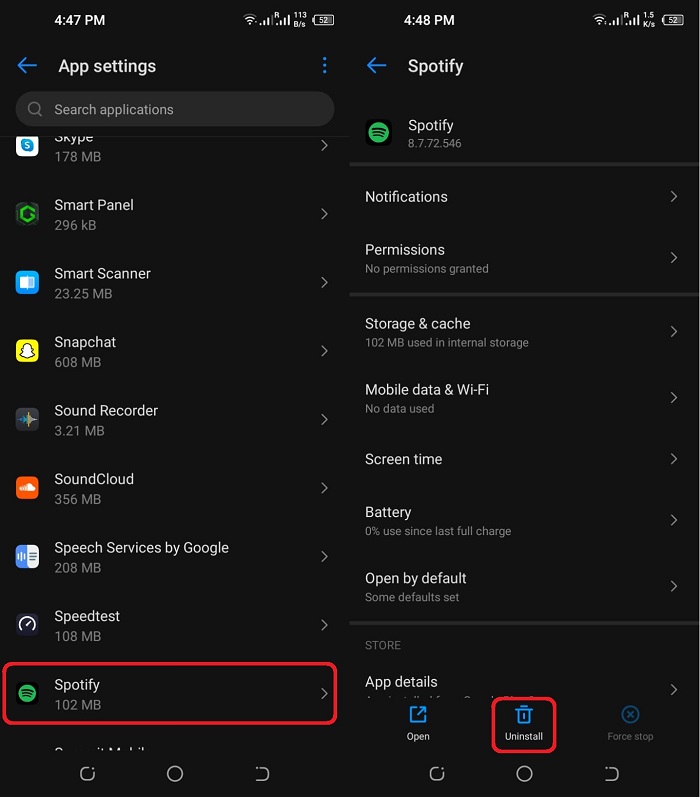
Step 2. Search for the Spotify app in the Google Play Store or the App Store.
Step 3. Once it shows up in the results section, tap the Install button to reinstall Spotify on your device. Log in to your Spotify app and check if the lyrics load.
8. Check Spotify Server Status
If Spotify's servers are down, features like lyrics may not work. To check for reported outages, visit Downdetector, or search for "Spotify down" or "Couldn't load Spotify lyrics" on X to see if other users are reporting similar problems. If servers are down, wait a few hours and try again.
9. Update Your Device's Operating System
An outdated OS can cause compatibility issues with Spotify's features, including lyrics.
- Android: Go to Settings > System > System Update. Install any available updates and restart your device.
- iOS: Go to Settings > General > Software Update. Download and install updates, then restart your phone.
- Desktop: Check for updates in Settings > Windows Update (Windows) or System Preferences > Software Update (Mac).
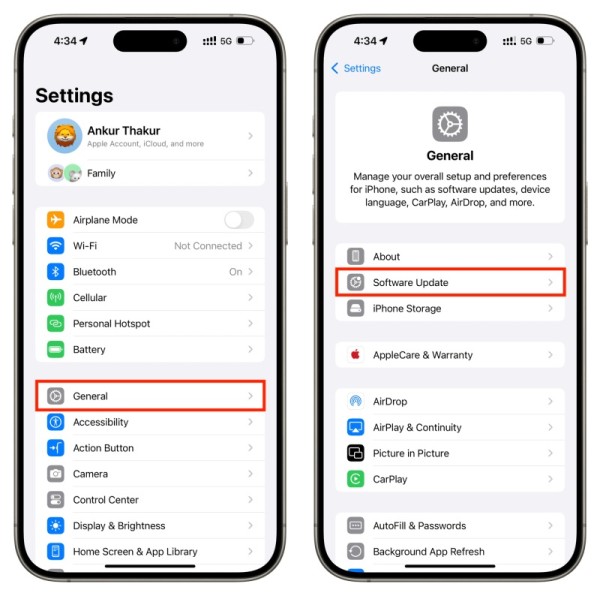
10. Disable Spotify’s Offline Mode
Spotify's offline mode allows you to listen to your favorite music or podcasts without an internet connection as long as you're paying for a Premium subscription. However, offline mode is incompatible with Spotify's ability to display lyrics. Currently, internet connection is required to view the lyrics even if a song is downloaded. In this case, you should disable offline mode. To disable offline mode:
How to Disable Offline Mode in Spotify on Desktop:
- Step 1. On the Spotify app, click the three dots on the screen in the upper-left corner.
- Step 2. Tap the dots and select File - Offline Mode to turn off offline mode. If you are a Mac user, you can uncheck the Offline Mode from the menu bar.
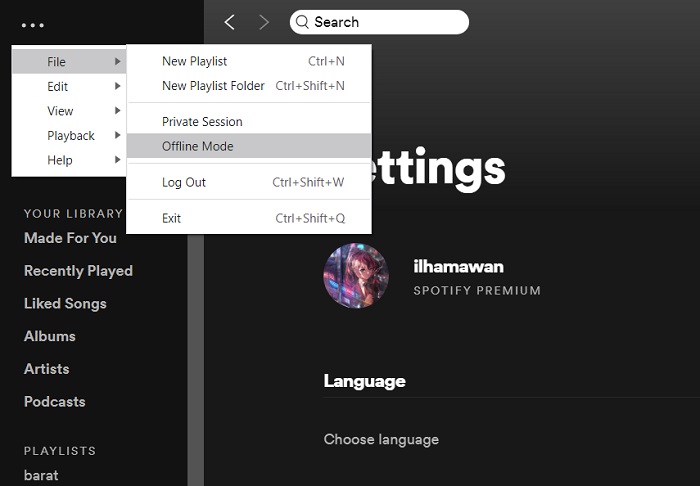
How to Turn Off Offline Mode in the Spotify App on Mobile:
- Step 1. Open the Spotify app, and click your profile icon at the top of the app.
- Step 2. From Settings, select Playback. Then you can turn off Offline mode on Spotify.
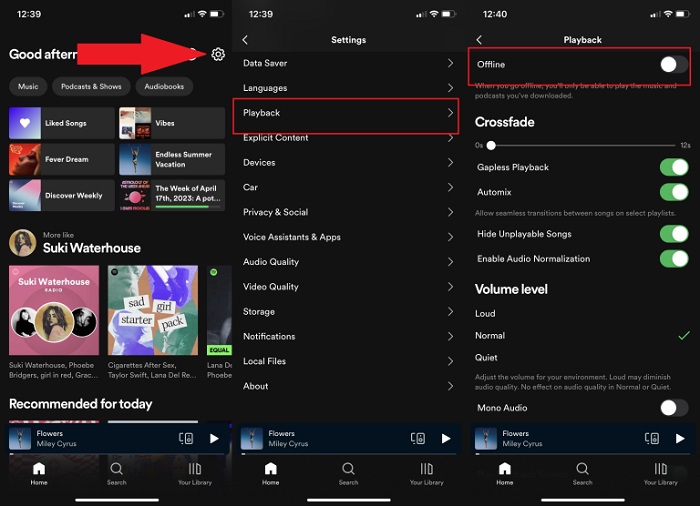
11. Test on Another Device
To rule out device-specific issues, try accessing lyrics on a different phone, tablet, or computer. Install Spotify on the secondary device, sign in, and play the same song. If the lyrics load on the new device, the issue may be with your primary device's settings, hardware, or operating system.
12. Use a VPN
If lyrics are not available in your region due to licensing restrictions, a VPN can help by connecting you to a server in a country where lyrics are available (e.g. the US).
- Step 1. Download a reputable VPN app (e.g., NordVPN, ExpressVPN).
- Step 2. Connect to a server in a different country.
- Step 3. Relaunch the Spotify app and check if the lyrics load.
13. Contact Spotify Support
If none of the above solutions work, reach out to Spotify's support team for personalized assistance. Visit Spotify Support and submit a query. Provide details like your device model, OS version, Spotify version, and the song(s) affected.
Part 3. How to Download Spotify Lyrics for Offline Playback
To resolve the issue of Spotify lyrics not loading, you can use the standard workarounds above. If Spotify lyrics are still unavailable for certain songs, consider downloading Spotify lyrics. It's important to note that Spotify lyrics are not available in offline mode by default. For the ability to download songs along with their lyrics directly from Spotify, a professional tool called Macsome Spotify Downloader is highly recommended. This tool enables you to locally download songs with their accompanying lyrics from Spotify, allowing you to access the lyrics offline on any media player, even if you have a Spotify Free account.
Macsome Spotify Downloader is specifically designed for downloading Spotify playlists, songs, podcasts, and audiobooks to MP3, AAC, FLAC, WAV, AIFF, and ALAC, ensuring original quality output. If the Spotify songs provide lyrics, Macsome can save them as .txt or .lrc files, allowing users to enjoy Spotify songs with lyrics and bypass the annoying 'Couldn't load the lyrics for this song' error.

Key Features of Macsome Spotify Downloader
- Download Spotify songs, playlists, and podcasts with high quality.
- Download Spotify lyrics locally and save them as .txt or .lrc files.
- Convert Spotify songs to MP3, AAC, WAV, FLAC, AIFF, or ALAC.
- Download music from both the Spotify app and the Spotify web player.
- Download music from the Spotify web player without logging in.
- Customize the quality of your output of Spotify songs at up to 320 kbps.
- One-click to burn CDs & Import Spotify songs to Apple Music.
- Play Spotify music offline with both Spotify Free and Premium users.
- Support batch downloading Spotify music at up to 10x faster speed.
- Almost all the ID3 tags will be preserved.
How to Get Spotify Lyrics with Macsome Spotify Downloader
Step 1. Launch Macsome Spotify Downloader.
Download, install, and launch the Macsome Spotify Downloader on your computer. It supports downloading music from the Spotify app and the Spotify web player. Here we choose the Spotify App mode for higher-quality lyrics and audio, especially if you prioritize synchronized LRC files.
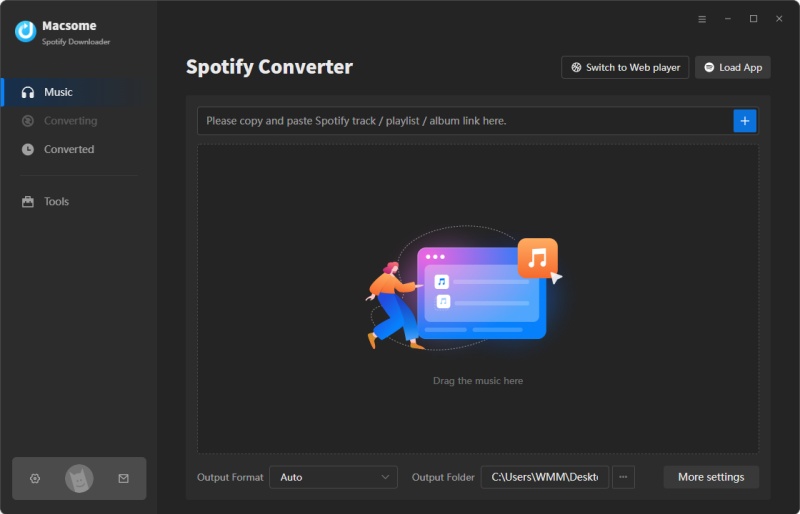
Step 2. Import Spotify Music to Macsome.
On the Spotify app, navigate to the song, playlist, or album you want to download, hit the "Click to add" button, and the tracks will be loaded to Macsome. Or drag and drop the song/playlist into Macsome's dotted box, or copy the song/playlist link and paste it into the blue banner in Macsome. Then click the "Add" button to add them to the conversion list. You can click the "Add More" button to add more playlists you want to download in batches.
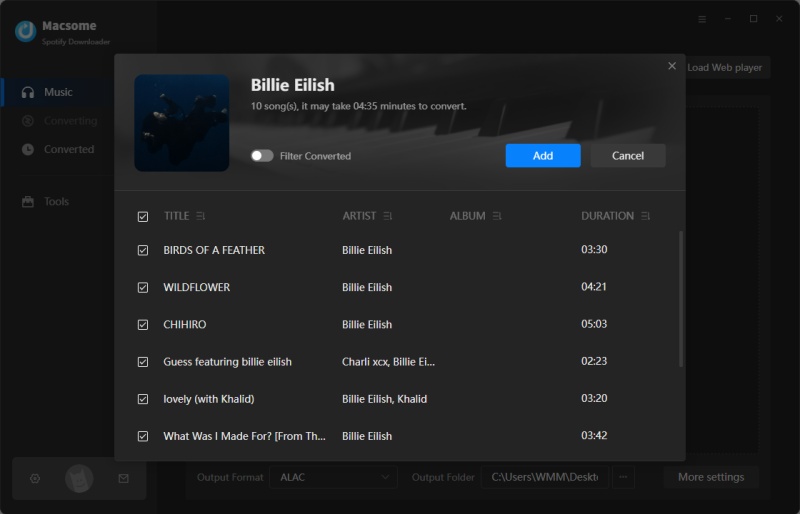
Step 3. Set Output Parameters.
Click the "Settings" in the bottom left, you can set MP3, AAC, WAV, FLAC, AIFF, or ALAC from the output format drop-down list. Besides, you could modify other audio parameters of Spotify output files to customize the output quality, including the bit rate and sample rate. Plus, you can also change the output folder, output file name, or output organized as you like. If you want to download lyrics, please check the "Save lyrics (if provided)" option.
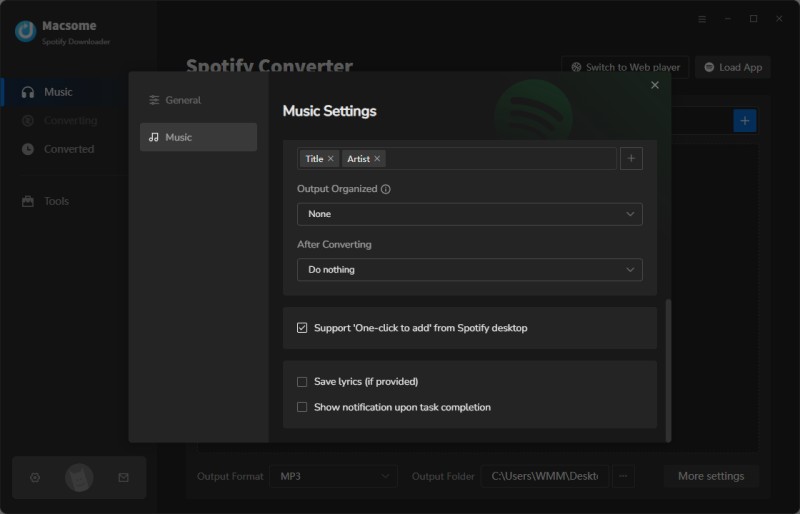
Step 4. Start to Download Spotify Playlists.
Finally, simply click the "Convert" button to begin downloading the selected tracks and their lyrics. Once complete, click the "Converted" tab in Macsome. Find the downloaded songs and their corresponding LRC or TXT lyric files in the output folder (click the folder icon next to each track).
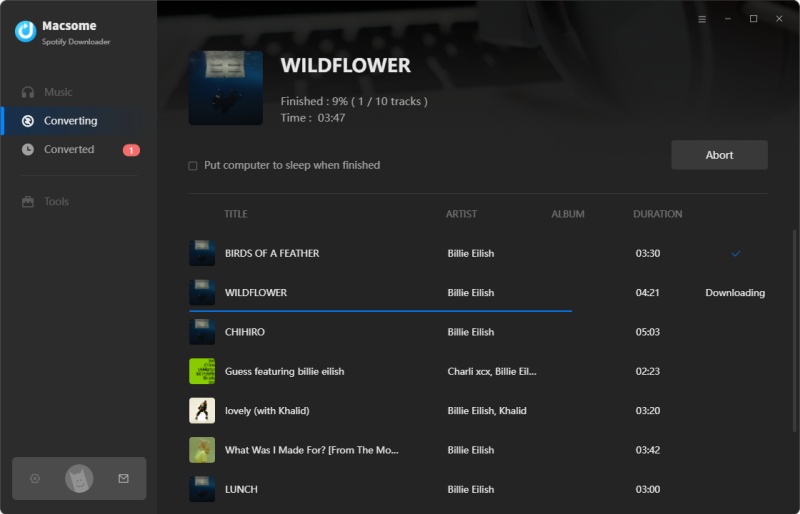
Step 5. Use Spotify Lyrics Offline.
Now you can play downloaded Spotify songs with lyrics using media players that support LRC files, such as VLC or Winamp. You can also transfer the music and lyrics files to your phone, tablet, or MP3 player through either USB or cloud storage services like Google Drive or OneDrive.
Part 4. Frequently Asked Questions about Spotify Lyrics Not Loading
- Are Lyrics Available for All Songs on Spotify?
- No, not every song on Spotify has lyrics. Spotify partners with lyrics providers like Musixmatch, but some songs lack lyrics due to regional or publisher restrictions. Popular tracks from major artists are more likely to have lyrics than obscure or instrumental songs. Lyrics may be available in some countries but not others.
Test lyrics on a popular song (for example, by artists such as Taylor Swift or The Weeknd). If lyrics don’t load for specific songs but work for others, the issue is likely song-specific. Use third-party apps like Musixmatch or Genius for unavailable lyrics. - Do I Need a Spotify Premium Subscription to Access Lyrics?
- No, the lyrics feature is available to both Spotify Free and Premium users. However, Free users may experience restrictions such as ads or limited playback that may indirectly affect the performance of the app, including loading lyrics.
- Are There Alternatives to Spotify's Lyrics Feature?
- es, if Spotify's lyrics remain unavailable, third-party apps and websites can provide lyrics:
- Musixmatch: Syncs with Spotify to display real-time lyrics. Available on Google Play Store/App Store.
- Genius: Offers lyrics and song annotations. Search manually for songs.
- AZLyrics/MetroLyrics: Search "[song name] lyrics" on Google for text-based lyrics from these sites.
- Can I Download Spotify Lyrics for Offline Use?
- Spotify's native app doesn’t allow downloading lyrics for offline use, even with Premium. However, third-party tools like Macsome Spotify Downloader can download songs and lyrics (as LRC or TXT files) for offline access.
- How Can I Prevent Lyrics from Loading in the Future?
- To minimize future issues:
- Keep Spotify Updated: Regularly check for app updates in your app store or desktop settings.
- Maintain Stable Internet: Use reliable Wi-Fi or high-speed mobile data.
- Clear Cache Periodically: Clear cache every few months to prevent glitches.
- Update Device OS: Ensure your device runs the latest OS version.
- Download Lyrics Offline: Download lyrics from Spotify locally for offline playback.
Conclusion
Encountering the 'Couldn't load the lyrics for this song' error message on Spotify can be frustrating for music enthusiasts. Most lyrics loading problems on Spotify can be solved with the solutions provided above. If Spotify lyrics remain unavailable, there is a reliable alternative in the form of Macsome Spotify Downloader. This tool offers the ability to download Spotify songs with lyrics locally, allowing users to enjoy Spotify music with real-time lyrics. With this feature, music lovers can sing along with their favorite musicians at will.
Note: The free trial version of Macsome Spotify Downloader lets you convert the first 1 minute of each audio, you are able to install it and give it a try. You can buy the full version to unlock this limitation.




 Wyatt Maxwell
Wyatt Maxwell