How do I download music from SoundCloud to Apple Music? There's an artist I want to buy a song from, but the song isn't available on Apple Music. His music is in all on SoundCloud, so I was trying to find a way to download the song to my Apple Music. Are there any good tutorials out there that are very easy to follow for people who aren't as tech-savvy as me? --waffle-man asked on Reddit
SoundCloud and Apple Music are two of the most popular music streaming platforms, each offering unique features and a massive library of tracks. While SoundCloud is known for its diverse selection of independent artists and user-generated content, Apple Music offers a more curated experience focusing on high-quality audio and seamless integration with Apple devices. Music lovers who want to switch from SoundCloud to Apple Music may feel overwhelmed and not know where to start. After all, there is no official way to transfer playlists and tracks between different platforms, SoundCloud and Apple Music are no exception. Fortunately, this comprehensive guide will explore the viable tools for seamlessly transferring SoundCloud music to Apple Music, so you can enjoy your favorite tunes across platforms. Let's take a closer look at each one.
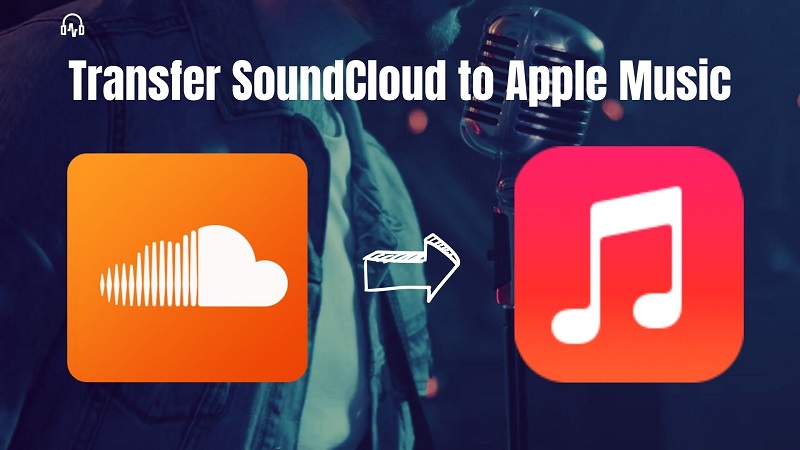
Part 1. Convert SoundCloud Playlist to Apple Music for Free
One primary approach to transferring music from SoundCloud to Apple Music is through the utilization of third-party applications. Macsome Music One is such an application for cross-platform transfers. It is available for both free and paid SoundCloud users. With it, you can download songs, albums, or playlists from SoundCloud to MP3, AAC, AIFF, FLAC, or other Apple Music-supported audio formats with original output quality. After downloading, you can transfer the downloaded SoundCloud music to Apple Music with a few clicks, and vice versa. Macsome Music One can download music from multiple music streaming platforms, including Apple Music, Spotify, YouTube Music, Amazon Music, Tidal, Qobuz, etc. In this way, you can transfer music between available music services.
This SoundCloud Downloader is efficient, fast, and easy to use. This program can download music from SoundCloud in batches, guaranteeing high download efficiency. It is so smart that it can download SoundCloud songs to your local computer and sort by artist, album, or playlist. Additional features are also evident. You can download podcasts and radios for free. Plus, the built-in AI Audio Splitter allows you to remove vocals from audio files, AA/AAX Converter lets you convert local Audible audiobooks to MP3, M4A, or M4B, burn music to CDs, or edit the ID3 tags.
1.1 How to Download Music from SoundCloud with Macsome Music One?
Step 1. Launch Macsome SoundCloud Converter
Launch Macsome SoundCloud Converter on your computer, and you'll see its intuitive interface. Click on the "SoundCloud" icon, and the SoundCloud web player will start. If the web player doesn't pop up automatically, please click the "Load Web Player" button. Then sign in with your SoundCloud account.
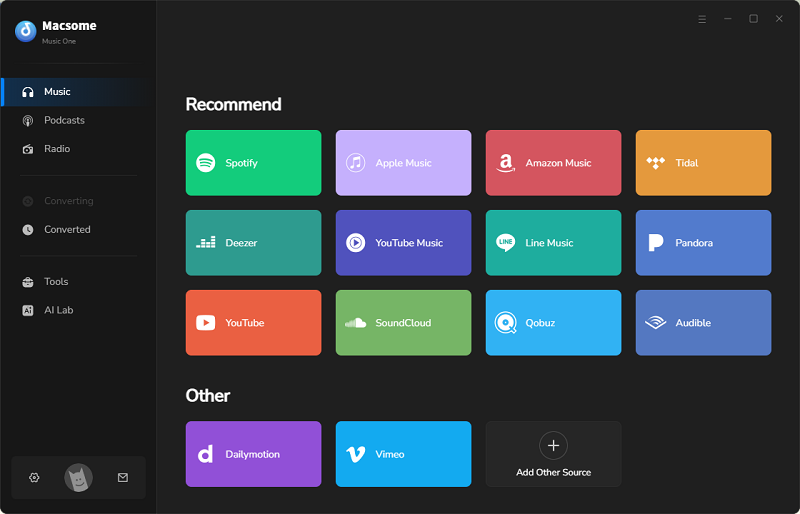
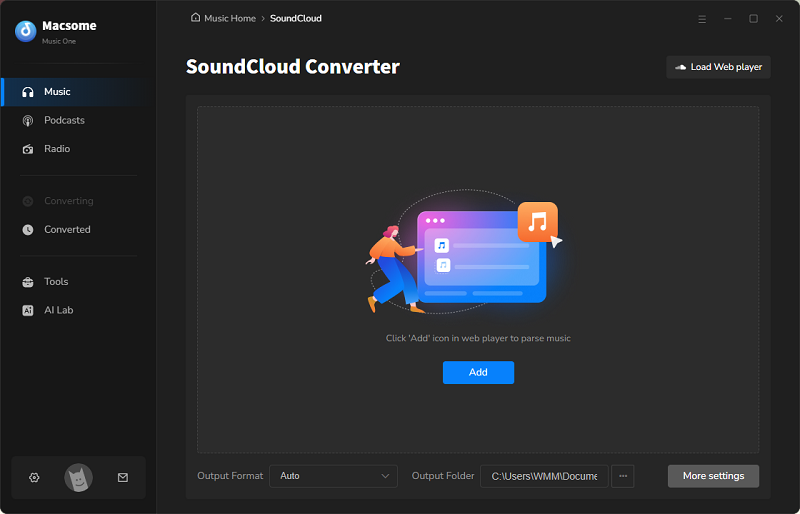
Step 2. Set the output format
Click the "More settings" option or the "Settings" icon to open the setting window. Here you can select MP3, AAC, WAV, AIFF, ALAC, or FLAC as the output format. You can also change the output quality, output file name, or output path as needed.
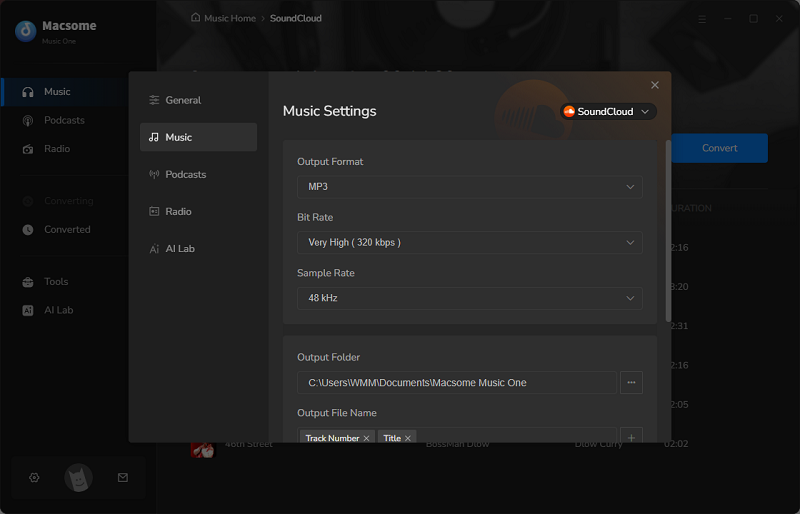
Step 3. Add SoundCloud music to Macsome SoundCloud Converter
In the SoundCloud web player, you can search and select tracks or playlists. Press the "Click to add" button to import the tracks to Macsome. Then check the songs you want, and hit the "Add" button to load them to the main window.
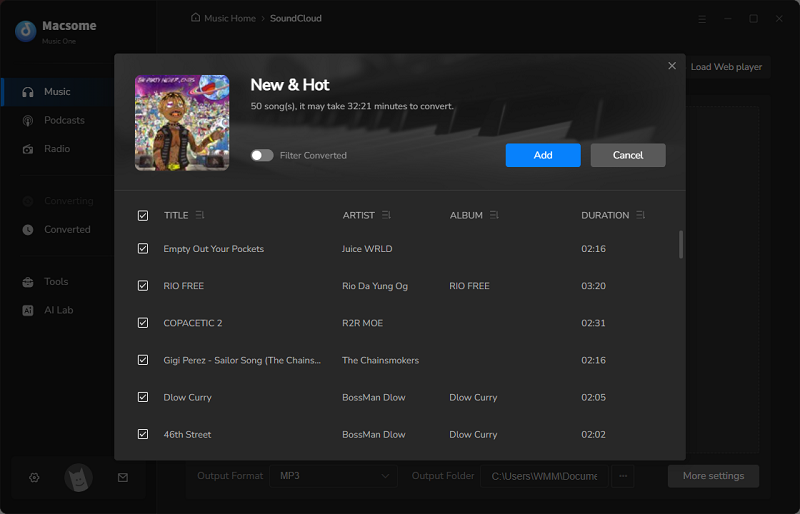
Step 4. Start to download SoundCloud music
Finally, click the "Convert" button to start the SoundCloud downloading process. When the download is complete, go to the "History" tab, click the "Folder" icon to open your local folder, and you'll find the SoundCloud tracks.

Step 5. Import SoundCloud music to Apple Music
You can select all the downloaded files, and select the "Export to iTunes"option, then you can import all the downloaded SoundCloud tracks to Apple Music / iTunes with one click.
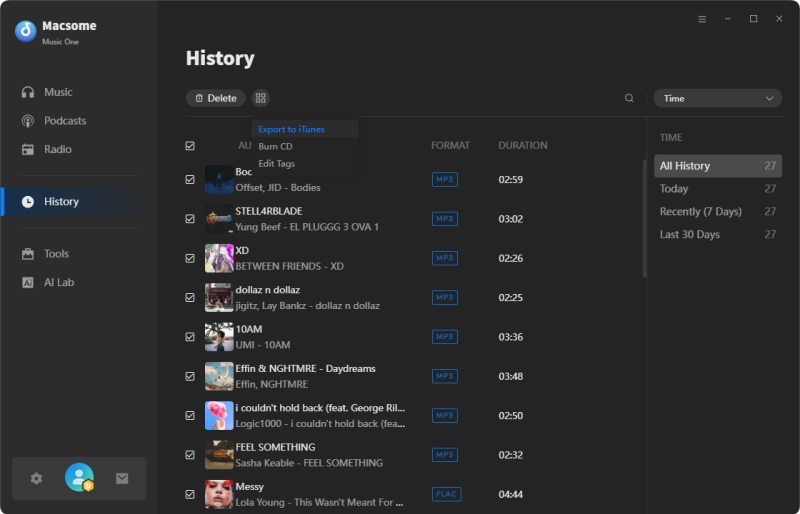
Pros:
- Download songs, playlists, or albums from SoundCloud in bathes.
- Convert SoundCloud music to MP3, AAC, or other Apple Music-supported audio formats.
- Import songs and playlists from SoundCloud to Apple Music with one click.
- The original high-quality can be preserved.
- Built-in free useful tools.
Cons:
- Need to download.
1.2 How to Import SoundCloud Music to Apple Music
Since you've downloaded SoundCloud to your local folder, now you can sync the downloaded SoundCloud music to your Apple Music library on all your devices.
Step 1. Open the Apple Music app. Click "File" from the menu, and select "Add File to Library."
Step 2. Browse for the downloaded SoundCloud files and click "Open." You can also drag and drop a file or folder from your desktop into the Apple Music window.
Wait for the importing process to complete. Now you can sync SoundCloud music to your iPhone or other iOS devices for playback with ease.
Part 2. Transfer Playlists from SoundCloud to Apple Music with Online Tools
Macsome Music One can download SoundCloud music locally and easily transfer it to Apple Music, but the only drawback is that you have to install it first. In this section, we will look at some online tools that can help you transfer SoundCloud songs to Apple Music. Each of them can convert your playlists from SoundCloud to Apple Music with a single click. However, these tools may not work as well as they claim. These playlist transfer tools don't store any data on servers. So if you're looking to store your favorite SoundCloud playlists locally, Macsome Music One is a great choice. If your computer space is limited and you prefer not to install software, you can use the online tools.
2.1 Soundiiz
Soundiiz is a playlist converter/manager for various music streaming sites. It provides an easy way to import and export playlists and favorite tracks, artists, and albums from SoundCloud to Apple Music. Soundiiz is available and compatible with 42 music services, including Apple Music, SoundCloud, Deezer, Amazon Music, YouTube, Qobuz, Spotify, Napster, Tidal, Discogs, and more. You can use Soundize for free. But the free version can only transfer one playlist and some of your playlists at a time. You're also limited to two hundred songs per playlist. If the playlist you want to transfer contains more than 200 songs, you need to subscribe to one of the paid versions of Soundiiz.
You can transfer playlists, albums, or artists from SoundCloud to Apple Music using Soundiiz, here we will give you a quick tutorial that guides you to move one or multiple playlists from SoundCloud to Apple Music.
How to Transfer Playlists from SoundCloud to Apple Music with Soundiiz?
Step 1. Go to Soundiiz, and log in to it if you already have one. If you don't have an account, you can create a new one, or sign in with your Google, Facebook, Apple, or SoundCloud account directly.
Step 2. Connect your SoundCloud and Apple Music accounts, and select all the playlists you want to copy to Apple Music. You can migrate the entirety of content by selecting one of these categories or manually by clicking "Select items." Once you have chosen, click on the selected categories and then on "Confirm my selection."
Step 3. Click on the "Begin the transfer" button to start the transfer! Once the transfer is finished, your playlist will automatically appear on Apple Music.
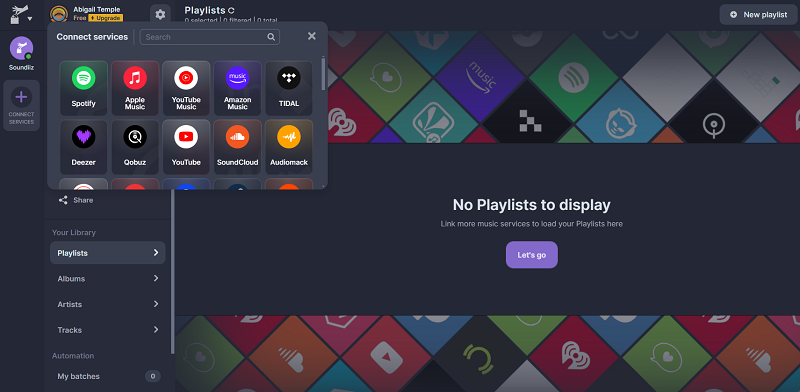
Pros:
- It is efficient and easy to use.
- It keeps your playlists organized and synced over platforms.
Cons:
- More features are included in the paid versions.
- Transfer 200 tracks per playlist in the free version.
- Can't transfer songs that aren't in the destination catalog.
- The free version of Soundiiz has intrusive ads.
- Soundiiz does not yet offer a lossless option.
2.2 TuneMyMusic
TuneMyMusic is another SoundCloud to Apple Music transferring tool that converts your playlists, favorite songs, albums, and artists from SoundCloud to Apple Music. It is a helpful tool that allows users to transfer music libraries and playlists between different streaming services, sync playlists, share them with friends who use other music services, upload songs from local files, or back up the entire music library. TuneMyMusic supports many music services, including Spotify, Apple Music, YouTube, Deezer, Tidal, Apple Music, Napster, Deezer, TikTok Music, Amazon Music, and more. The intuitive user interface makes it a great choice for beginners.
How to Transfer Soundcloud Playlist to Apple Music by Using TuneMyMusic?
Step 1. Navigate to the TuneMyMusic website, set up an account, and/or log in. Click the big "Let's start" button.
Step 2. Click on the SoundCloud streaming service you are going to transfer from. The first time you use it you will need to link your streaming account.
Step 3. It will automatically select all the music in your library. Click this checkbox to deselect all. Click the checkbox next to the playlist you want to transfer. Hit "Choose Destination."
Step 4. Click on the Apple Music streaming service you are going to transfer to. The first time you use it you will need to link your account. Then click "Start Transfer."
This will take you to the newly transferred playlist. Once completed, this screen will appear and show how many songs were successfully transferred. Click "Open" to view the transferred playlist on Apple Music.
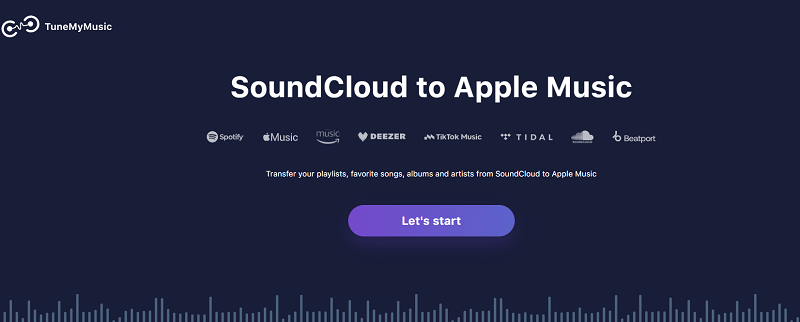
Pros:
- Transfer playlists between music services.
- Straightforward and excellent user experience.
- Share playlists with friends who use other music services.
Cons:
- Require a subscription to access premium features.
- Transfer 500 tracks per playlist in the free version.
- Some tracks were greyed out and others were in the wrong order.
Part 3. Transfer SoundCloud Music to Apple Music on Mobile
If you are interested in transferring your SoundCloud music to Apple Music on Android and iOS platforms, FreeYourMusic may be a helpful tool for you. With FreeYourMusic, you have the option of transferring songs, playlists, and albums from SoundCloud to Apple Music with minimal effort. The program also offers a variety of features, such as backup, auto-sync, rematching, stats, and more. The user-friendly system interface makes using this app relatively straightforward. For those interested, we have provided an ultra-quick tutorial for playlist transfers from SoundCloud to Apple Music.
How to Transfer SoundCloud Music to Apple Music with FreeYourMusic?
Step 1. Download the FreeYourMusic app on your mobile device, and log into your account.
Step 2. Select SoundCloud as a source, then you should be directed to the login page, so you can authenticate it. When you enter your credentials and click the "login" button eventually, you will be asked to go back to the FreeYourMusic app.
Step 3. Choose Apple Music as your destination platform where you want to create a new playlist and set up a new connection.
Step 4. As soon as your account is connected, you can choose the playlist that you want to transfer, then click "Begin Transfer" and the app should start moving your playlists.
Once the transfer is finished, your SoundCloud playlists will be moved to Apple Music and you can start enjoying your favorite playlist in the new music streaming service.
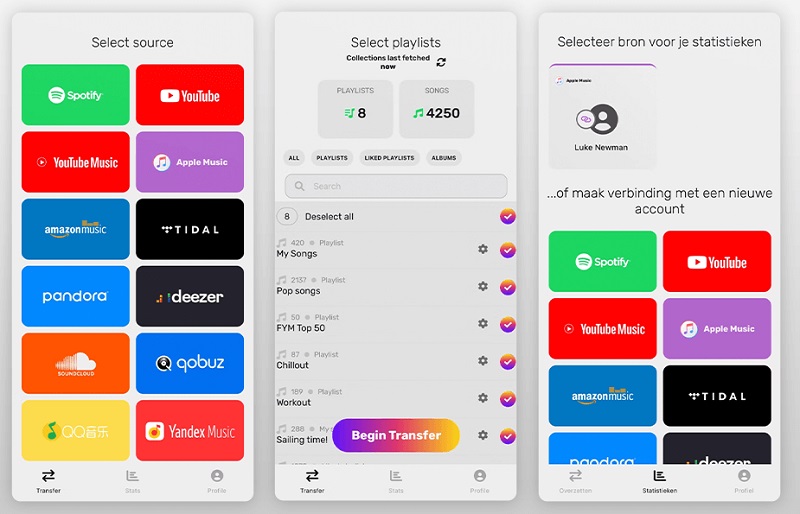
Pros:
- Copy playlists between streaming services.
- Copy and paste playlists in the background.
- The user interface is simple and has nice graphics.
- Work on Windows, Mac, Linux, Android, and iOS.
Cons:
- Limit to 600 songs and 1 playlist in the free version.
- Expensive premium subscription.
- Songs don't get shared or songs they don't have on a playlist appear.
- Users may receive alerts that transfers will stop if they don't open the app.
- The app doesn't work properly, especially when transferring from Tidal to Apple Music.
- The app may freeze when transferring large libraries.
Part 4. FAQs About Transferring SoundCloud Music to Apple Music
1. Do I need a subscription to both services to transfer music?
If you use Soundiiz, TuneMyMusic, or FreeYourMusic, you typically need active subscriptions to both the source and destination services to transfer music. With Macsome Music One, you can download music from SoundCloud without a subscription and import the downloaded SoundCloud tracks into Apple Music for free.
2. Can I transfer entire playlists and albums from SoundCloud to Apple Music?
It depends. If you are using the free version of Soundiiz, TuneMyMusic, or FreeYourMusic, there are maximum limits per playlist. With Macsome Music One, you can download individual songs or batch-download playlists and albums from SoundCloud. Once downloaded to your computer, you can choose to import all your songs to Apple Music with a single click.
3. What should I do if some tracks are missing after the transfer?
Soundiiz uses a music service's metadata to match playlists, songs, artists, and albums, so it cannot transfer songs that are not in the destination catalog. Some FreeYourMusic users have reported that some songs in their library weren't added to the new service. If you are experiencing the same problem of missing tracks, check the availability of those tracks on the destination platform. You may need to add the missing tracks manually. It is a bit time-consuming to check them one by one. After downloading SoundCloud songs locally with Macsome Music One, you can drag the entire folder to Apple Music without any missing tracks.
Conclusion
While there is no built-in transfer feature between SoundCloud and Apple Music, you can transfer from SoundCloud to Apple Music using efficient third-party transfer tools. Whether you use Soundiiz, TuneMyMusic, or FreeYourMusic, you can seamlessly move your favorite songs and playlists from SoundCloud to Apple Music. However, the free versions of these applications limit users to transferring one playlist at a time, and only up to a few hundred songs per playlist. To transfer more songs or playlists, users must subscribe to a paid version. To get around these limitations, we highly recommend using Macsome Music One. It lets you batch convert SoundCloud tracks, albums, and playlists to MP3 so you can import them into Apple Music without any restrictions. Why not give it a try?




 Belinda Raman
Belinda Raman