How to Transfer Apple Music Playlist to Fiio X3
Some days ago, someone using the FiiO X3 Gen 2 as their primary music player wanted to transfer their iTunes music playlists to the FiiO X3 via Apple Music; but how?
We all know that FiiO X3 is a digital music player manufactured and marketed by FiiO Electronics Technology. The player utilizes Wolfson DAC and is capable of reproducing music sampled at 192kHz with a sample size of 24-bits per channel and functions as a USB audio interface.
As a better alternative to an iPod, FiiO X3 is capable of playing MP3 files as well as supports major formats such as FLAC, WAV, WMA, Monkey's Audio (APE), AAC, Ogg Vorbis and ALAC. The X3II also supports native DAC. It is also possible to connect the player to a PC with Windows, Mac, Linux OSes and devices that offer USB on-the-go to function as USB DAC.
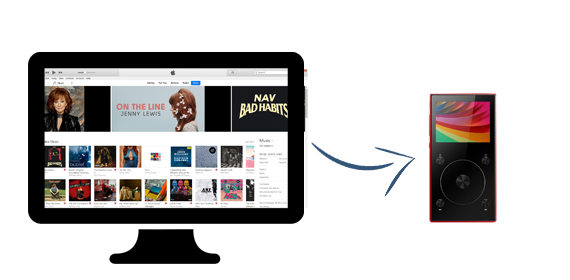
Limitations of Apple Music
As one of the most popular streaming music services, Apple Music enables users to stream a large number of music and download them for offline playing. It seems Apple Music is so powerful. The downloaded Apple Music files can't be transferred because of DRM limitations, not to say that you want to transfer the Apple Music playlist to other audio player devices like Fiio X3 and so on.
Please don't worry. Macsome iTunes Converter supports ideal and wonderful solution for users to record Apple Music and convert Apple Music files to MP3, AAC, WAV, FLAC, AIFF, and ALAC format with quite fast conversion speed and excellent output quality.
Key Features of Apple Music Converter
- Support converting Apple Music files
- Convert purchased Audiobooks to unprotected audio format
- Convert Apple Music to MP3, AAC, WAV, FLAC, AIFF, and ALAC
- Up to 10X faster conversion speed
- Keep 100% original audio quality
- Easy to use and totally clean.
Guide to Transfer Apple Music playlist to Fiio X3
Before the conversion, please go to download Macsome iTunes Converter at the first.
Step 1. After you download the program, double click to install the trial version of Apple Music Converter on your PC, and then run it.
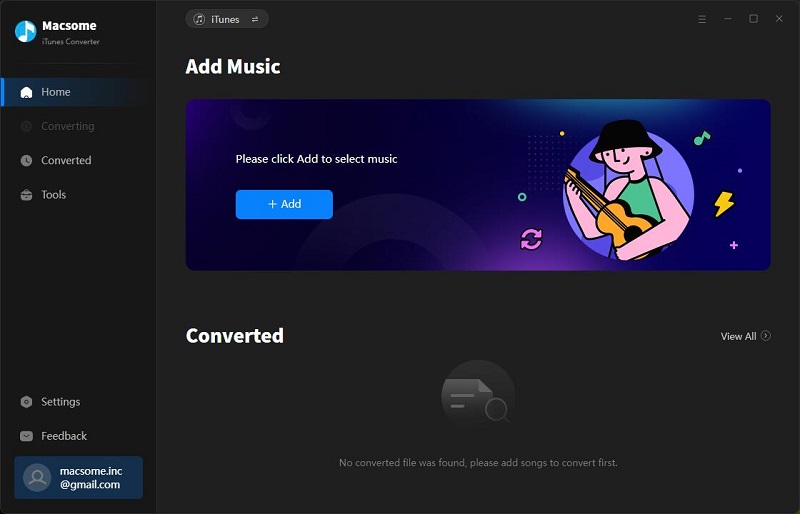
Step 2. Click the "+" button and select the audio files you want to convert from iTunes library.
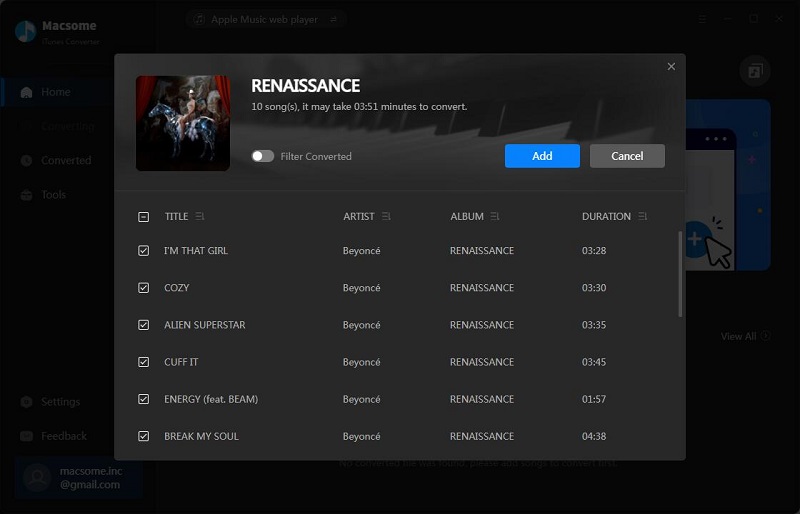
After you choose the music files, click "OK", and then all the audio tracks files you selected will be listed on the main window.
Step 3. Set the output format by clicking the "Setting" icon, here we choose MP3 format.
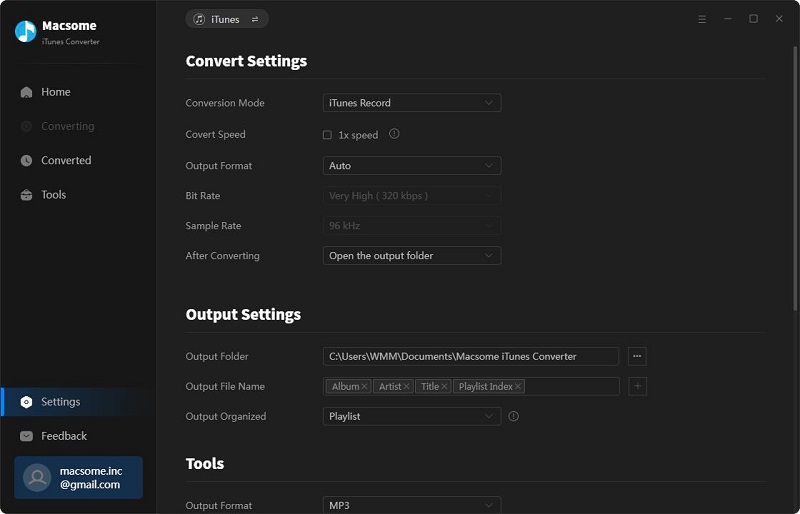
Step 4. Click the "Convert" button to start converting.
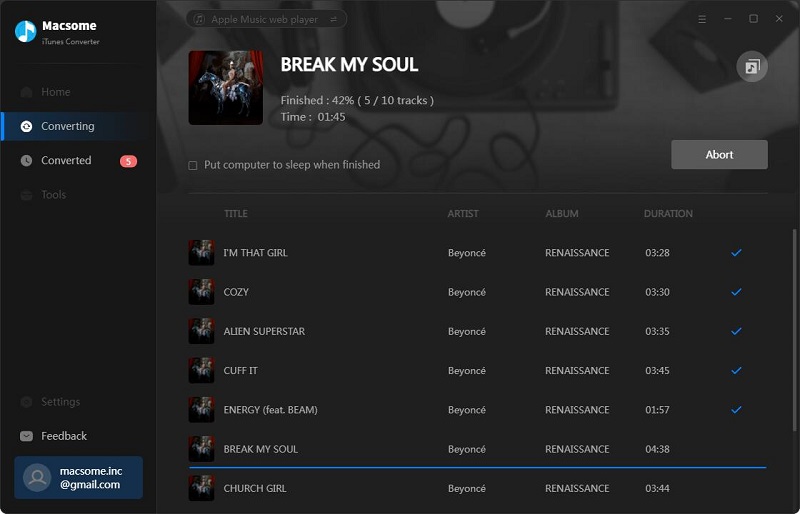
After the conversion, you get the unprotected MP3 music files from protected Apple Music files.
Step 5. Transfer converted files to FiiO X3.
Connect FiiO X3 to your computer, drag the converted files to your FiiO X3.
After putting all the Apple Music files you like on your FiiO X3, and you can play and enjoy them anywhere and anytime.


 Belinda Raman
Belinda Raman