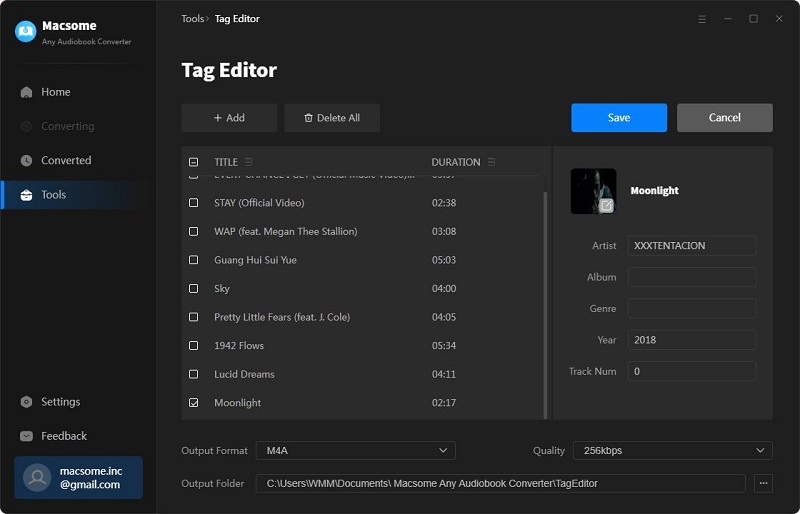Part 1: How to Register Macsome Audiobook Converter for Windows?
Before started, please download, install and launch Macsome Audiobook Converter on your computer.
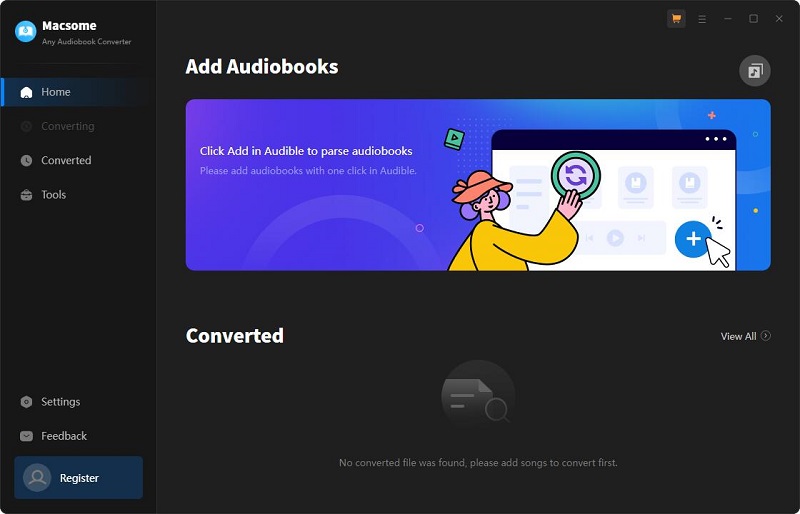
Step 1: You can directly the "Settings" tab on the lower-left user interface, you will get the following registration window.
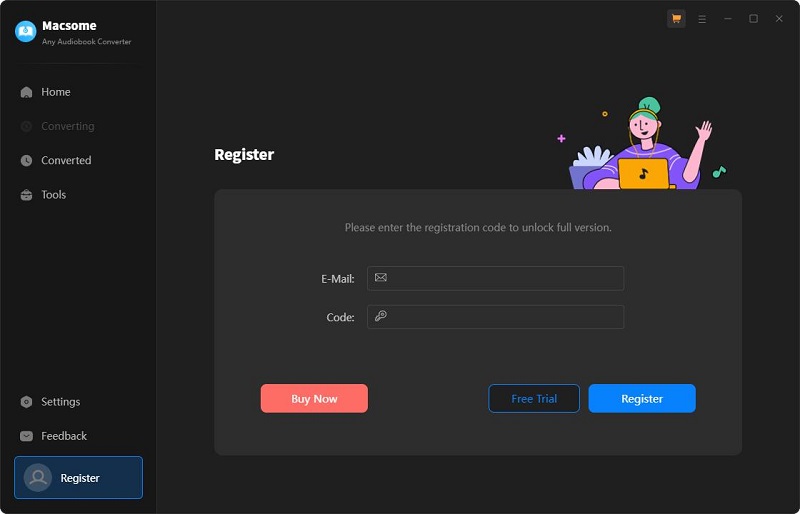
Step 2: Copy and paste the registration Email and Code into the registration popup dialog, then click "Register".
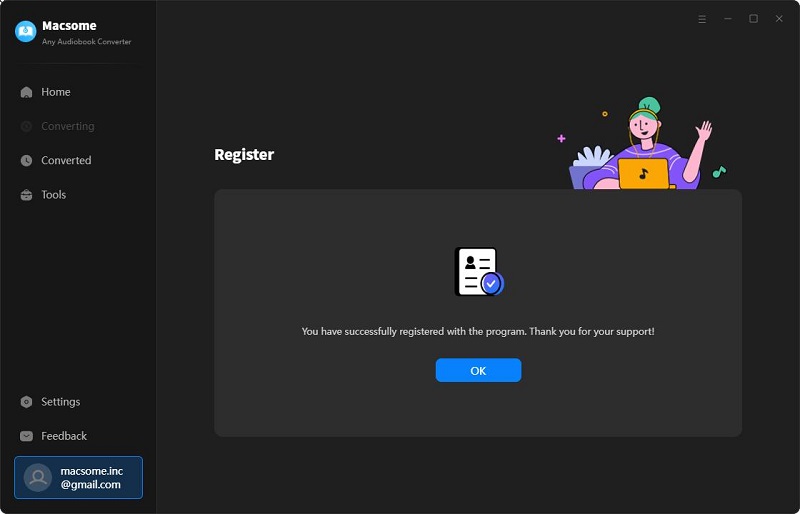
After the renewal, you will receive a new license. Please launch Macsome Audiobook Converter, from the menu list, click "Register - Renew License" and activate it again via the new code.
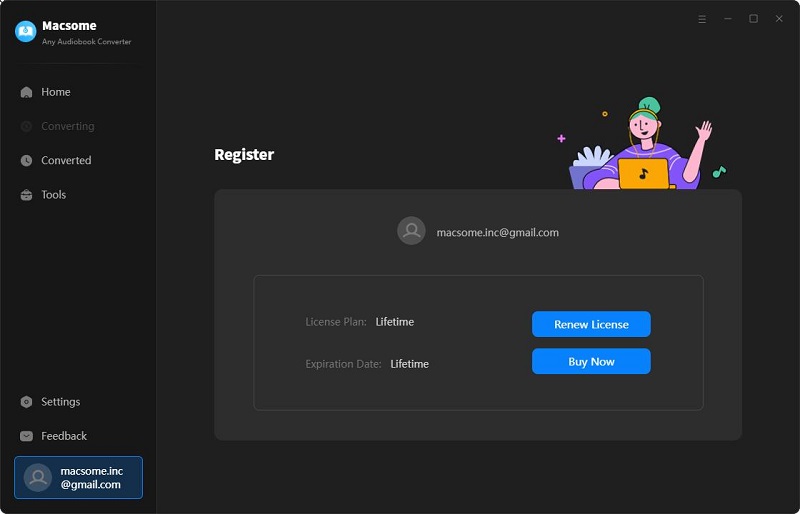
Part 2: Convert Audiobooks or Podcasts from Audible.com
Step 1. Access to the Audible Library
Launch Macsome Audiobook Converter on your computer, the Audible web player will start at the same time.
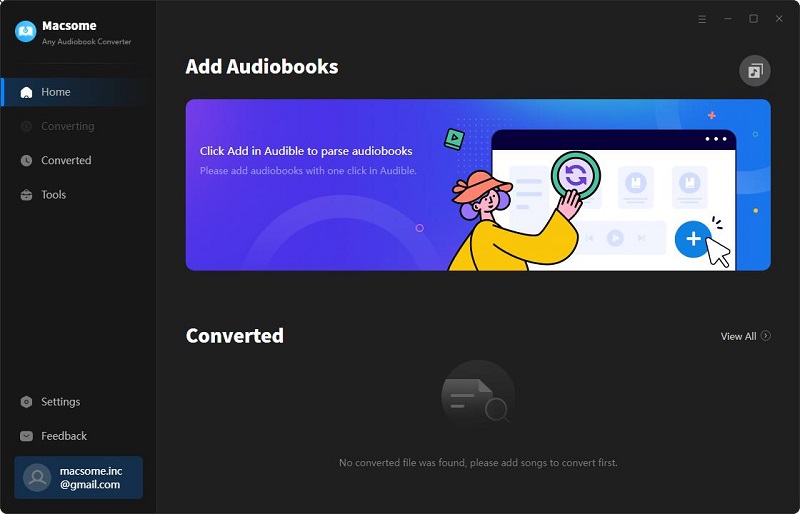
Tap the "Sign in" button at the top right of the page then log in with your Amazon account.
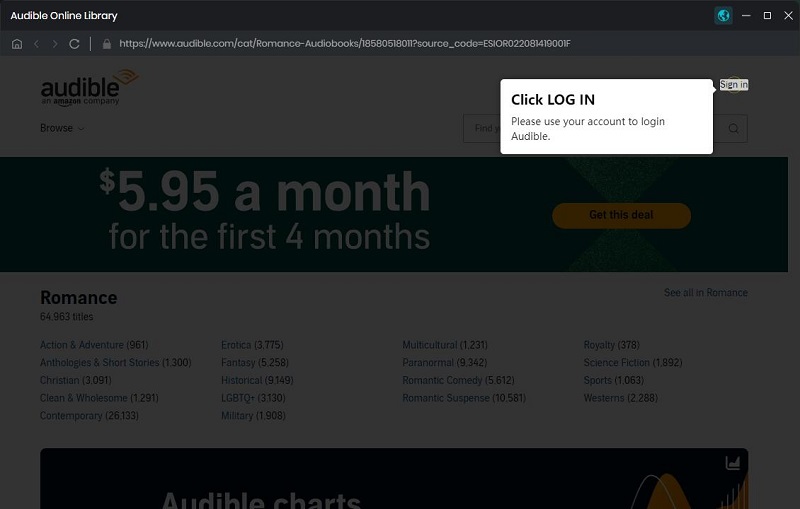
Step 2. Set the Output Format
Click on the "Settings" option in the bottom left corner, you can customize the output format (Original/M4A/M4B/MP3), output quality (High Qulity/Small Size), and output folder. You can also see the "After converting" option, here you can choose to open the output folder directly, or choose to put your computer to sleep.
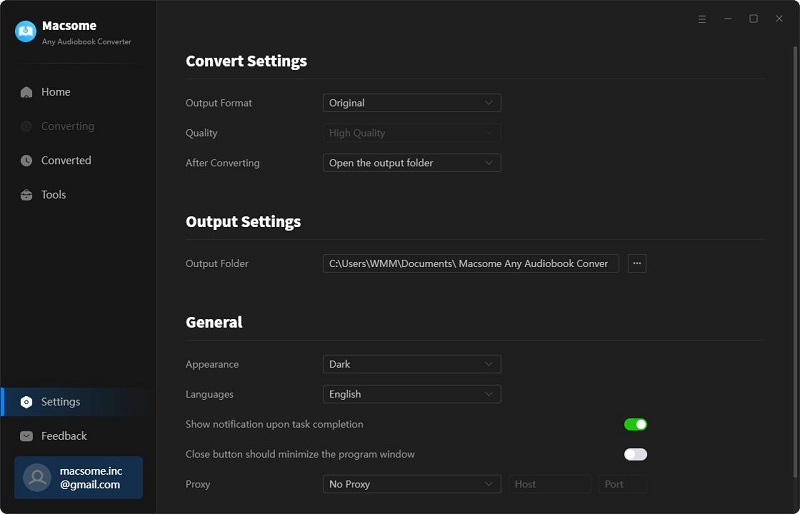
Step 3. Add Audiobooks or Podcasts from Audible Library
In your Audible library, you can select the audiobooks or podcasts you'd like to convert. Click the "Click to add" button, and the selected audiobooks will be loaded to the window.

Step 4. Start the Audible Audiobooks Conversion.
Now you can click the "Convert" button, the Audible audiobooks conversion will begin.
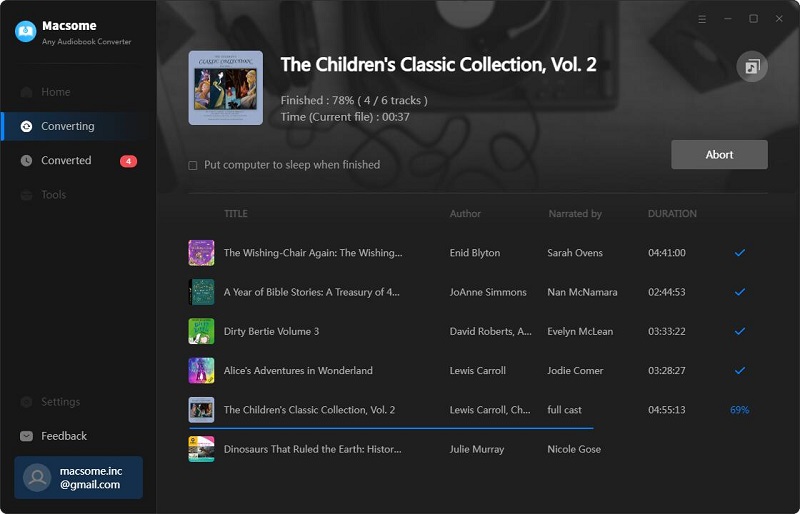
When the conversion is completed, you can find the converted Audible audiobooks from the "Converted" option on the left. Click the "folder" icon, you can locate the converted audiobooks on your local folder.
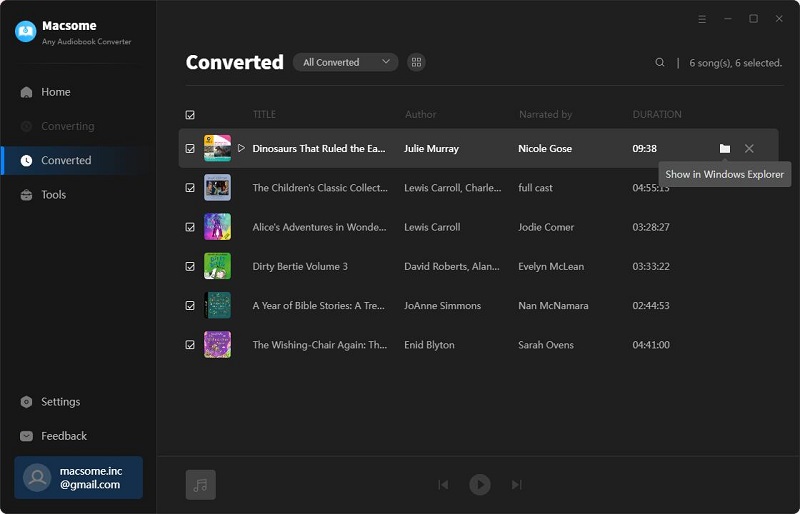
Part 3: Built-in Tools: AA/AAX Converter, Format Converter, CD Burner & Tag Editor
Macsome Audiobook Converter can not download Audible Plus titles on computer for offline listening but also offers some useful tools.
AA/AAX Converter
Apart from downloading audiobooks from the Audible Plus Catalog, Macsome Audiobook Converter also lets you convert local Audible AA/AAX audiobooks to MP3, M4A, and M4B with original quality. You can find this AA/AAX Converter in the Tools section.
Click the "Add" button to add local Audible audiobooks to the program, you can also drag and drop the audiobooks to the panel directly.
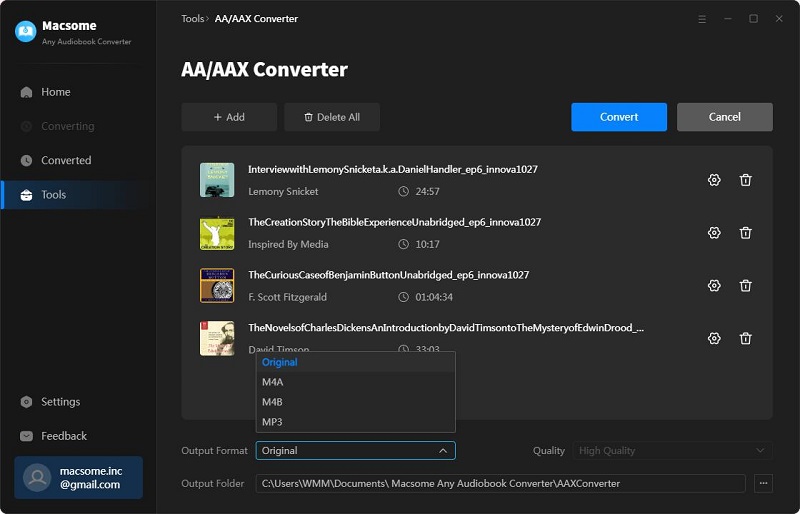
If you want to organize the output files by chapters or time set, you can click the "Settings" icon to split the audiobook files by chapters, segments, or time set.
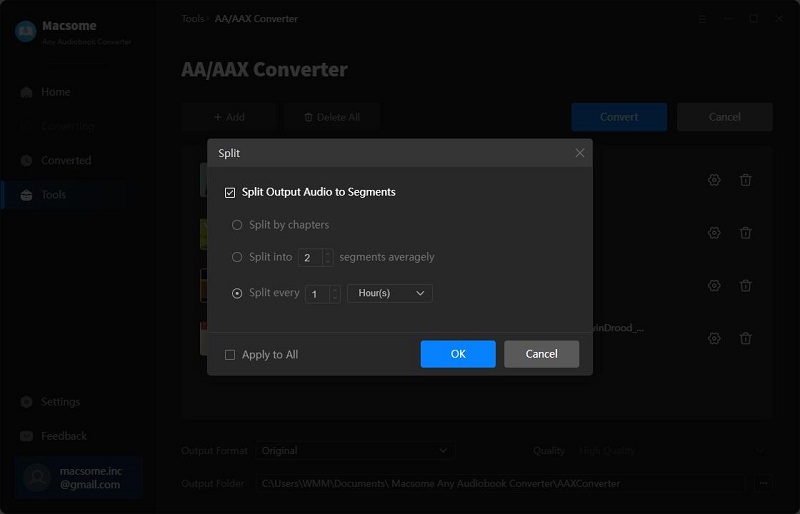
You can customize the output settings: Output Format (Original/M4A/M4B/MP3), Output Quality, and Output Path. Then click "Convert" button to start converting the audiobooks to the output format you chosen.
Format Converter
Go to the "Tools" tab on the left, then select the "Format Converter", click "+ Add" button to select the music files from your computer to convert them to MP3, M4A, FLAC, WAV, OGG, and AIFF.
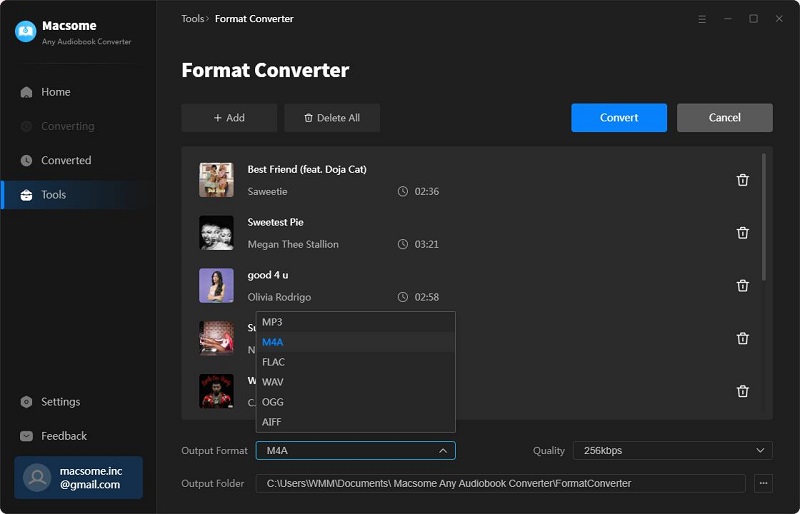
CD Burner
Select the "Burn CD" from the "Tools" pane, click "+ Add" button to select the songs from your local computer, insert a blank CD. Hit on the "Burn" button to start the burning process. Wait a moment, your songs will be burned to a CD successfully.
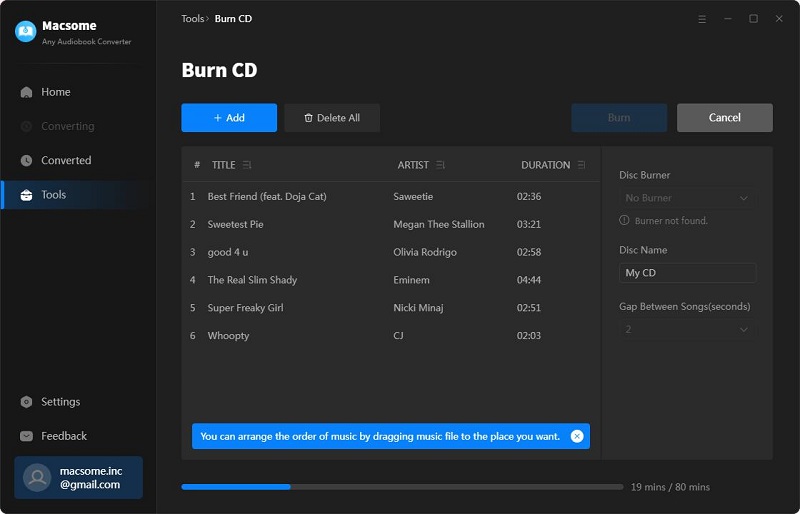
Tag Editor
Click on the "Tools" - "Tag Edit", then select the songs from the local folder by clicking the "+ Add" to edit tags, such as Artwork, Title, Album, etc.