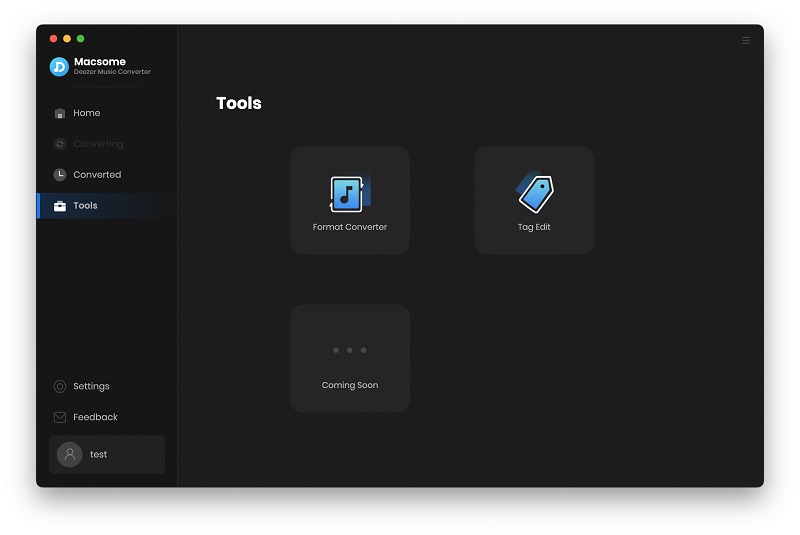Part 1: How to Register Macsome Deezer Music Converter for Mac?
You are allowed to download the free trial version of the Deezer Music converter before purchasing. But the free trial version can only convert 1 minute of each track. To get the full version, please purchase a license for the program. To unlock the limitation of the free trial version, you can choose to subscribe to our program or buy a lifetime license.
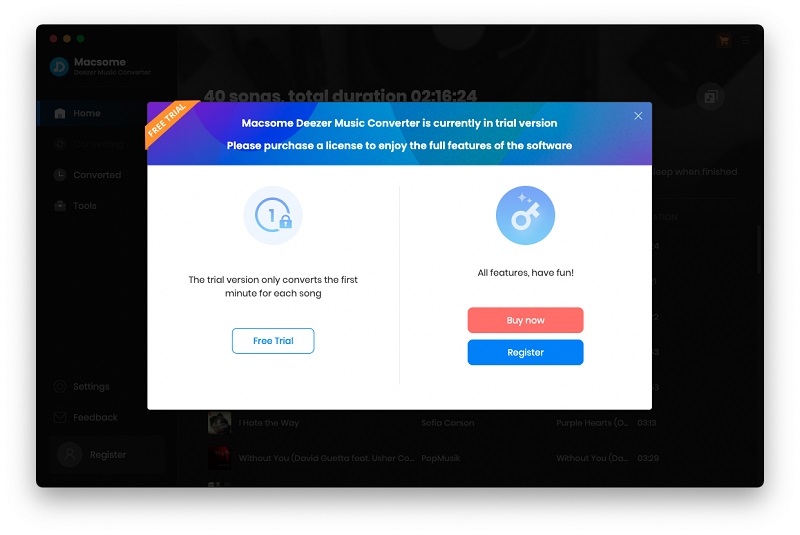
Step 1: Launch Macsome Deezer Music Converter on your Mac, click on "Register" icon on the left, or click the icon on the top-right user interface, and choose "Register" option in the drop-down list, you will get the following registration window.
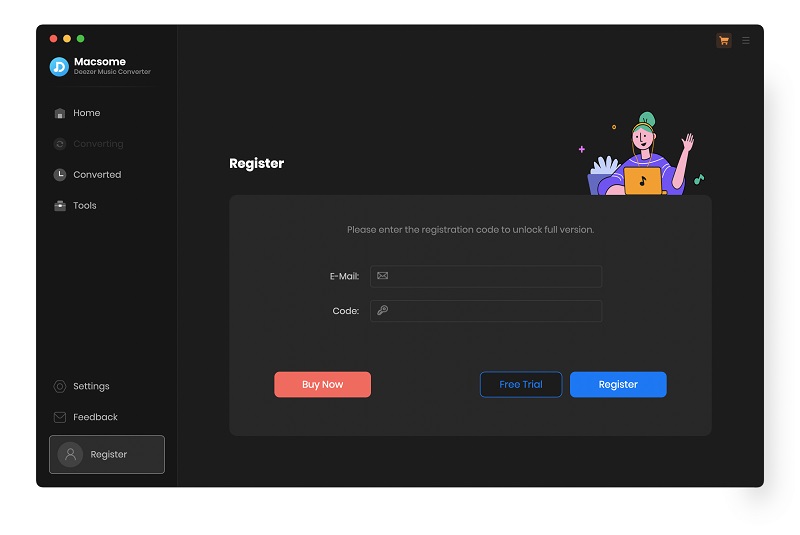
Step 2: Then copy and paste the registration Email and the license key into the registration pop-up, then click "Register" button to finish the registration.
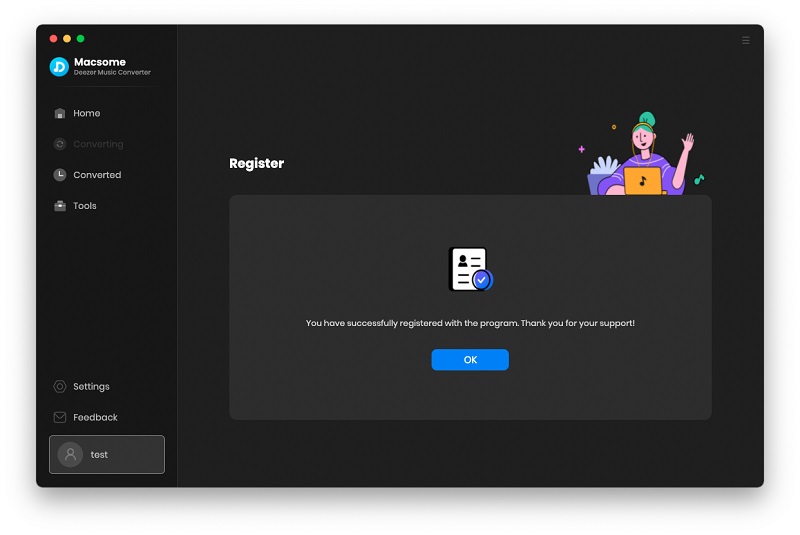
Part 2: How to Download Deezer Music to MP3 Using Macsome Deezer Music Converter?
Step 1. Log into Deezer Music Web Player
When the Macsome Deezer Music Converter starts, the Deezer web player will open automatically. If not, please click the webplayer icon to open it. Since it's your first time using this program, please follow the prompts to sign in to your Deezer account. When you finish downloading the music, you can log out at any time.
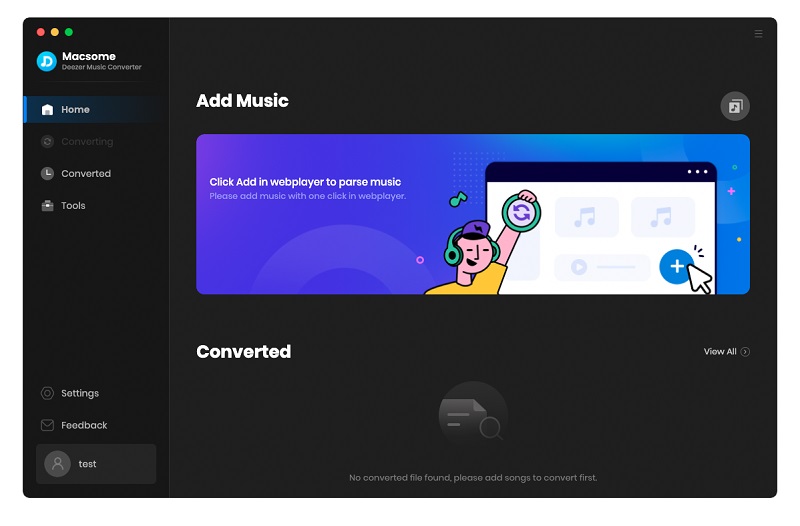
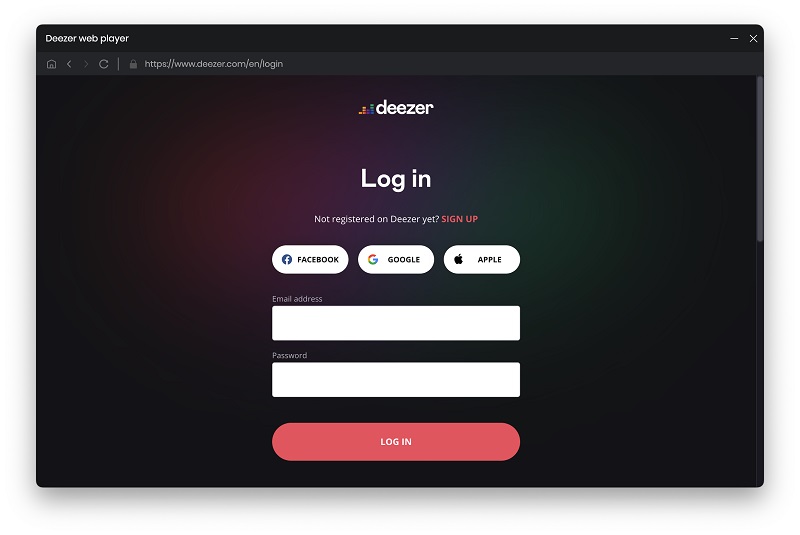
Step 2. Set the Output Formats and Other Parameters
Click on the icon in the lower left corner of the interface, and you will see the Settings pop-up window. Now you can select the output formatinclude Auto, MP3, AAC, WAV, FLAC, AIFF, and ALAC. And you also need to change the conversion mode, bit rate, sample rate, output path, output file name, and more as you like.
If you want to get the best output quality, you can select "Auto" from the output format. Once all the settings done, simply close the window to apply the changes.
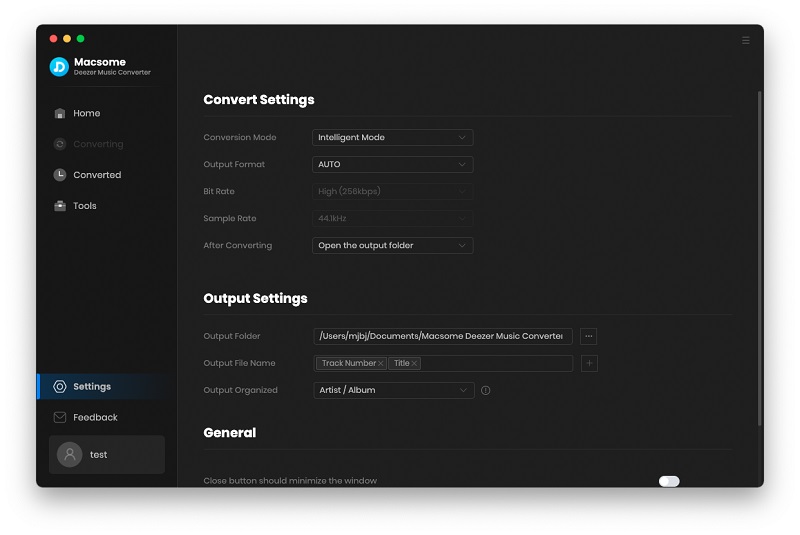
Step 3. Add Deezer Music and Playlists
Open a track, album or playlist from the Deezer web player, then you can click "Click to add" button.
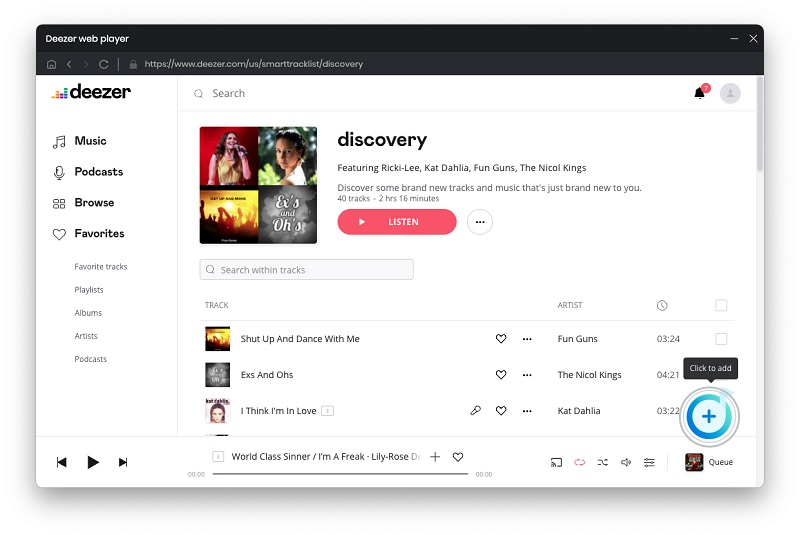
Macsome Deezer Music Converter will automatically parse the playlist, all the songs of this playlist will be listed on the pane. Then you can select the tracks you want to convert by clicking "Add."
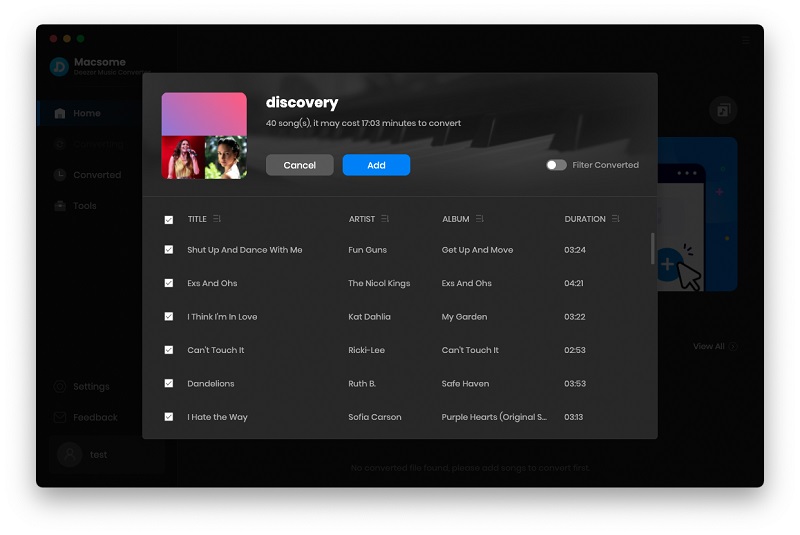
Step 4. Start to Download Deezer Music
If you want to add more songs from other playlists, you can directly click the "Add" button or go back to the Deezer web player and continue selecting more tracks.
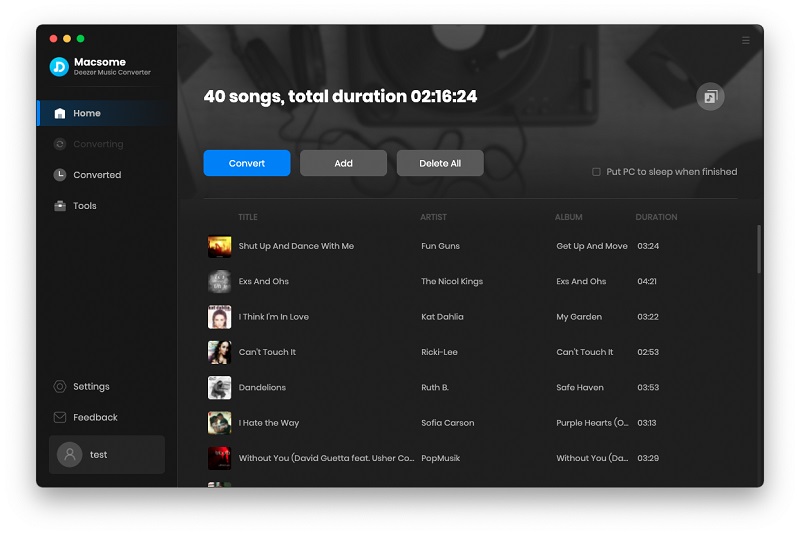
Or simply click the "Convert" button to start to download music from Deezer.
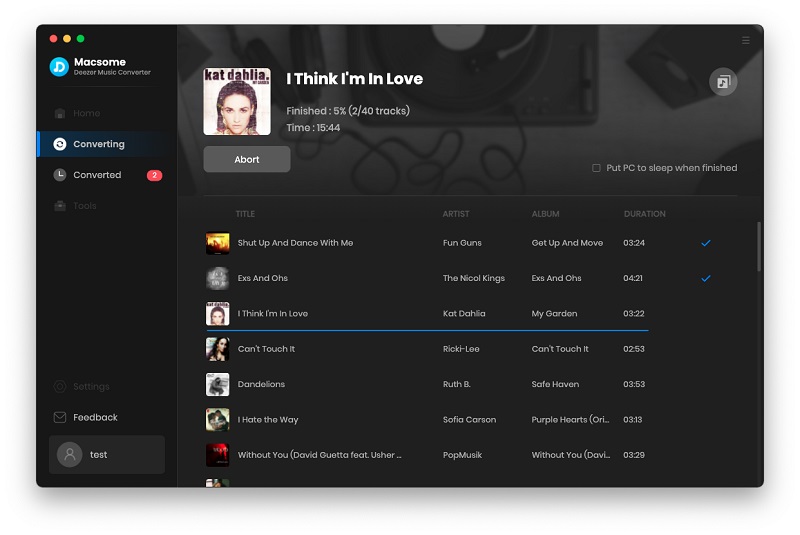
When the conversion finished, you can find the downloaded Deezer songs by clicking the "Converted" icon. You can also click the "folder" icon to open the local folder where the downloaded songs are stored, and then you can transfer these audio files to any program for use on the device.
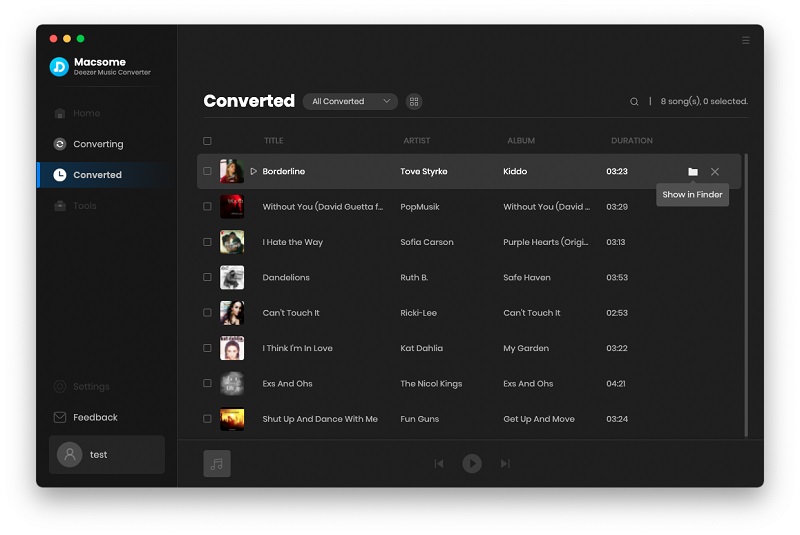
Built-in Tools: AA/AAX Converter, Format Converter, and Tag Editor
Macsome Deezer Music Converter also offers three built-in tools called AA/AAX Converter, Format Converter, and Tag Editor.
The AA/AAX Converter lets you convert local Audible audiobooks to MP3, M4A, or M4B. This tool is not available for free trial users.
You can use the Format Converter tool to convert local audio files to common audio format, such as MP3, M4A, FLAC, WAV, OGG, and AIFF. To begin, click the "+ Add" button to select a local audio file from your computer. Then, click "Convert" to output it in your desired format.
In the Tag Editor section, users can modify the tag information of songs. Once you have made the desired changes, simply click "Save" to save your changes.