
The MP3 format is one of the most popular formats for storing music on portable devices. It uses a comparatively small file size for each song because it reduces the amount of detail, and thus data, for the parts of music which are less audible to the human ear. Sometimes you need to convert iTunes music to MP3 format to play them more freely.
Why choose iTunes Music Converter
With iTunes Music Converter, you can convert iTunes music to common MP3 or AAC file with up to 20X faster speed while recording. So it needn't huge extra free space on your hard disk.
The iTunes to MP3 Converter enables you to convert all M4P, M4A, M4B files to MP3, AAC or WAV format with ID tag information kept. Besides, it supports batch conversion, which allows you to convert several iTunes music files at the same time. The program is easy to use and get the common MP3 files with original CD output quality.
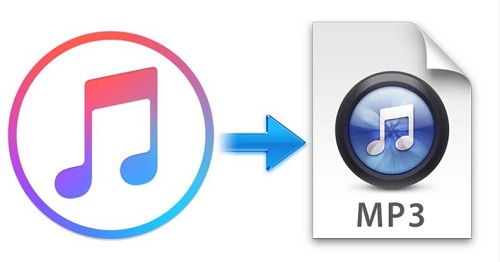
After conversion, you can not only play iTunes music playlist on common MP3 players, but also can transfer the converted files to Spotify, USB flash Drive, SD card, Google Drive, Andriod Mobile phones and enjoy these files on any audio player devices including Sony PS4 as you like.
Step-by-step guide to play iTunes music files on MP3 player
Now let's take iTunes Music Converter for Mac as example to show you how to convert iTunes music playlist to common MP3. Please make sure you are running Mac OS X 10.8 or later, otherwise the program won't work probably.
Windows Version Download Mac Version Download
First, free download iTunes Music Converter on your Mac, install and launch it.
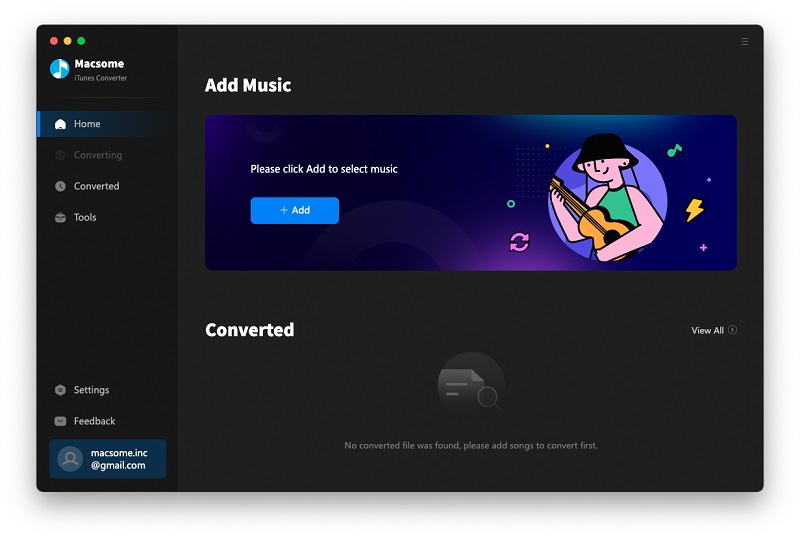
When you launch the iTunes Converter, it will run the iTunes automatically, if you have launched iTunes before running the Converter, click Relaunch iTunes to make sure that the software works successfully.
Second, click Add button to select "Music" library. All the music files including Apple Music can be found.
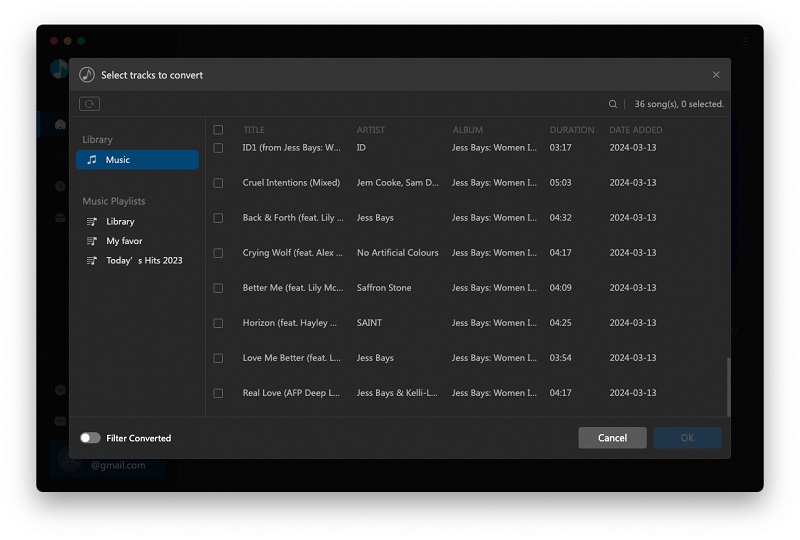
Choose the music files you want to convert, and click OK button, all the files are in the File list of the software.

Third, go to the Menu, and click "Preferences..." - "Advanced" to set MP3 as the output format.
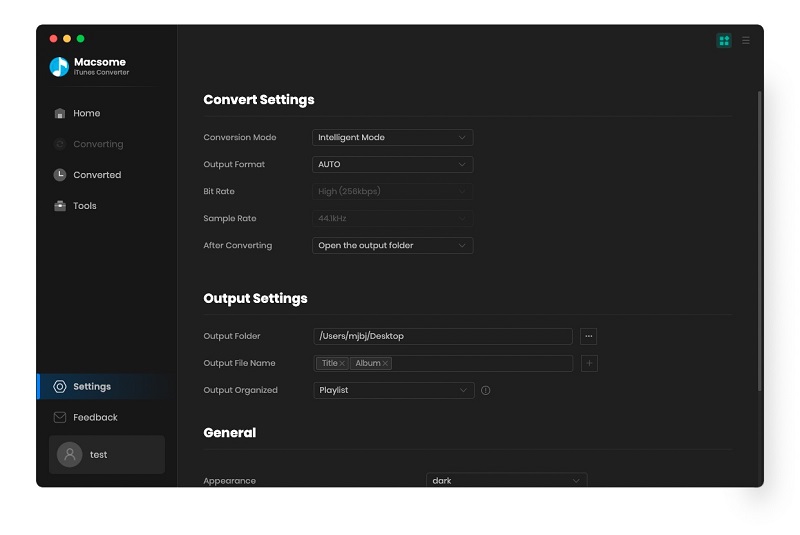
Finally, click CONVERT button to start your Apple Music files to MP3 conversion.
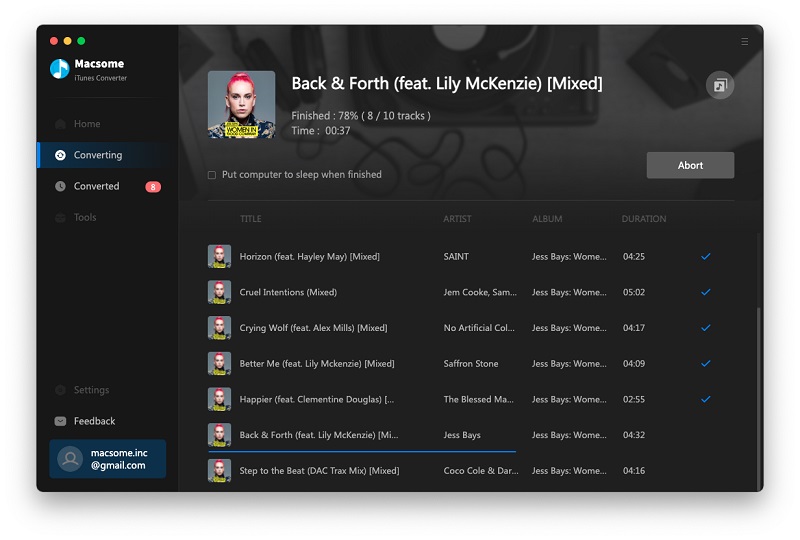
After the conversion, all the converted music files are MP3 format now, and you can play them anywhere as you like.
Windows Version Purchase Online Mac Version Purchase Online


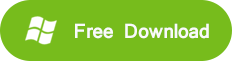
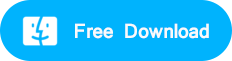




 English
English 日本語
日本語