How to Transfer iTunes Playlists to Huawei P20 and P20 Pro
As Huawei P10's upgraded version, Huawei P20 and P20 Pro will support users' much better smartphone photography with the revolutionary Leica Triple Camera. What's more, the P20 and P20 Pro feature modern designs, notched displays, and dual-colour gradient paint schemes as we've never seen before.

Play Apple Music on Huawei P20 or P20 Pro
Generally, Huawei P20 or P20 Pro are Android phones. If you want to stream Apple Music songs, you can download Apple Music for Android App and then stream your Apple Music songs with the APP, but this needs your Apple Music subscription.
If you want to transfer the downloaded Apple Music songs from your computer to the Huawei P20 or P20 Pro via a USB cable, you may find that you can transfer only some audio files in iTunes Media Folder. Still, you can't transfer the downloaded Apple Music files, or even if you can transfer them, you can't play them normally.
As a streaming Music service, all the Apple Music files are DRM protected. With the subscription, you can play, enjoy and download these music tracks with the Apple account, but you can't transfer them to other non-Apple Music players and devices.
So what can we do to remove the DRM and then transfer the downloaded Apple Music to Huawei P20 or P20 Pro? The following guide will help you deal with the problem.
Transfer Apple Music to Huawei P20 and P20 Pro
To deal with the problem well, you need to free download Macsome Apple Music Converter at first.
Macsome iTunes Converter is an ideal solution to record the iTunes audio files, including Apple Music files, Audiobooks and so on. After the conversion, the converted audio files can easily be played on Sony PSP, Sony Walkman, iRiver, Android Phones and Tables.
Step 1. Double click to install the trial version of iTunes Music Converter on your PC, and then run it.
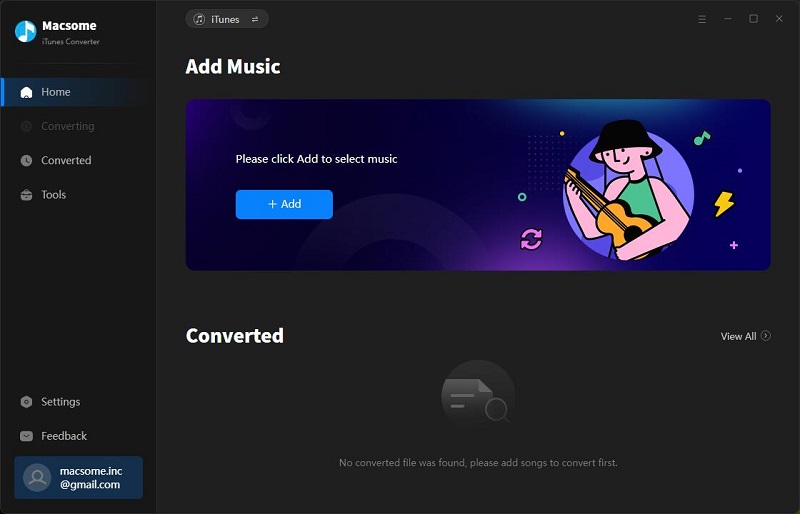
Step 2. Click the "+" button and select audio files from iTunes library.
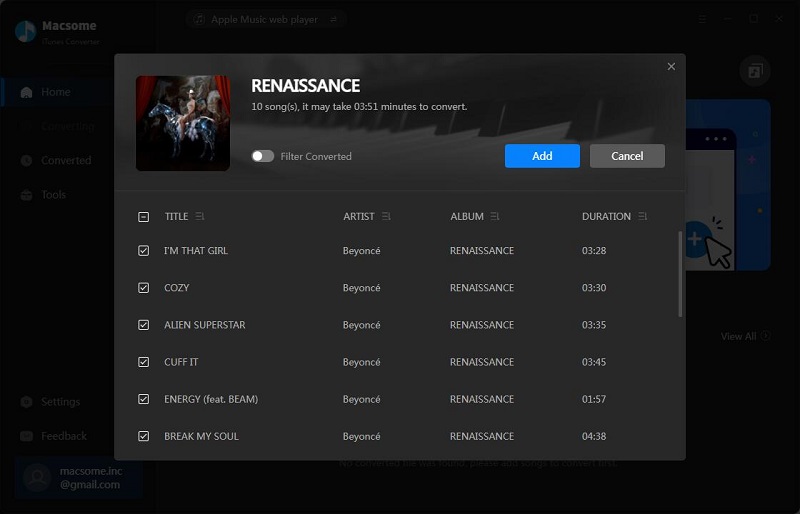
After you choose the music files, click "OK", and then all the audio tracks files you selected will be listed on the main window.
Step 3. Set the output format by clicking the "Setting icon", here we choose MP3 format.
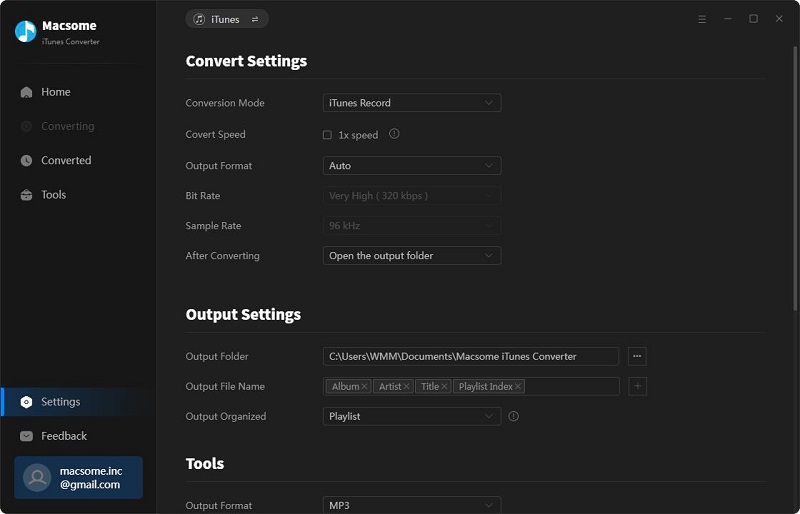
Step 4. Click the "Convert" button to start converting.
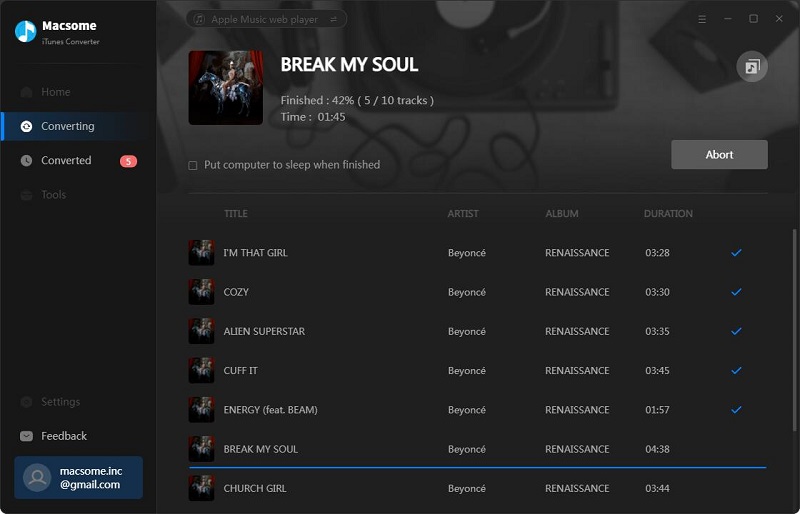
After the conversion, you get unprotected MP3 files from protected Apple Music files.
Step 5. Transfer Apple Music to Huawei P20.
Now connect Huawei P20 or P20 Pro to a PC via a USB cable and open the output Folder to choose the converted Audio files, and then copy them to your phone.


 Belinda Raman
Belinda Raman